Foscam FI8608W User manual
Other Foscam IP Camera manuals

Foscam
Foscam FI9804W User manual

Foscam
Foscam FI9851P Installation and operation manual

Foscam
Foscam FI8903W User manual

Foscam
Foscam FI8903W User manual

Foscam
Foscam FI9853EP User manual
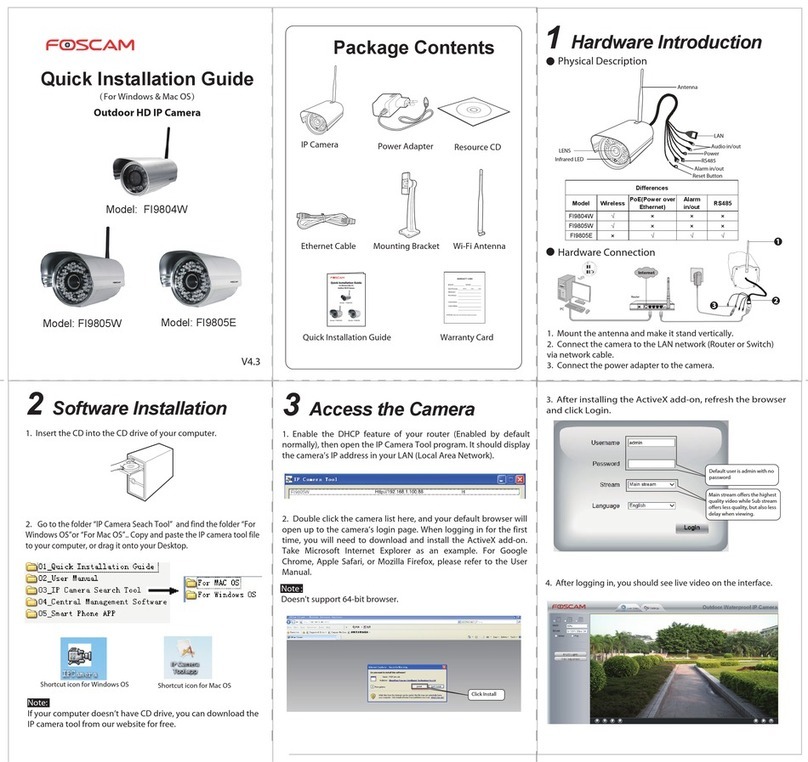
Foscam
Foscam FI9804W User manual

Foscam
Foscam FI9821W User manual
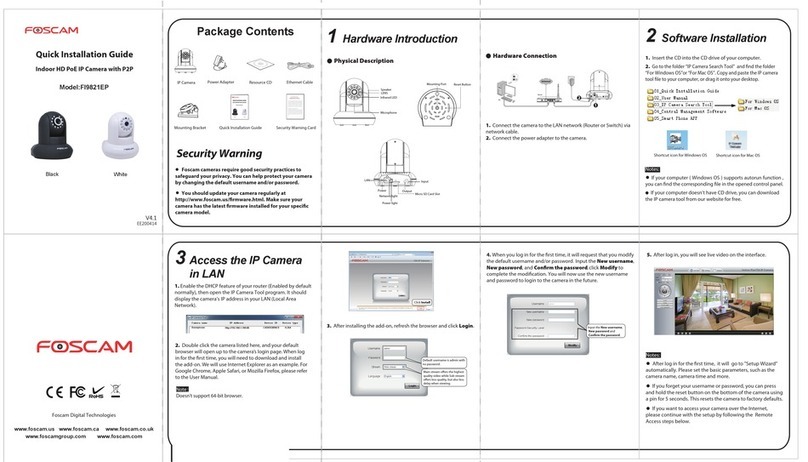
Foscam
Foscam FI9821EP User manual

Foscam
Foscam FI8918W User manual
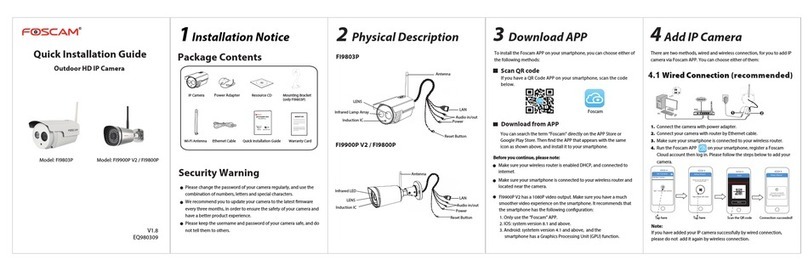
Foscam
Foscam FI9803P User manual

Foscam
Foscam FI9802W User manual

Foscam
Foscam FI8904W User manual
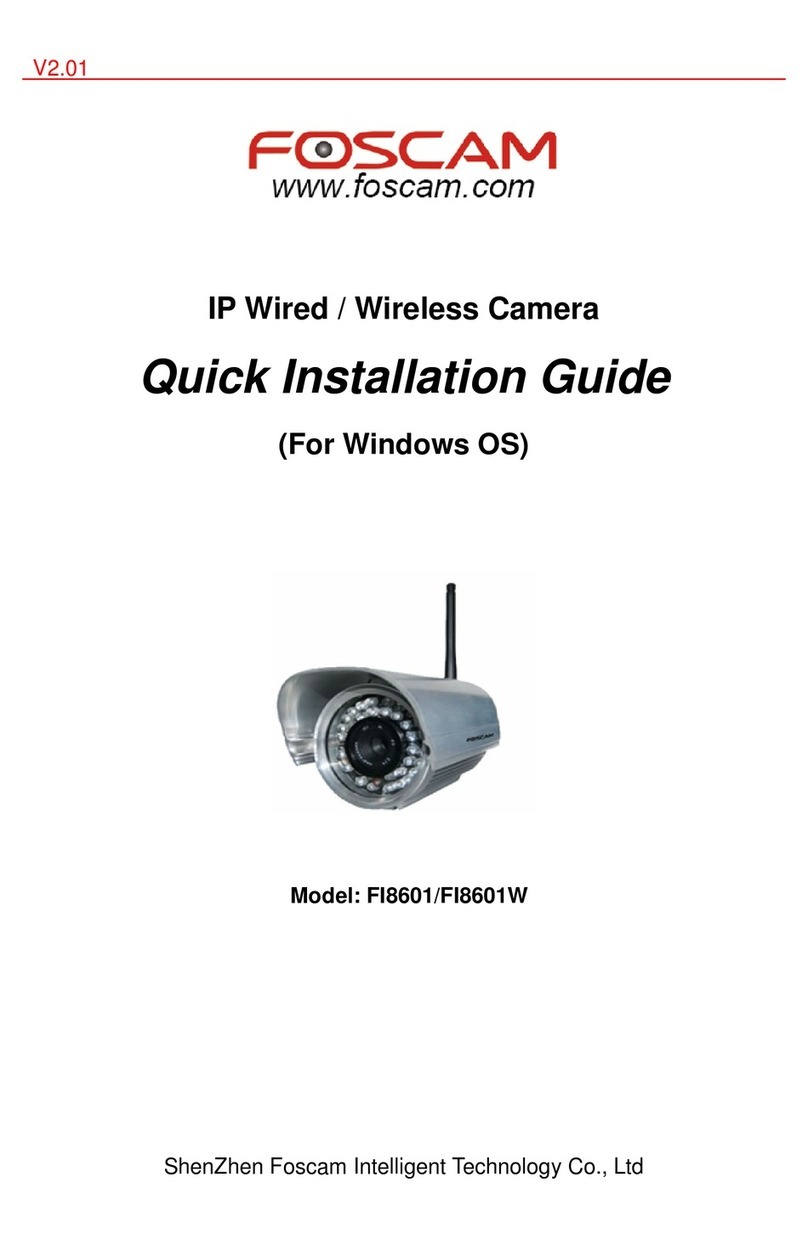
Foscam
Foscam FI8601 User manual
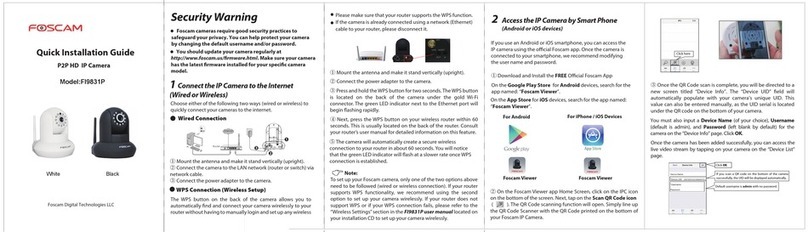
Foscam
Foscam FI9831P User manual

Foscam
Foscam R2 User manual
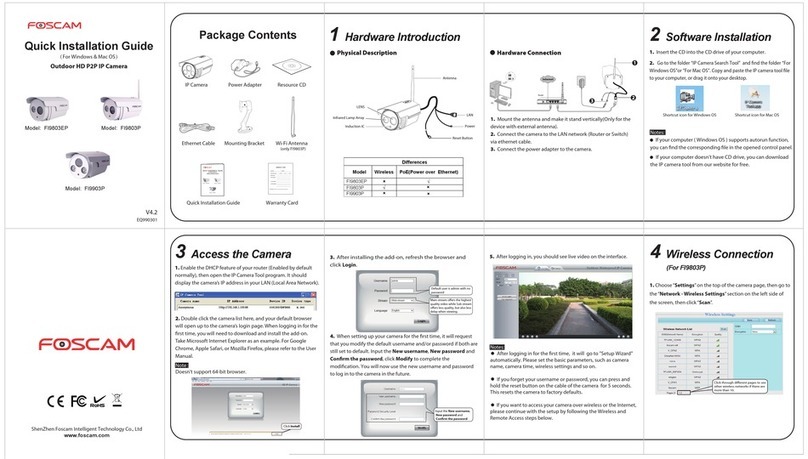
Foscam
Foscam FI9803EP User manual

Foscam
Foscam FI8918E User manual

Foscam
Foscam FI8906W User manual

Foscam
Foscam FI9831P User manual
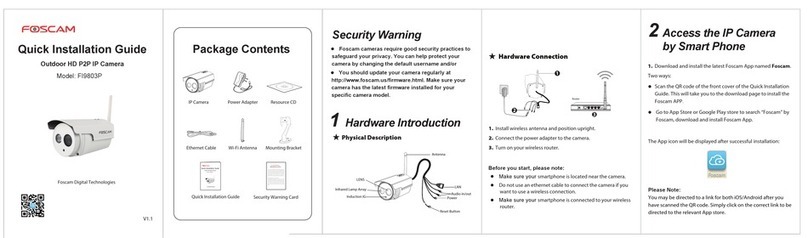
Foscam
Foscam FI9803P User manual































