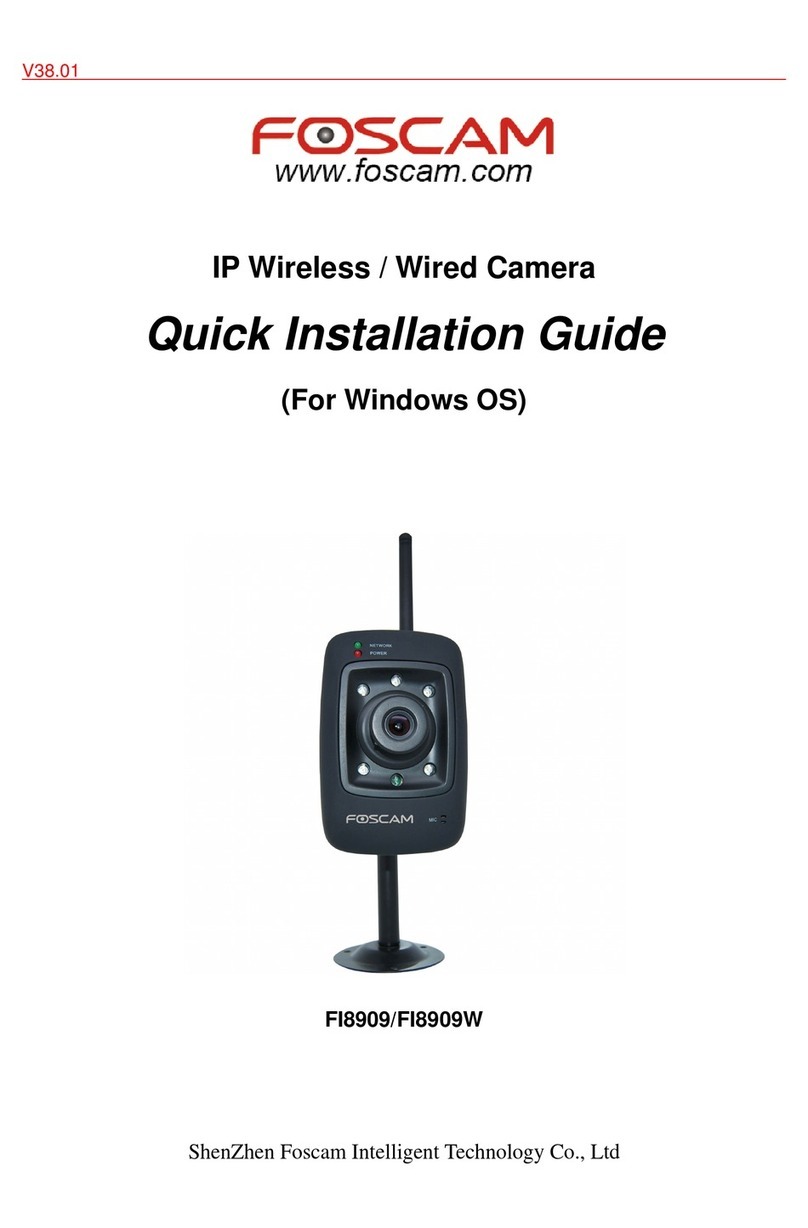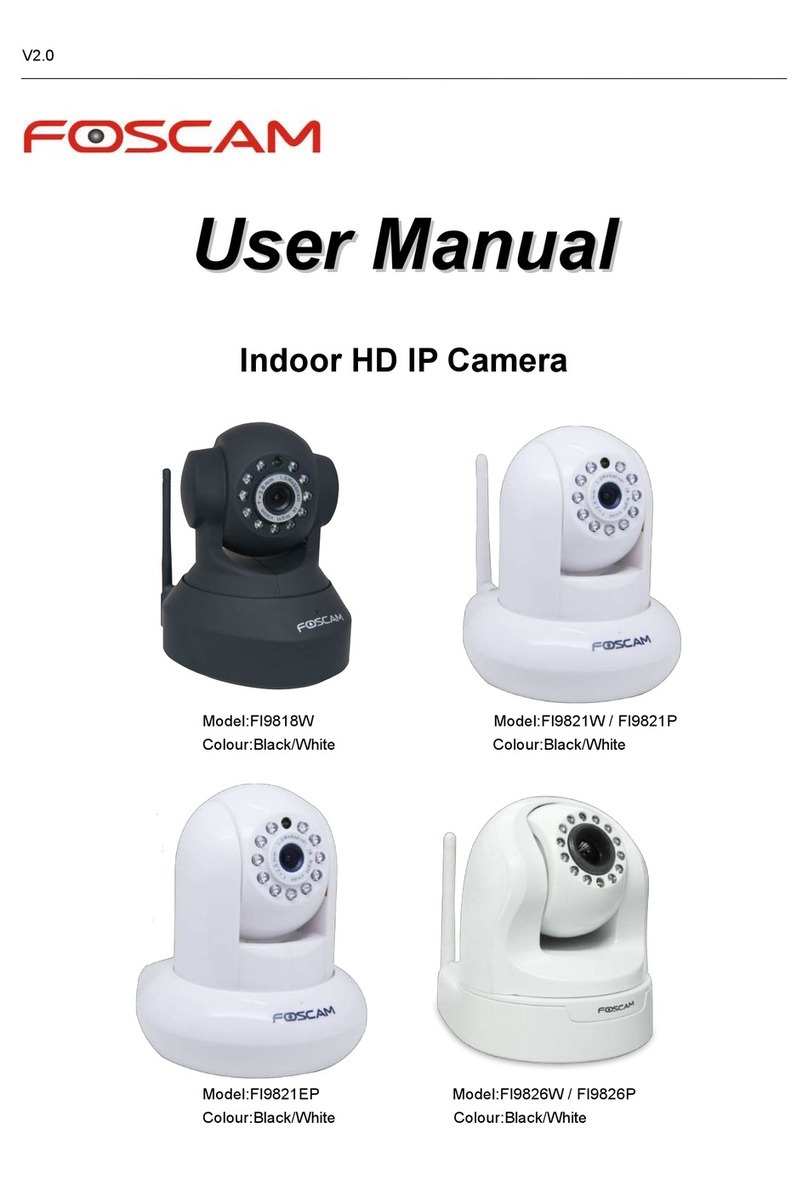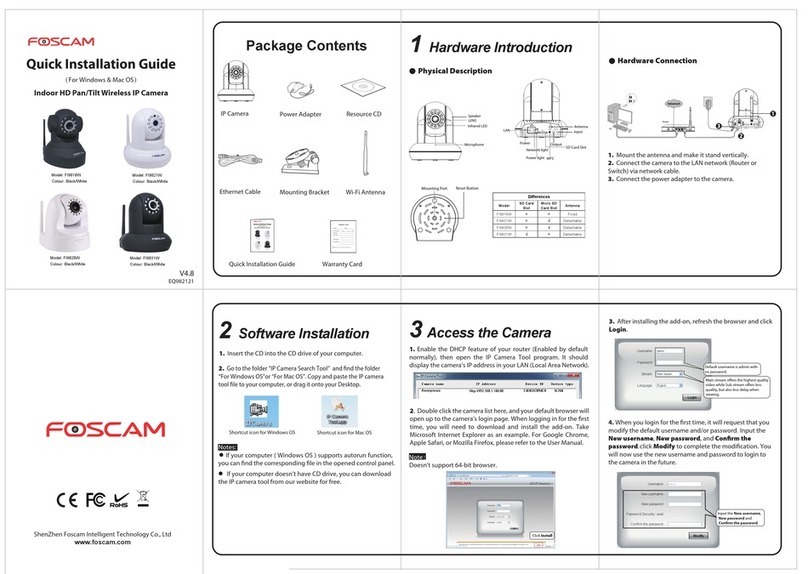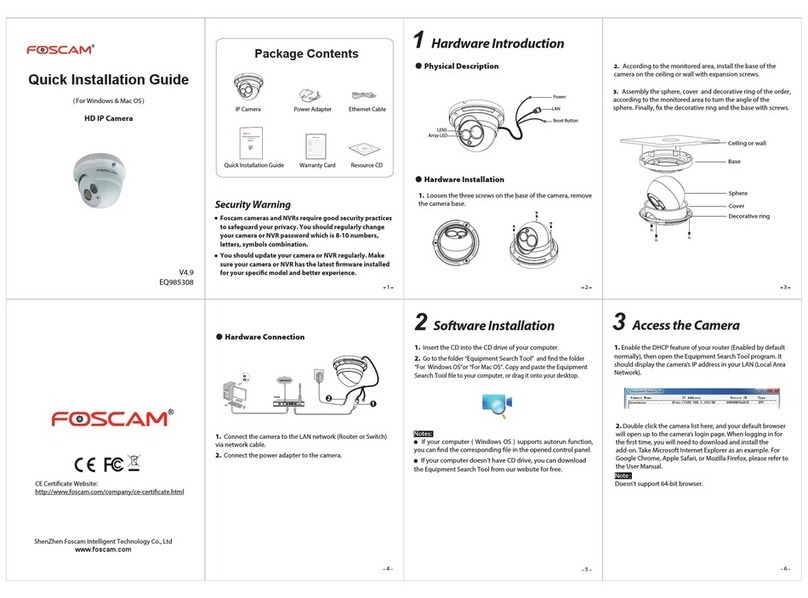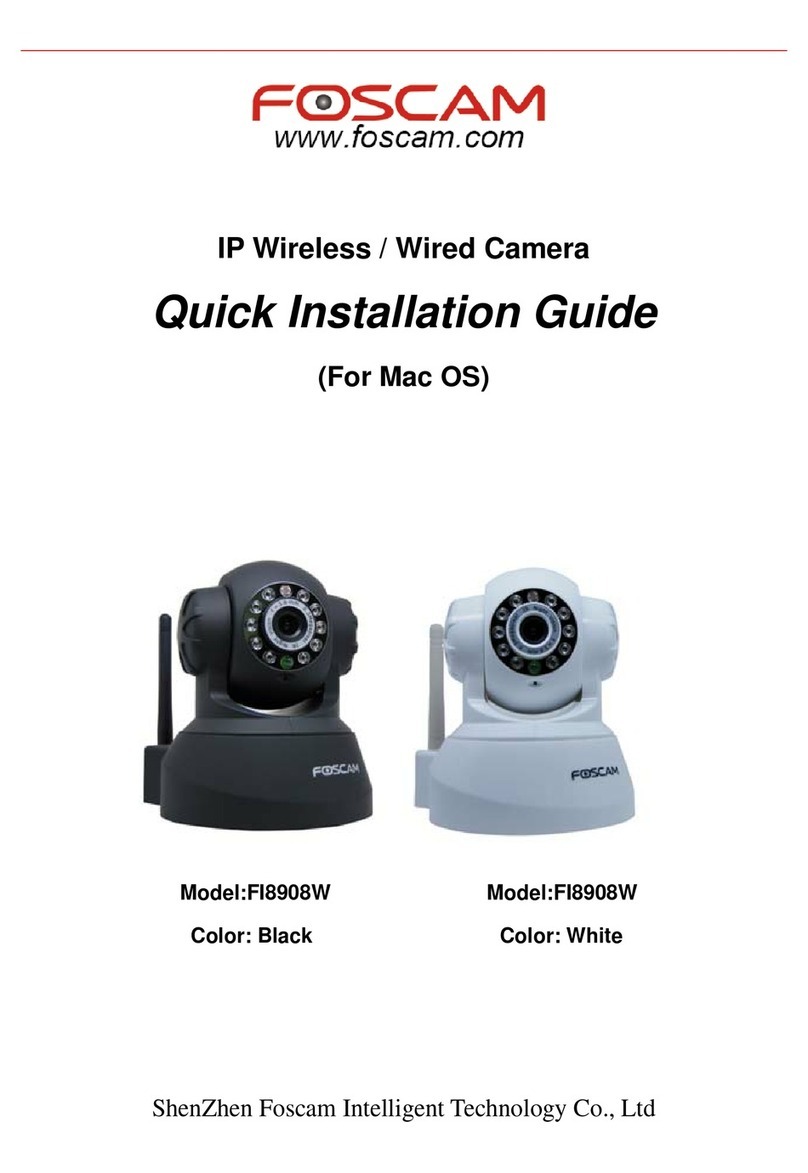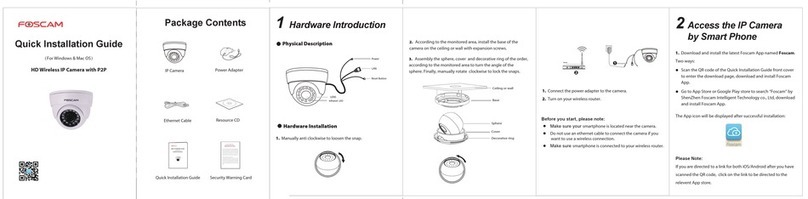One Minute Quick Installation Guide
Wired Connection
WPS(Wi-Fi Protected Set-up)Connection (FI9821E does not support WPS.)
Note:
If your router does not support WPS or WPS connection failed, please refer
to the IP Camera User Manual for manual wireless connection setup.
Note:
If the QR code scanning is not successful, click , please input the UID
on the bottom of the camera manually. The procedure for inputting data
is as follows.Click OK.
⑤ So far, the camera has been added successfully. You can click it from
the list to check the live video.
ShenZhen Foscam Intelligent Technology Co.,Ltd
P2P HD IP Camera
1Connect the IP Camera to the Internet
①Mount the antenna and make it stand vertically(only for the device
with external antenna).
②Connect the camera to the LAN network (router or switch) via network
cable.
③Connect the power adapter to the camera.
2 Access the IP Camera by Smart Phone
If you use android or iOS mobile device, you can access the IP camera by
Foscam APP. Mobile phone connecting the camera after the success,
recommend that you modify the user name and password.
This document takes Android system as an example, the iOS and android
interface only subtle differences, you can still complete the operation in
accordance with this example.
(Android or iOS operating system)
①Download and Install the Foscam APP
Search and install Foscam Viewer on APP Store or Google Play for
iOS or Android devices.
②Click the Foscam Viewer on your phone to run the APP.
WPS
IN
OUT
ANT
AUDIO
Internet
Router
SD
V4.3
You just need to choose either of the following two ways, quick connect
cameras and the internet.
Wired Connection
WPS Connection
Please make sure that your router supports WPS function, and has
been connected to the network.
If the camera have connected the network cable, please disconnect it.
Before using the WPS connection,the matters need attention.
①Mount the antenna and make it stand vertically.
②Connect the power adapter to the camera.
③Press and hold the WPS button for two seconds.
④Press the WPS button on your wireless router within 60 seconds.
⑤The camera will automatically create a secure wireless connection to
your router in about 60 seconds.
Click here
③In the IPC management interface,click . Your phone will go into the
QR code scanning mode.
④ When you finish the QR code scanning, the UID will be input
automatically, then input Device Name, Username(default is admin),
Password(blank by default),click OK.
If you scan a QR code on the bottom of the camera
successfully, the UID will be displayed automatically.
Default username is admin with no password.
Click OK.
Select High Definition.
Select P2P UID.
Please input the UID on the bottom
of the camera manually.
Default username is admin with no
password.