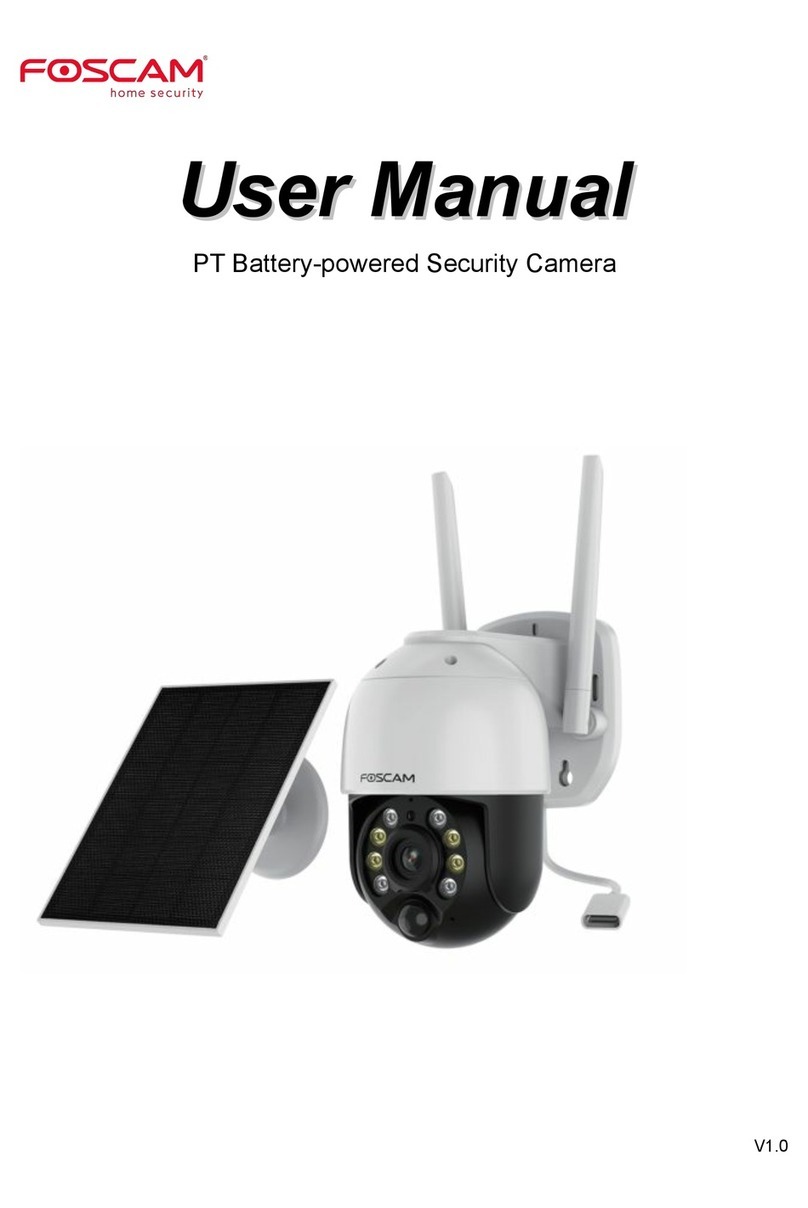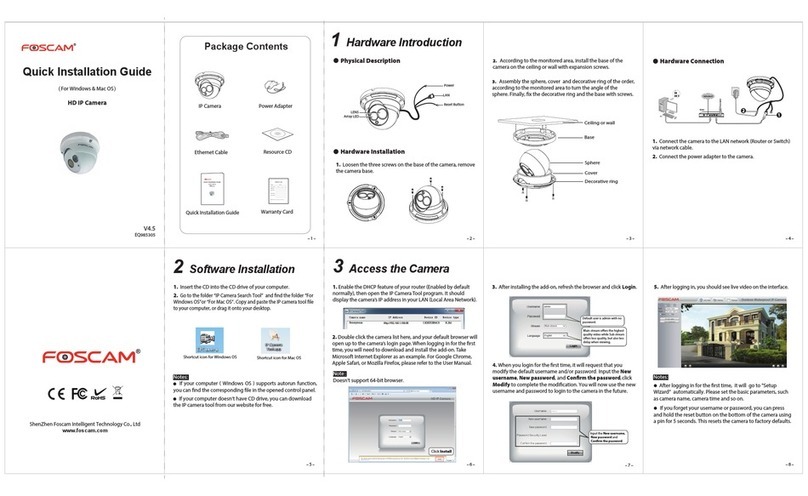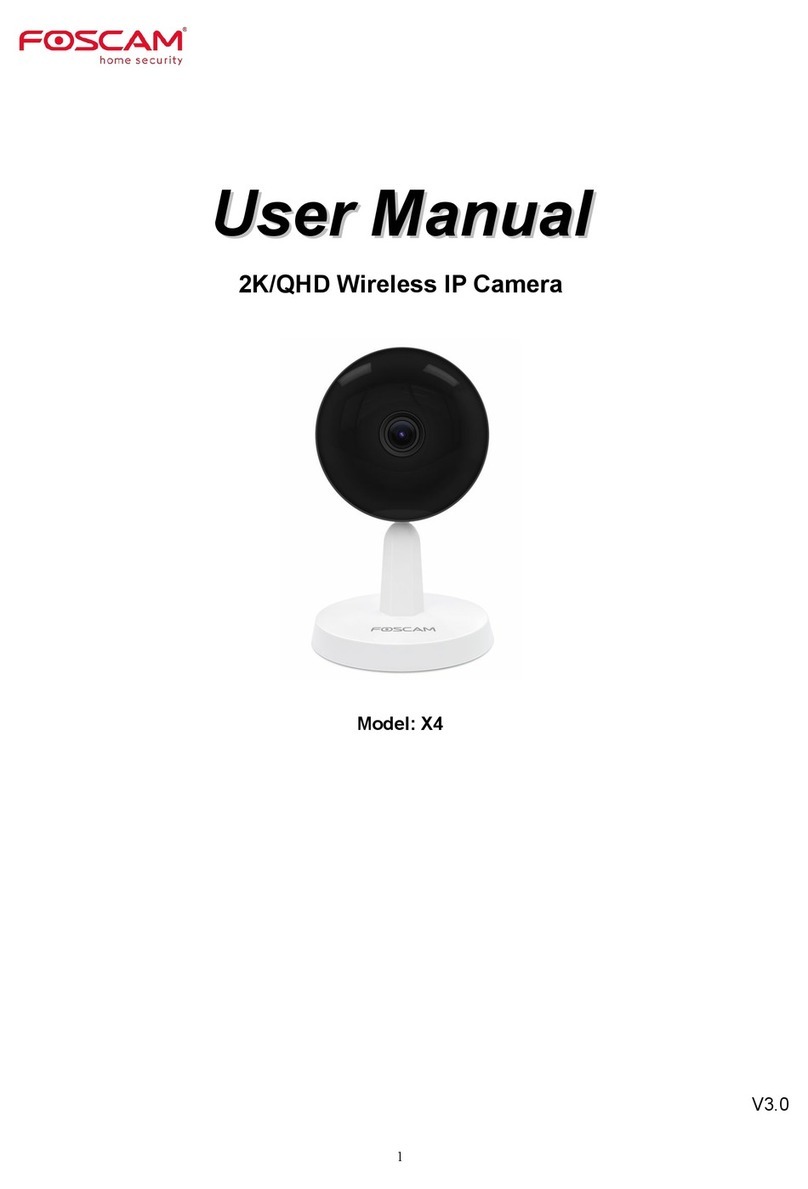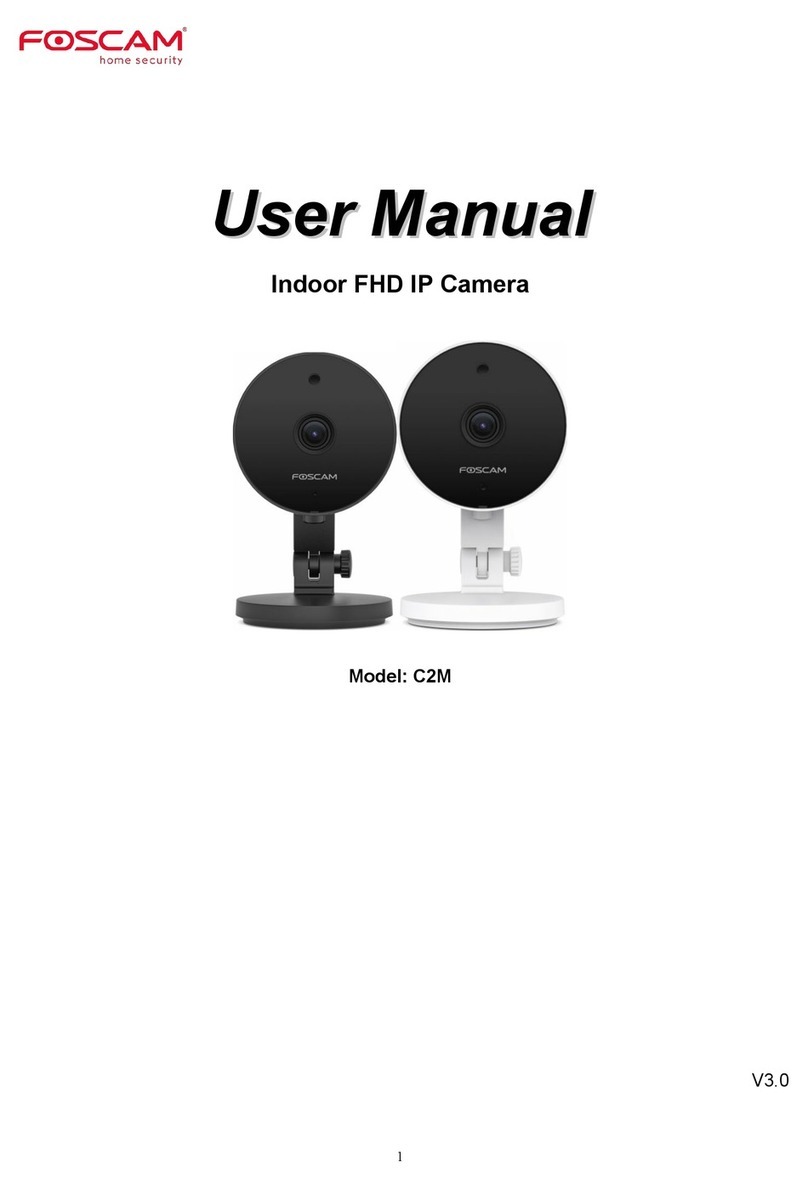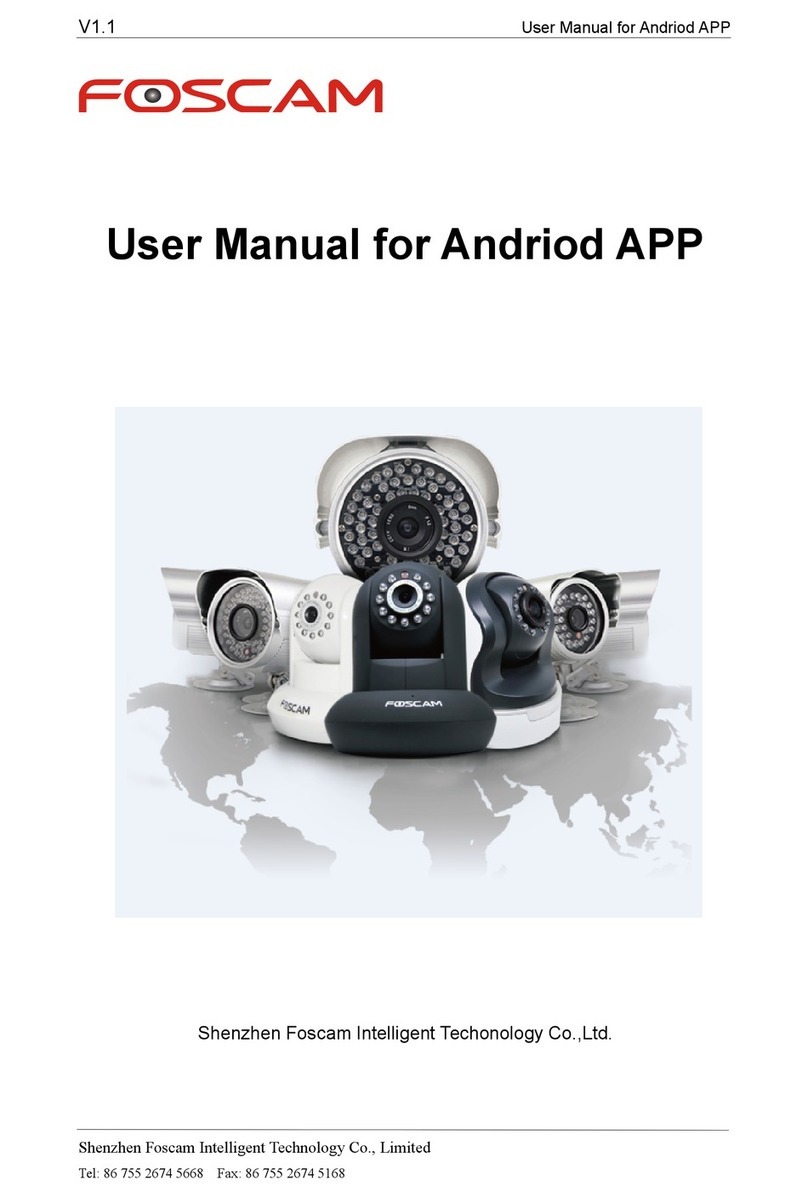Table of Contents
1 Overviews..........................................................................................................................................................2
1.1 Key Features..............................................................................................................................................3
1.2 Read Before Use........................................................................................................................................3
1.3 Packing Contents ....................................................................................................................................... 3
1.4 Physical Description...................................................................................................................................4
2 Surveillance Software GUI................................................................................................................................6
2.1 Login Window............................................................................................................................................. 6
2.2 Surveillance Window..................................................................................................................................9
3 Advanced Camera Settings ............................................................................................................................ 16
3.1 Device Information....................................................................................................................................16
3.2 Date & Time Settings................................................................................................................................17
3.3 User Settings............................................................................................................................................19
3.4 Basic Network Settings ............................................................................................................................20
3.5 Remote Access.........................................................................................................................................25
3.6 Email Settings...........................................................................................................................................31
3.7 FTP Settings.............................................................................................................................................32
3.8 Auto Capture............................................................................................................................................. 33
3.9 Terminal.................................................................................................................................................... 34
3.10 Motion Detection.....................................................................................................................................34
3.11 Alarm.......................................................................................................................................................39
3.12 Schedule.................................................................................................................................................40
3.13 Video.......................................................................................................................................................41
3.14 Image Settings........................................................................................................................................ 43
3.15 Initialize...................................................................................................................................................44
3.16 Back........................................................................................................................................................44
4 Other Settings .................................................................................................................................................45
Use Mobile to login.........................................................................................................................................45
5 APPENDIX......................................................................................................................................................46
5.1 FrequentlyAsked Questions ....................................................................................................................46
5.2 Default Parameters...................................................................................................................................53