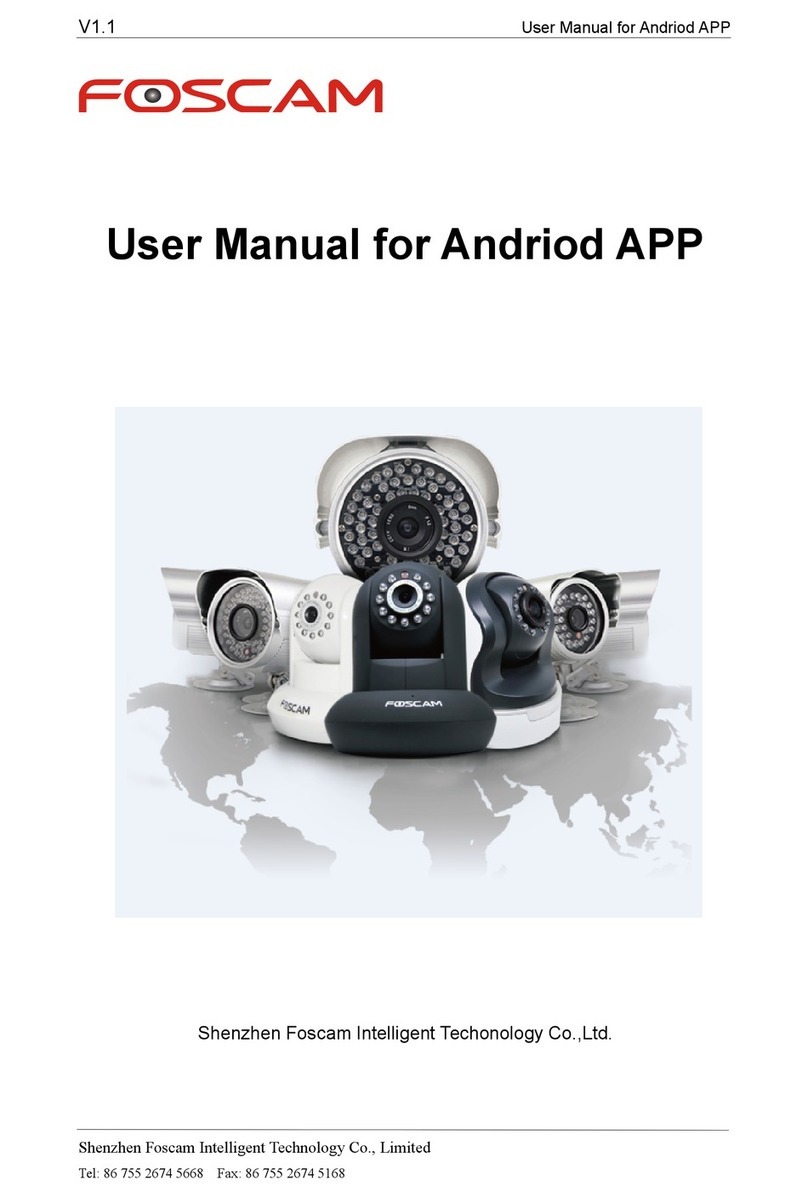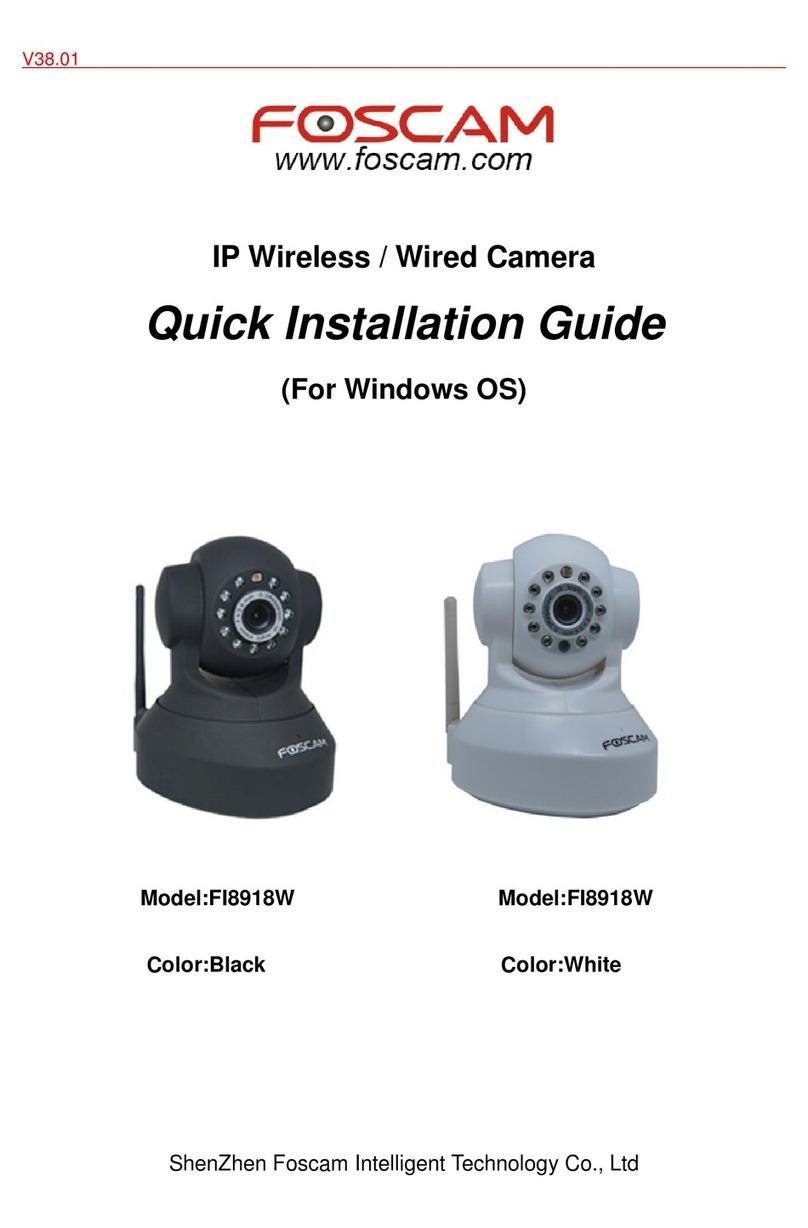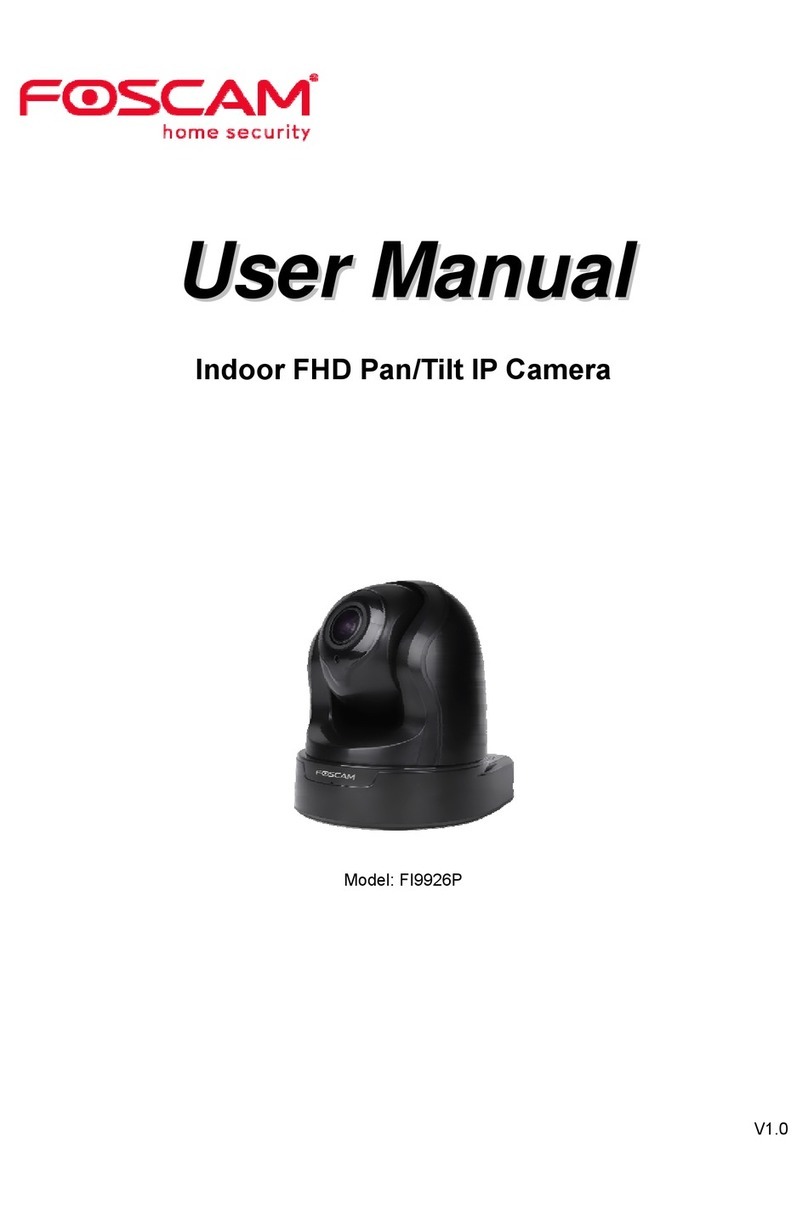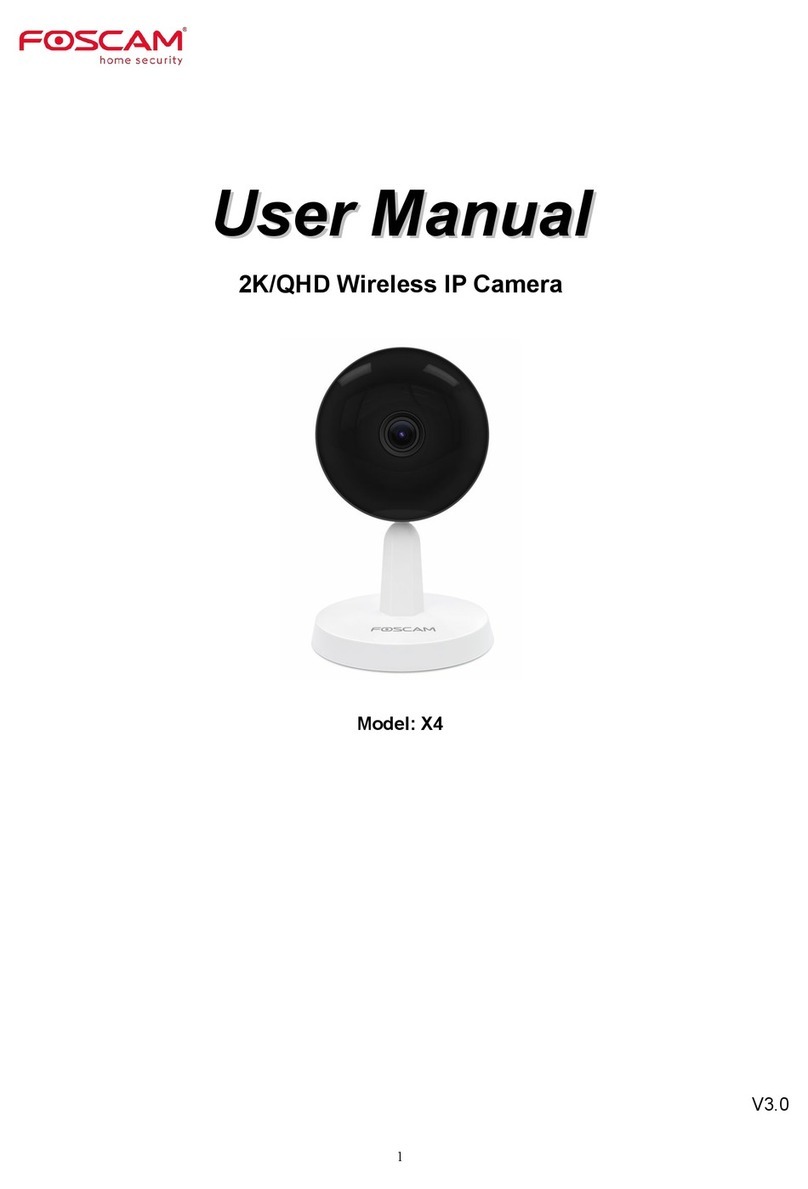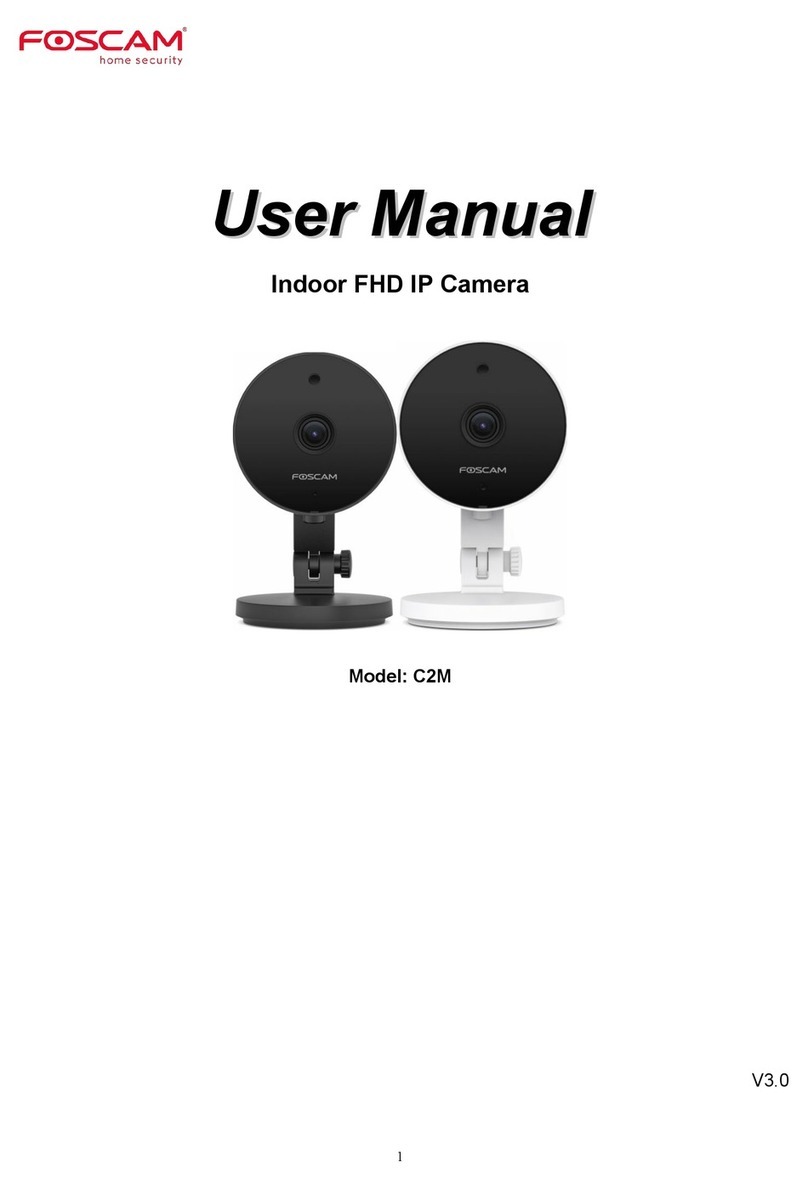4.4.1 IP Configuration........................................................................................................................................ 29
4.4.2 DDNS..........................................................................................................................................................31
4.4.3 UPnP.......................................................................................................................................................... 35
4.4.4 Port..............................................................................................................................................................35
4.4.5 Mail Settings..............................................................................................................................................37
4.4.6 FTP Settings..............................................................................................................................................38
4.4.7 P2P............................................................................................................................................................. 40
4.5 Video...................................................................................................................................................................... 40
4.5.1 Video Settings........................................................................................................................................... 40
4.5.2 On Screen Display................................................................................................................................... 41
4.5.3 Privacy Zone............................................................................................................................................. 41
4.5.4 Snapshot Settings.................................................................................................................................... 42
4.5.5 IR LED Schedule...................................................................................................................................... 43
4.6 Motion Detection.................................................................................................................................................. 44
4.7 Record................................................................................................................................................................... 47
4.7.1 Storage Location...................................................................................................................................... 47
4.7.2 Alarm Record.............................................................................................................................................47
4.7.3 Local Alarm Recording............................................................................................................................ 47
4.7.4 Schedule Recording.................................................................................................................................48
4.7.5 SD Card Management.............................................................................................................................49
4.8 Firewall...................................................................................................................................................................50
4.9 System................................................................................................................................................................... 50
4.9.1 Back-up & Restore................................................................................................................................... 50
4.9.2 System Upgrade....................................................................................................................................... 51
4.9.3 Patch Installation...................................................................................................................................... 53
4.9.4 Factory Reset............................................................................................................................................53
4.9.5 Reboot........................................................................................................................................................ 53
5 Playback............................................................................................................................................................................54
6 Appendix........................................................................................................................................................................... 56
6.1 Frequently Asked Questions.............................................................................................................................. 56
6.1.1 Install the ActiveX of Firefox Browser, Google Chrome and IE Chrome........................................ 56
6.1.2 Uninstall the ActiveX of Firefox Browser, Google Chrome and IE Chrome................................... 59
6.1.3 I have Forgotten the Administrator Password..................................................................................... 60
6.1.4 Subnet doesn't Match.............................................................................................................................. 60
6.1.5 Camera can not Record.......................................................................................................................... 60
6.1.6 No Pictures Problems.............................................................................................................................. 60
6.1.7 Can't Access IP Camera in Internet...................................................................................................... 61
6.1.8 UPnP Always Failed.................................................................................................................................61
6.2 Default Parameters..............................................................................................................................................62