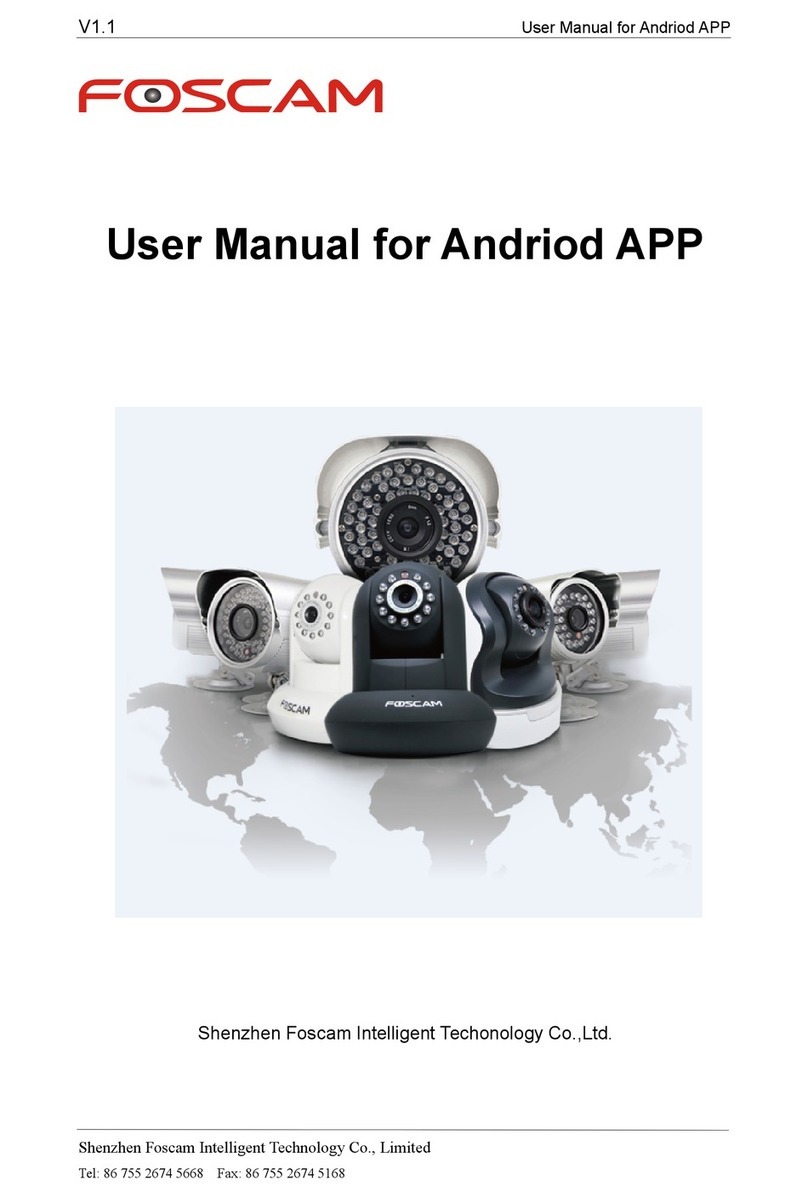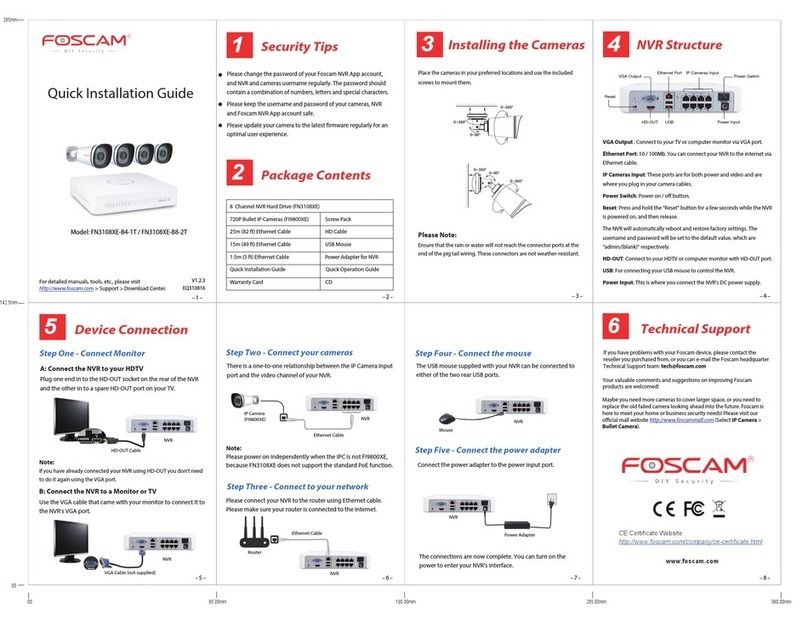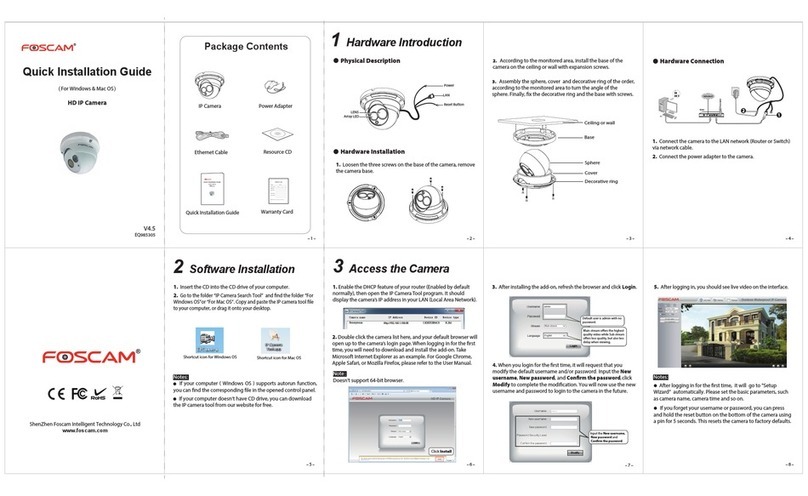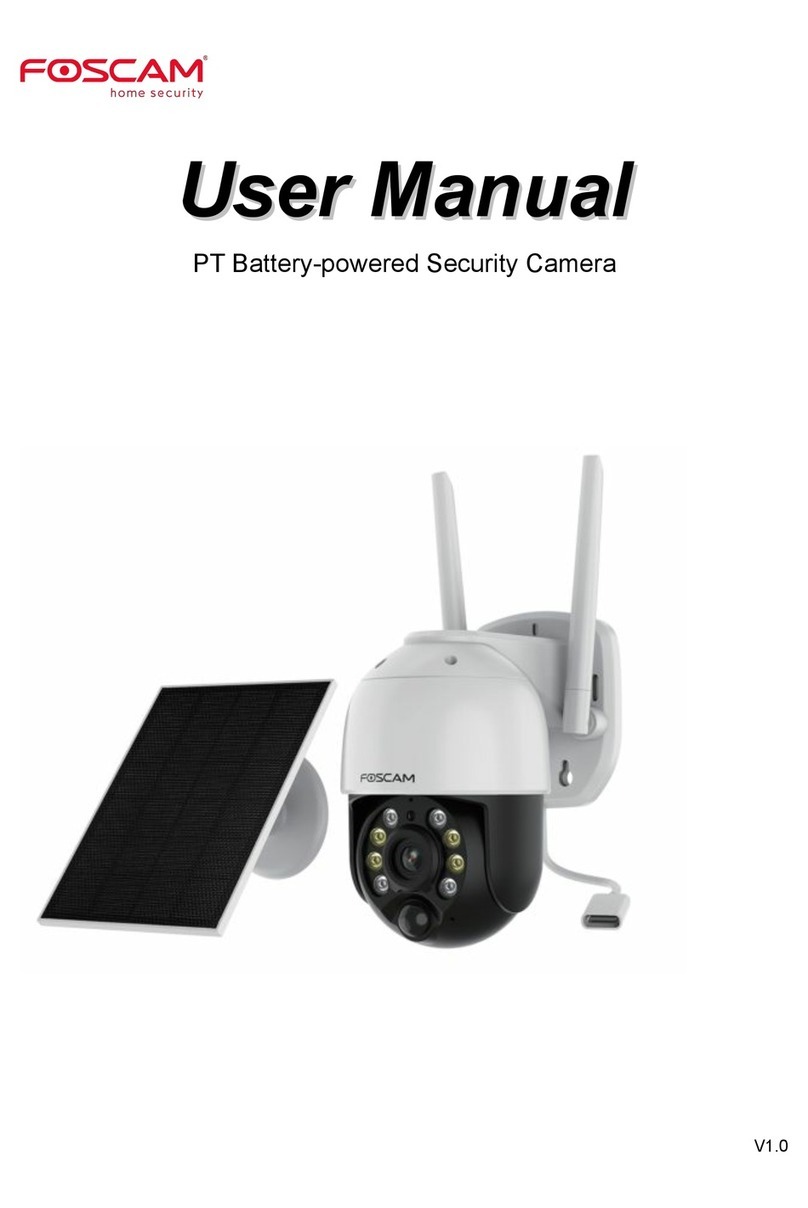65 87
123 4
Quick Installation Guide
Security Warning
2
14
NVR Structure
Device Connection
Foscam cameras and NVRs require good security practices to
safeguard your privacy. You can help protect your camera or
NVR by changing the default username and/or password.
You should update your camera or NVR regularly at
http://www.foscam.us/rmware.html. Make sure your camera
or NVR has the latest rmware installed for your specic
model.
Model: FN3108XE-B4-1T / FN3108XE-B8-2T
V1.1
EQ310802
Package Contents
VGA Output
Power InputHD-OUT
Reset
USB
Power Switch
Ethernet Port IP cameras Input
5
Technical Support
6
3
Installing the Cameras
Step One - Connect Monitor Step Two - Connect your cameras
Please Note:
Ensure that the rain or water will not reach the
connector ports at the end of the pig tail wiring.
These connectors are not weather-resistant.
B: Connect the NVR to a Monitor or TV
Use the VGA cable that came with your monitor to connect it to
the NVR’s VGA port.
To connect your cameras to the NVR simply connect the supplied
cable in to the socket of the small cable coming from the camera
then plug the other end of this cable into one of the ports on the
back of the NVR.
There is a one-to-one relationship between the IP Camera Input
port and the video channel of your NVR.
Step Three - Connect to your network
Step Four - Connect the mouse
Step Five - Connect the power adapter
To connect your NVR to the router using Ethernet cable.
Please make sure your router has been connected to the internet.
The USB mouse supplied with your NVR can be connected to
either of the two rear USB ports.
Connect the power adapter to the power input port.
The connection are now complete. You can turn on the
power switch to enter your NVR.
VGA Output :Connect to your TV or computer monitor with VGA port.
Ethernet Port :10 / 100Mb. You can connect your NVR to the internet
via the Ethernet cable.
IP Cameras Input : These ports are for both power and video and are
where you plug in your camera cables.
Power Switch : Power on/o button.
Reset : Press and hold the "Reset" button for a while with the NVR
powered on, and then release.
The NVR will automatically reboot and restore factory settings. The
username and password will be set to the default value “admin/(blank)”.
HD-OUT : Connect to your HDTV or computer monitor with HD-OUT
port.
USB - USB 2.0 Port. For connecting your USB mouse to control the NVR.
Power Input - This is where you connect the NVR’s DC power supply.
Fixate the camera on your preferred location and use
screws to mount it. We have provided screws in the
package.
0~90°
0~360°
0~360°
0~90°
0~360°
0~360°
IP Camera
(FI9800XE)
NVR
Ethernet cable
NVR
VGA cable (not supplied)
A: Connect the NVR to your HDTV
Just plug one end in to the HD-OUT socket on the rear of the
NVR and the other in to a spare HD-OUT port on your TV.
Note:
If you have already connected your NVR using HD-OUT you don’t need
to do it again using the VGA port.
HD-OUT cable
NVR
Router
NVR
Ethernet cable
Mouse
NVR
Power adapter
NVR
8-CH NVR Hard Drive (FN3108XE)
720P Bullet IP Camera (FI9800XE) Screw Pack
25M (82 ft) Ethernet Cable 1.8M (5.9 ft) HD Cable
15M (50 ft) Ethernet Cable USB Mouse
1.5M (5 ft) Ethernet Cable Power Adapter for NVR
Quick Installation Guide Quick Operation Guide
Security Warning Card CD
If you have problems with your Foscam device, please contact
the Foscam reseller you purchased from, or you can e-mail the
Foscam headquarter technical support team:
ShenZhen Foscam Intelligent Technology Co., Ltd
www.foscam.com
Your valuable comments and suggestions on improving Foscam
products are welcomed!
CE Certicate Website:
http://www.foscam.com/company/ce-certicate.html