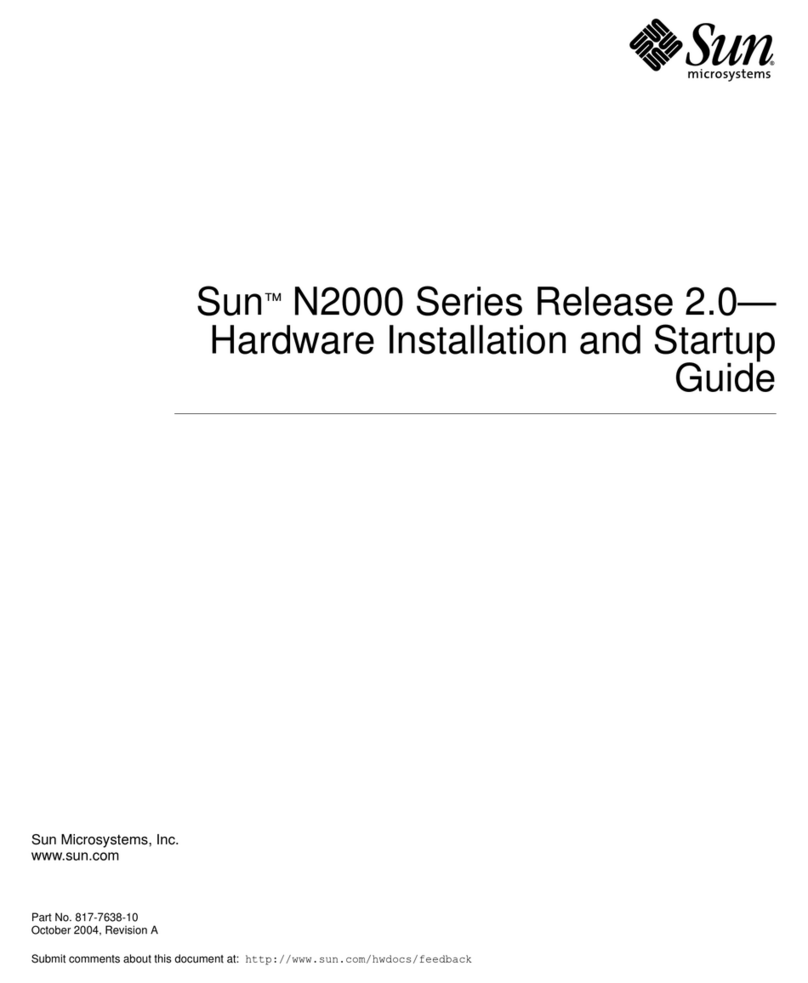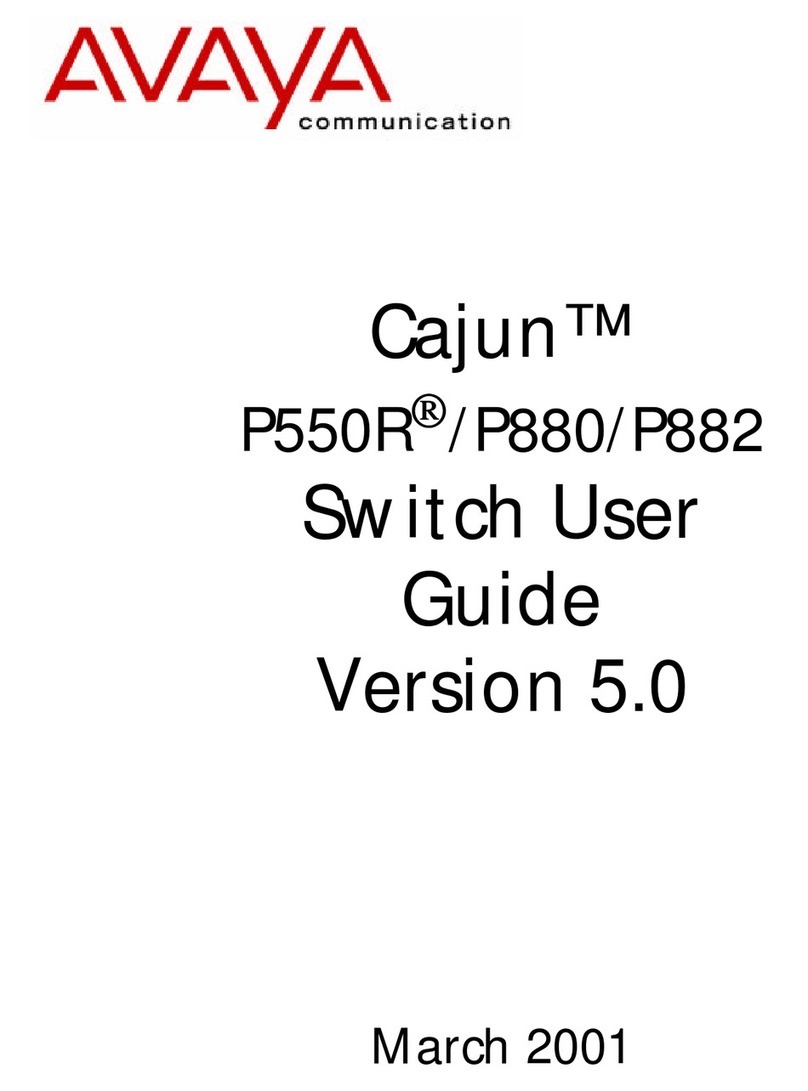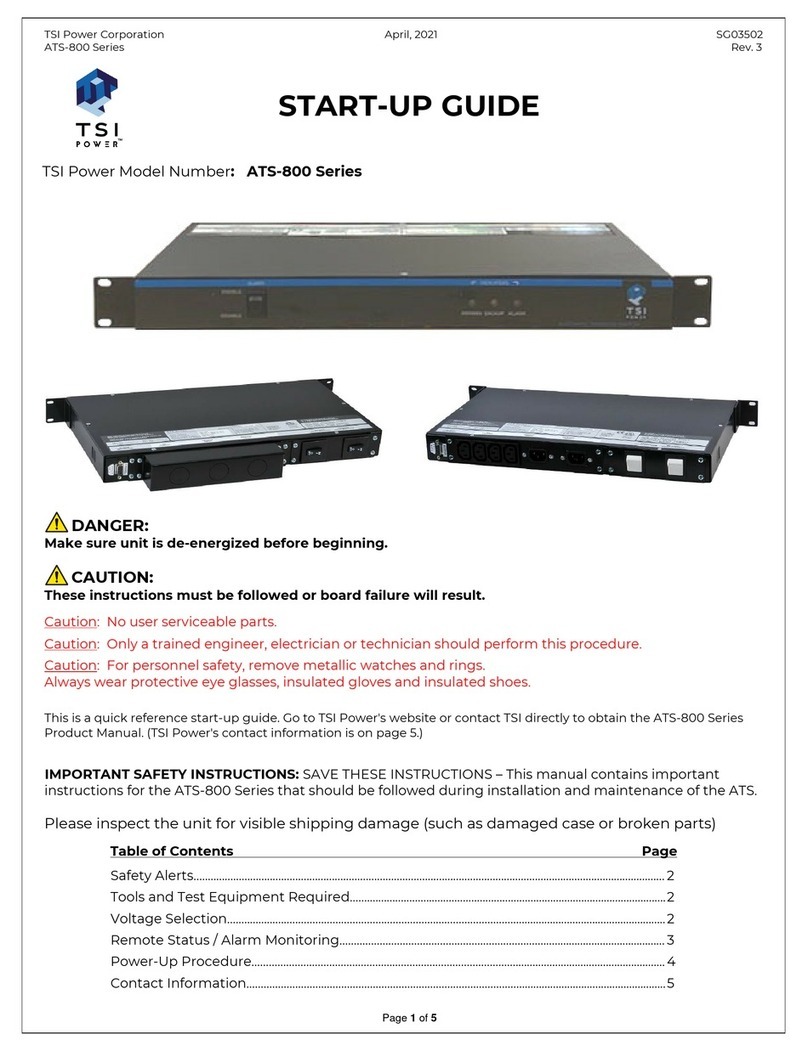Fosmon HD1996 User manual

USER MANUAL
Table of Contents
1.0 Introduction………………………………………………………..1
2.0 Features…..............................................................................1
3.0 Specifications..........................................................................2
4.0 Package Contents……………………………………………......2
5.0 Product Diagram...…………………………………………..……3
6.0 Remote Control…….………………………………………..……4
7.0 How to Connect……………………..........................................5
8.0 Installation and Safety Precautions.........................................5
9.0 Troubleshooting…..………………………………………………6
10.0 Recycling the Product…………………………………………..6

1
Fosmon 3x1 HDMI + MHL Digital Analog Audio Switch
1.0 Introduction
Thank you for purchasing this Fosmon product. For optimum performance and safety, please read
this user manual carefully before operating and keep it for future reference.
Fosmon 3x1 HDMI + MHL Digital AnalogAudio Switch allows you to connect three HDMI input to
one HDMI output, with MHL support on one input port. It also allows you to connect to a 7.1 channel
digital surround on Toslink S/PDIF optical output or, 5.1 channel digital surround sound on the
Coaxial output, or 2.1 channel analog stereo on the 3.5mm Stereo output.
2.0 Features
Input: HDMI x 3 (HDMI/MHL 1 port supports MHL)
Output: HDMI x 1, Toslink S/PDIF x 1, Coaxial x 1, Stereo 3.5mm x 1
Supports Ultra HD 4K
Supports Full HD
Supports 3D
Supports HDCP pass-through
Supports 12-bit Deep Color per channel, maximum 36-bit all channels
Supports 3.0Gbps TMDS/300MHz pixel clock rate per channel, maximum total TMDS
throughput is 9.95Gbps
Supports uncompressed audio such as LPCM
Supports compressed audio such as DTS Digital, Dolby Digital, DTS-HD, and Dolby
TrueHD
Supports HDMI pass-through
Supports up to 7.1CH digital surround on Toslink output
Supports up to 5.1CH digital surround on Coaxial output
Supports up to 2.1CH analog stereo on Stereo output
Supports 8-channel IIS/DSD and SPDIF audio outputs
Supports Standard Audio, DSD Audio, and HD(HBR) Audio
Supports ARC (Audio Return Channel)

2
3.0 Specifications
Video and Audio
HDMI resolution
Ultra HD 4K2K max; 3D 1080p/24 max
Support video color format
36-bit Deep Color all channels maximum
Audio output
HDMI pass-through;
Up to 7.1CH Toslink S/PDIF;
Up to 5.1CH Coaxial;
Up to 2.1CH Stereo 3.5mm
Max bandwidth per channel
300MHz
Max baud rate per display
9.95Gbps
Input/Output TMDS signal
0.5~1.5V p-p(TTL)
Input/Output DDC signal
5V p-p(TTL)
Input cable distance
≤50ft/15m AWG26 HDMI standard cable
Output cable distance
≤65ft/20m AWG26 HDMI standard cable
Environmental
Operating Temperature range
5°F to 131°F / -15°C to 55°C
Operating Humidity range
5% to 90% RH (No Condensation)
Mechanical
Dimension(LxWxH)
5.95 x 2.84 x 0.99 (in) / 151x 72 x 25 (mm)
Weight
9.70oz / 275g
Power Requirement
Max working current
1A
External Power Supply
Input: AC(50/60Hz) 100V-240V;
Output: DC5V/1A
4.0 Package Contents
Fosmon 3x1 HDMI + MHL Digital Analog Audio Switch x 1
Power Adapter x 1
Remote Control x 1
MHL Cable x 1
User Manual x 1

3
5.0 Product Diagram
1. DC 5V: Power Input Port
2. HDMI/MHL 1: HDMI/MHL 1 Input Port
3. HDMI 2, HDMI 3: HDMI Input Port
4. HDMI: HDMI Output Port
5. TOSLINK: Toslink S/PDIF Optical Digital Output Port
6. Coaxial: Coaxial Output Port
7. Stereo: 3.5mm Audio Output Port
8. IR: Infrared Red Port
9. 1, 2, 3: HDMI Input 1, 2, 3 LEDs
10.SELECT: HDMI Input Port Manual Select Button
11.PWR: Power LED
12.ON/OFF: Unit on/off Switch

4
6.0 Remote Control
1. POWER: Turns on/off the switch
2. HDMI Input Source Selector: Select an input source
3. Audio Output Selector: Defaults to HDMI pass-through. Press AMP/TV button to switch to
Toslink, Coaxial, or Stereo mode.
ARC: Enables Audio Return Channel
AUTO: Let the switch decide the best audio output mode
2.1: Sets audio output mode to 2.1 channel
5.1: Sets audio output mode to 5.1 channel
7.1: Sets audio output mode to 7.1 channel

5
7.0 How to Connect
1. Use a HDMI cable to connect a HD source to the HDMI Input Port.
2. Use a HDMI cable to connect a HD display to the HDMI Output Port.
3. For audio connection, choose one from the following options.
a. To use HDMI pass-through, use the HDMI cable from step 2 to connect audio receiver
to the HDMI Output Port. Your audio receiver will have to output video signal to your
HD display.
b. To use Toslink, use a Toslink cable to connect to audio equipment. (Note: Toslink
does not support Dolby Digital Plus. Please change the input source’s audio output to
a different setting, if needed.)
c. To use Coaxial, use a Coaxial cable to connect to audio equipment.
d. To use Stereo, use a 3.5mm connector cable to connect to audio equipment. (Note:
Stereo does not support multi-channel audio input. Please change the input source’s
audio output to a different setting, if needed.)
4. Connect the power adapter.
5. Note: If using Toslink cable, please make sure the rubber protective tip cover has already
been removed from both ends before connecting them to devices.
8.0 Installation and Safety Precautions
Cables must be placed well, where it would not be stepped on or pinched. Make sure cables
are fully inserted into ports.
To provide sufficient ventilation during use, make sure there is at least 1 inch of clearance on
each side of the device (except the side where it rests on a flat surface).
Do not set up this product adjacent to a water source or an environment that has excessive
moisture.
Do not operate the product when hands are wet.
Place this product on a flat surface and keep it out of reach of children.
Turn off the product when it is not in used for an extended period of time.
Do not attempt to dismantle the product on your own.
Please use the included power adapter.

6
9.0 Troubleshooting
Issue
Possible Solution
No Power
1. Check if the power adapter is connected properly.
2. Check the power switch if it is turned on.
No Video or
Bad Quality
Video
1. Check if the display is on.
2. Check if the input source is on.
3. Check all cables and make sure they are fully seated into ports.
4. Try changing to a different known good cable.
No Audio or
Bad Quality
Audio
1. Check if the audio equipment is on.
2. Check if the input source is on.
3. Check if input source’s audio output setting is setup correctly. Please refer to
your input source’s user manual on how to change this setting.
4. If using Toslink cable, please make sure the rubber protective tip cover has
already been removed.
5. Check all cables and make sure they are fully seated into ports.
6. Try changing to a different known good cable.
10.0 Recycling the Product
To dispose this product properly, please follow the recycling process regulated in your area.
Table of contents
Other Fosmon Switch manuals