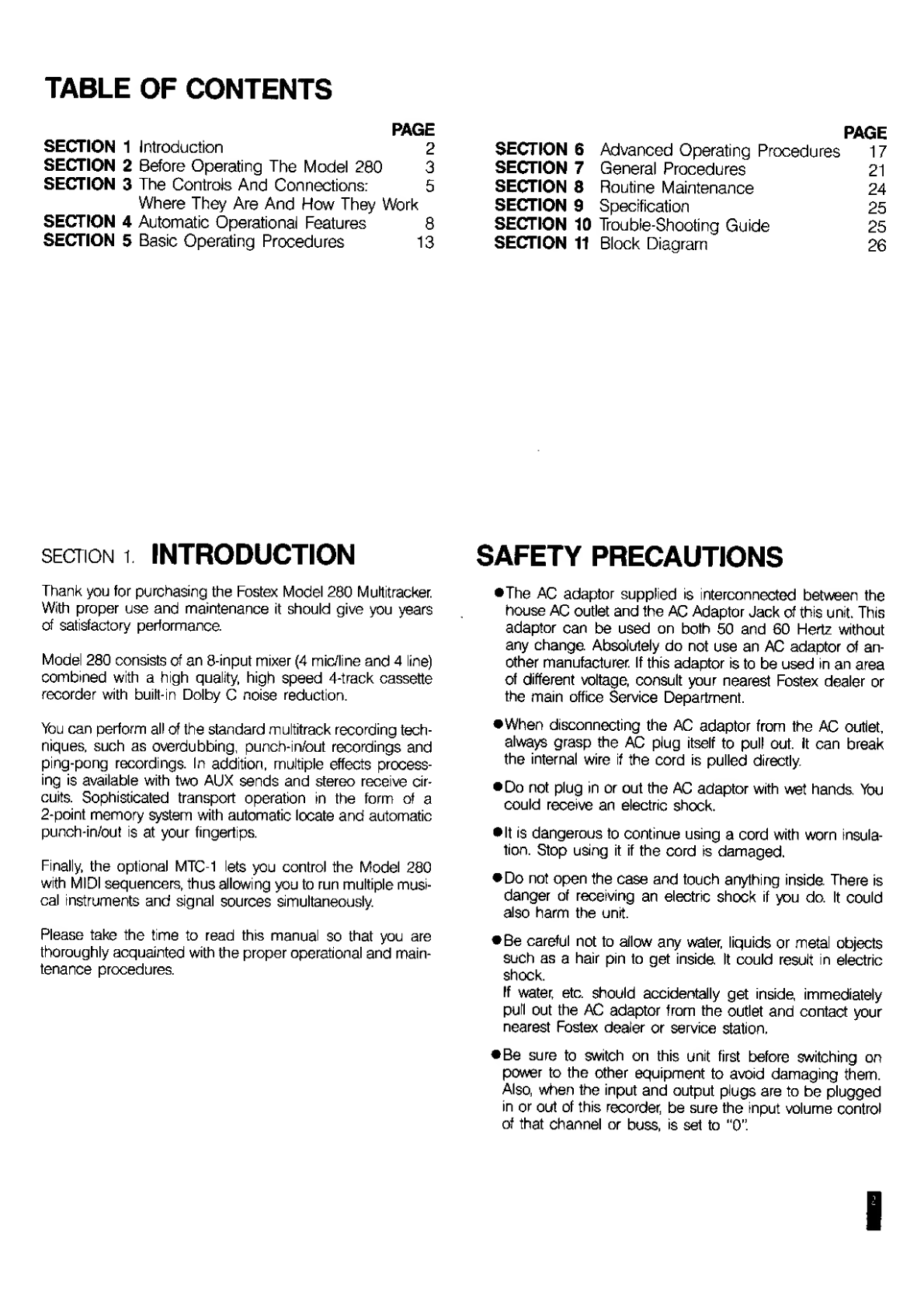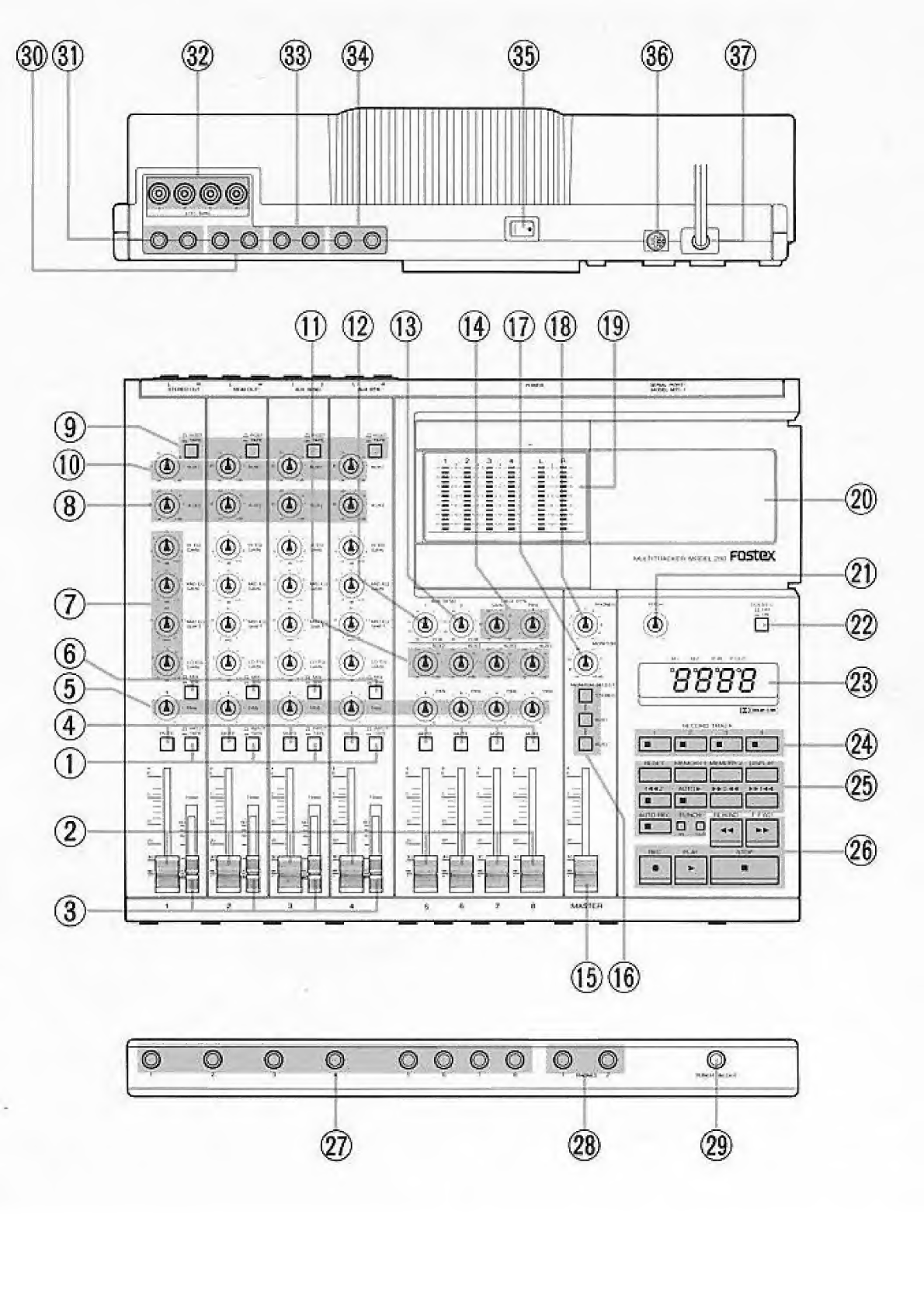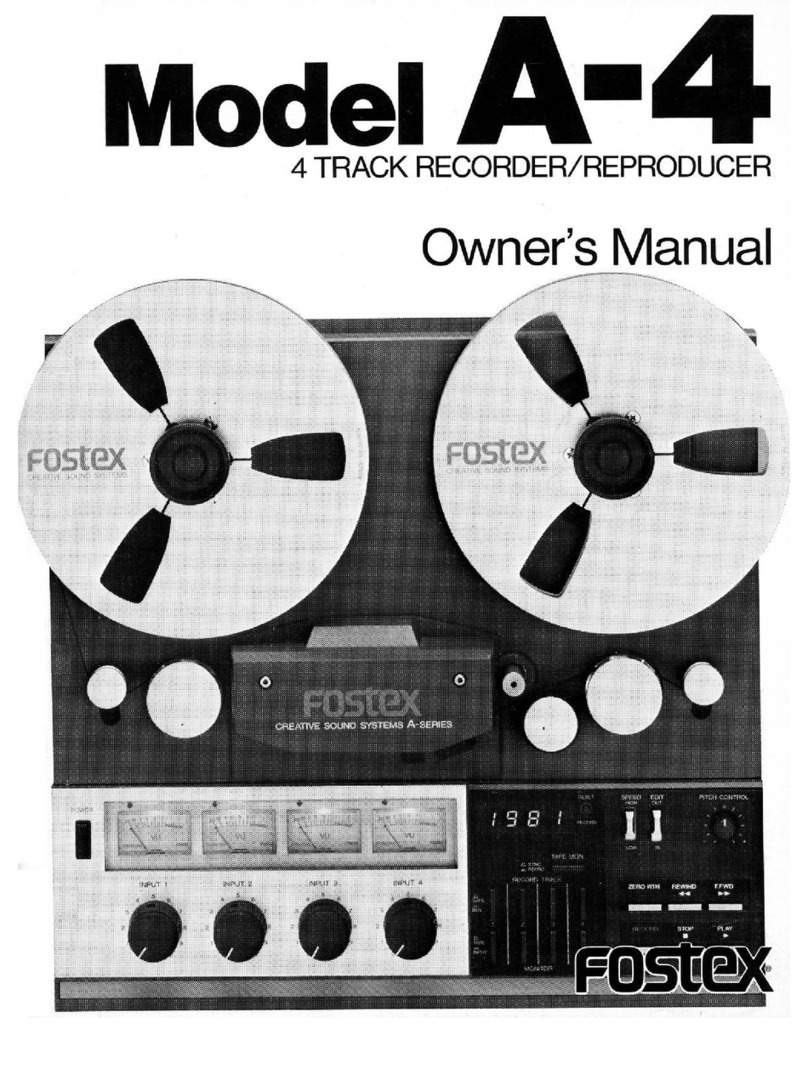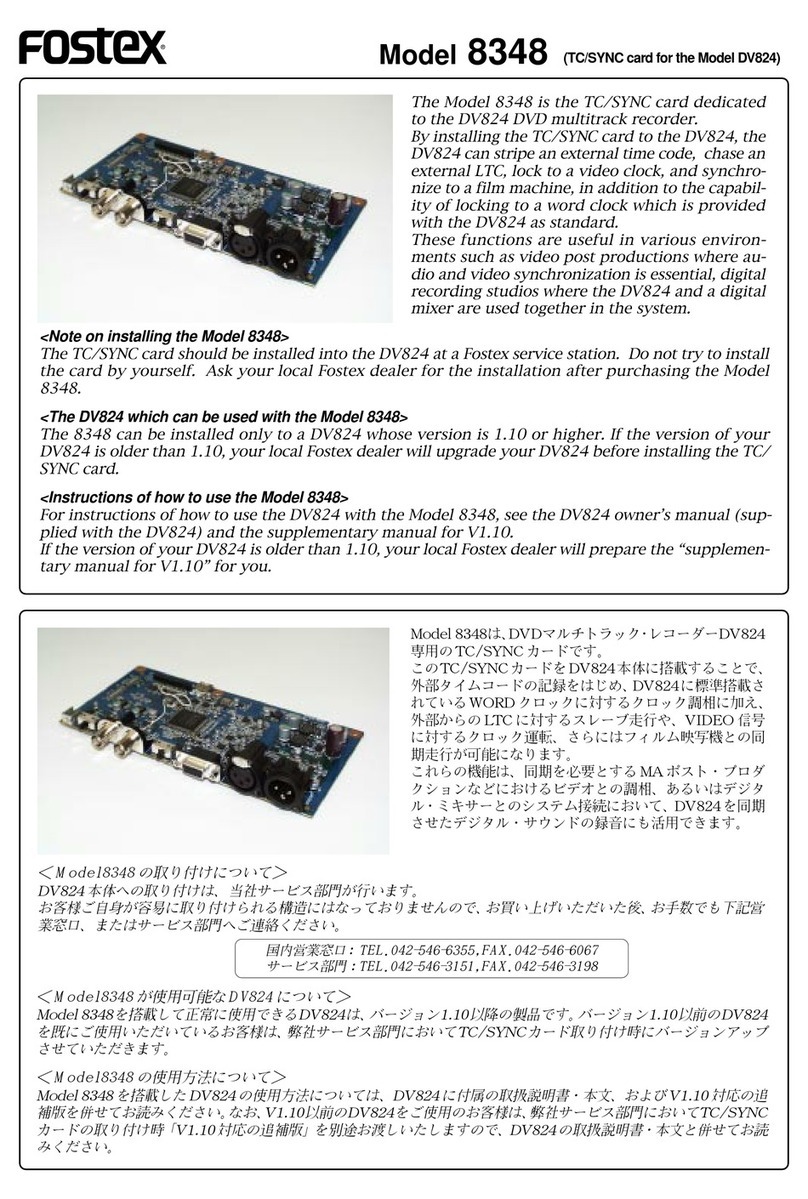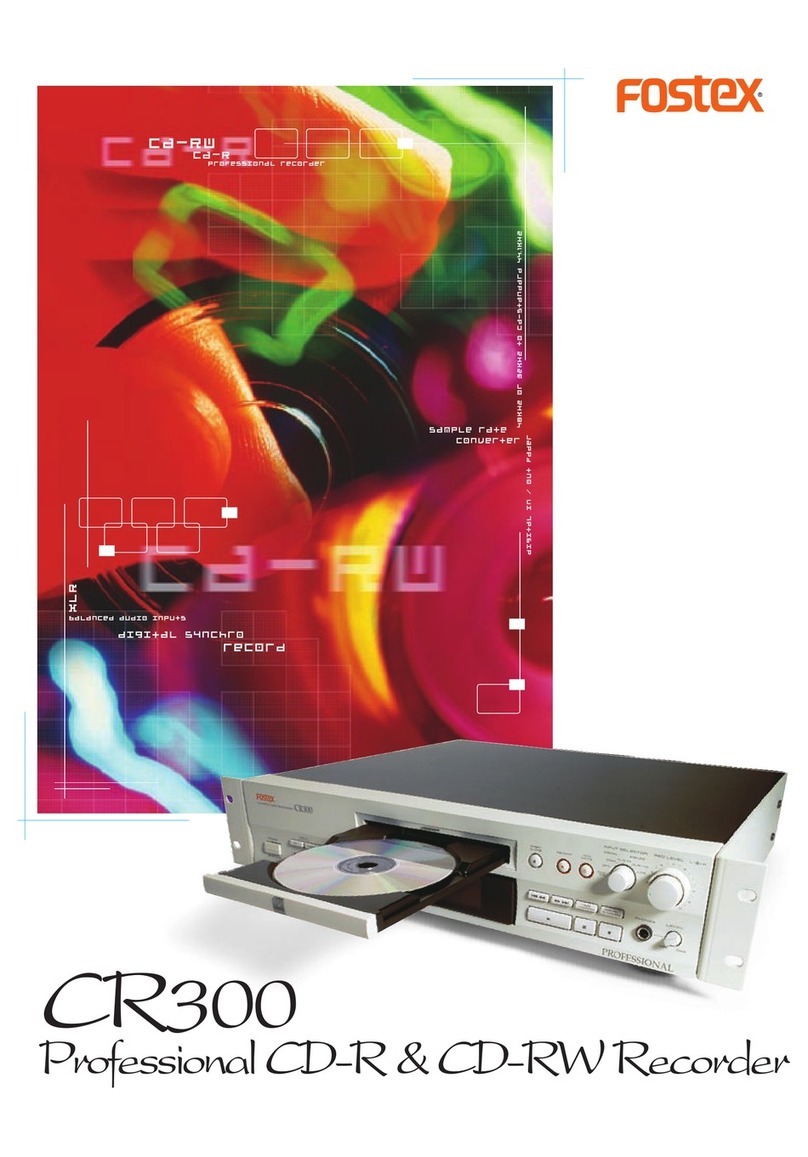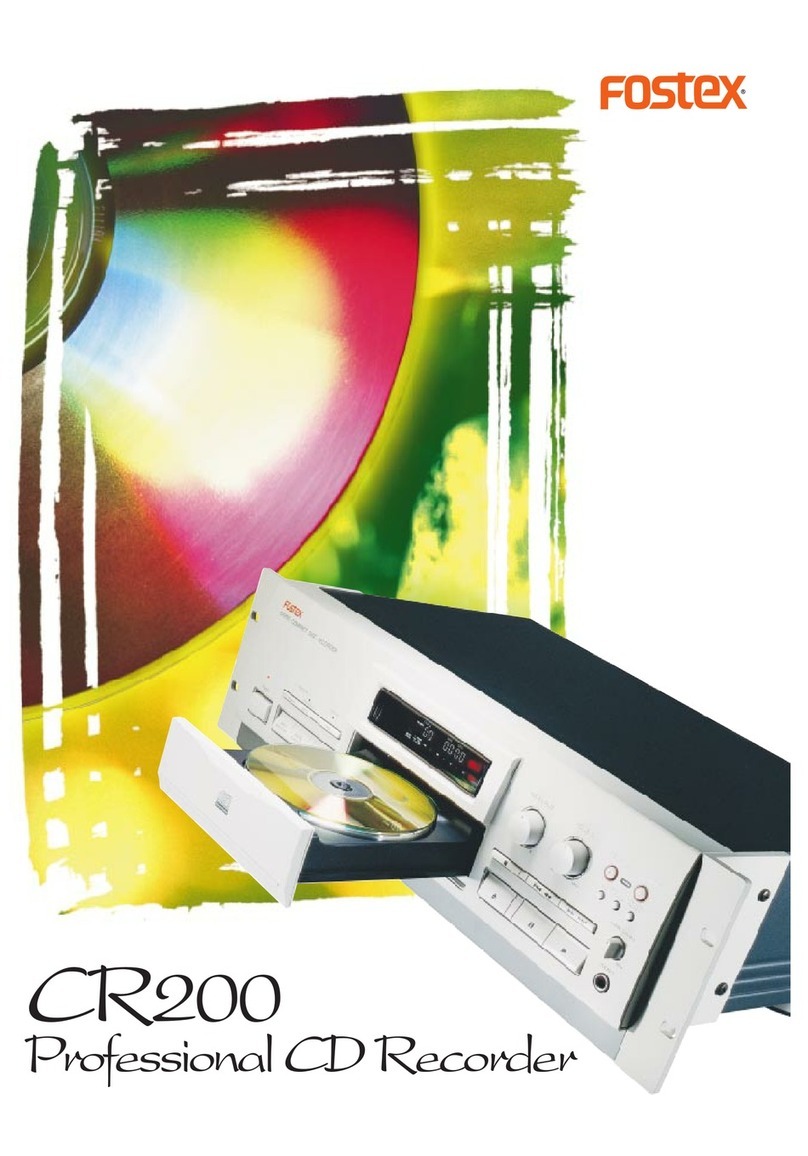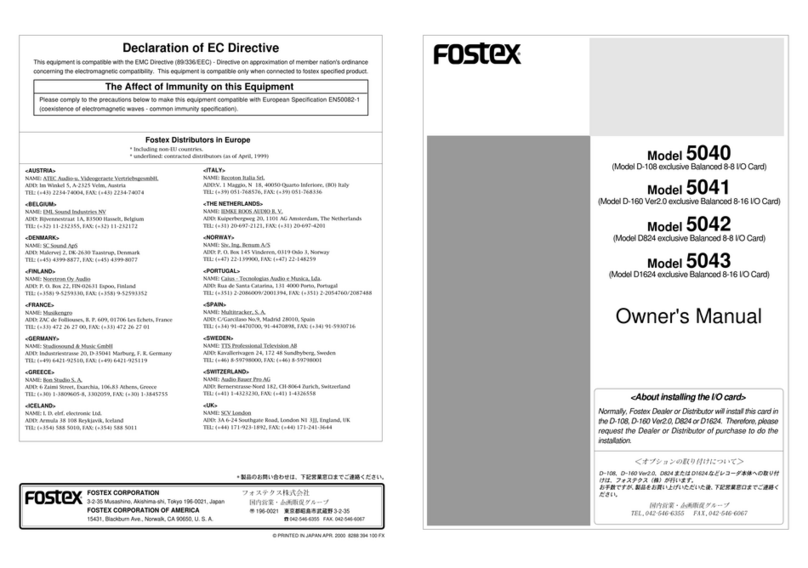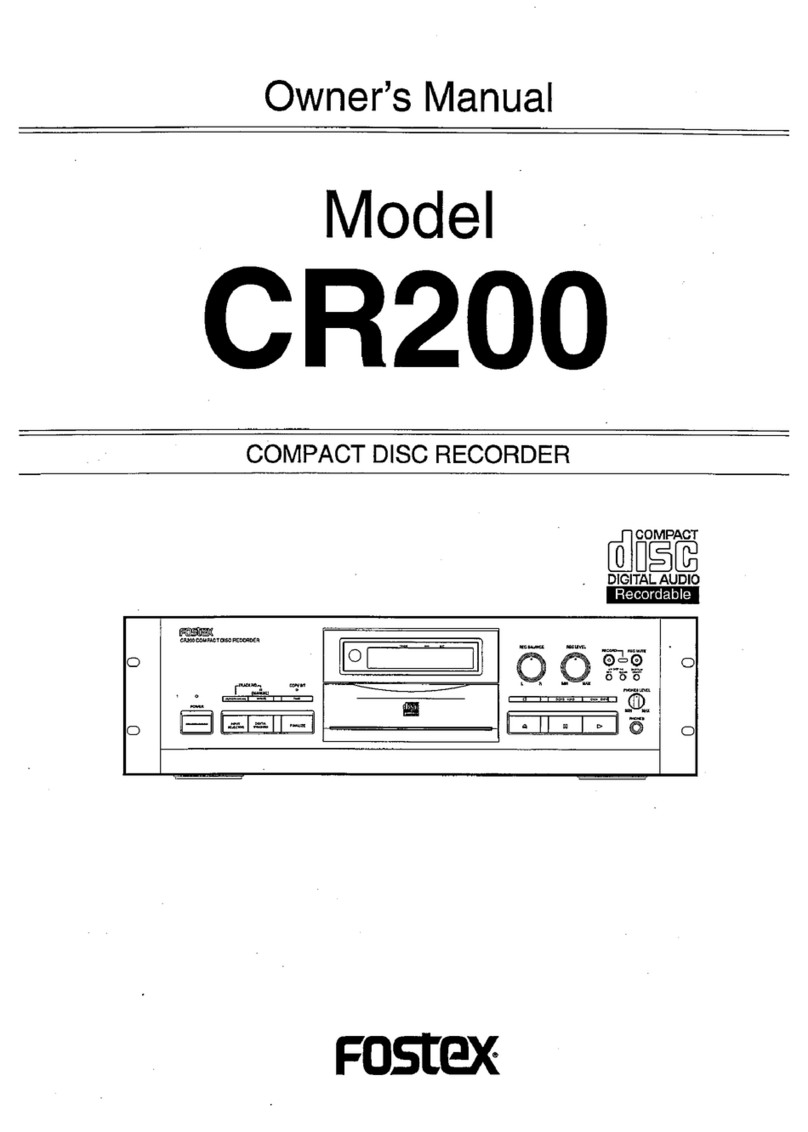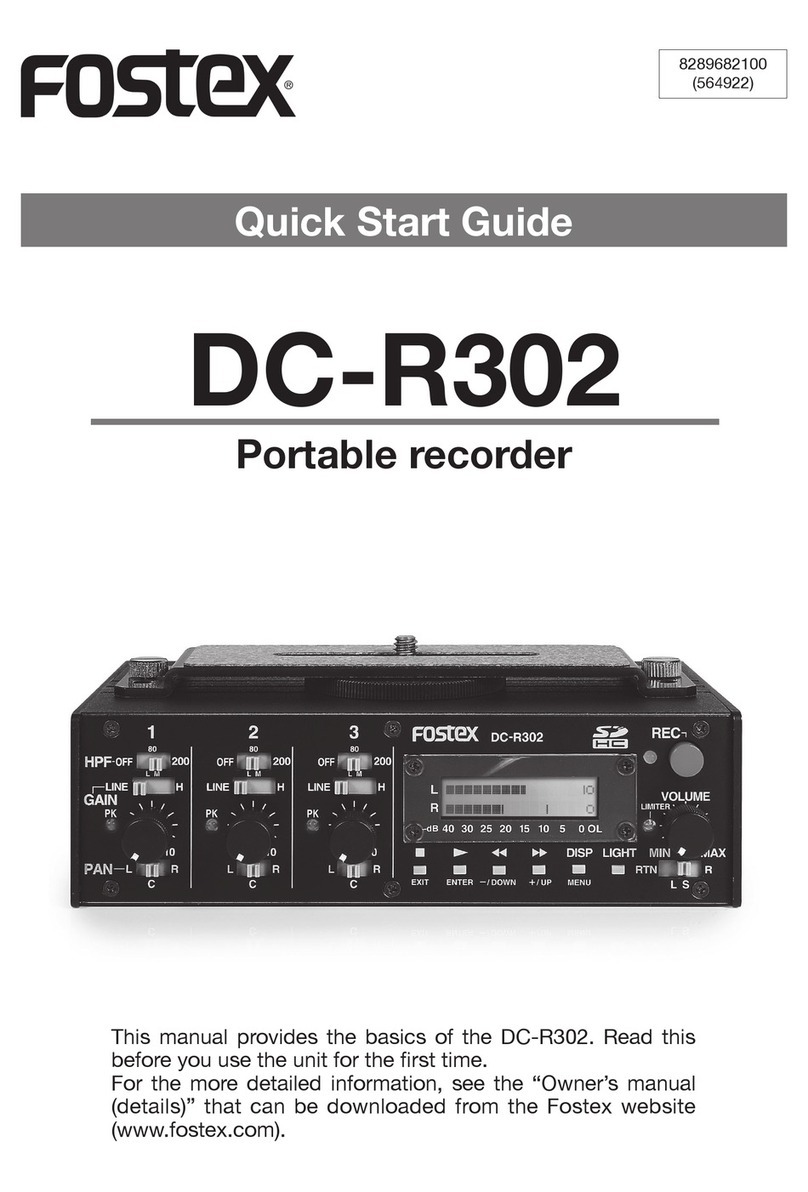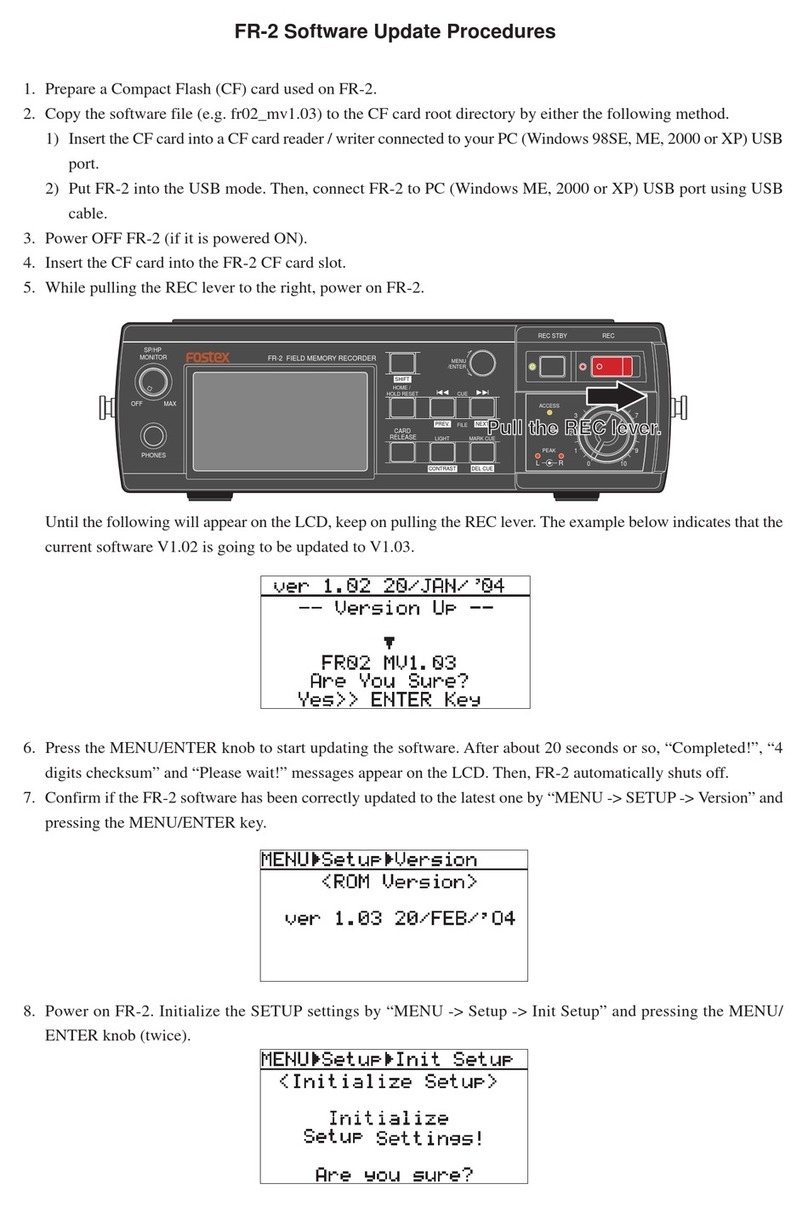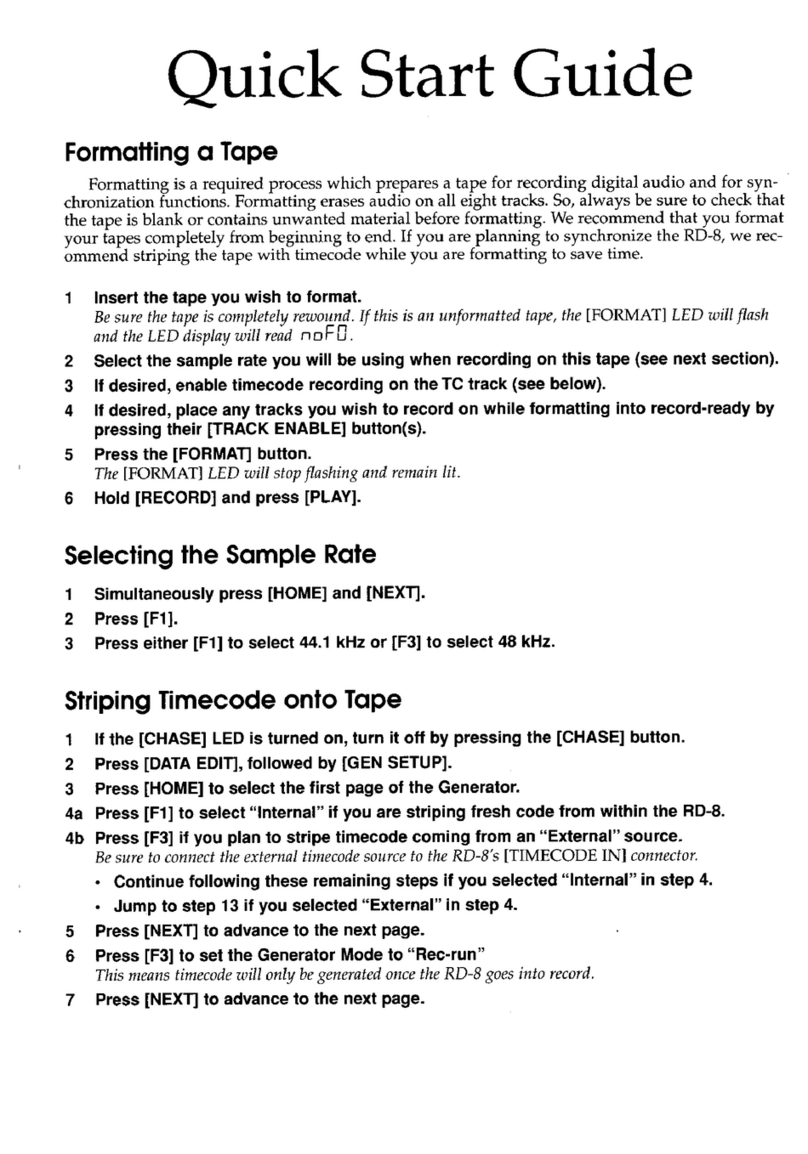Fostex 280 User manual
Other Fostex Recording Equipment manuals

Fostex
Fostex MR-8MKII User manual
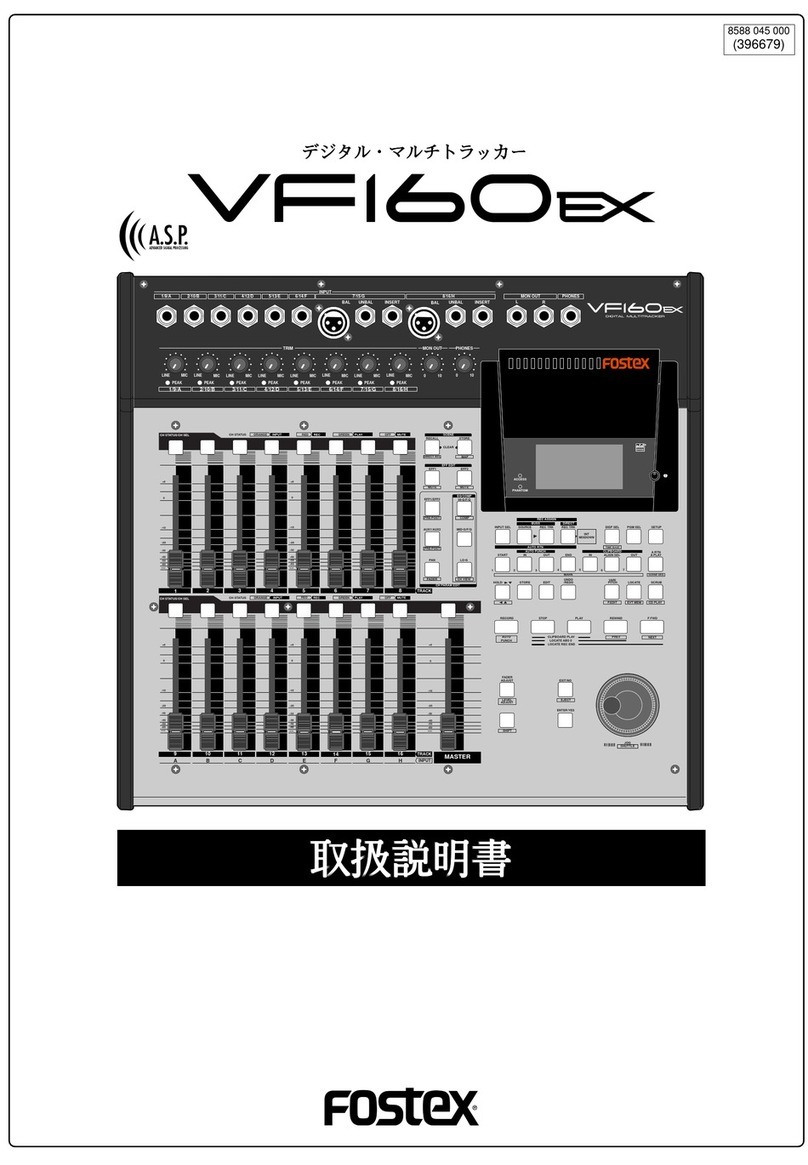
Fostex
Fostex VF160EX User manual

Fostex
Fostex X-55 User manual

Fostex
Fostex R8 User manual

Fostex
Fostex MR-8 MKII User manual
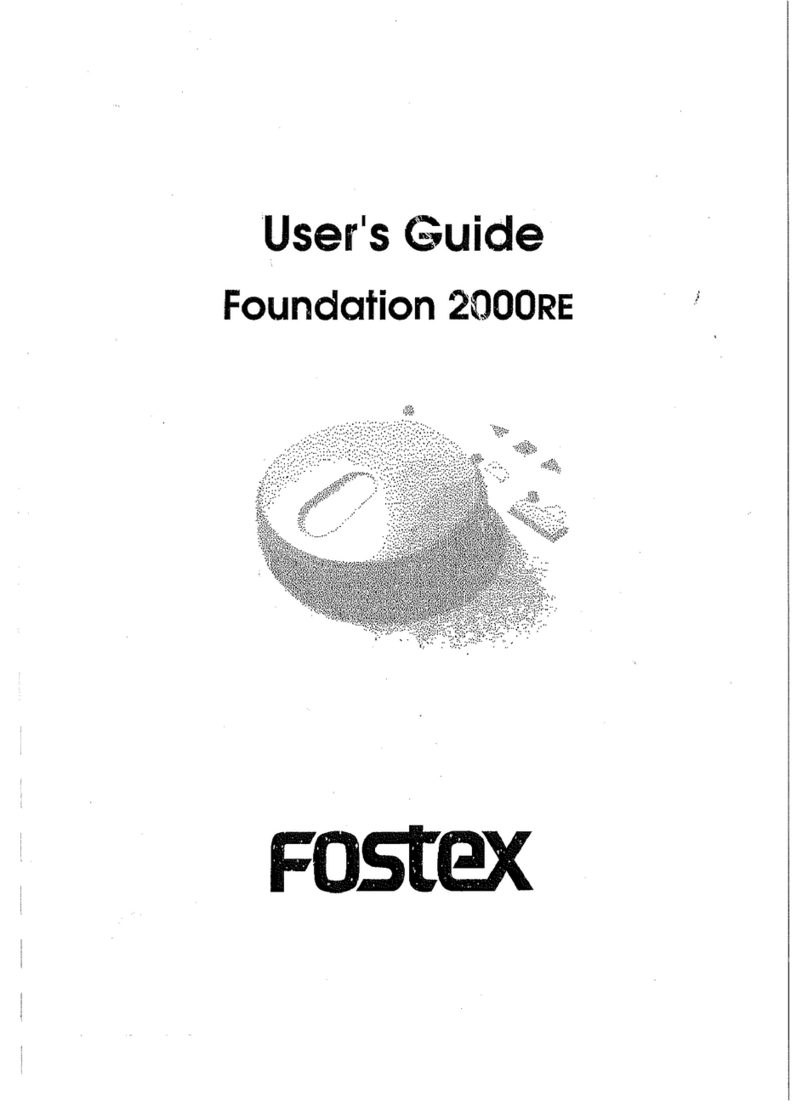
Fostex
Fostex Foundation 2000RE User manual

Fostex
Fostex X-24 User manual

Fostex
Fostex FR-2 User manual
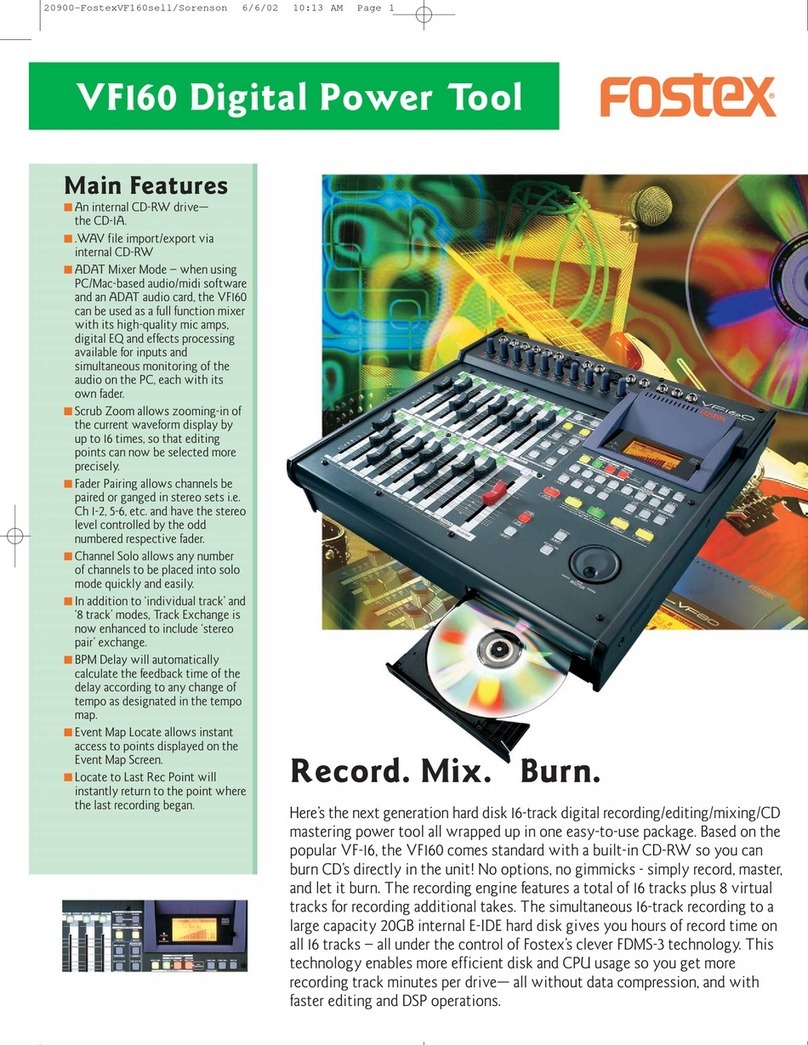
Fostex
Fostex VF-160 User manual

Fostex
Fostex DMT-8 User manual