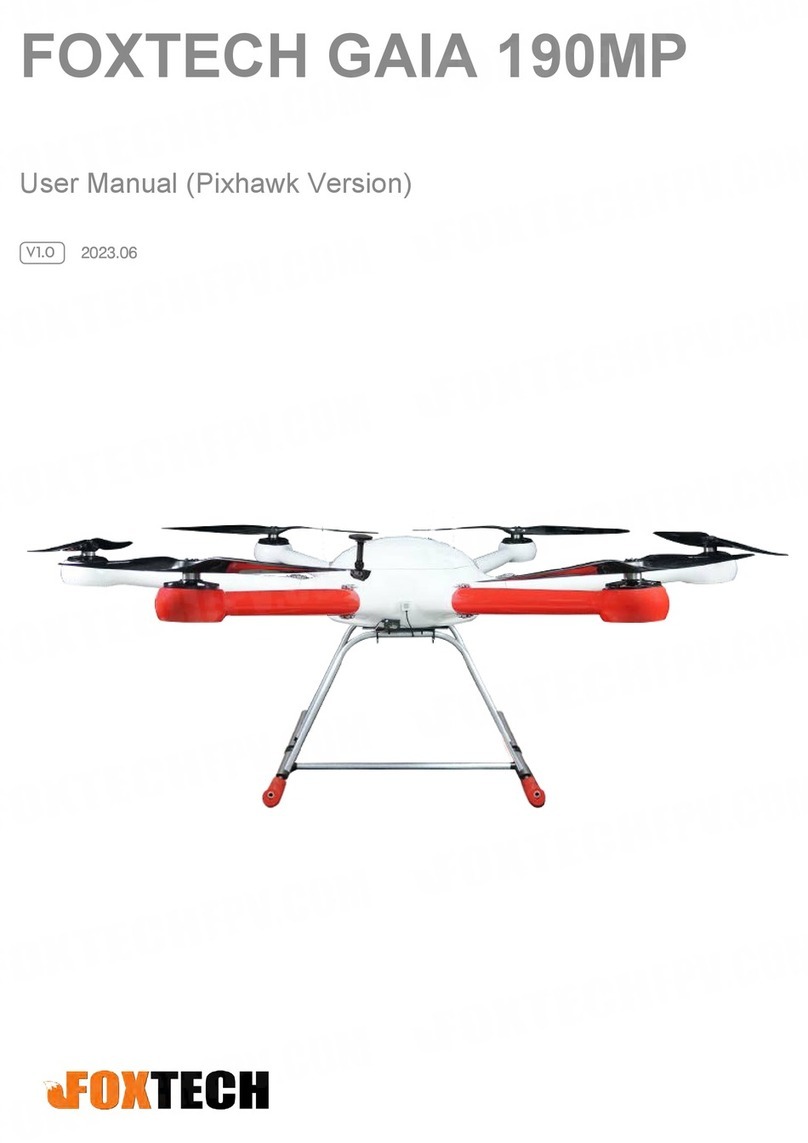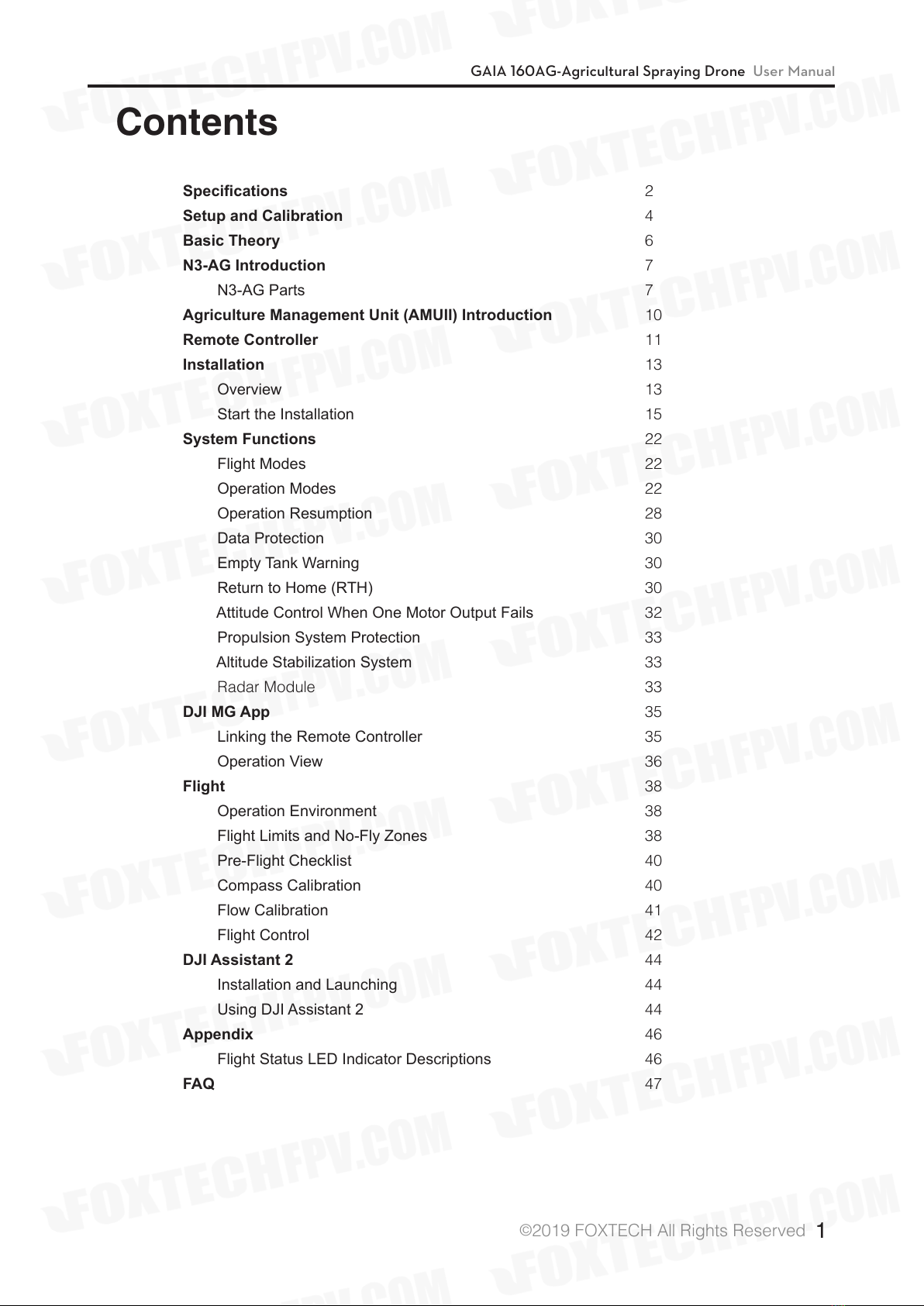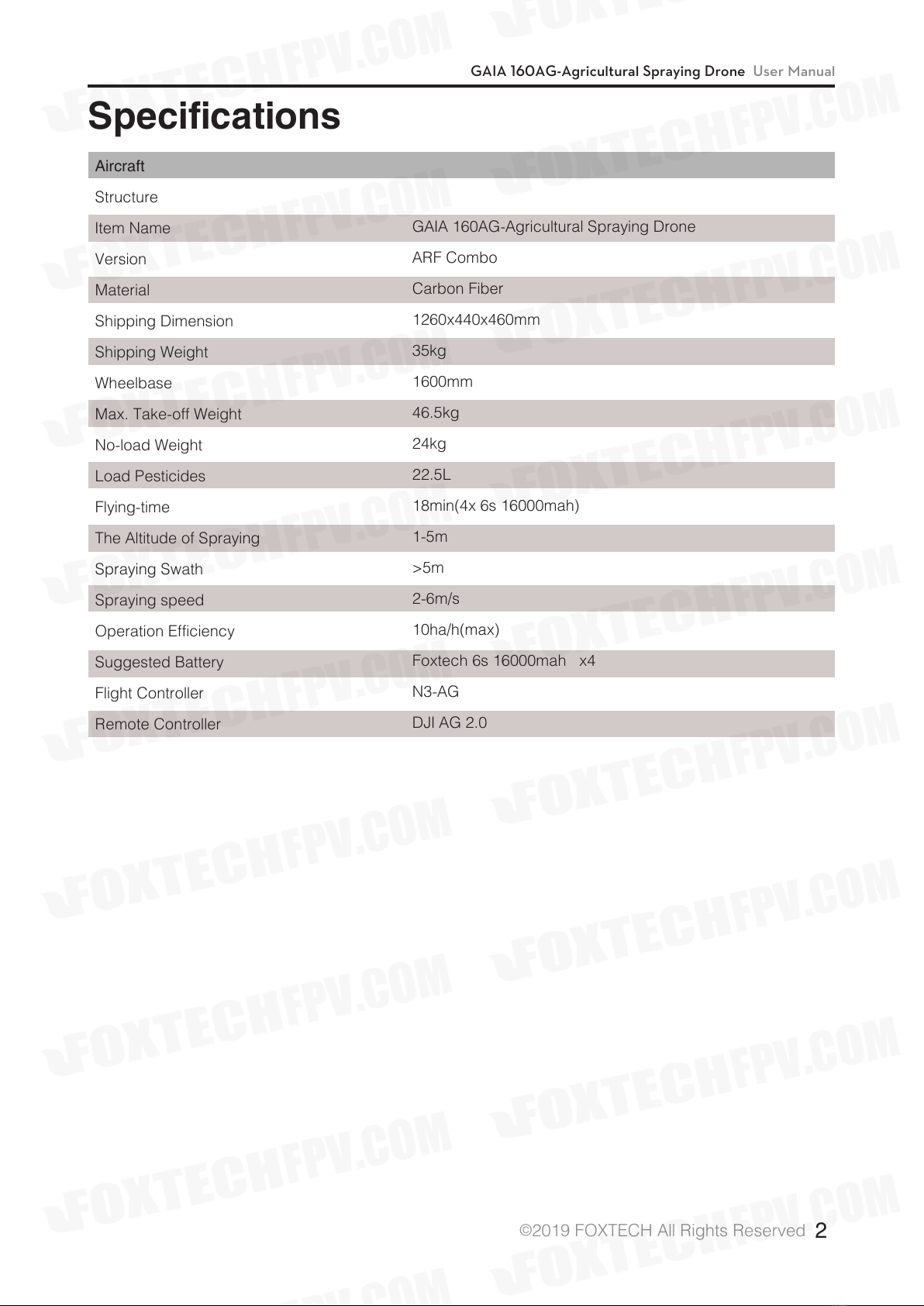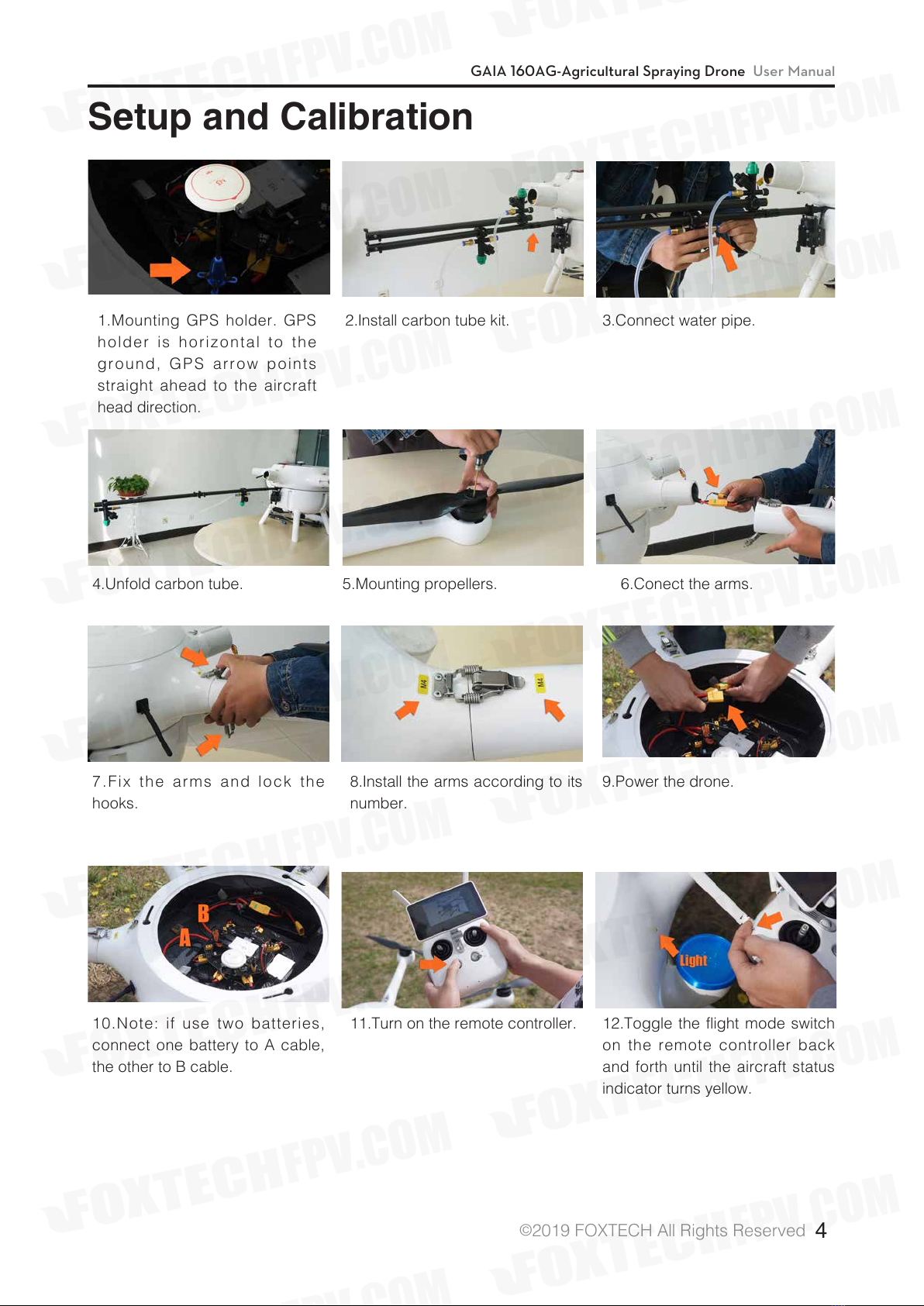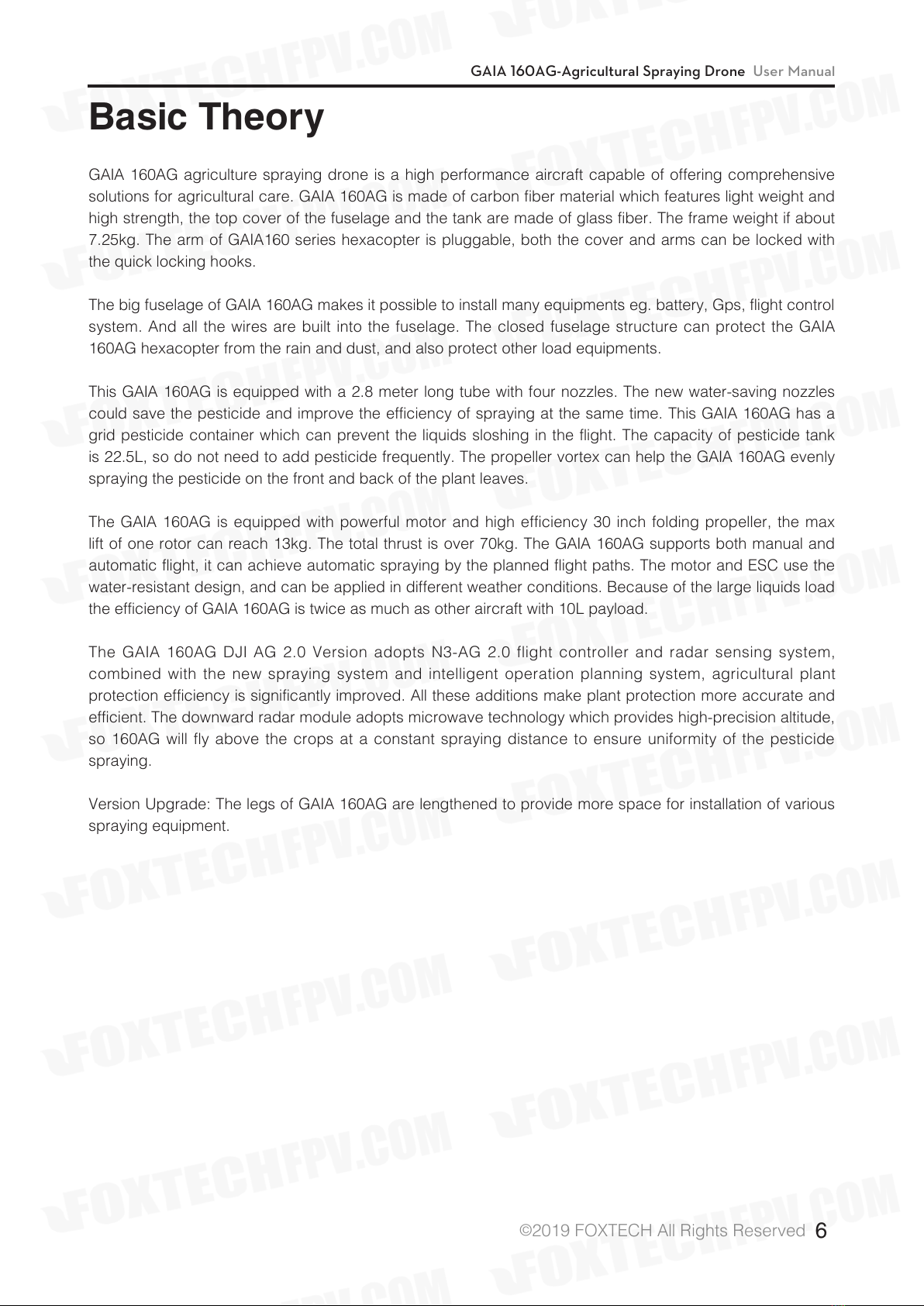GAIA 160AG-Agricultural Spraying Drone User Manual
©2019 FOXTECH All Rights Reserved 6
Basic Theory
GAIA 160AG agriculture spraying drone is a high performance aircraft capable of offering comprehensive
solutions for agricultural care. GAIA 160AG is made of carbon fiber material which features light weight and
high strength, the top cover of the fuselage and the tank are made of glass fiber. The frame weight if about
7.25kg. The arm of GAIA160 series hexacopter is pluggable, both the cover and arms can be locked with
the quick locking hooks.
The big fuselage of GAIA 160AG makes it possible to install many equipments eg. battery, Gps, flight control
system. And all the wires are built into the fuselage. The closed fuselage structure can protect the GAIA
160AG hexacopter from the rain and dust, and also protect other load equipments.
This GAIA 160AG is equipped with a 2.8 meter long tube with four nozzles. The new water-saving nozzles
could save the pesticide and improve the efficiency of spraying at the same time. This GAIA 160AG has a
grid pesticide container which can prevent the liquids sloshing in the flight. The capacity of pesticide tank
is 22.5L, so do not need to add pesticide frequently. The propeller vortex can help the GAIA 160AG evenly
spraying the pesticide on the front and back of the plant leaves.
The GAIA 160AG is equipped with powerful motor and high efficiency 30 inch folding propeller, the max
lift of one rotor can reach 13kg. The total thrust is over 70kg. The GAIA 160AG supports both manual and
automatic flight, it can achieve automatic spraying by the planned flight paths. The motor and ESC use the
water-resistant design, and can be applied in different weather conditions. Because of the large liquids load
the efficiency of GAIA 160AG is twice as much as other aircraft with 10L payload.
The GAIA 160AG DJI AG 2.0 Version adopts N3-AG 2.0 flight controller and radar sensing system,
combined with the new spraying system and intelligent operation planning system, agricultural plant
protection efficiency is significantly improved. All these additions make plant protection more accurate and
efficient. The downward radar module adopts microwave technology which provides high-precision altitude,
so 160AG will fly above the crops at a constant spraying distance to ensure uniformity of the pesticide
spraying.
Version Upgrade: The legs of GAIA 160AG are lengthened to provide more space for installation of various
spraying equipment.