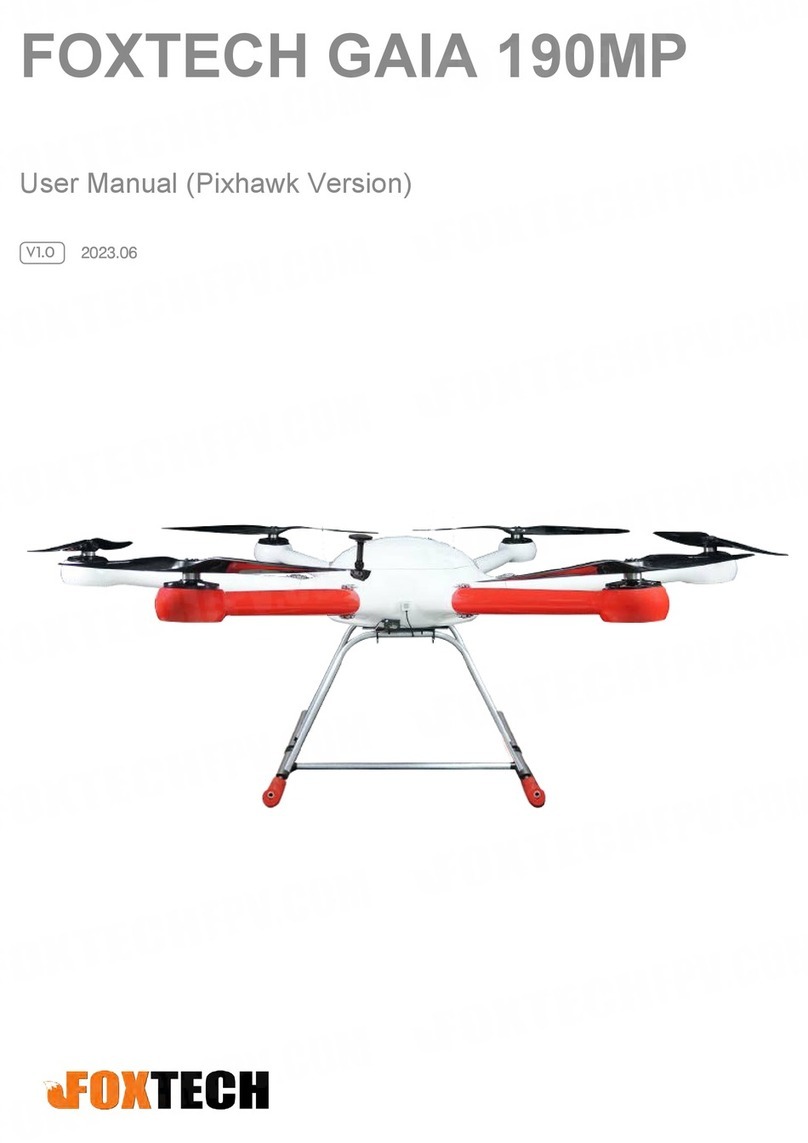©2019 FOXTECH All Rights Reserved 8
Connect the Datalink and Check Flight Controller
5. Connection completed.
Although the accelerometer was calibrated already for the PNP version before shipping, please calibrate it
again since it might be affected in the transportation.
Under Initial Setup, select Accel Calibration from the left-side menu. Mission Planner will prompt you to
place the vehicle each calibration position. Press any key to indicate that the autopilot is in position and then
proceed to the next orientation.
The calibration positions are: level, on right side, left side, nose down, nose up and on its back.
1.Calibrate the Accelerometer
Click this button to begin accelerometer
calibration.
This accelerometer trim can be used
to level the HUD horizon.
1.It is important that the vehicle is kept still immediately after pressing the key for each step.
2.The level position is the most important to get right as this will be the attitude that your controller
considers level while flying.