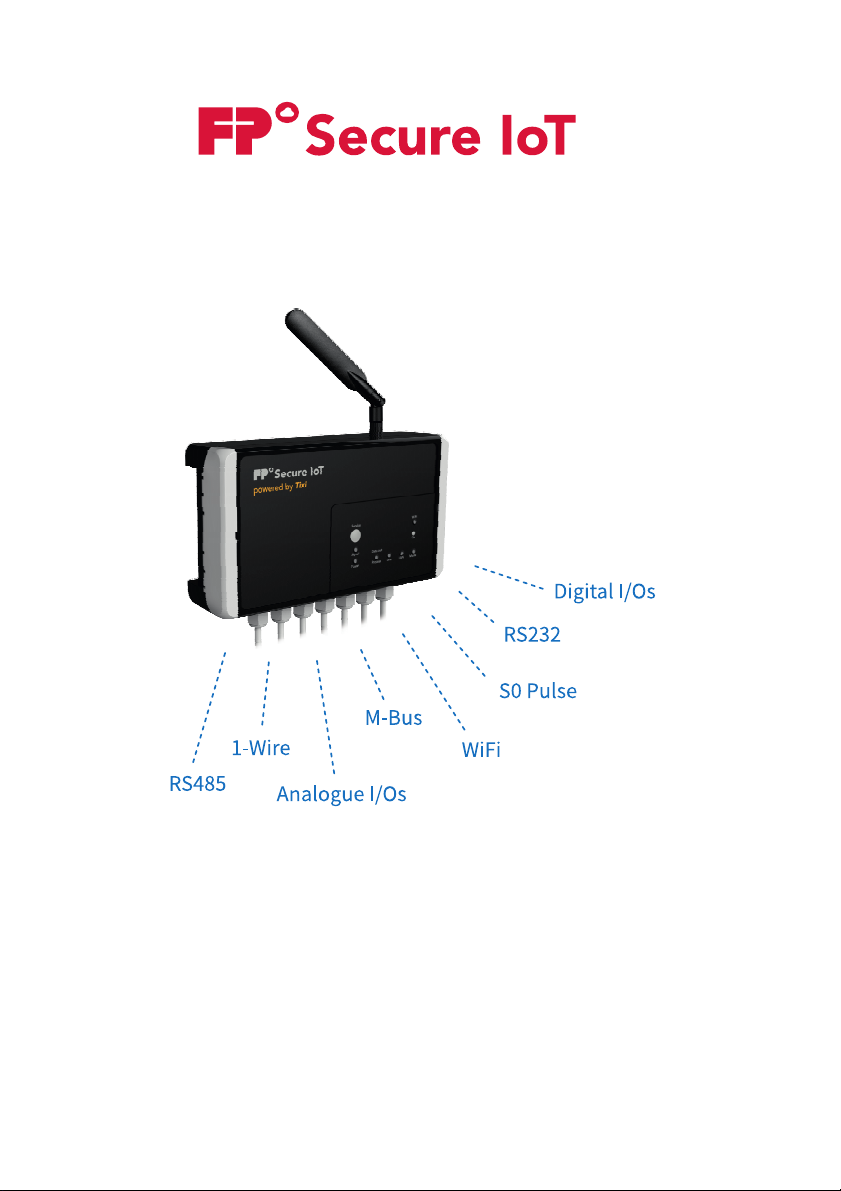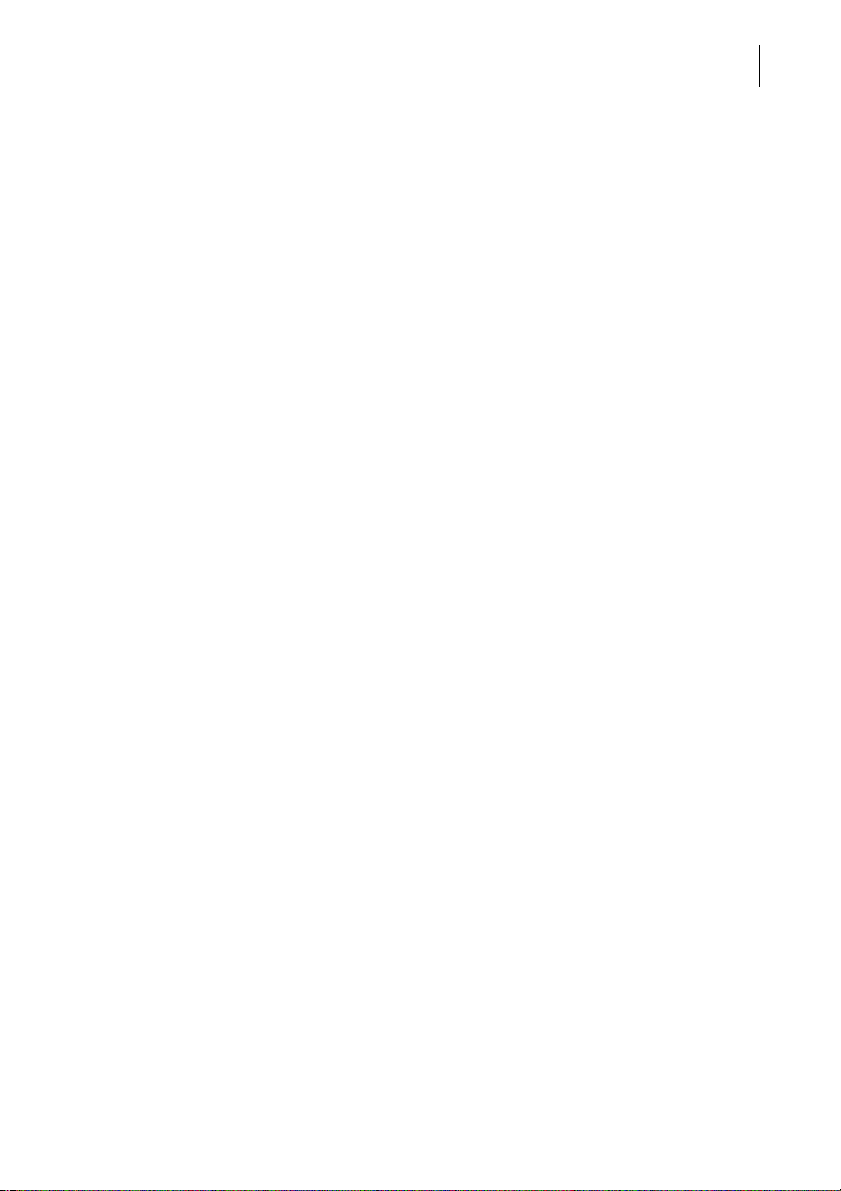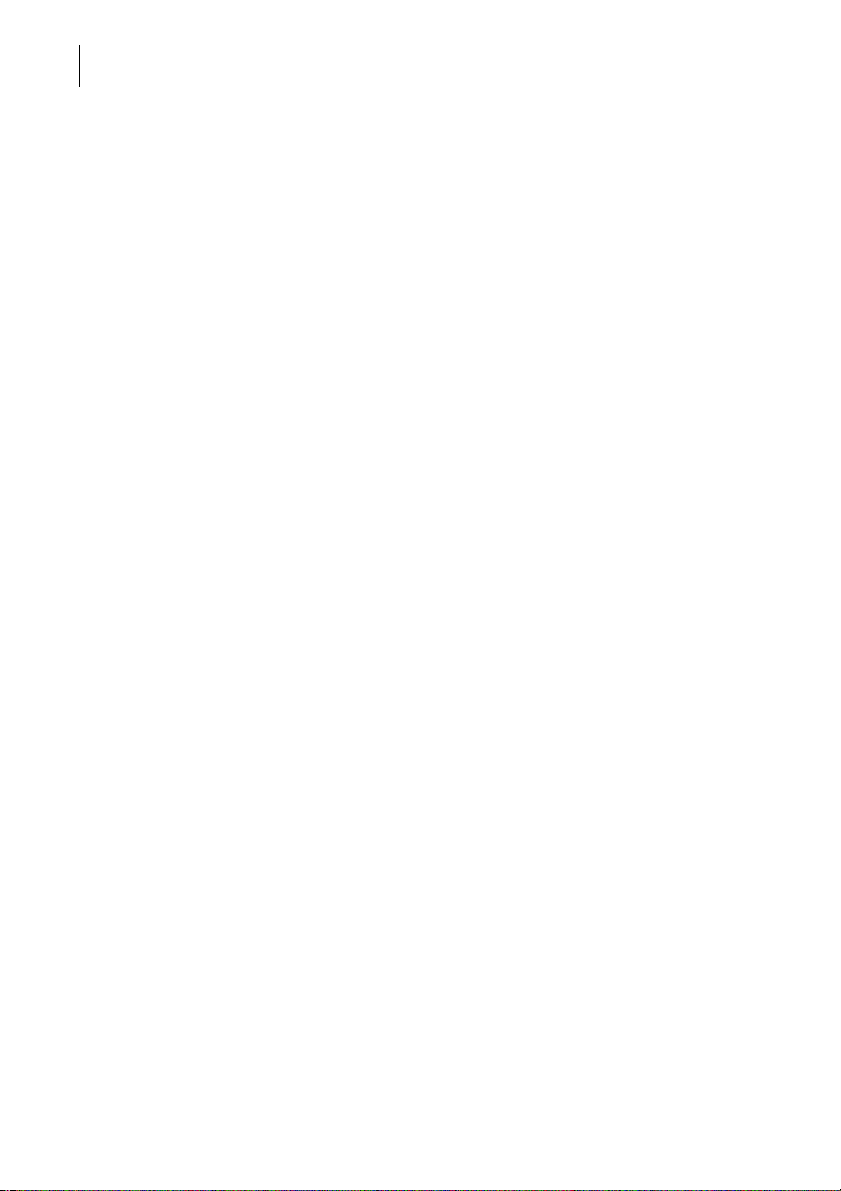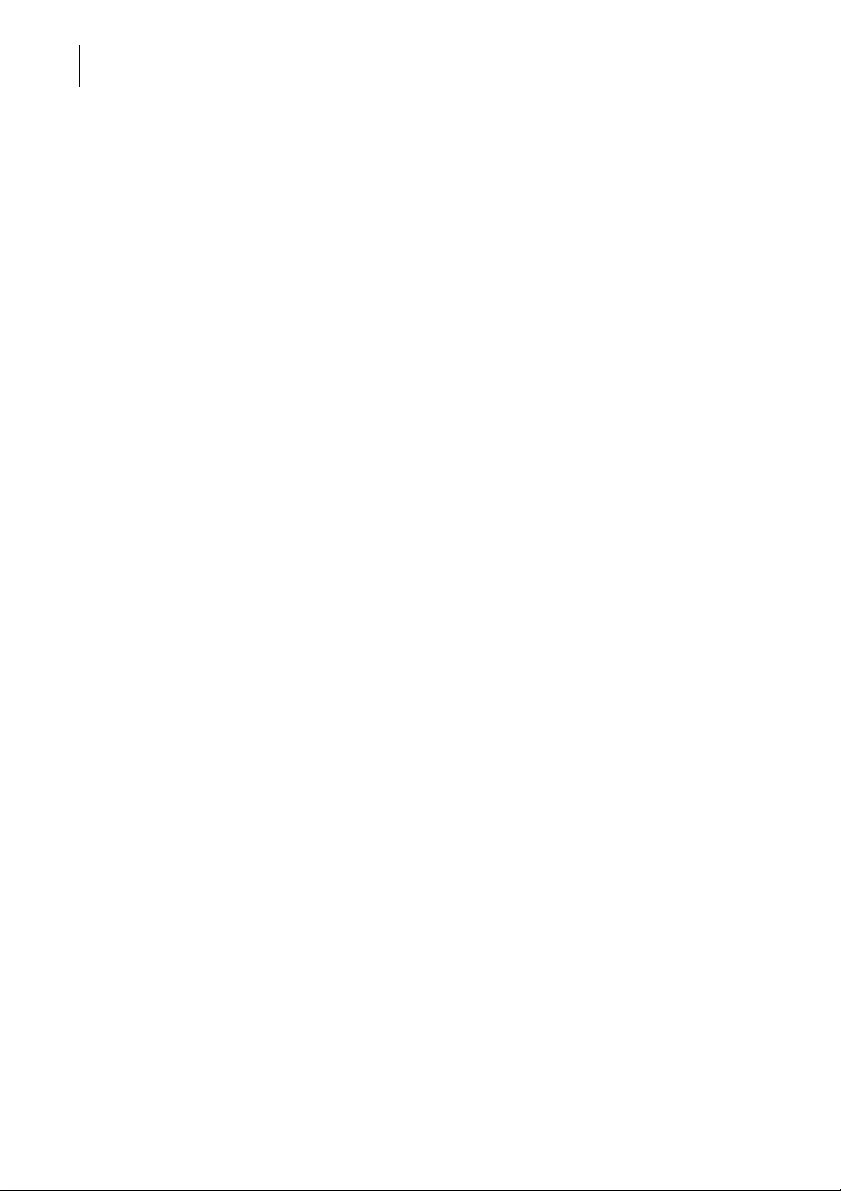Configuration manual FP S-ENGuard
4
6.7 Analogue inputs (Model series W667) ____________________________________ 26
6.7.1 Analogue inputs 0 to 10 V/0 to 20 mA (P0 to P3) _______________ 27
6.7.2 Pt1000 inputs (P5, P10, P6, P11) ________________________________ 33
6.8 Analogue outputs (Model series W667) __________________________________ 35
6.9 1-wire bus ________________________________________________________________ 37
6.10 System I/Os ______________________________________________________________ 39
6.11 USB host connection _____________________________________________________ 40
6.11.1 Using a USB memory stick ______________________________________ 40
6.11.2 Using FP S-ENGuard as WiFi access point _______________________ 41
6.11.3 Using FP S-ENGuard as WiFi client ______________________________ 43
6.12 Supply 24V/50 mA (Model series W640, W667) __________________________ 44
6.13 Debug port _______________________________________________________________ 45
6.14 Reset button _____________________________________________________________ 45
6.15 Power LED _______________________________________________________________ 45
6.16 Internal temperature sensor _____________________________________________ 46
6.17 Digital inputs 24 V (Model series W550 and W667) ______________________ 47
6.18 Digital outputs 48 V/120 mA (Model series W550) _______________________ 48
6.19 Relay outputs 30 V/2 A (Model series W667) _____________________________ 49
7 Expansion modules ___________________________________________________________ 51
7.1 S1-AE3 V1.0 (3 analogue inputs, replaced by S1-AE3.P V2.0) _____________ 53
7.1.1 Conversion of the analogue values to an input range of
4 to 20 mA ______________________________________________________ 55
7.2 S1-S03 (3 pulse inputs) ___________________________________________________ 57
7.3 S1-Dxx (Digital inputs and outputs) ______________________________________ 67
7.3.1 S1-D50 (5 digital inputs) _________________________________________ 68
7.3.2 S1-D05 (5 digital outputs) _______________________________________ 70
7.3.3 S1-D03G (3 digital outputs, galvanically isolated) _______________ 72
7.4 S1-PT3 (3 Pt1000 inputs) _________________________________________________ 74
7.5 S1-WL2 (2 relay outputs, changeover contact) ___________________________ 76
7.6 S1-AA2 (2 analogue outputs) _____________________________________________ 78
7.7 S1-AE3.0 V2.0 (3 analogue inputs, replaced by S1-AE3.P V2.0) ___________ 81