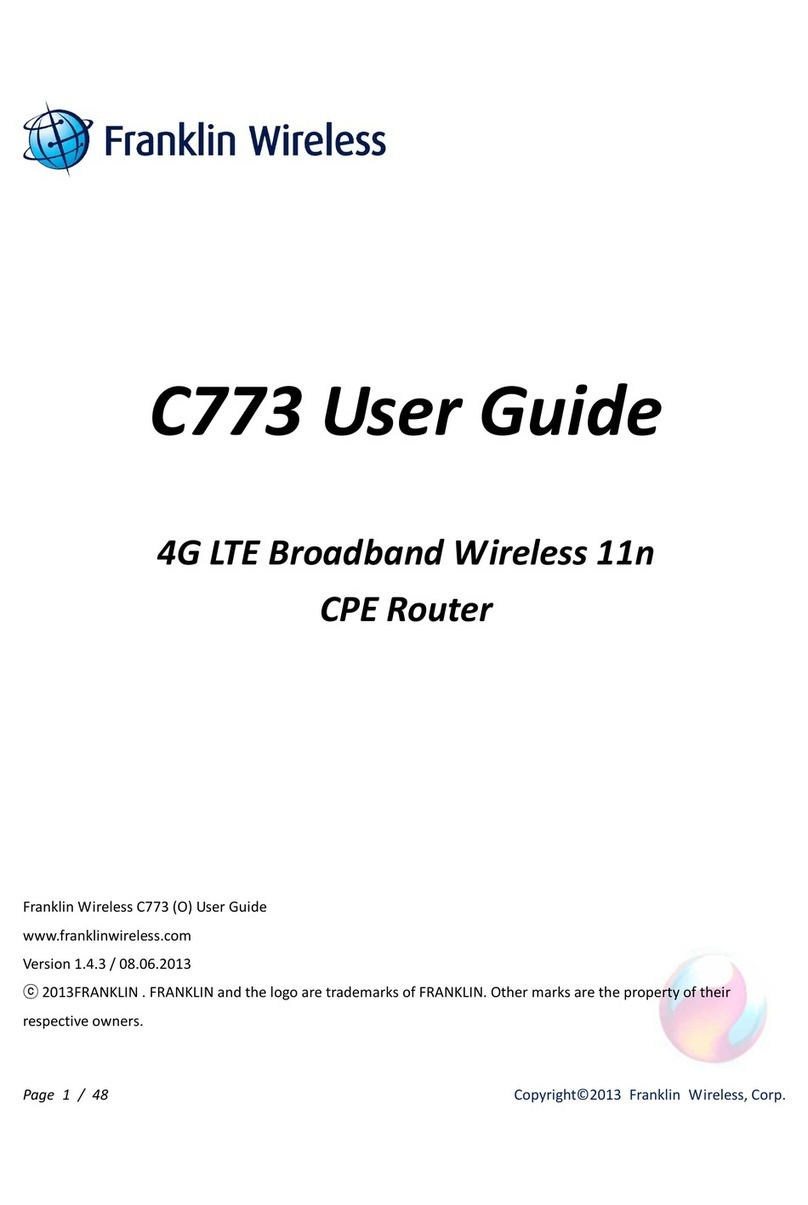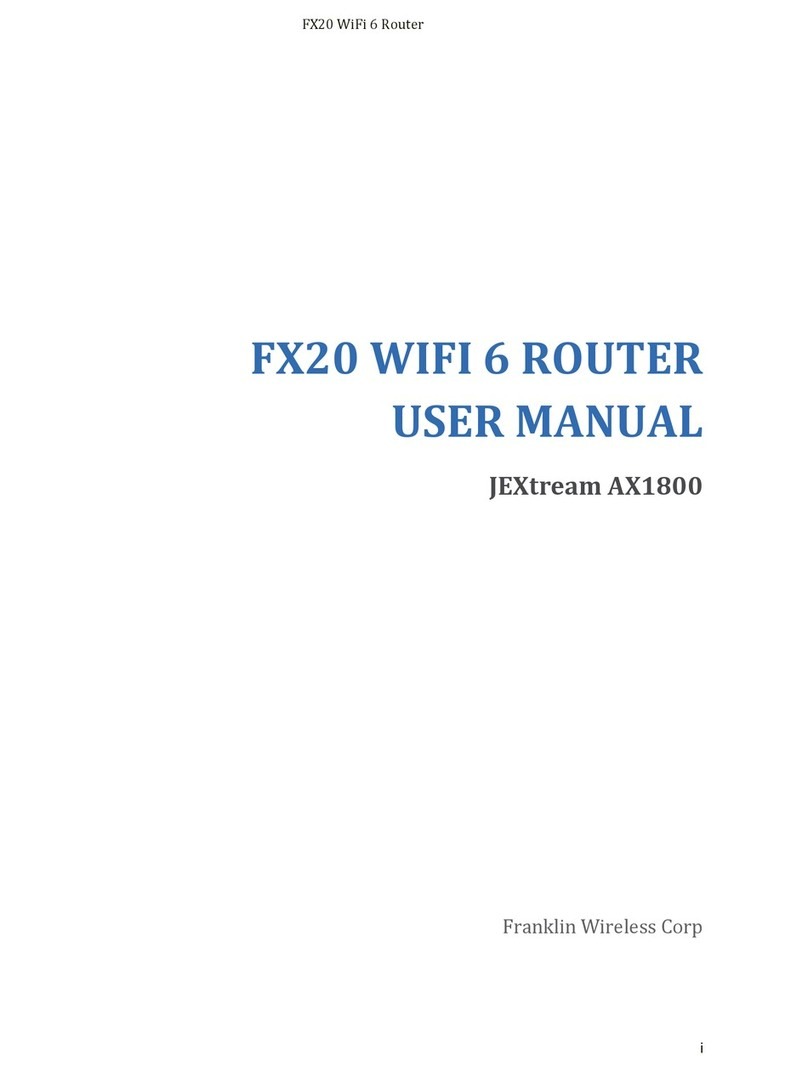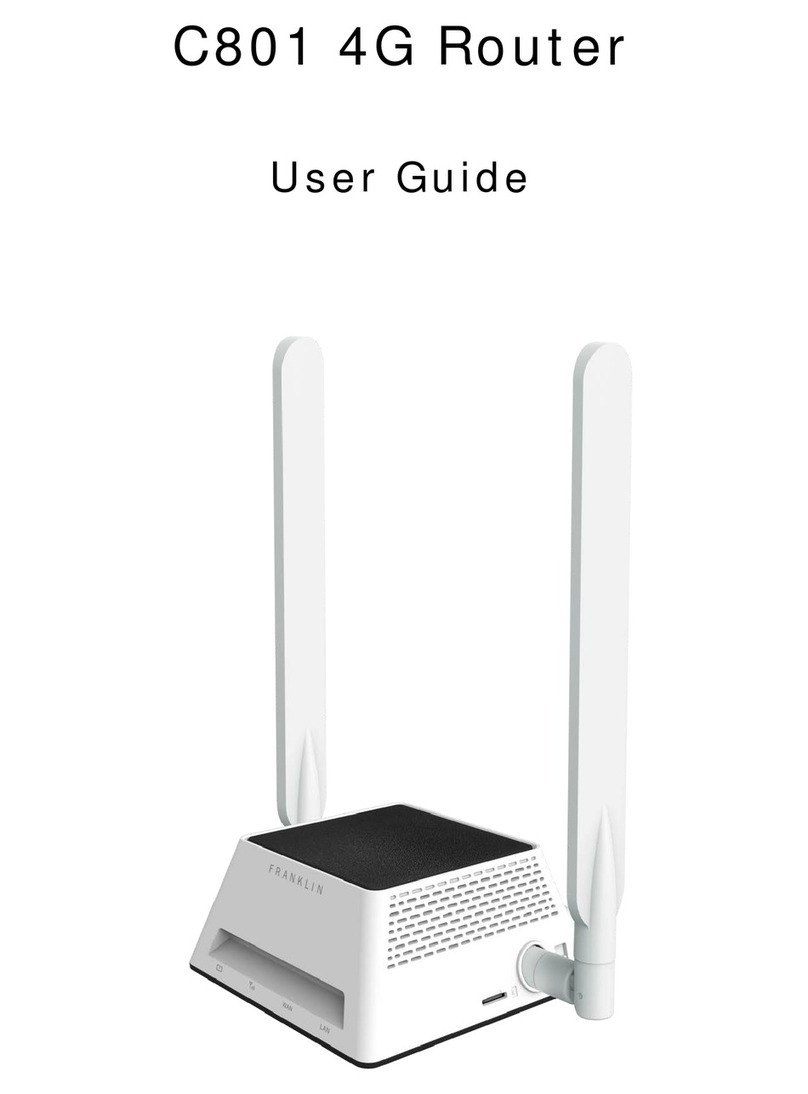FX20 Wi-Fi 6 Router
ii
Table of Contents
Introduction .................................................................................................................................................. 3
Before You Begin ................................................................................................................................. 3
Router Setup ................................................................................................................................................ 4
Parts and Functions ............................................................................................................................. 4
This box contains ................................................................................................................................. 5
Router Overview .................................................................................................................................. 5
Front Panel LED .................................................................................................................................. 7
Rear Panel Button and Connector ....................................................................................................... 8
Basic Connection ......................................................................................................................................... 9
Connect to ISP Modem ........................................................................................................................ 9
Connect to ethernet cable .................................................................................................................. 10
Router Placement .............................................................................................................................. 10
Connect Device .......................................................................................................................................... 12
Connect the device via LAN ............................................................................................................... 12
Connect the device via Wi-Fi ............................................................................................................. 12
Router Login ...................................................................................................................................... 12
Settings ...................................................................................................................................................... 13
Web UI Overview ............................................................................................................................... 13
Admin Login ....................................................................................................................................... 13
Dashboard ......................................................................................................................................... 13
Wireless ............................................................................................................................................. 17
Internet ............................................................................................................................................... 23
Forwarding ......................................................................................................................................... 29
Security .............................................................................................................................................. 33
System Tools ..................................................................................................................................... 38
Appendix .................................................................................................................................................... 43
Troubleshooting ................................................................................................................................. 43
Specifications ..................................................................................................................................... 45
Warranty and Service ........................................................................................................................ 48
Customer Service .............................................................................................................................. 48
Trademarks and Copyright Information ............................................................................................. 48
FCC Compliance ................................................................................................................................ 49