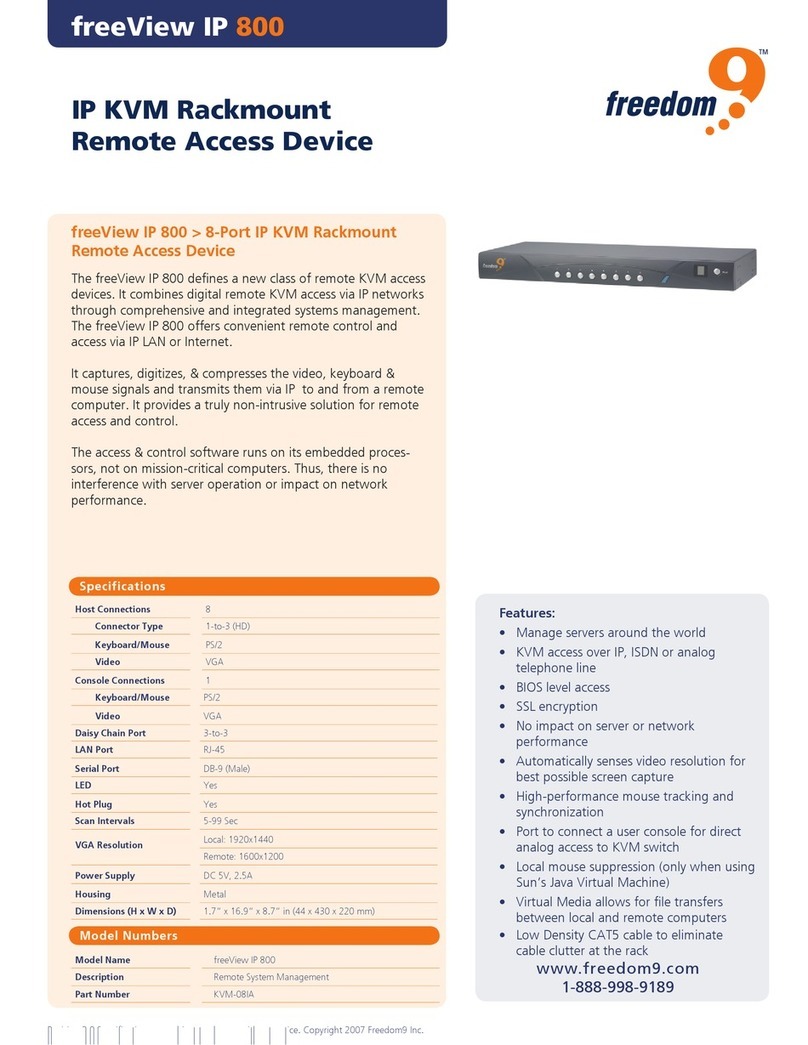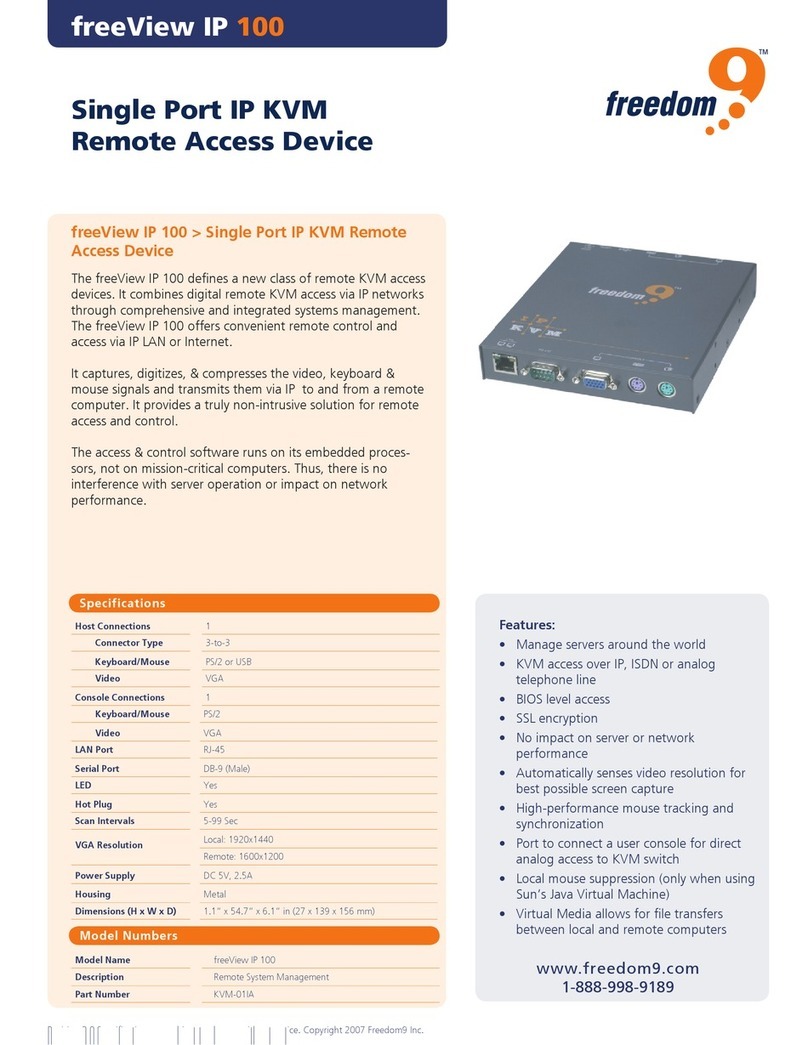Freedom9 2420 User manual
Other Freedom9 Switch manuals
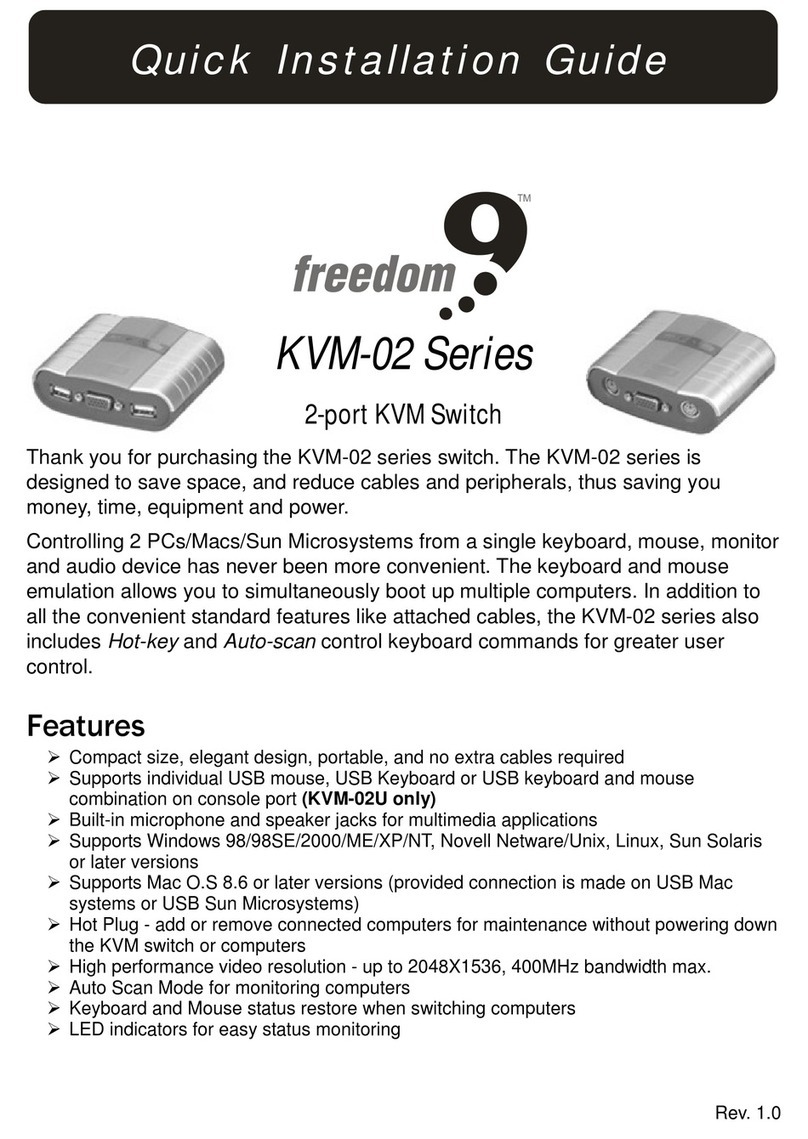
Freedom9
Freedom9 KVM-02 Series User manual
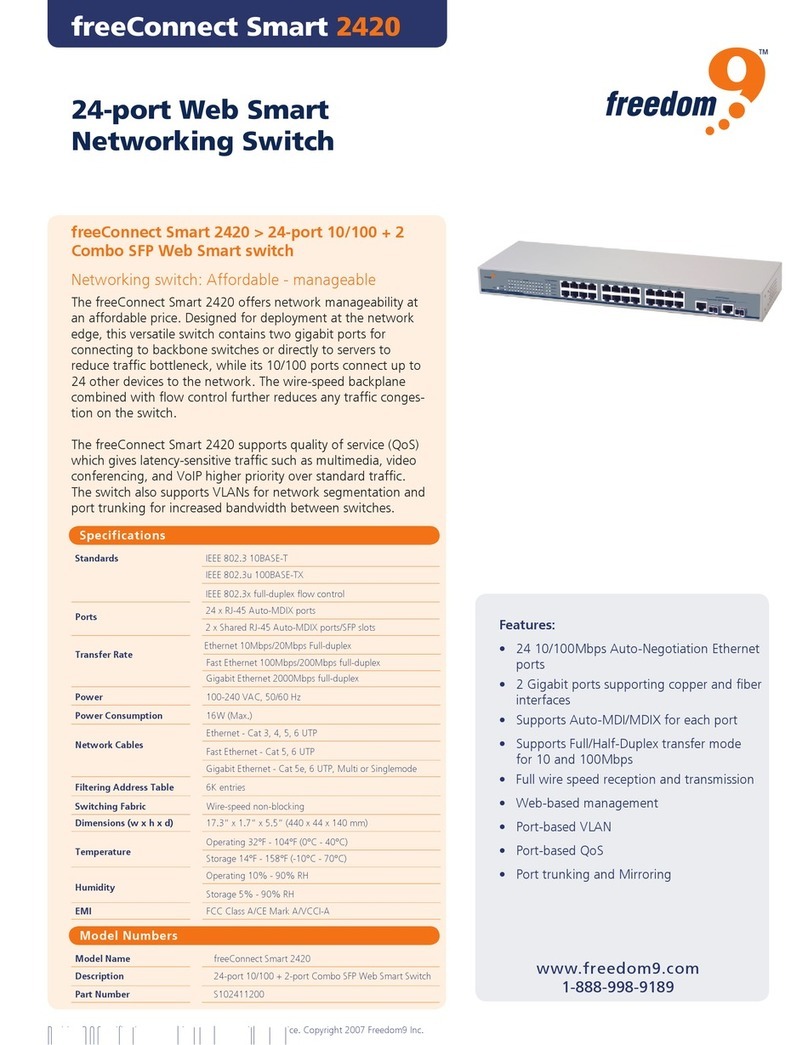
Freedom9
Freedom9 2420 User manual
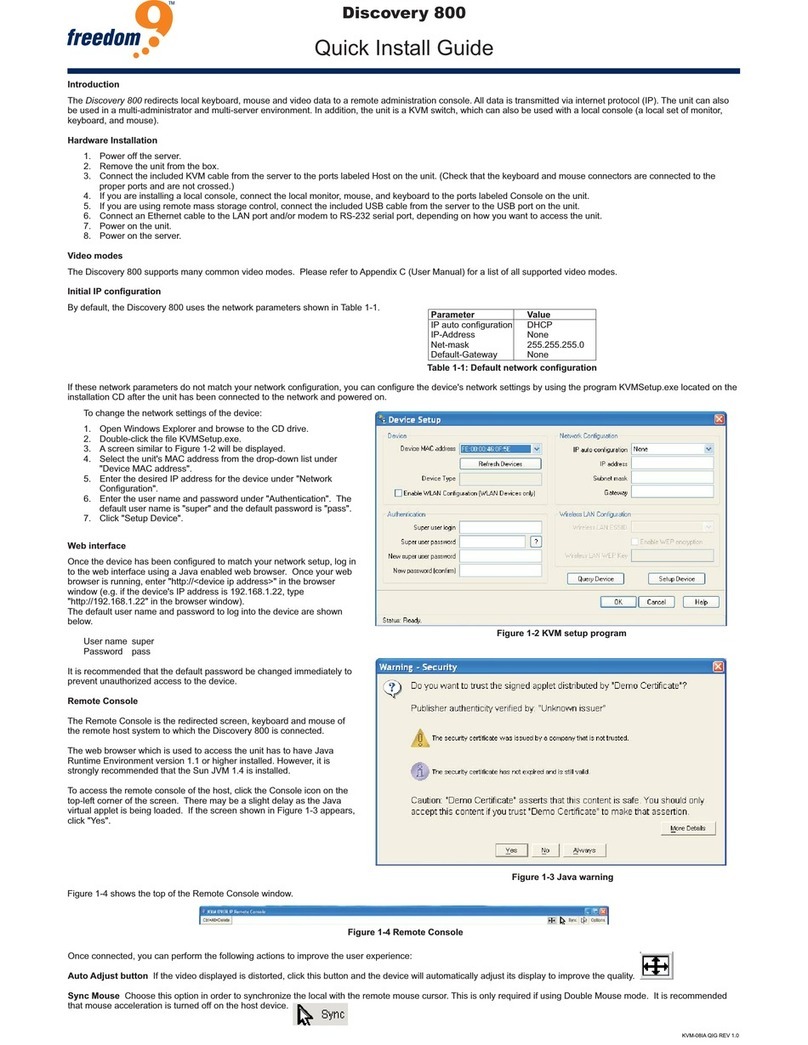
Freedom9
Freedom9 freeView IP 800 User manual
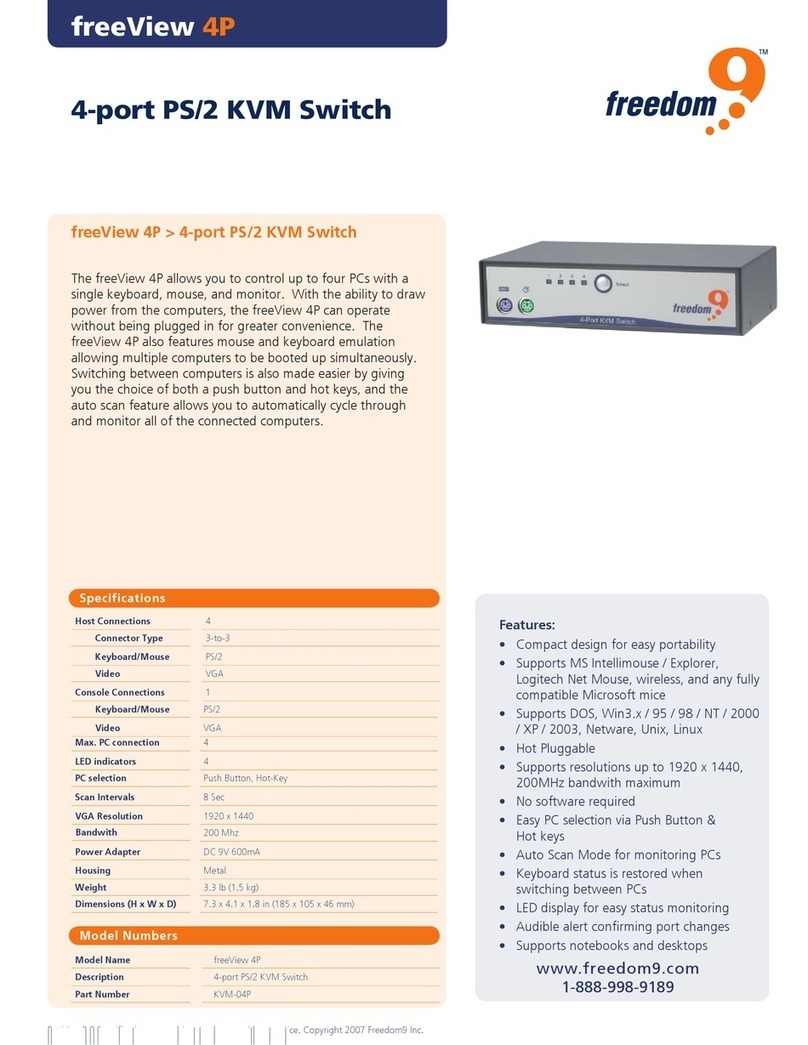
Freedom9
Freedom9 freeStor 4P User manual
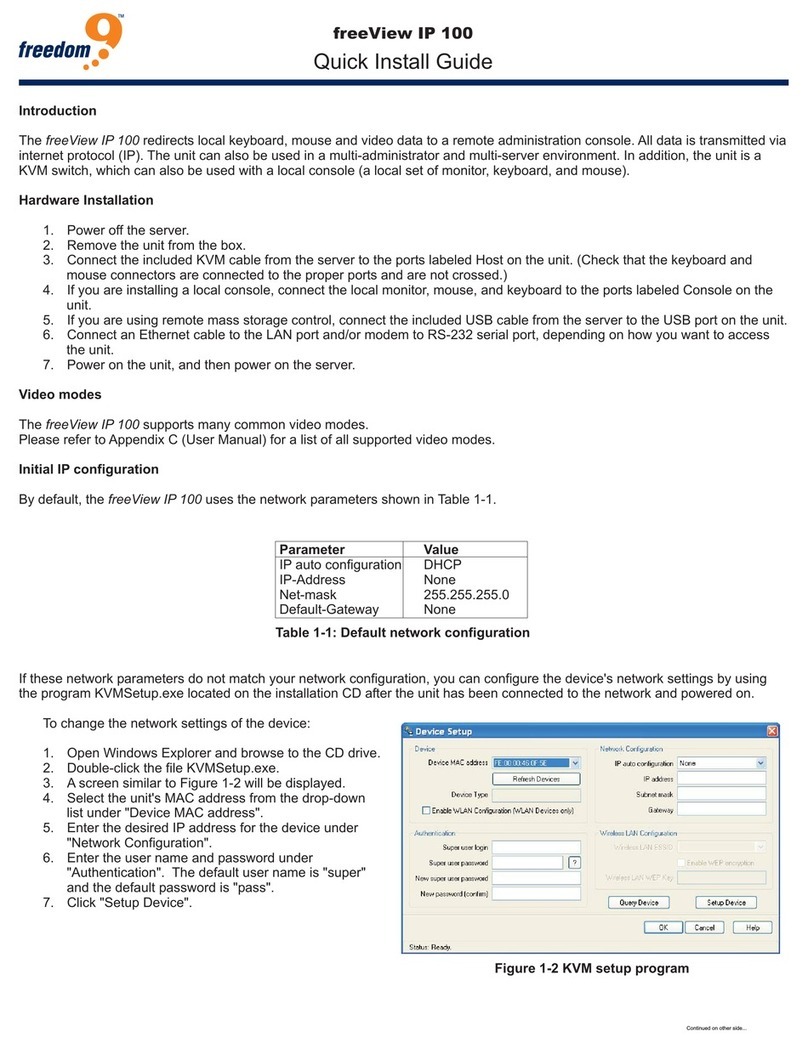
Freedom9
Freedom9 freeView IP 100 User manual
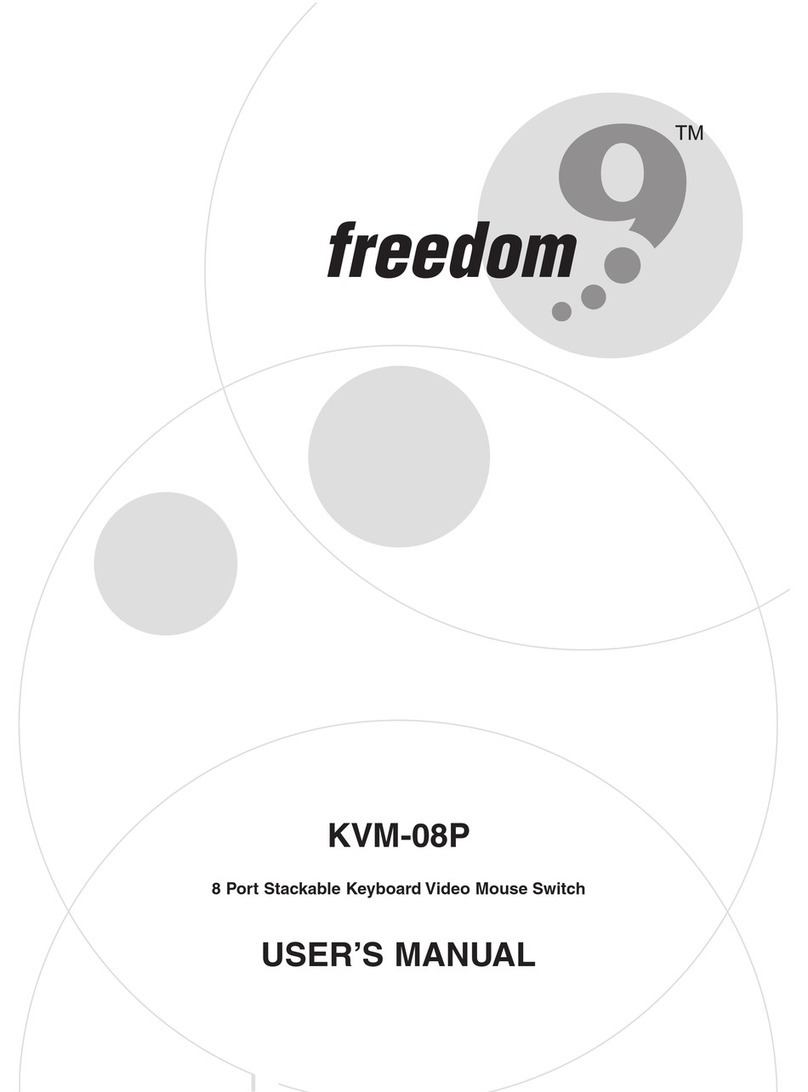
Freedom9
Freedom9 KVM-08P User manual

Freedom9
Freedom9 freeView Pro C80H User manual
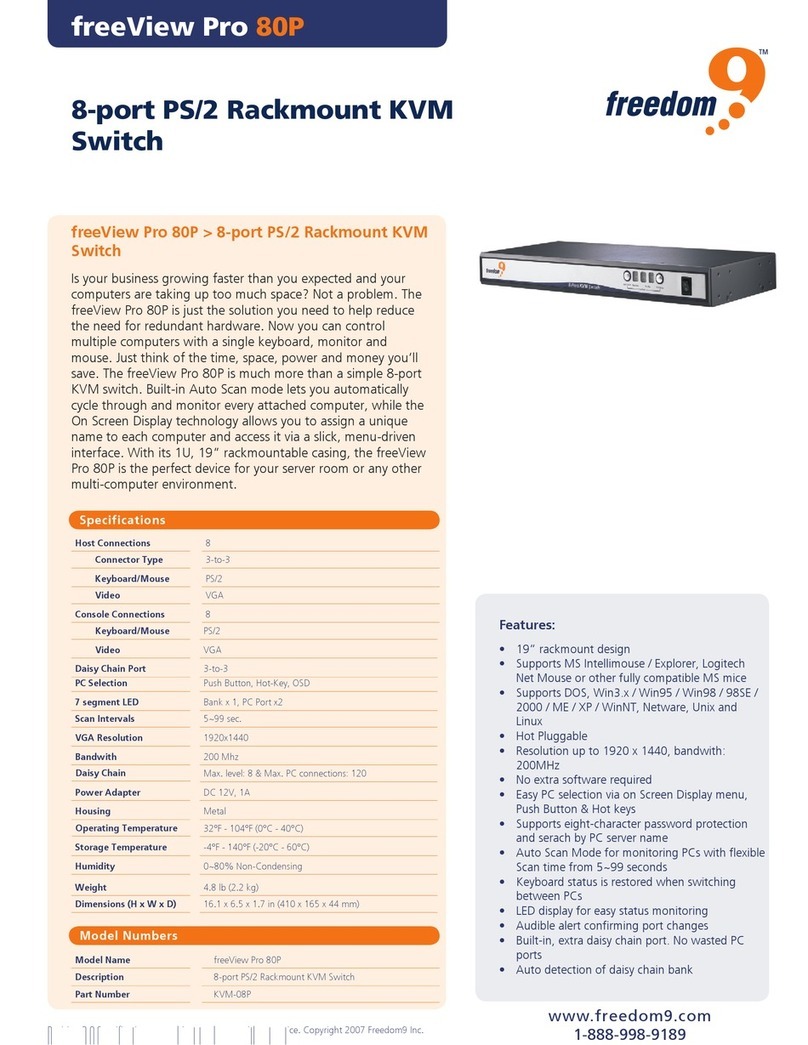
Freedom9
Freedom9 freeView Pro 80P User manual
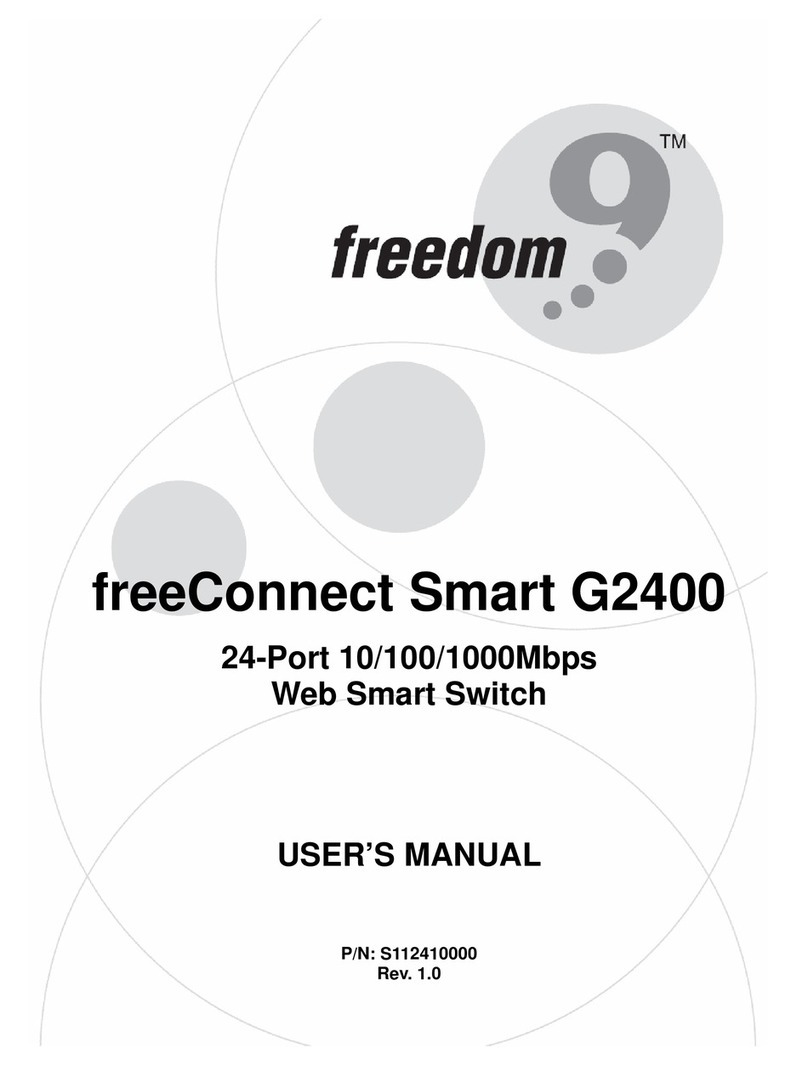
Freedom9
Freedom9 freeConnect Smart G2400 User manual
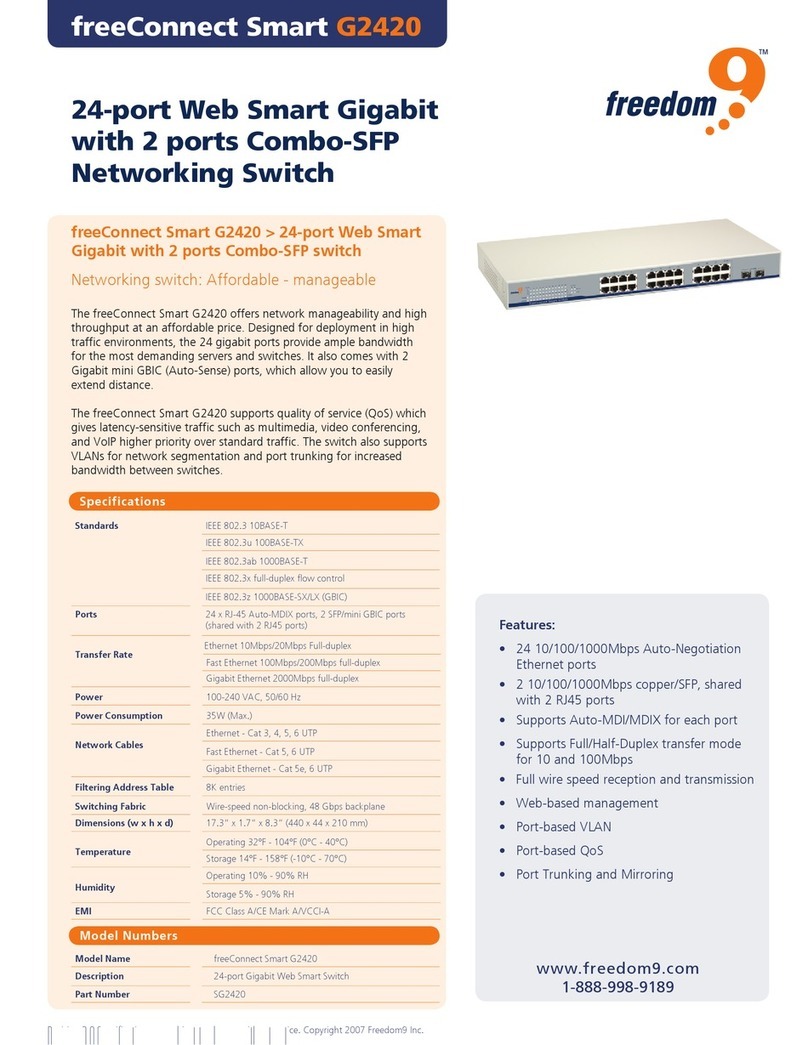
Freedom9
Freedom9 freeConnect Smart G2420 User manual
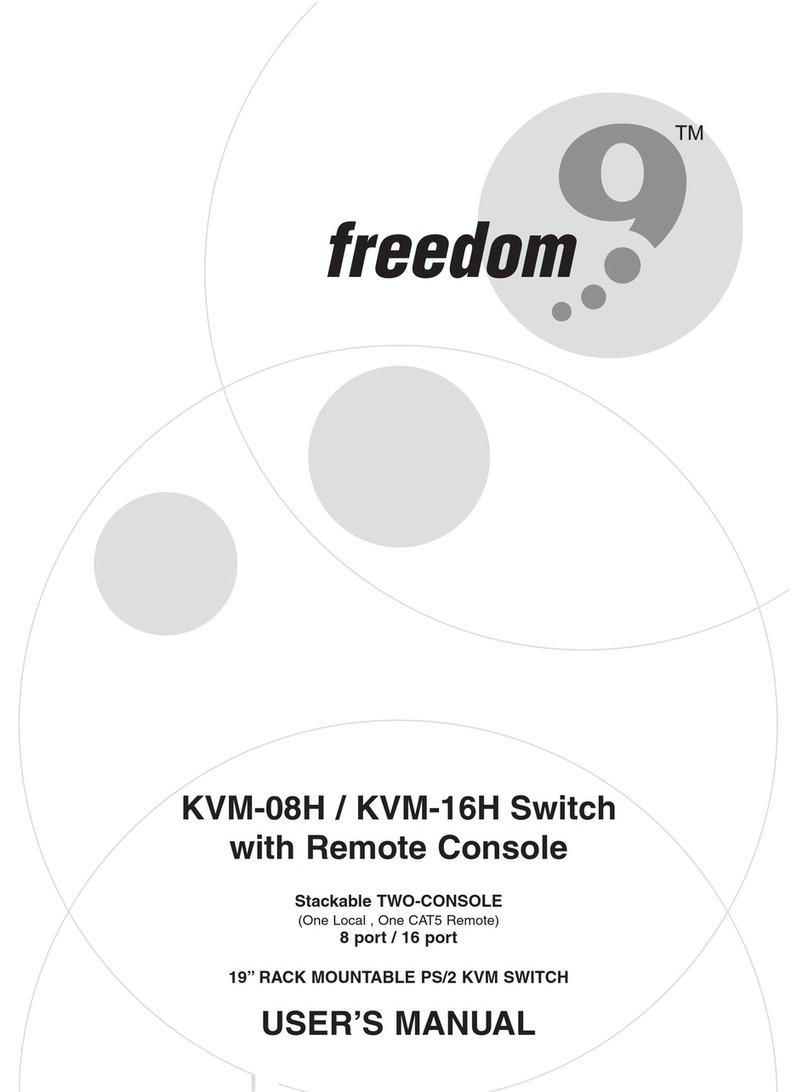
Freedom9
Freedom9 KVM-08H User manual
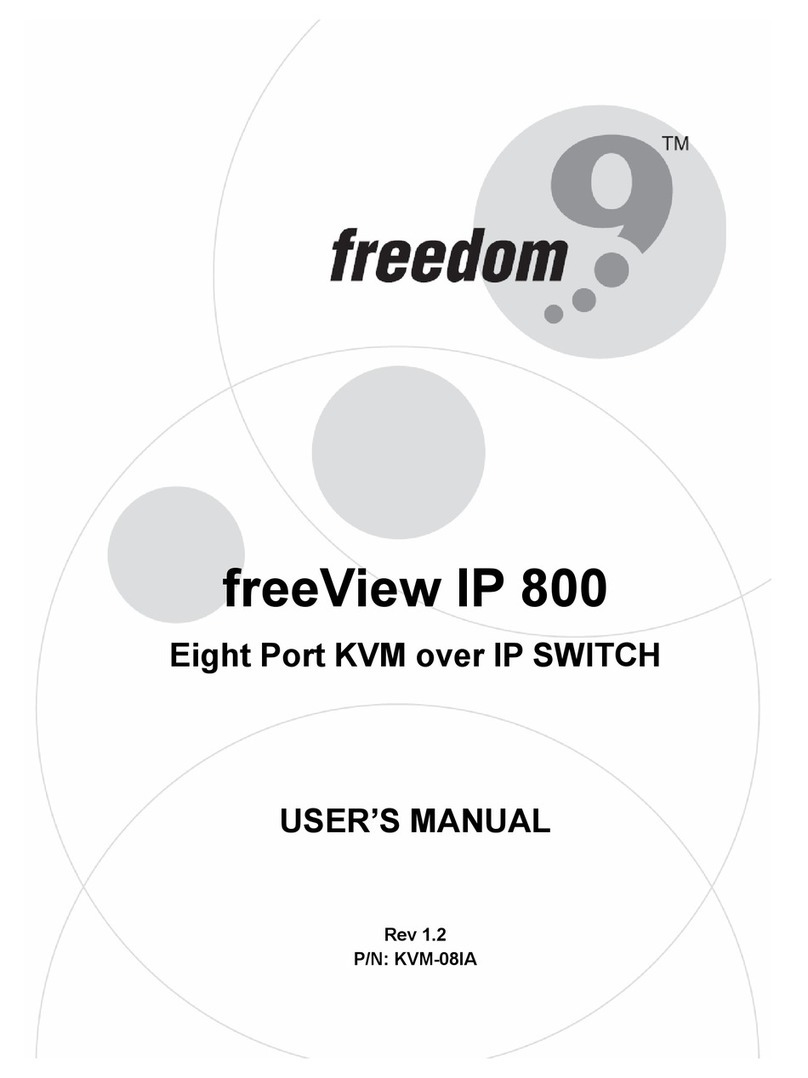
Freedom9
Freedom9 freeView IP 800 User manual
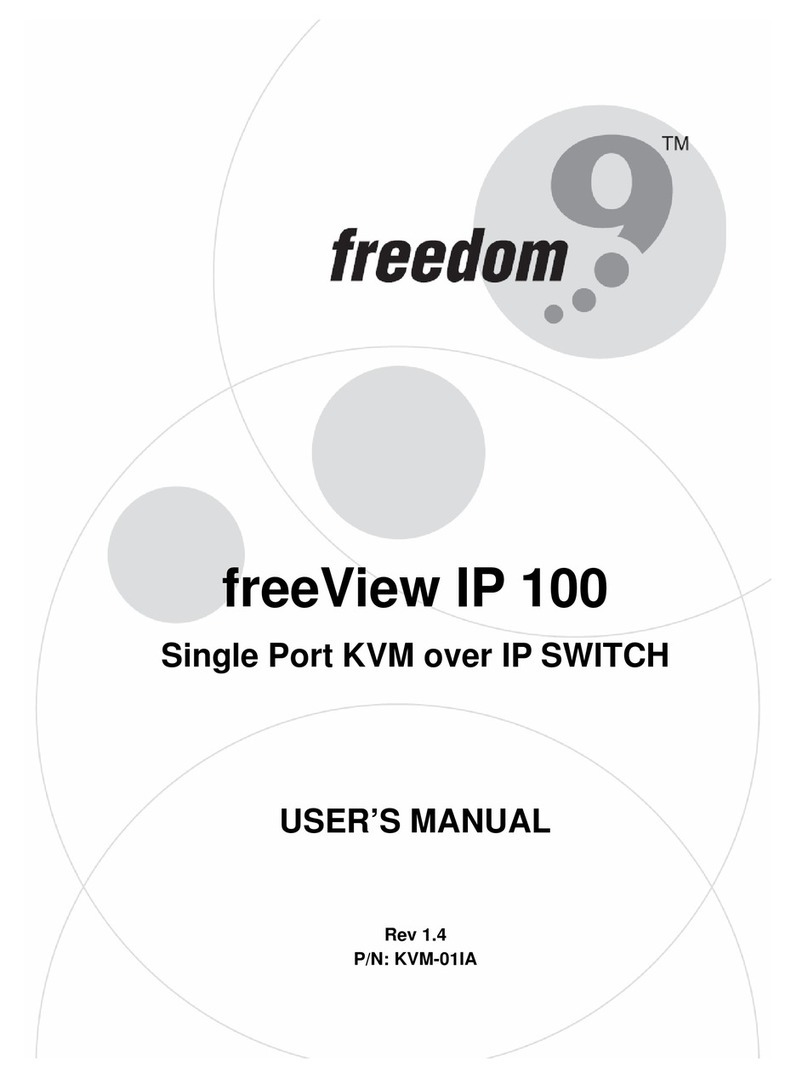
Freedom9
Freedom9 freeView IP 100 User manual
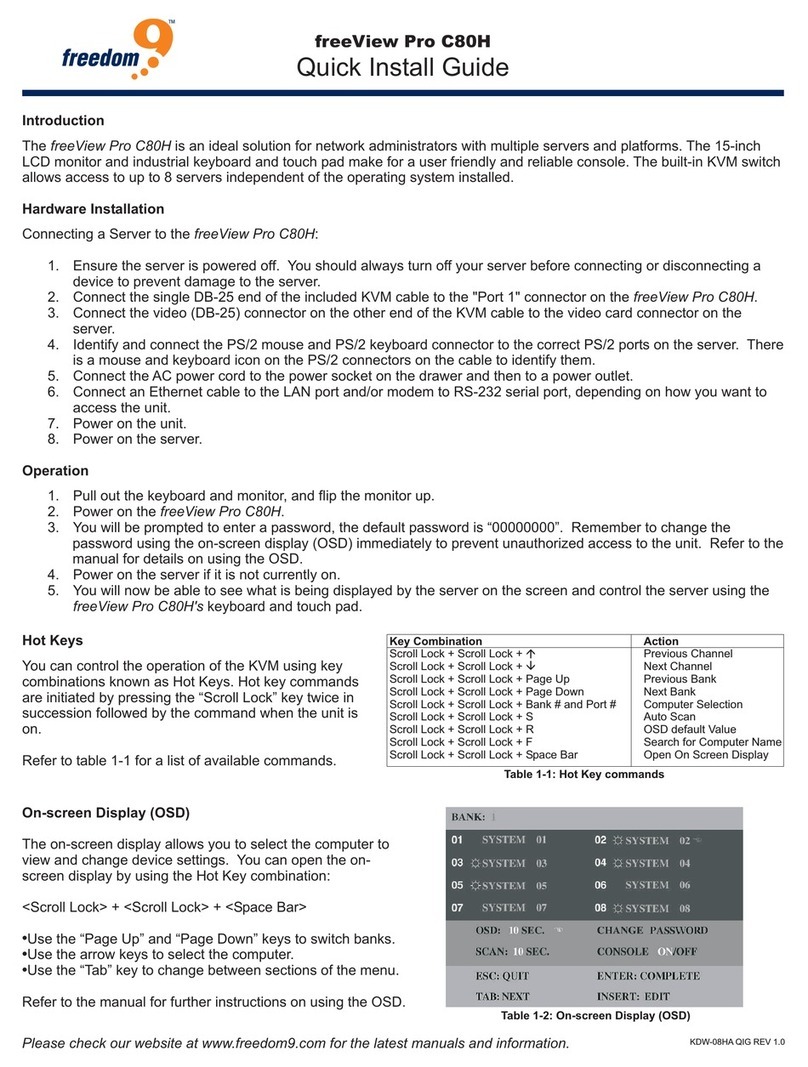
Freedom9
Freedom9 freeView Pro C80H User manual

Freedom9
Freedom9 freeView Pro X80H User manual

Freedom9
Freedom9 freeView Pro 160P User manual

Freedom9
Freedom9 freeStor 4P User manual

Freedom9
Freedom9 freeConnect 800 User manual
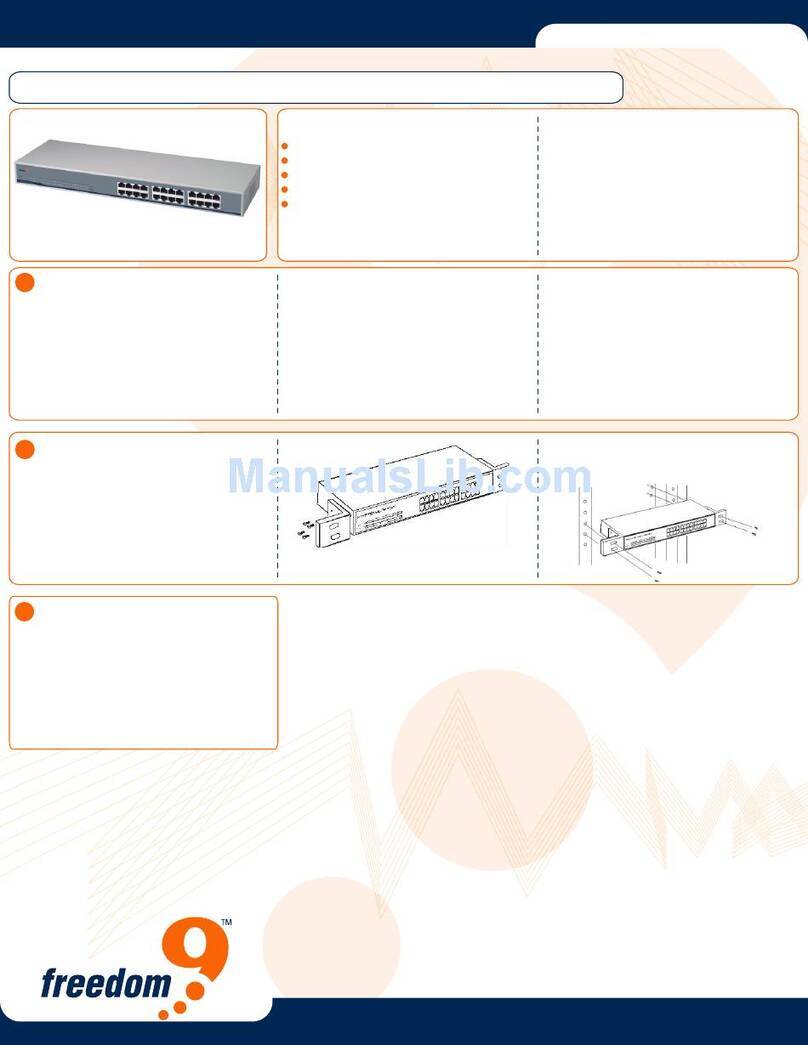
Freedom9
Freedom9 freeConnect 2400 User manual
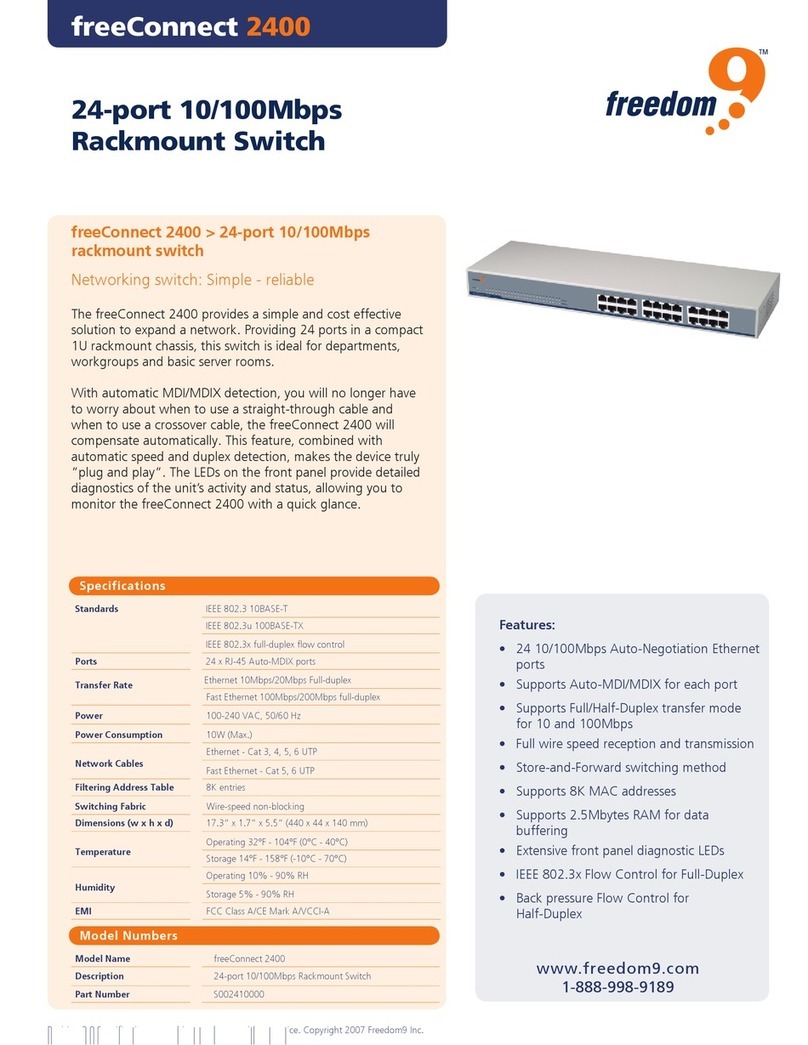
Freedom9
Freedom9 freeConnect 2400 User manual
Popular Switch manuals by other brands

SMC Networks
SMC Networks SMC6224M Technical specifications

Aeotec
Aeotec ZWA003-S operating manual

TRENDnet
TRENDnet TK-209i Quick installation guide

Planet
Planet FGSW-2022VHP user manual

Avocent
Avocent AutoView 2000 AV2000BC AV2000BC Installer/user guide

Moxa Technologies
Moxa Technologies PT-7728 Series user manual

Intos Electronic
Intos Electronic inLine 35392I operating instructions

Cisco
Cisco Catalyst 3560-X-24T Technical specifications

Asante
Asante IntraCore IC3648 Specifications

Siemens
Siemens SIRIUS 3SE7310-1AE Series Original operating instructions

Edge-Core
Edge-Core DCS520 quick start guide

RGBLE
RGBLE S00203 user manual