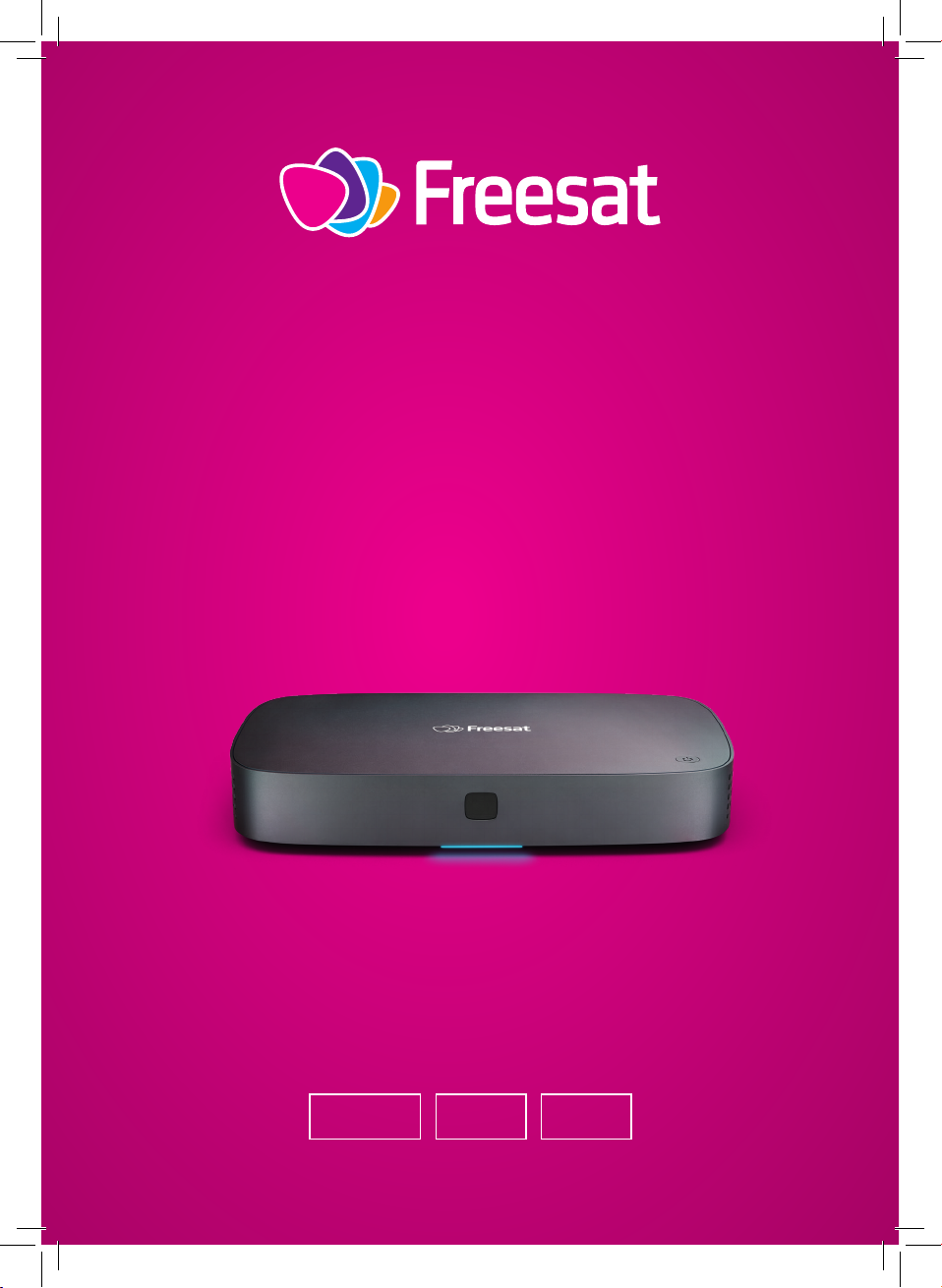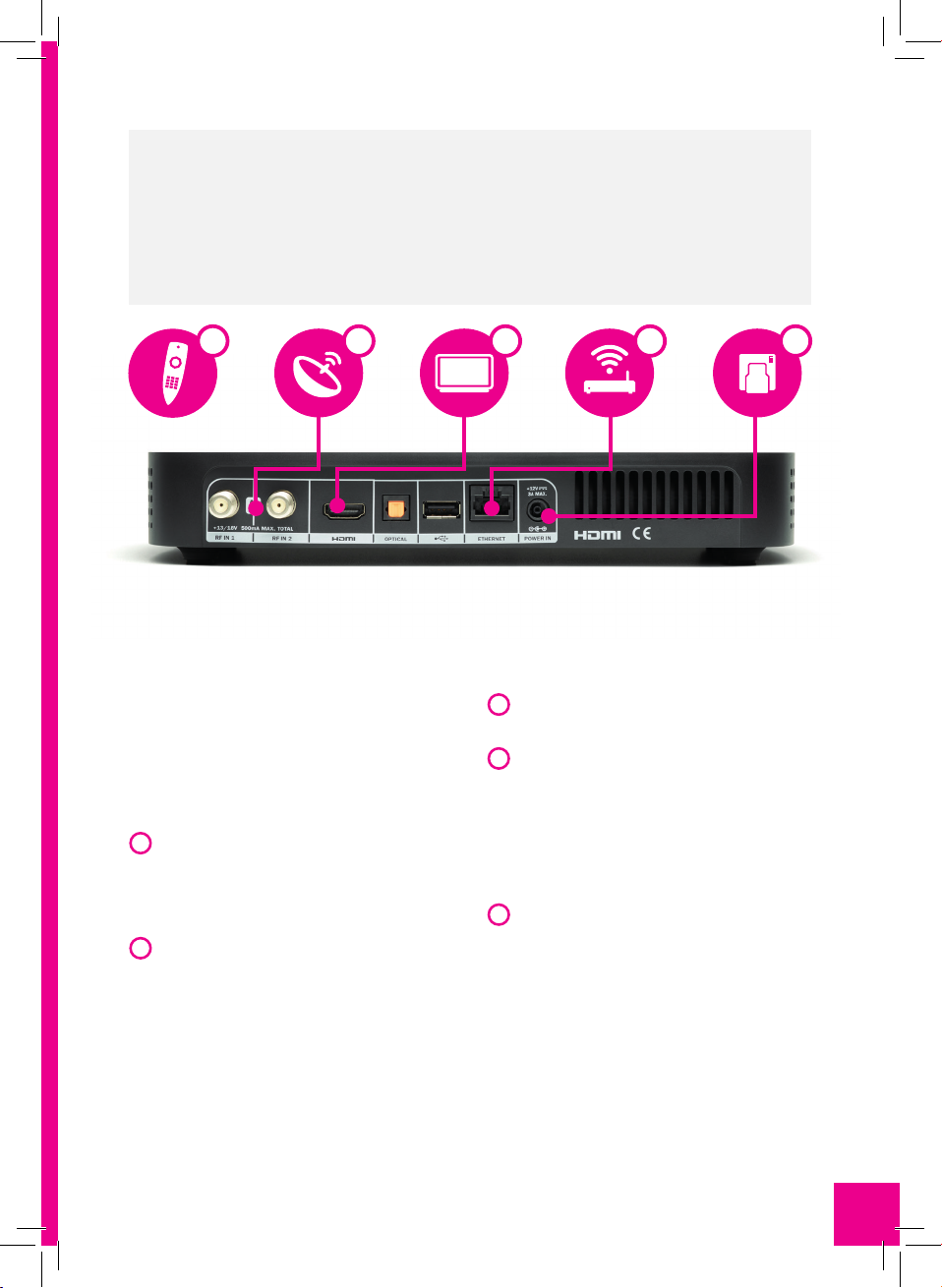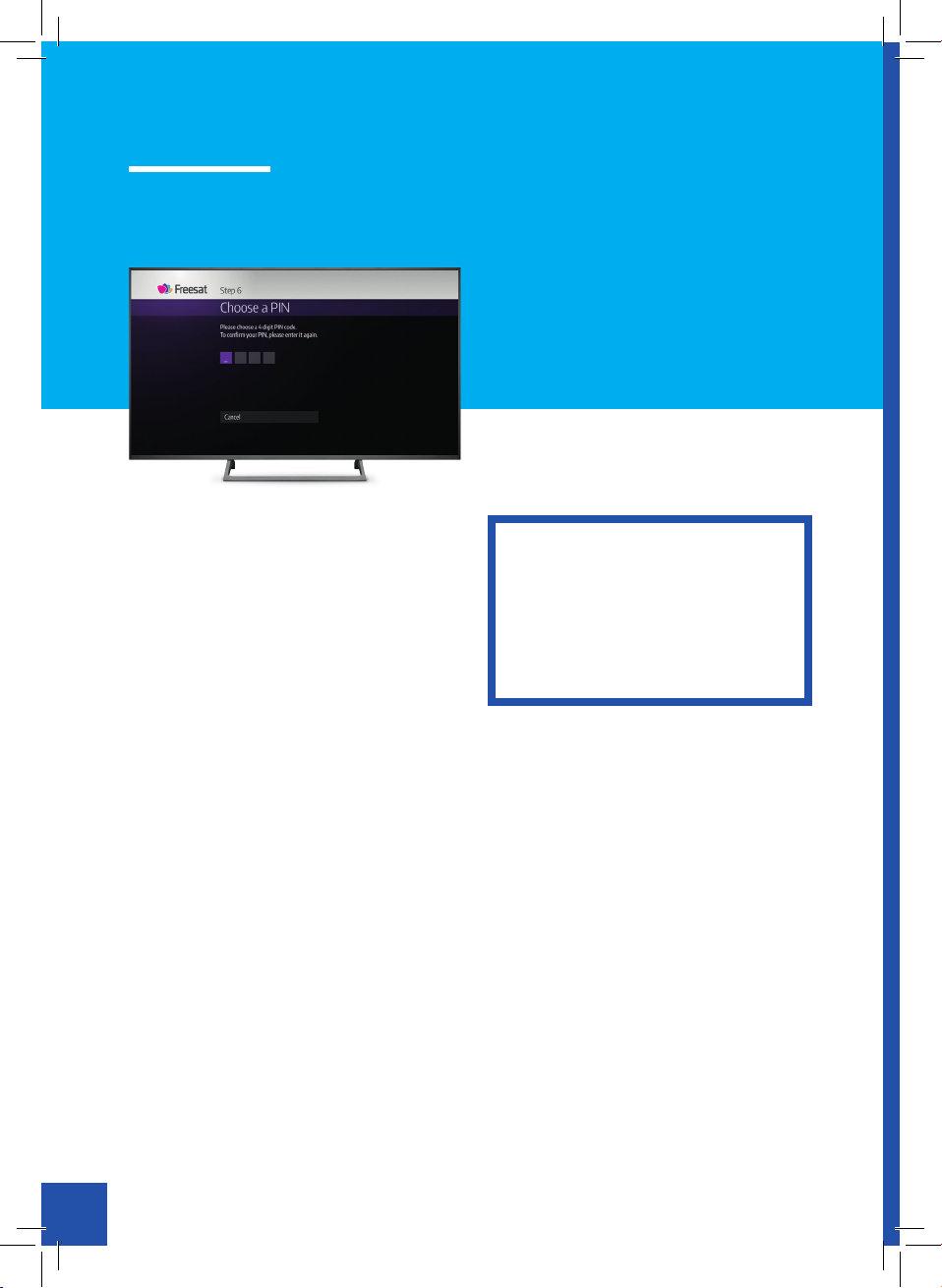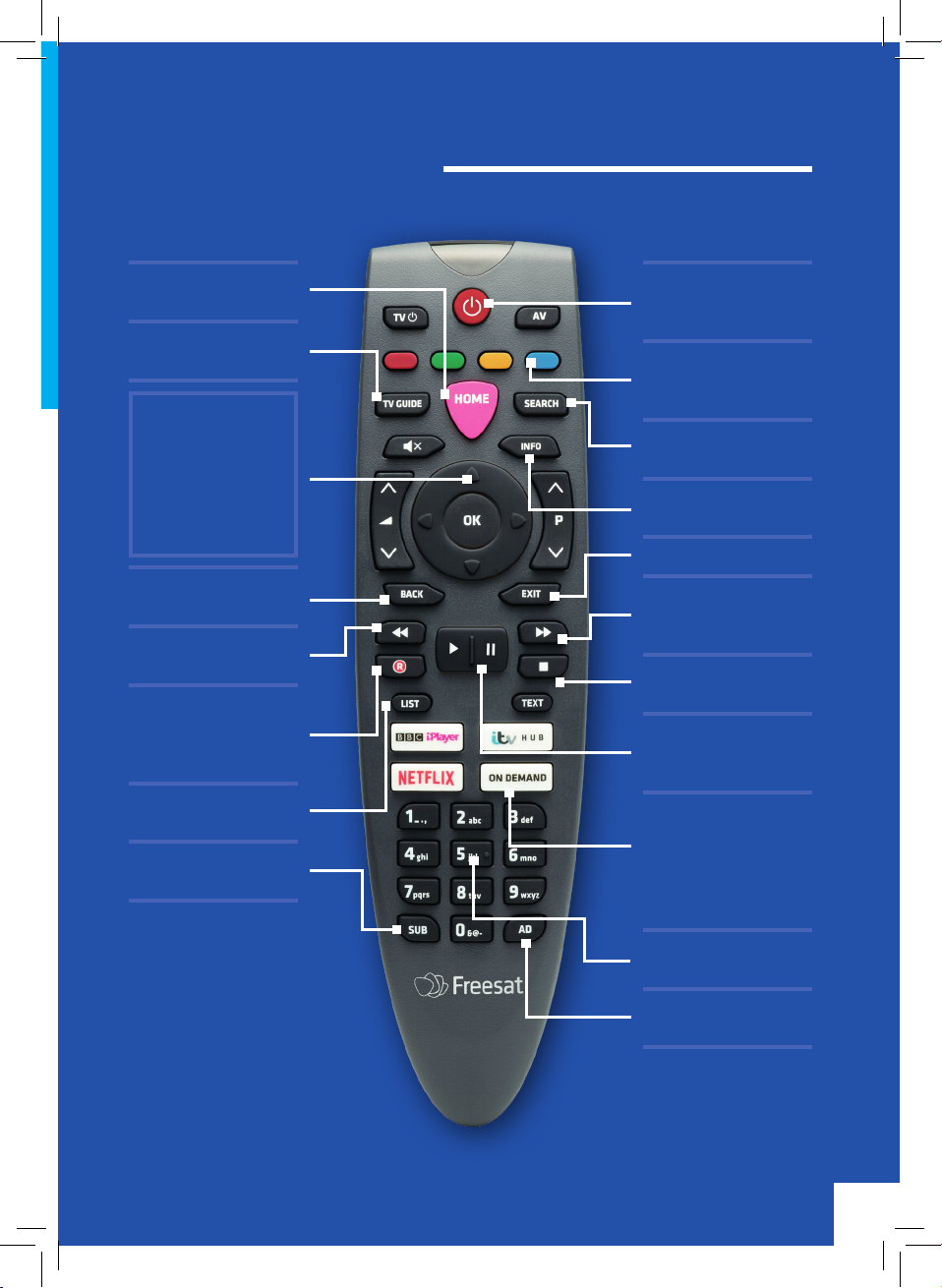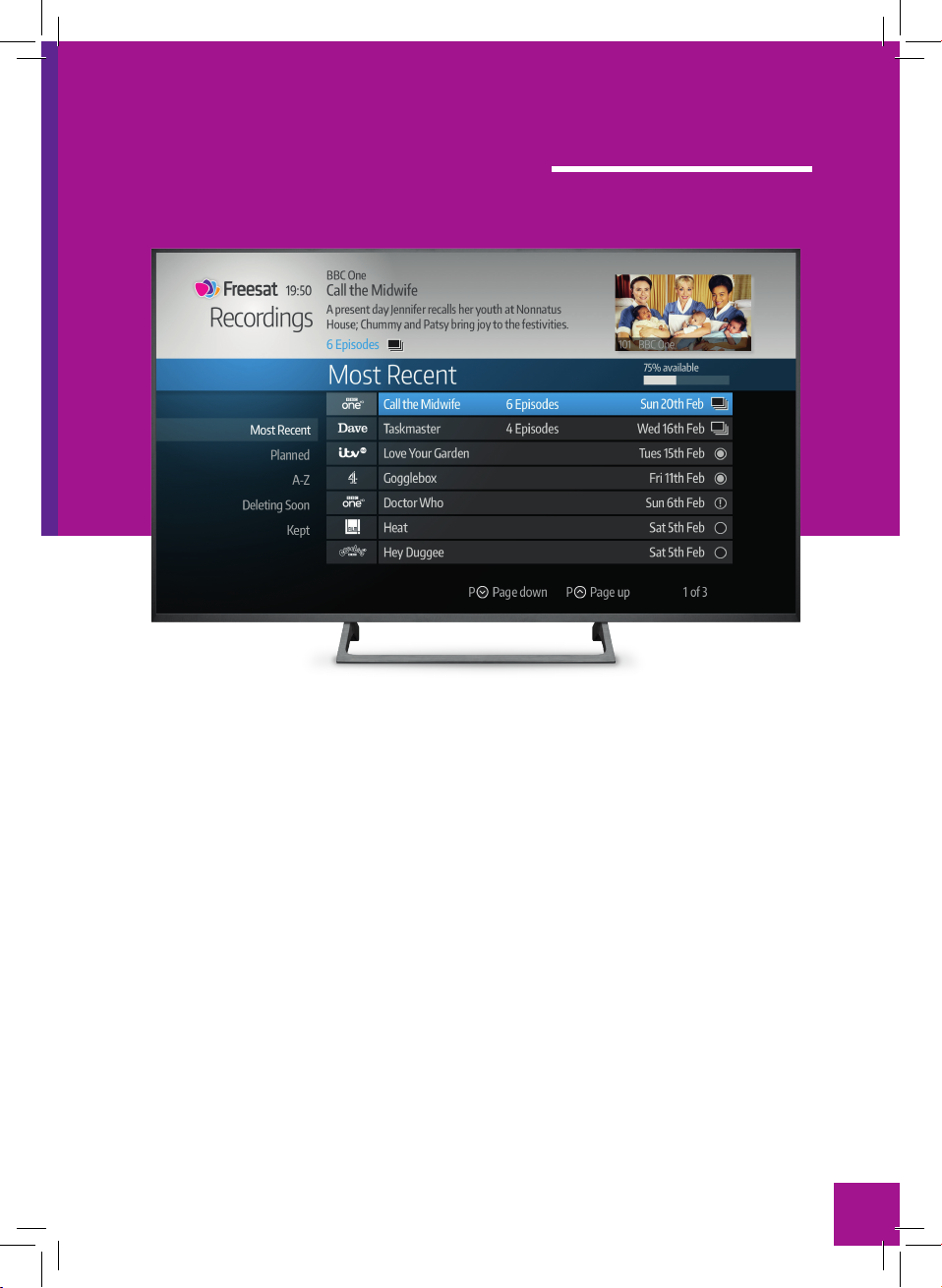3
• Freesat TV box
• Remote control
• 2x AAA batteries
• Power supply unit & power cable
• HDMI cable
• Safety notice
• Quick Start Guide
Check you have everything you need to get started:
Please refer to the Safety notice
(supplied seperately) before installing
your box.
Do not plug the box into the wall outlet
until you have completed these steps.
1Start by inserting the batteries
into the remote control unit, as
indicated by the markings within
the battery compartment.
2Next, connect the cables from your
satellite dish into the ports labelled
RF IN 1 and RF IN 2 on the back
of your box by screwing them in.
If your satellite dish cable only has
one connector, it can be connected
to either port.
3Connect your box to your TV
using the HDMI cable supplied.
4If you are connecting your box
to your broadband router using
an Ethernet cable (not supplied)
please do so now, or you can
connect wirelessly later during
the start-up process.
5Finally, connect the power supply
unit into the POWER IN port,
then plug into the wall outlet and
switch on (the light on your power
supply unit will illuminate when the
power is on). Power up your box by
pressing the button on the top or by
pressing the power button on your
remote control, turn on your TV,
and you’re ready to go!
21
Connecting your Freesat TV box to your
TV and satellite dish
3 4 5