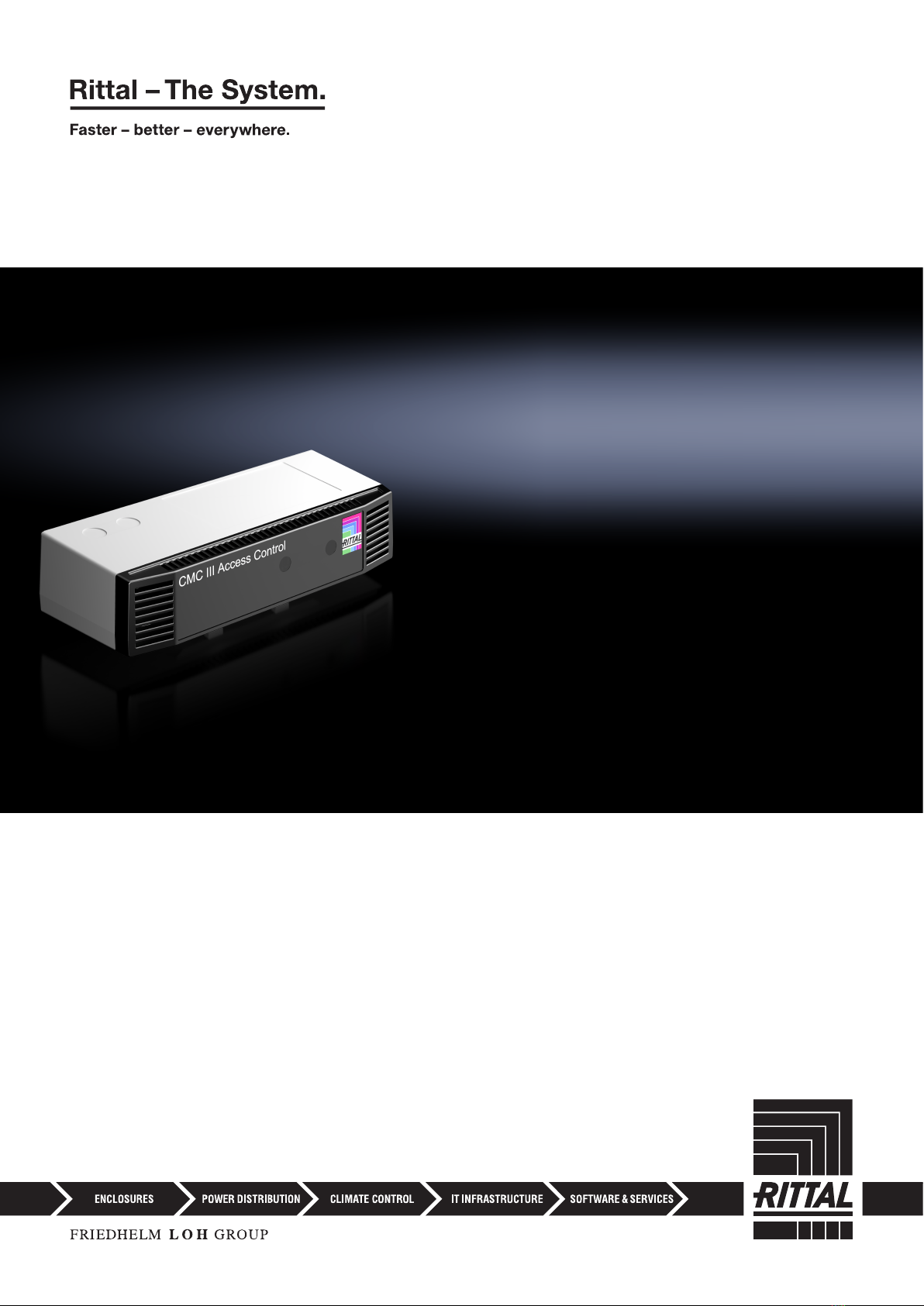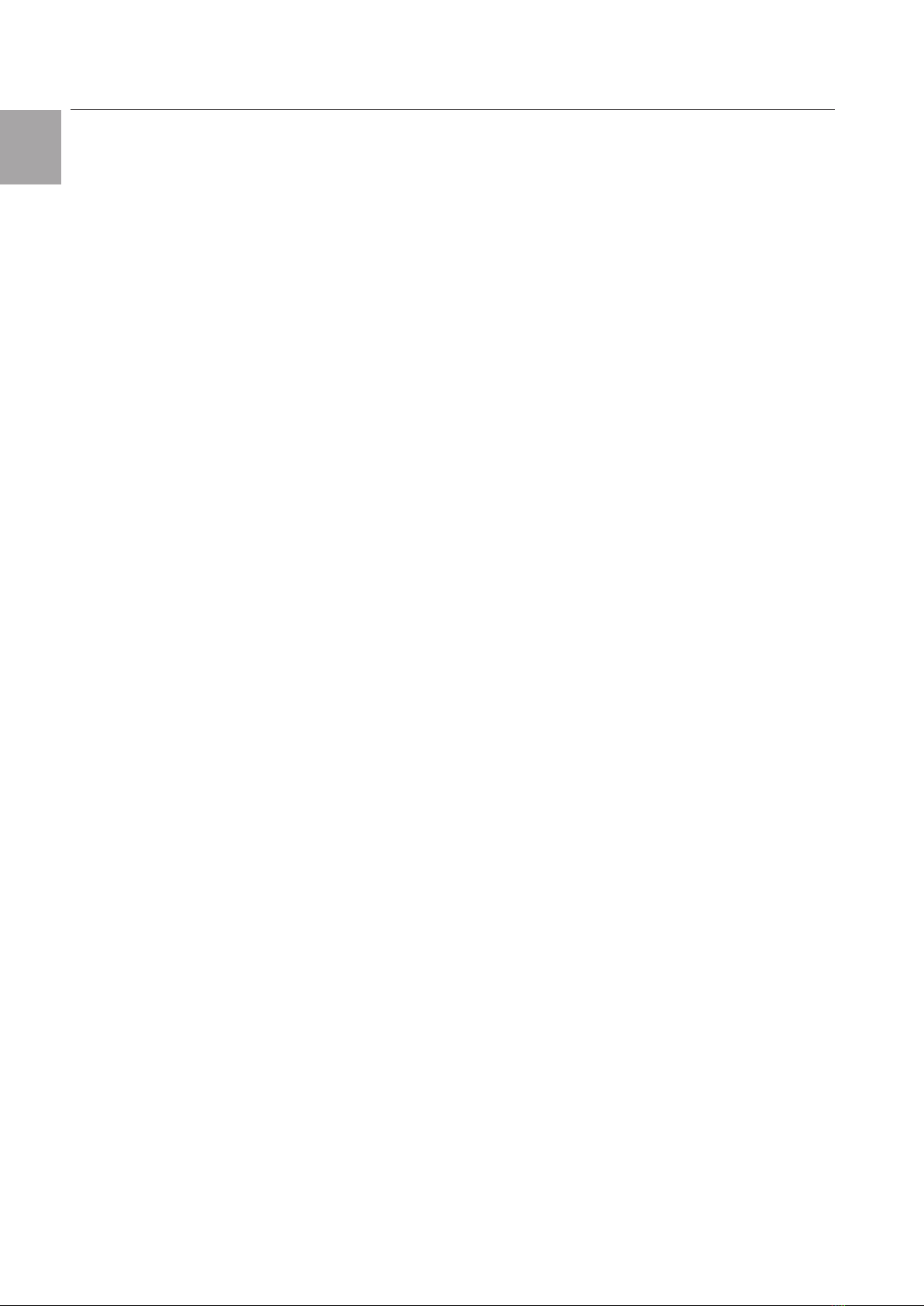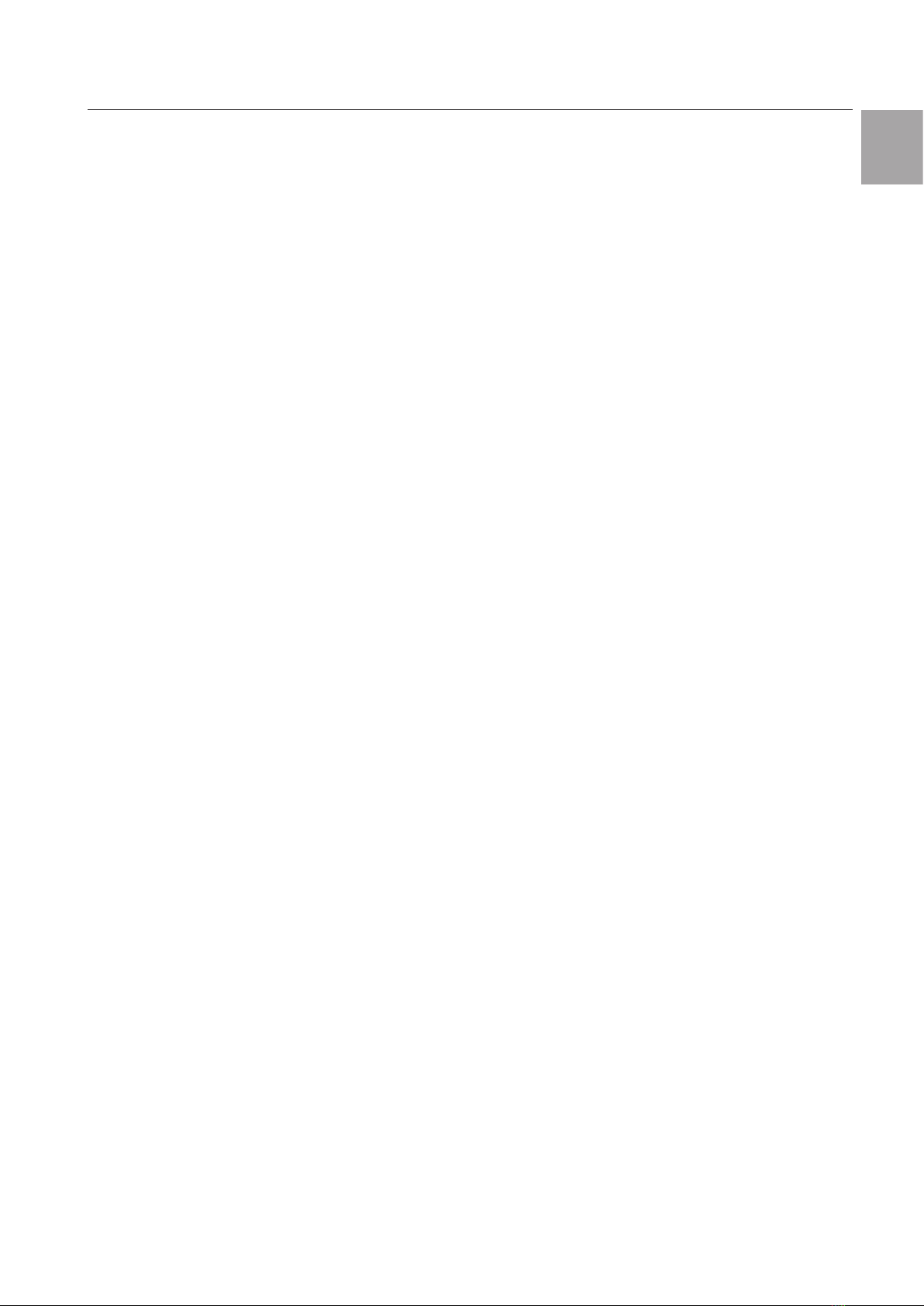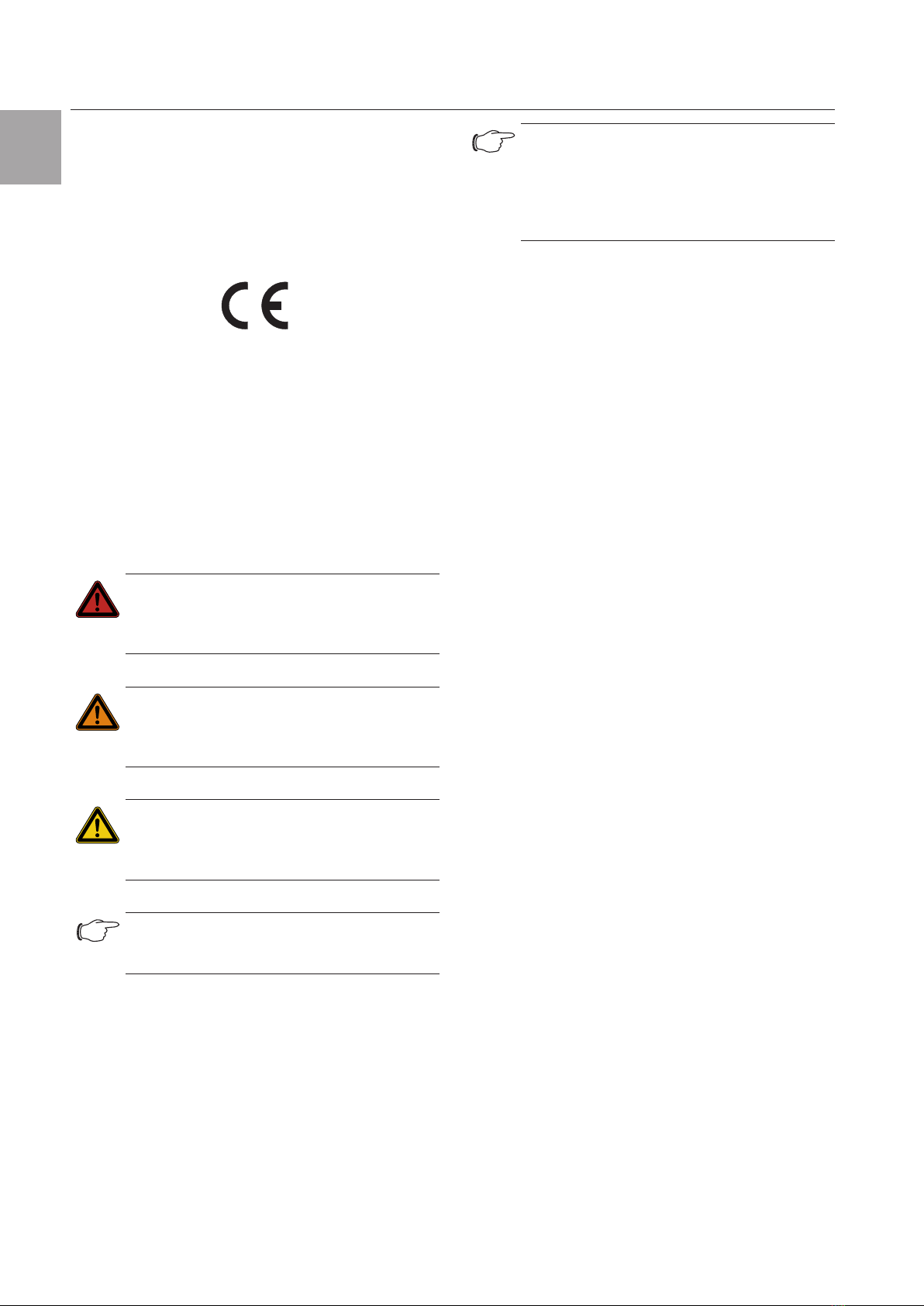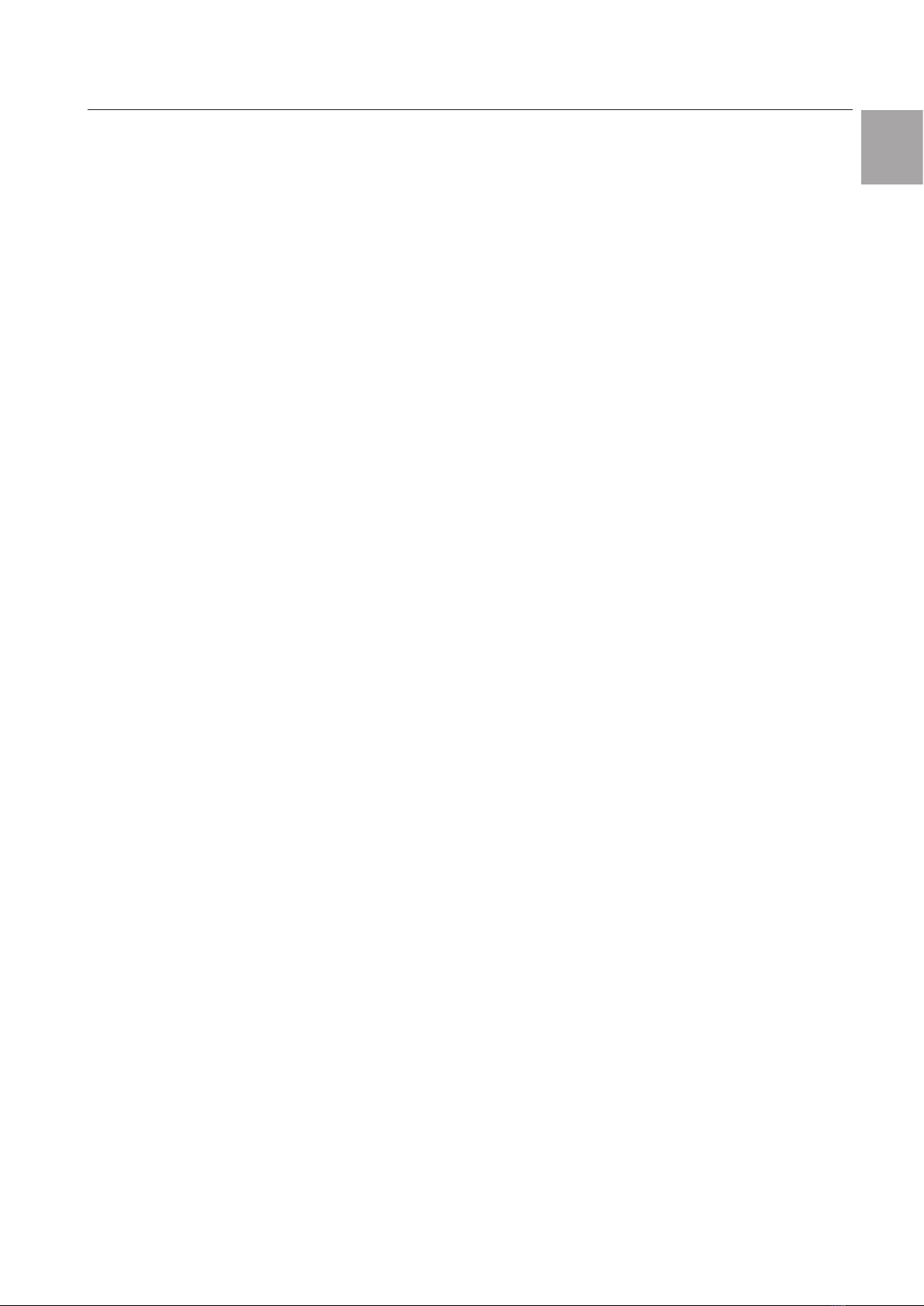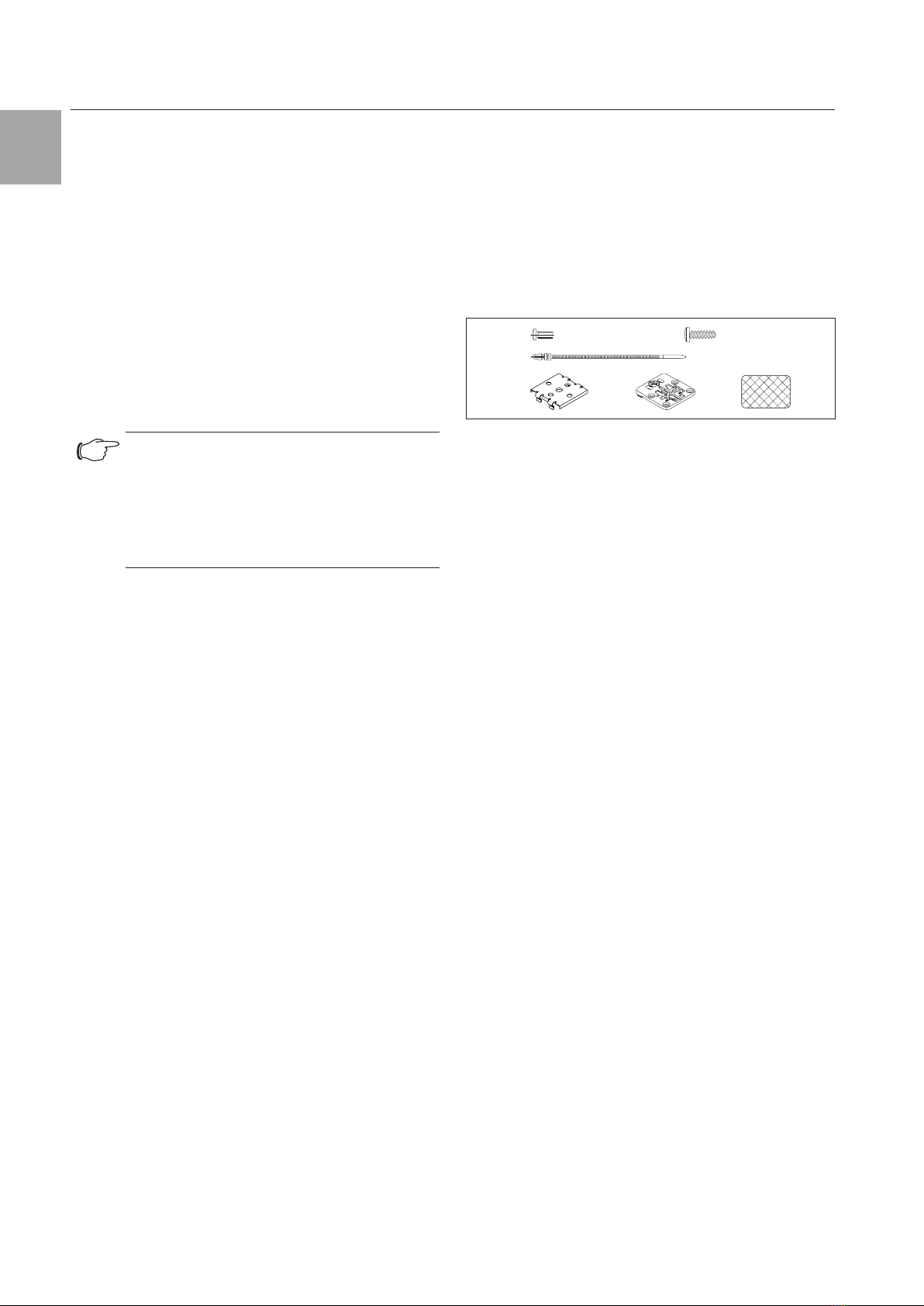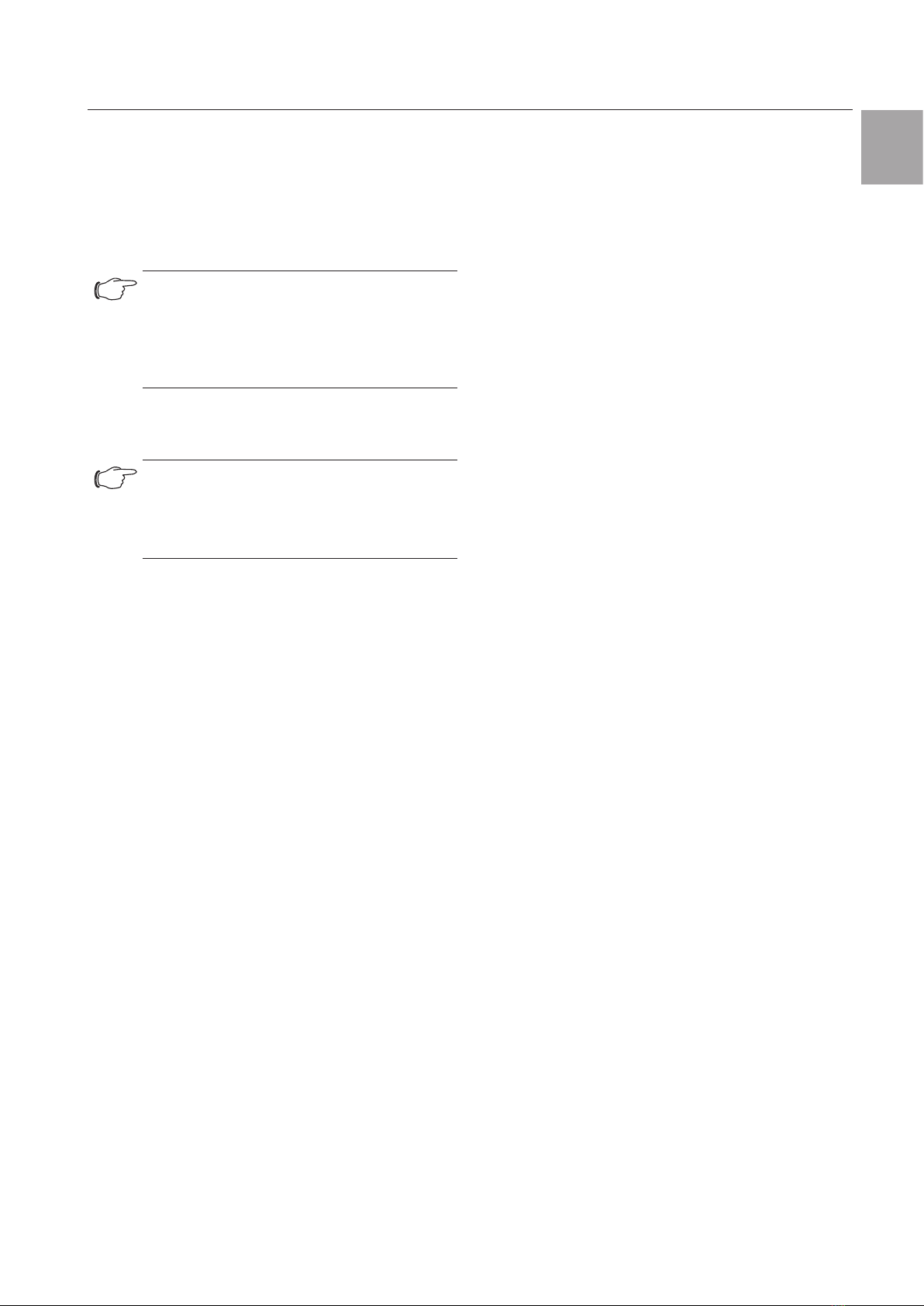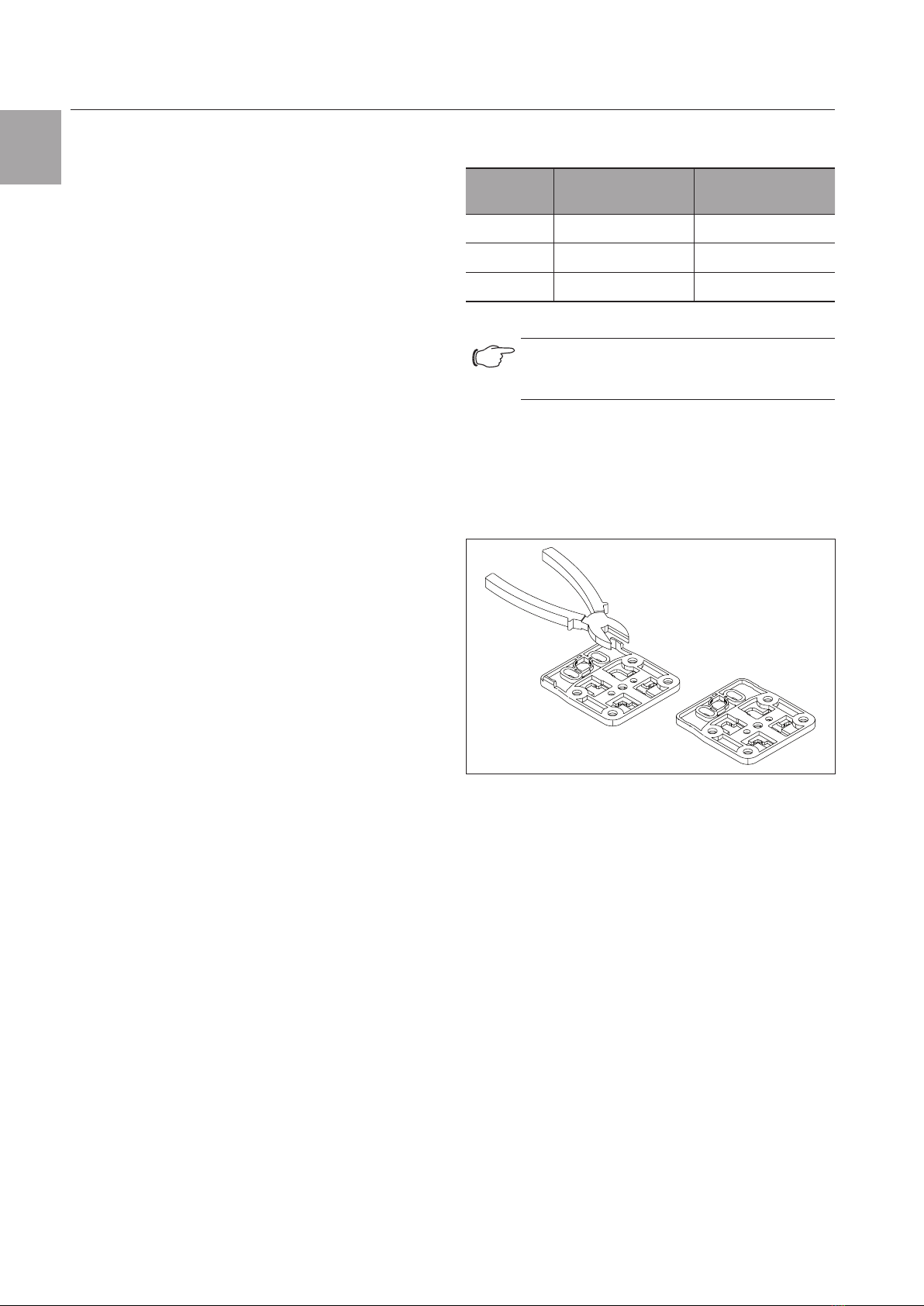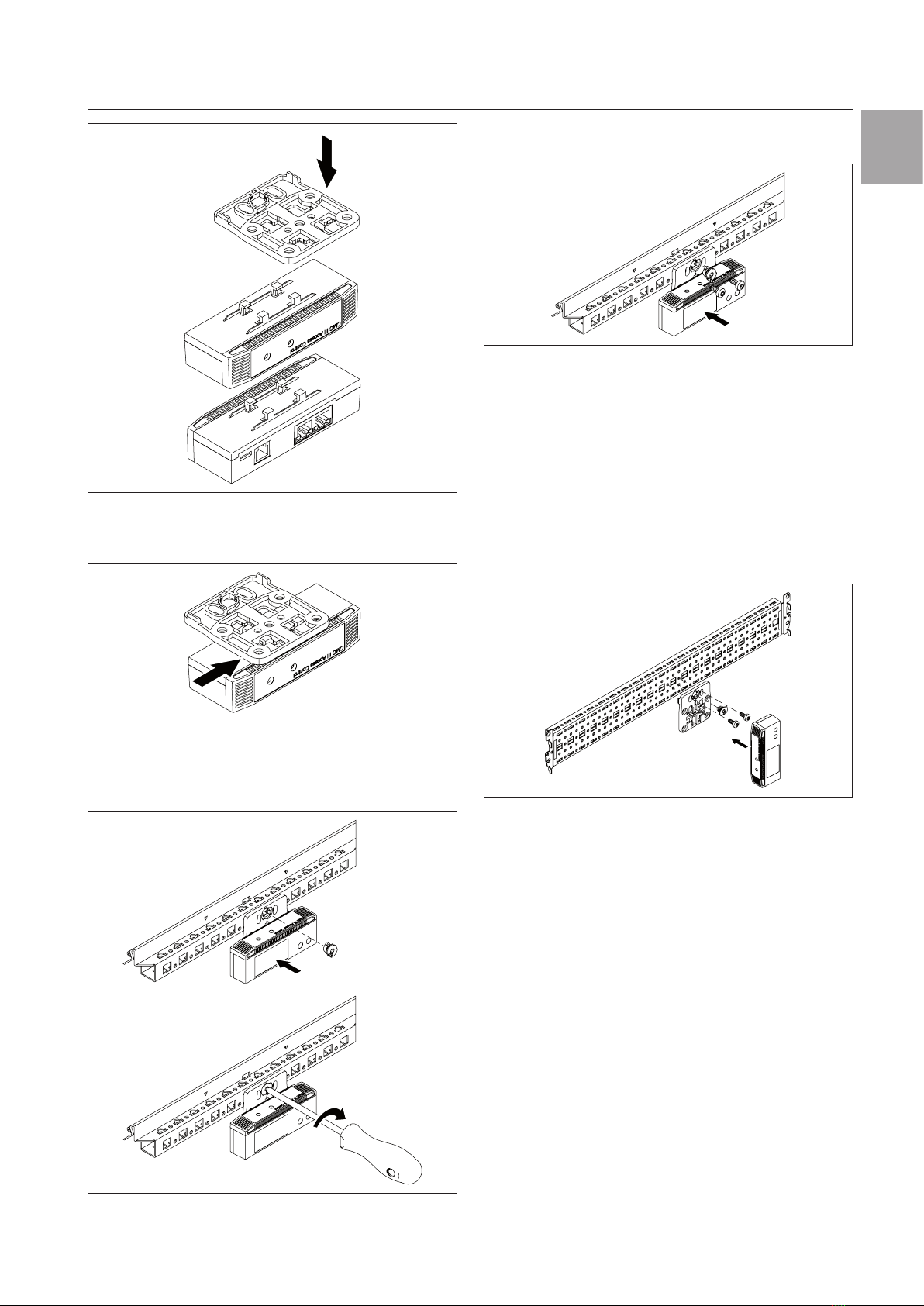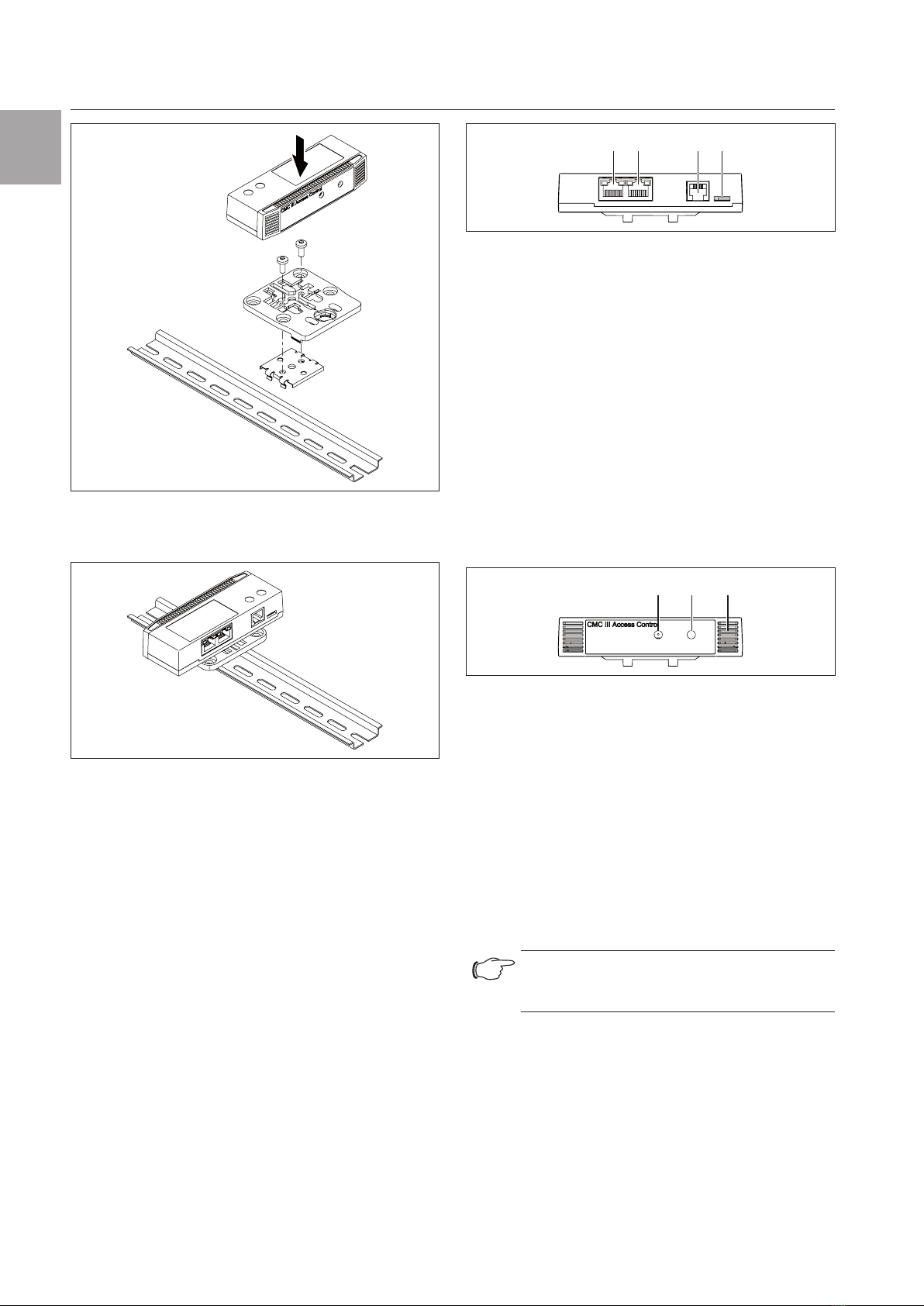Rittal CMC III Access Control 3
Contents
EN
Contents
1 Notes on documentation......................4
1.1 CE labelling ...................................................... 4
1.2 Storing the documents..................................... 4
1.3 Symbols used in these operating instructions ... 4
1.4 Associated documents..................................... 4
1.5 Area of validity.................................................. 4
2 Safety instructions................................5
2.1 General safety instructions................................ 5
2.2 Service and technical sta................................ 5
3 Product description..............................6
3.1 Functional description and components ........... 6
3.1.1 Function ........................................................... 6
3.1.2 Components .................................................... 6
3.2 Proper use, foreseeable misuse........................ 6
3.3 Scope of supply ............................................... 6
4 Transport and handling.........................7
4.1 Transport.......................................................... 7
4.2 Unpacking........................................................ 7
5 Installation............................................ 8
5.1 Safety instructions............................................ 8
5.2 Siting location requirements.............................. 8
5.3 Installation procedure ....................................... 8
5.3.1 Installation notes............................................... 8
5.3.2 Installation with the provided bracket on the
enclosure frame................................................ 8
5.3.3 Installation with the provided bracket on a
system chassis................................................. 9
5.3.4 Installation on a top-hat rail............................... 9
5.4 Connection of the Access Control .................. 10
6 Operation...........................................12
6.1 Activating the Access Control......................... 12
6.2 Operating and display elements...................... 12
6.3 LED displays .................................................. 12
6.3.1 Multi-LED displays.......................................... 12
6.3.2 LED displays on the CAN bus connection ...... 12
6.4 Operating the CMCIII Processing Unit from
the website..................................................... 12
6.5 Configuration tab............................................ 12
6.5.1 Specification of the access authorisations ...... 12
6.5.2 Four-eyes principle ......................................... 13
6.5.3 Assignment of reader units to access
modules ......................................................... 14
6.6 Monitoring tab ................................................ 14
6.6.1 Device............................................................ 15
6.6.2 Access ........................................................... 15
6.6.3 Handle ........................................................... 15
6.6.4 KeyPad .......................................................... 16
6.6.5 LED................................................................ 16
6.7 Manual changes to the "access.cmc3" file...... 16
6.7.1 Downloading the file ....................................... 17
6.7.2 Editing the file................................................. 17
6.7.3 Uploading the file............................................ 18
7 Storage and disposal .........................19
7.1 Storage .......................................................... 19
7.2 Disposal ......................................................... 19
8 Technical specifications......................20
9 Customer service addresses..............21