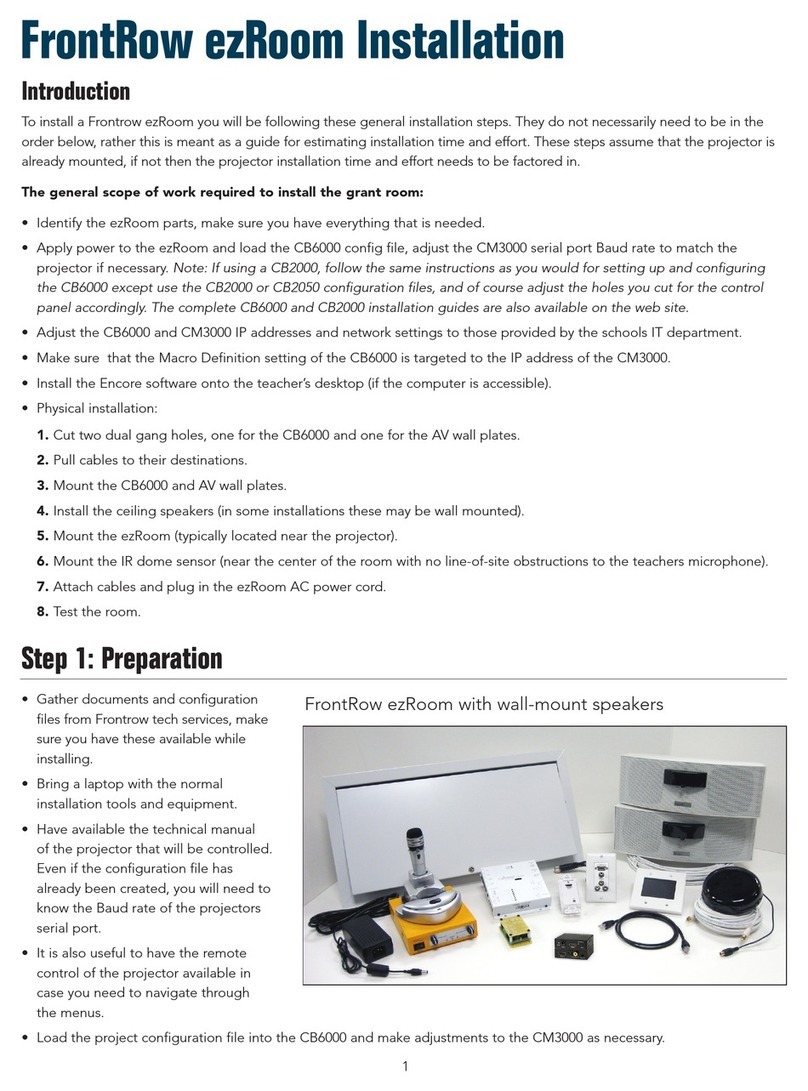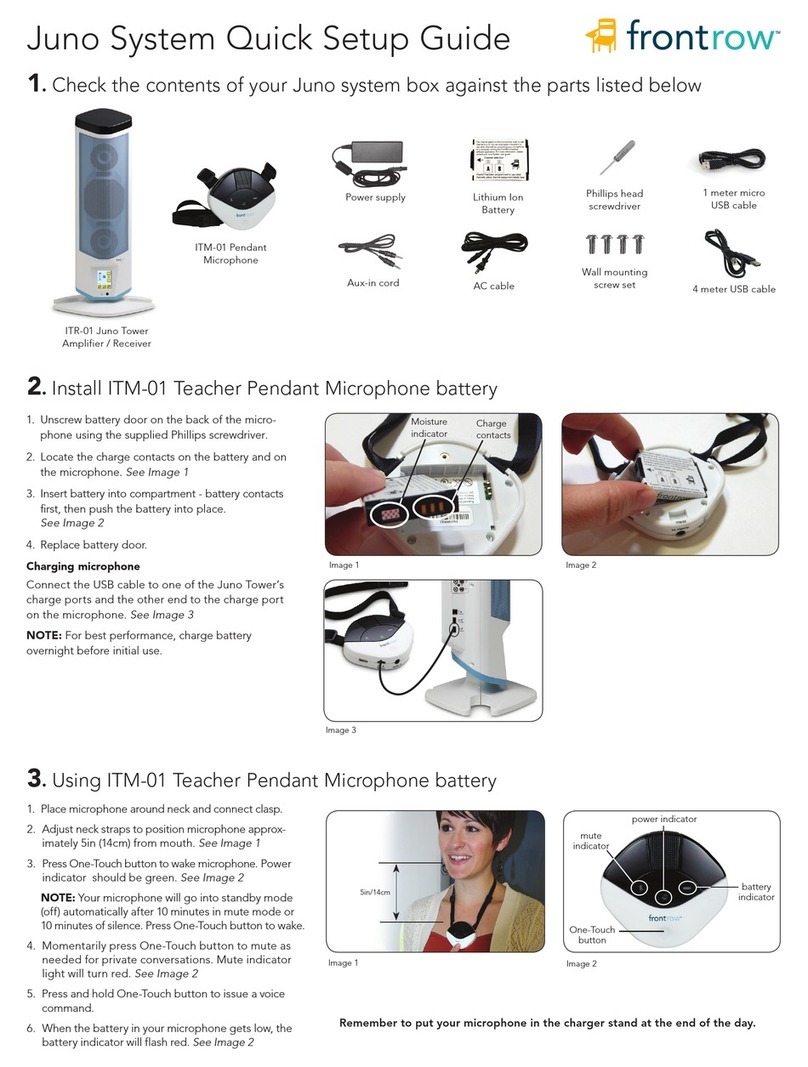Get your classroom ready
1. Does your classroom meet the system requirements?
Check the table below to confirm that your classroom is set up properly for the Frontrow Pro Digital
system you have. In most cases one ceiling sensor will be sufficient. However, some classrooms may require
one or more additional sensors for optimal room coverage. While other classroom configurations may work
with your Frontrow Pro Digital system, we can only support those listed below.
2. Think about combining your other teaching technologies
Your Frontrow Pro Digital system is the communication center of your classroom. Take advantage of this
opportunity to connect your TV, VCR, computer, CD player, MP3 player and other teaching technology to
your active learning system. This will allow children to hear not only your voice, but also the rich multimedia
content you’re providing, regardless of where they’re seated.
Deciding what other devices you’ll want to connect to your FrontRow Pro Digital system now will make
positioning the receiver easier in Step 1. There are four ways to approach integration.
Example 1
Many classrooms use a computer as a multi-media "hub" (with an LCD projector), which is connected to
the internet or school network to download/stream all audio and video, and MP3 files. For these class-
rooms, you may only require one auxiliary audio input connection to the 940R.
Computer
940R (back)
LCD Projector
Audio
Out
Screen or
Interactive White Board
Internet
Audio
Video
2
Cable: stereo RCA
to stereo 3.5mm
Size
Walls
Windows
Obstructions
(hanging art, tall free-standing
bookshelves, suspended lights)
Shape
< 900ft2
Light colors
Few
Few
Simple
900ft2 - 1500ft2
Dark colors
Many (>50% window-to-wall area)
Many
Complex
(Alcoves/bays where teachers may walk)
______ x 1 +______ x 3 =
If your score is: We recommend:
< = 5 1 ceiling sensor
6 - 10 1 ceiling sensor + 1 wall* sensor OR 2 ceiling sensors
11+ 3 sensors (any combination of wall* or ceiling)
*Wall sensors can help where there are ceiling obstructions (hanging lights, artwork, etc.)
(Square, Rectangle)
Total
Checked Total
Checked