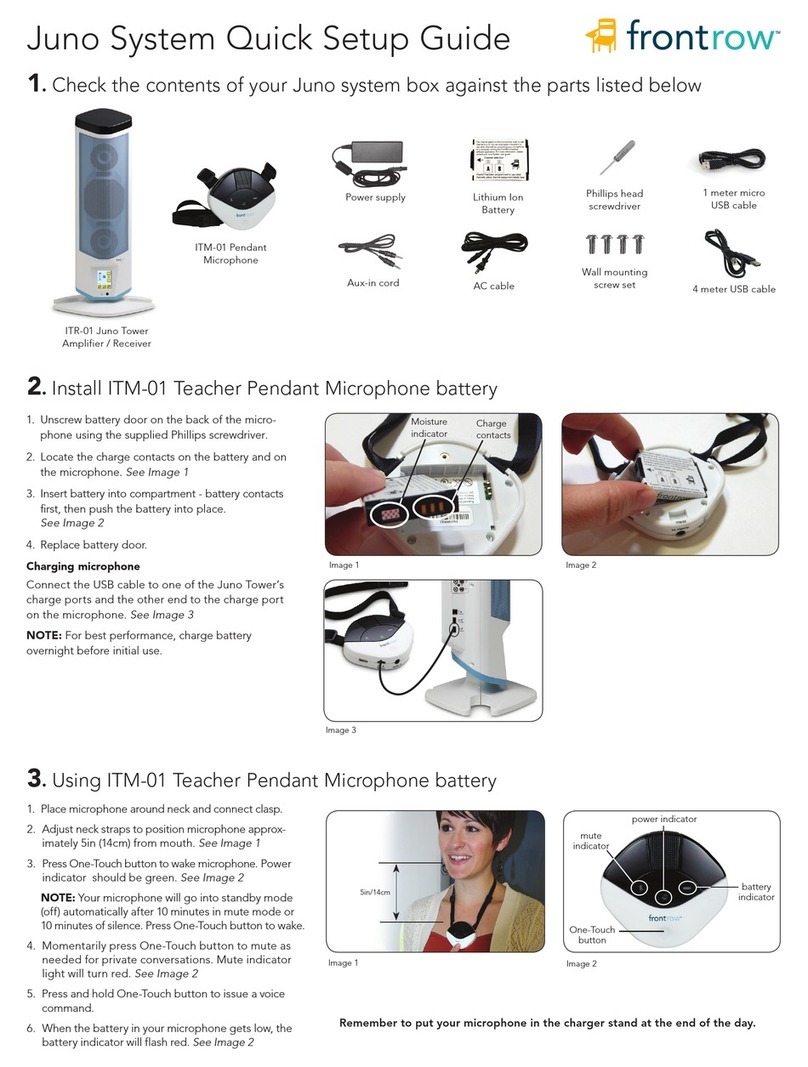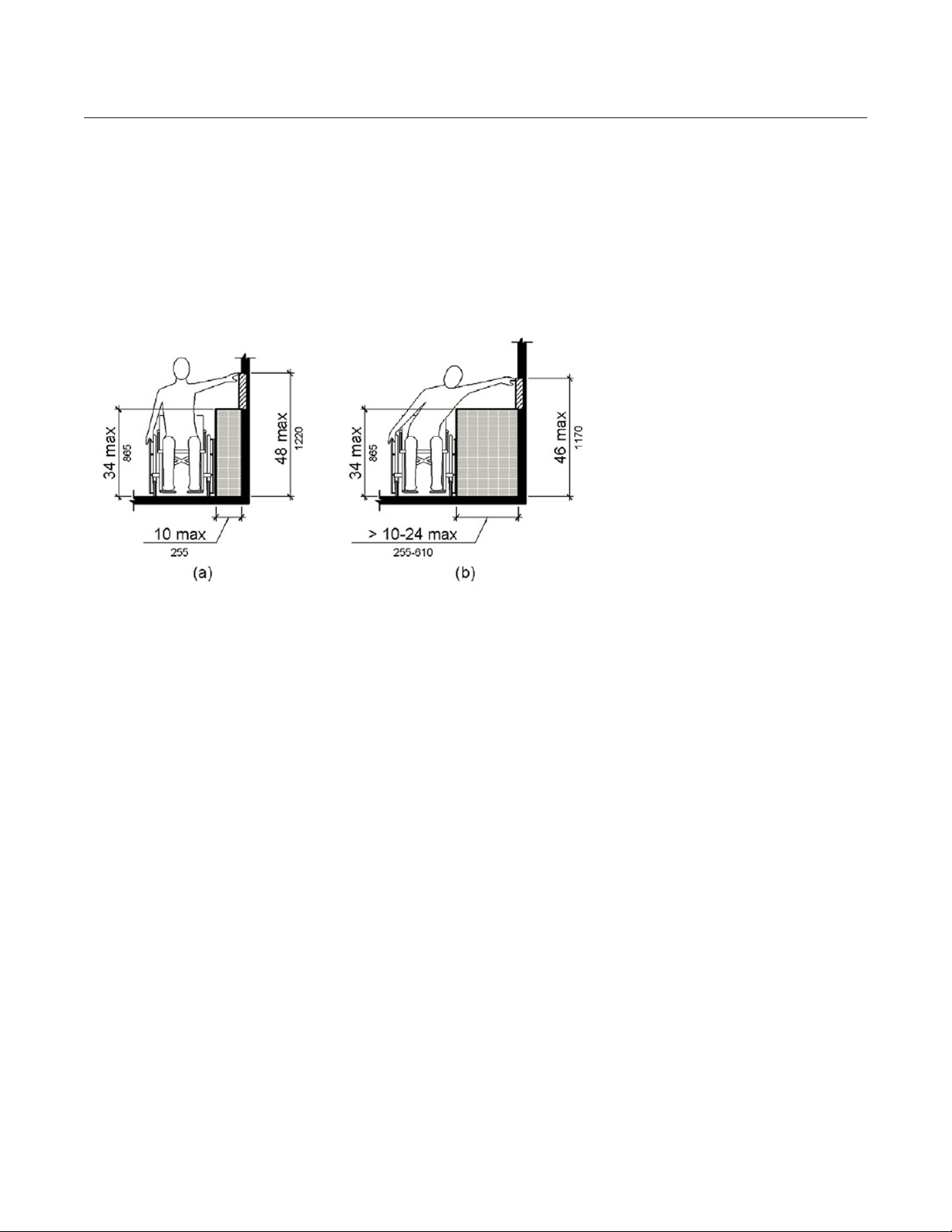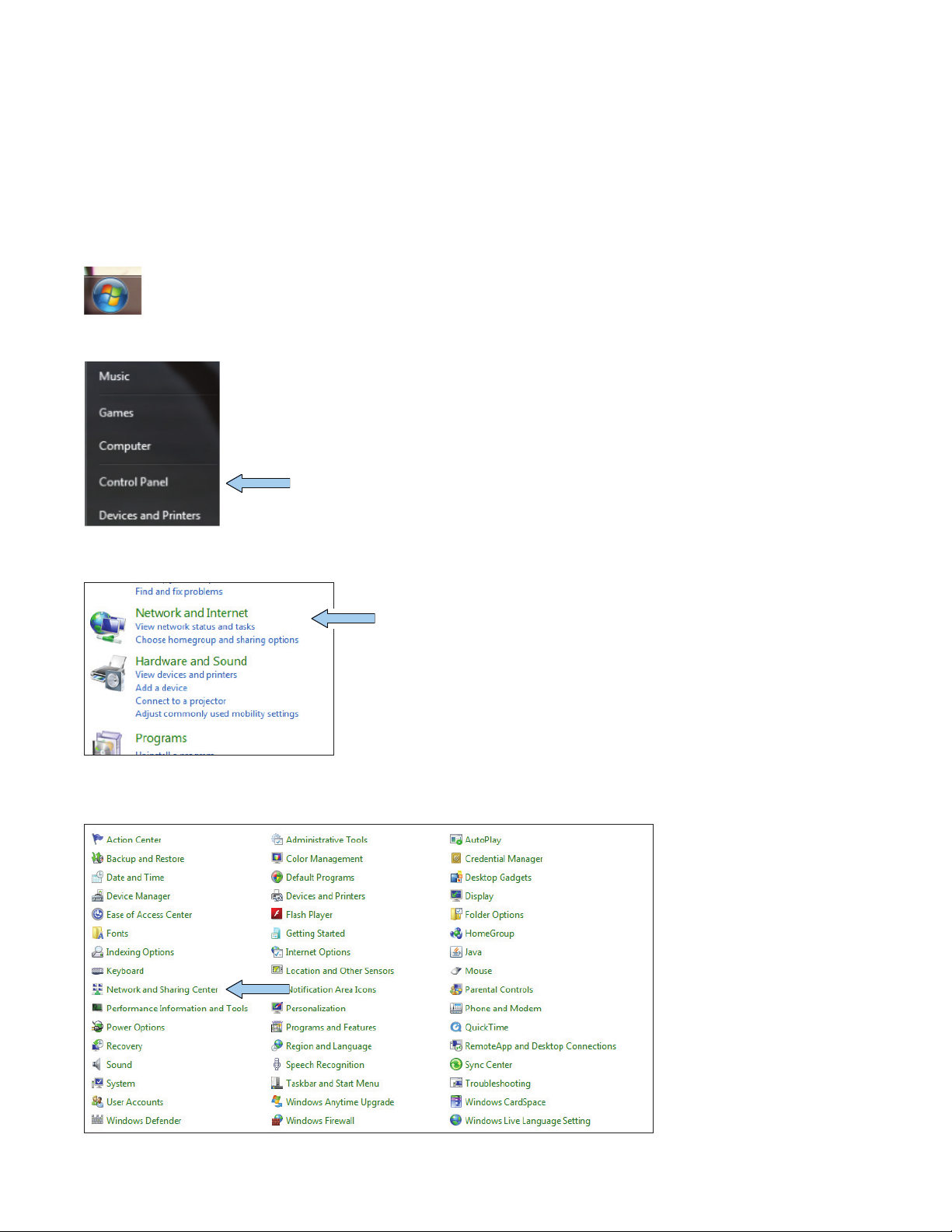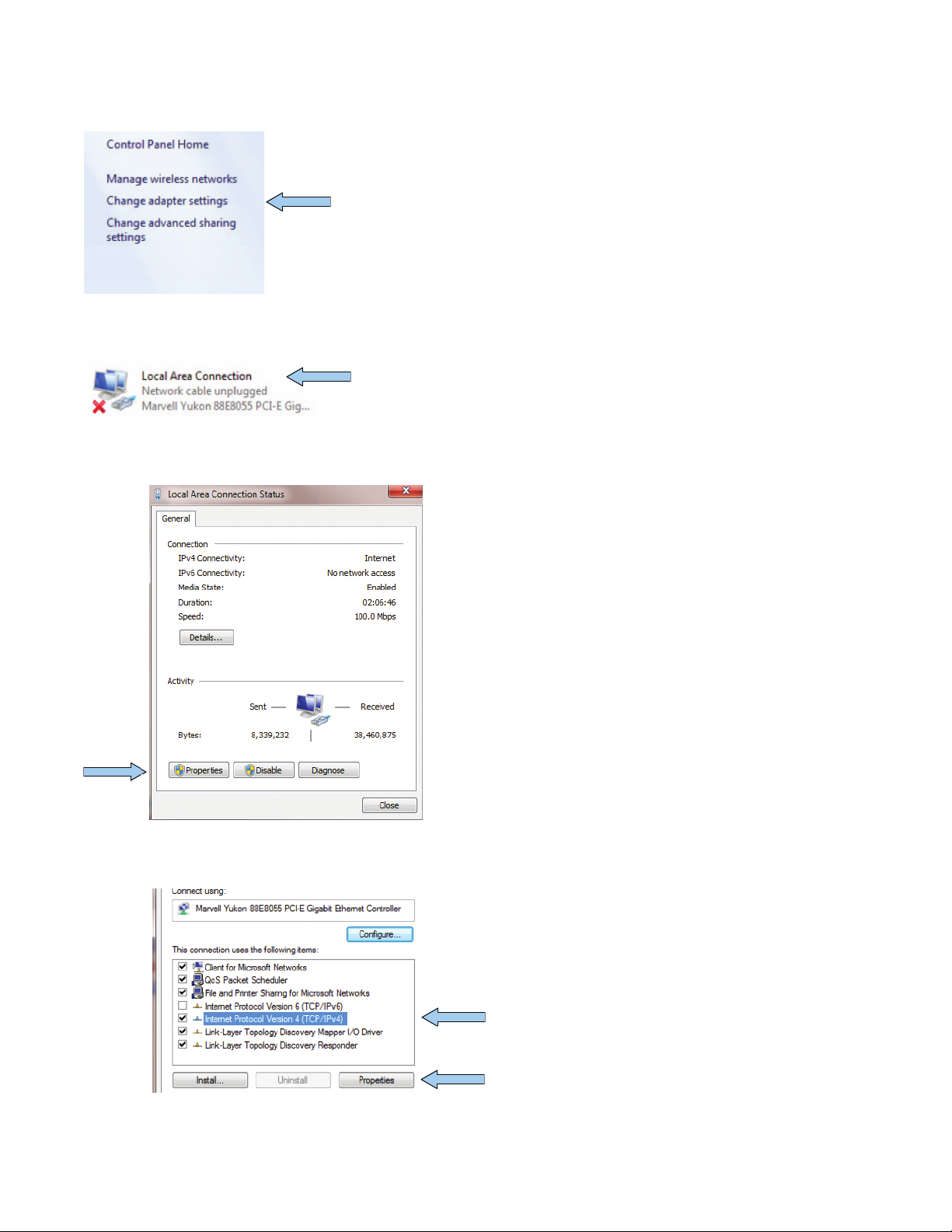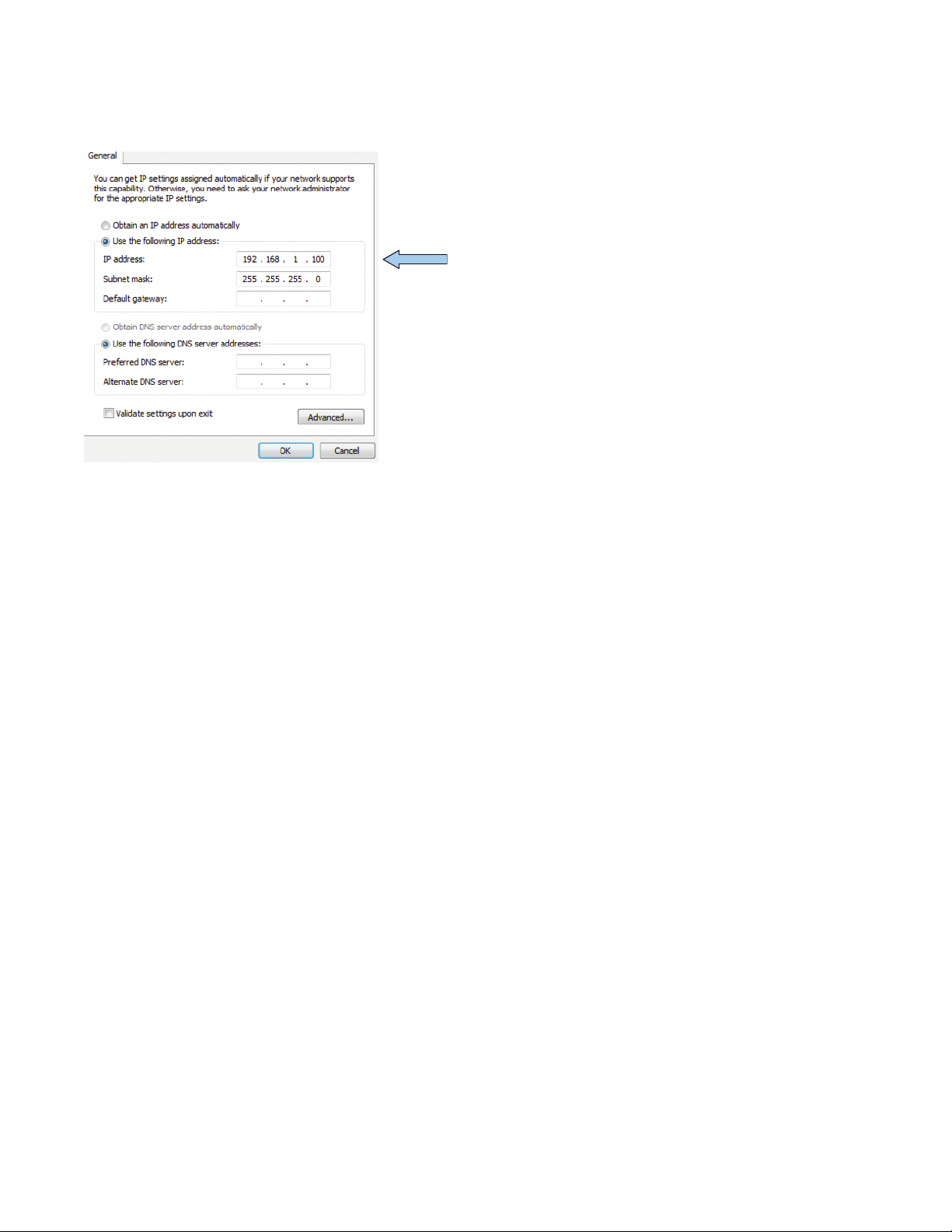FrontRow ezRoom Installation
Introduction
To install a Frontrow ezRoom you will be following these general installation steps. They do not necessarily need to be in the
order below, rather this is meant as a guide for estimating installation time and effort. These steps assume that the projector is
already mounted, if not then the projector installation time and effort needs to be factored in.
The general scope of work required to install the grant room:
• IdentifytheezRoomparts,makesureyouhaveeverythingthatisneeded.
• ApplypowertotheezRoomandloadtheCB6000configfile,adjusttheCM3000serialportBaudratetomatchthe
projector if necessary. Note: If using a CB2000, follow the same instructions as you would for setting up and configuring
the CB6000 except use the CB2000 or CB2050 configuration files, and of course adjust the holes you cut for the control
panel accordingly. The complete CB6000 and CB2000 installation guides are also available on the web site.
• AdjusttheCB6000andCM3000IPaddressesandnetworksettingstothoseprovidedbytheschoolsITdepartment.
• MakesurethattheMacroDefinitionsettingoftheCB6000istargetedtotheIPaddressoftheCM3000.
• InstalltheEncoresoftwareontotheteacher’sdesktop(ifthecomputerisaccessible).
• Physicalinstallation:
1. Cuttwodualgangholes,onefortheCB6000andonefortheAVwallplates.
2. Pullcablestotheirdestinations.
3. MounttheCB6000andAVwallplates.
4. Installtheceilingspeakers(insomeinstallationsthesemaybewallmounted).
5. MounttheezRoom(typicallylocatedneartheprojector).
6. MounttheIRdomesensor(nearthecenteroftheroomwithnoline-of-siteobstructionstotheteachersmicrophone).
7. AttachcablesandplugintheezRoomACpowercord.
8. Test the room.
FrontRowezRoomwithwall-mountspeakers
Step 1: Preparation
• Gather documents and configuration
filesfromFrontrowtechservices,make
sureyouhavetheseavailablewhile
installing.
• Bringalaptopwiththenormal
installation tools and equipment.
• Haveavailablethetechnicalmanual
of the projector that will be controlled.
Eveniftheconfigurationfilehas
already been created, you will need to
knowtheBaudrateoftheprojectors
serial port.
• Itisalsousefultohavetheremote
controloftheprojectoravailablein
caseyouneedtonavigatethrough
the menus.
• LoadtheprojectconfigurationfileintotheCB6000andmakeadjustmentstotheCM3000asnecessary.
1