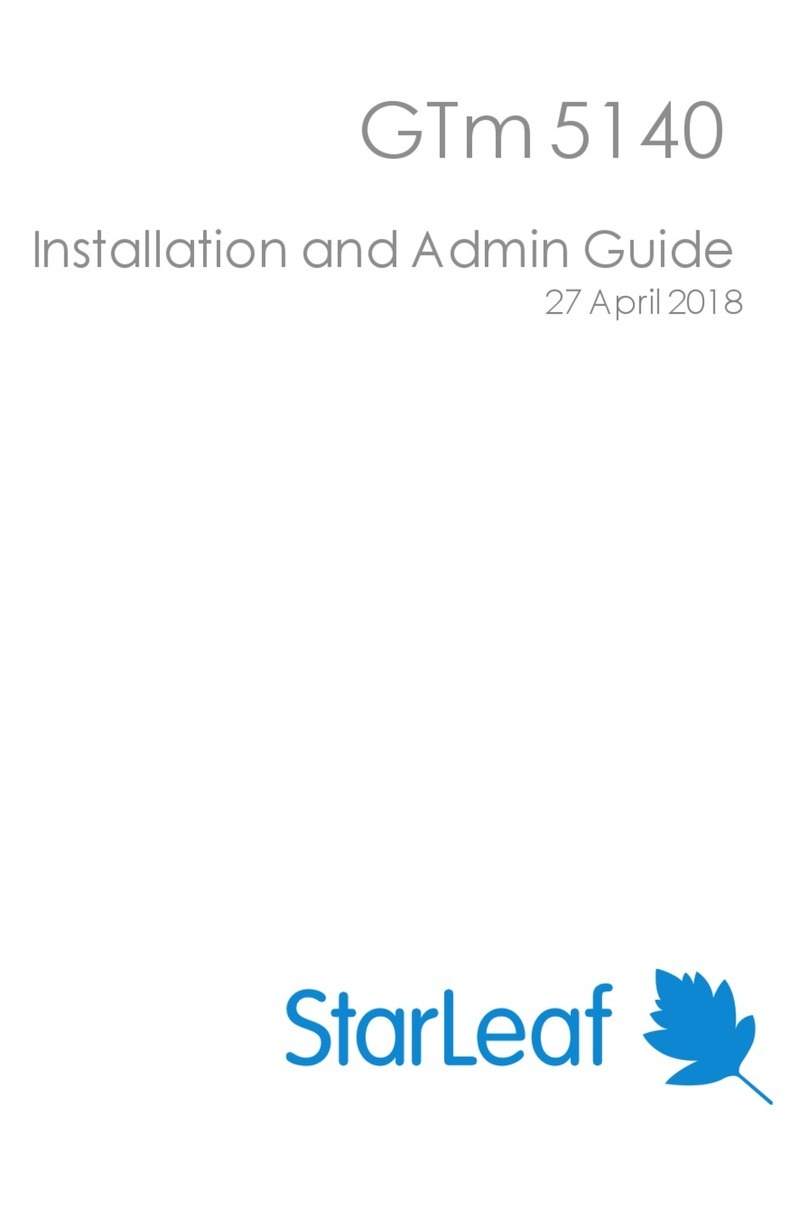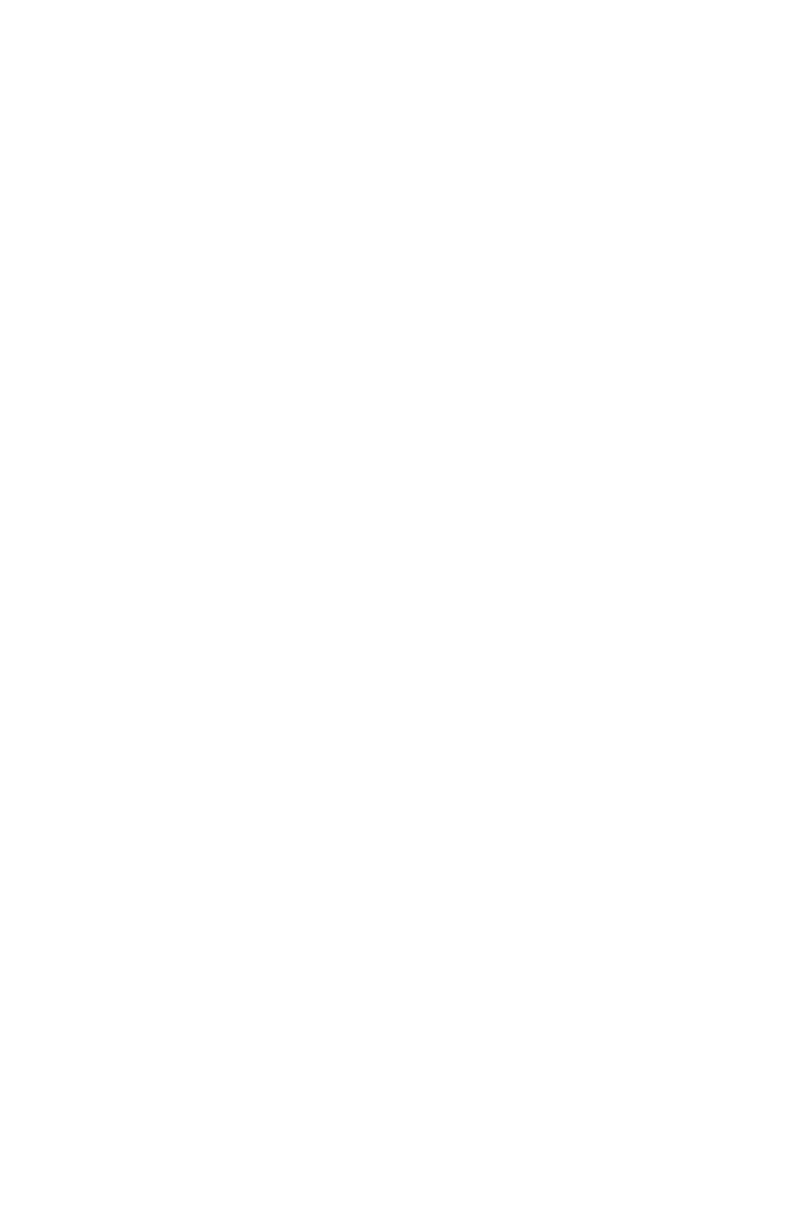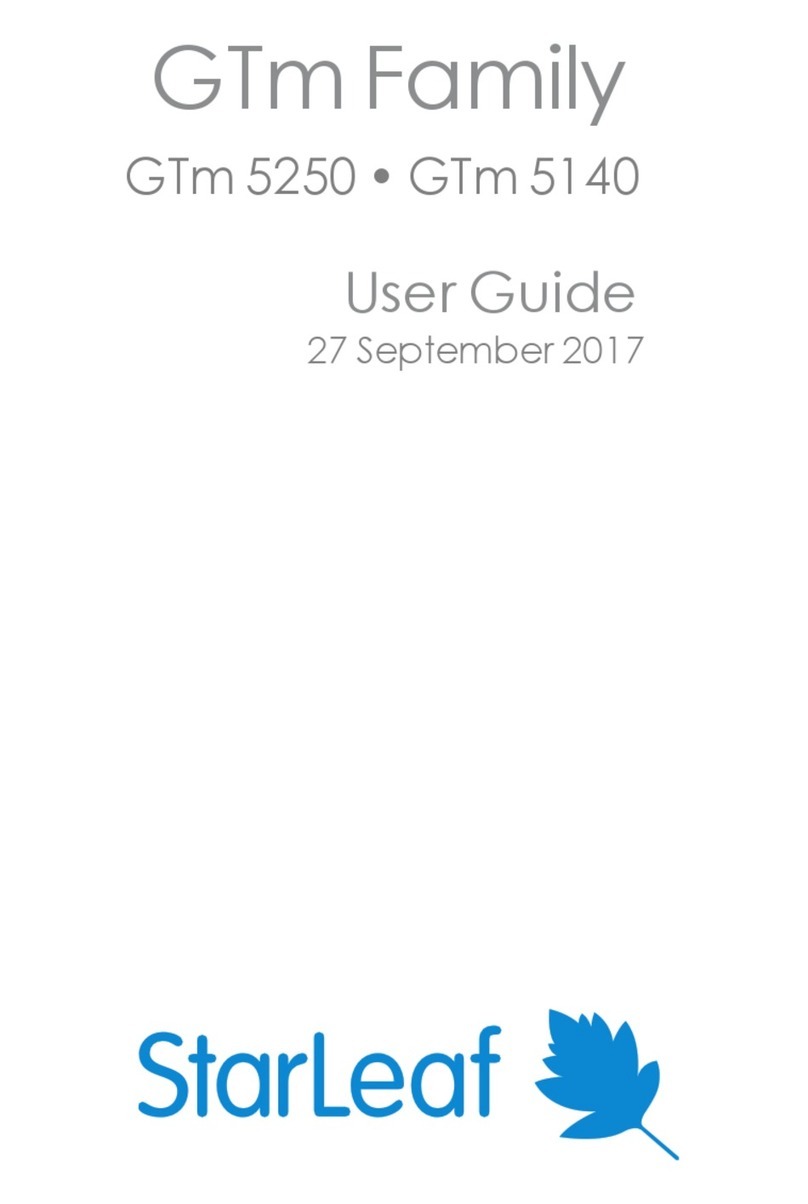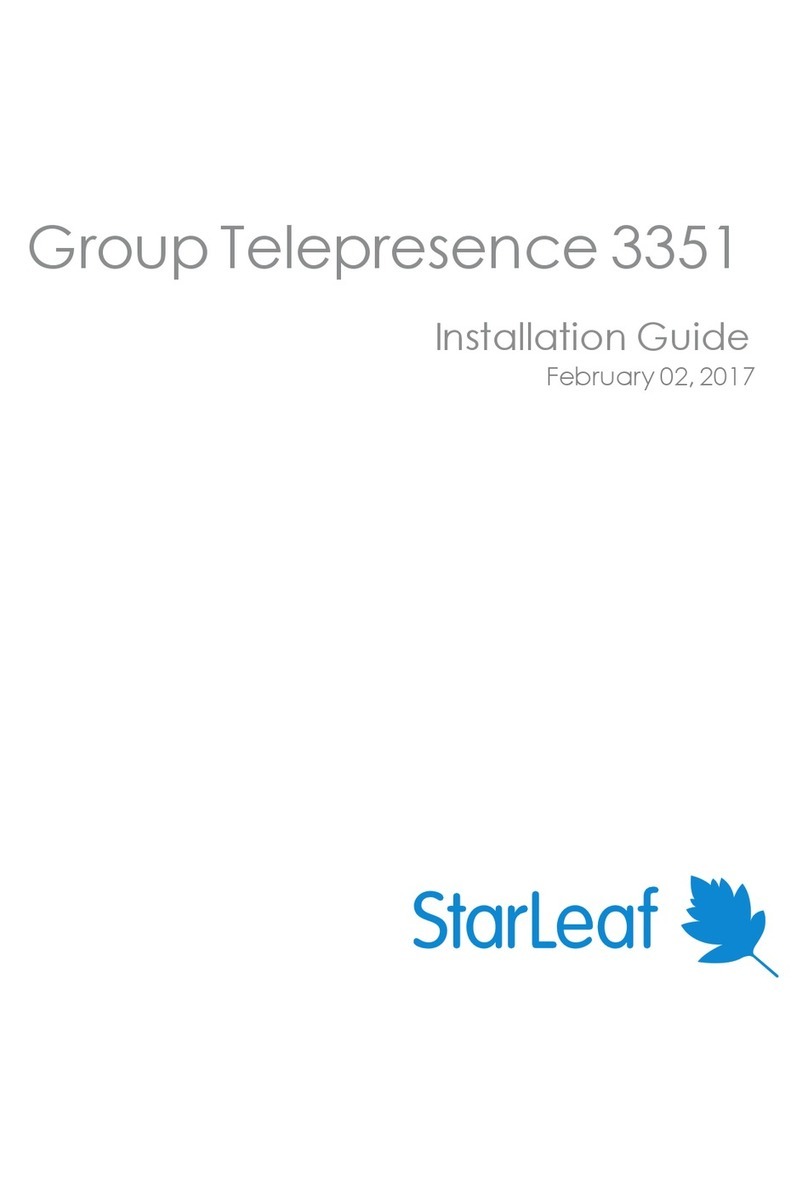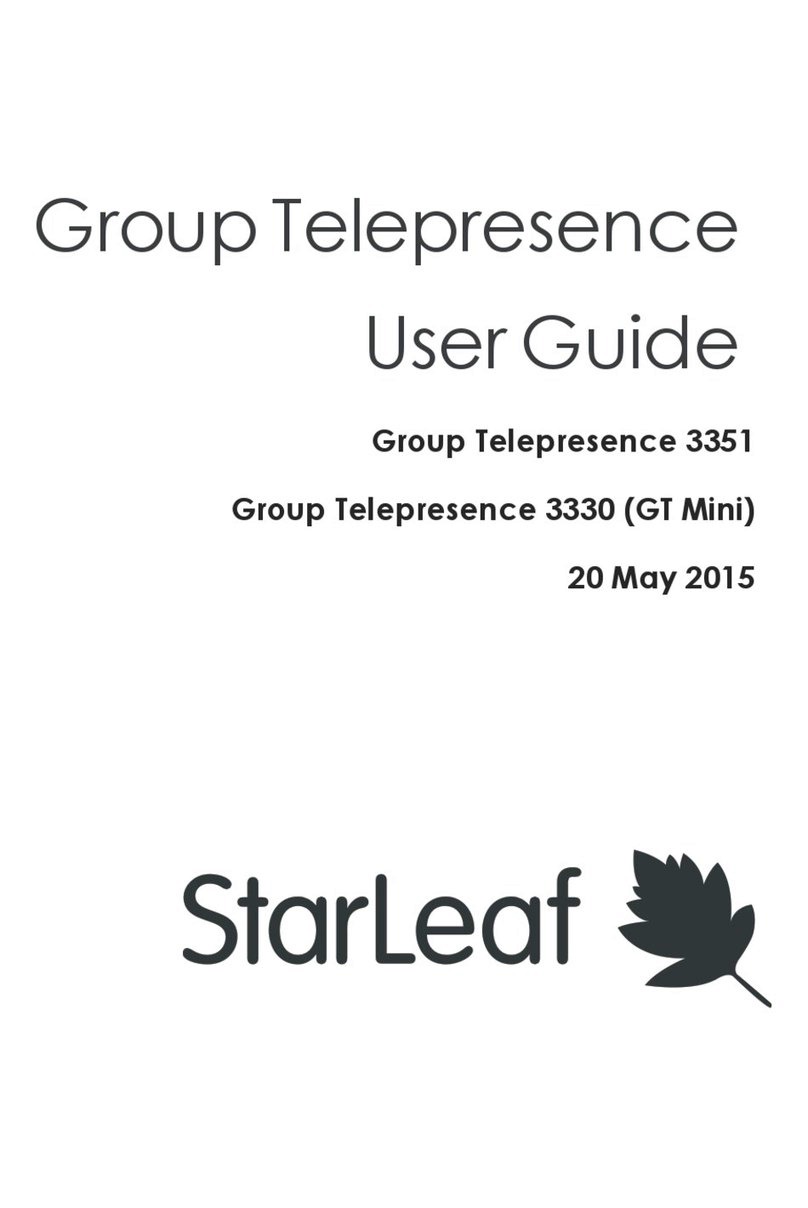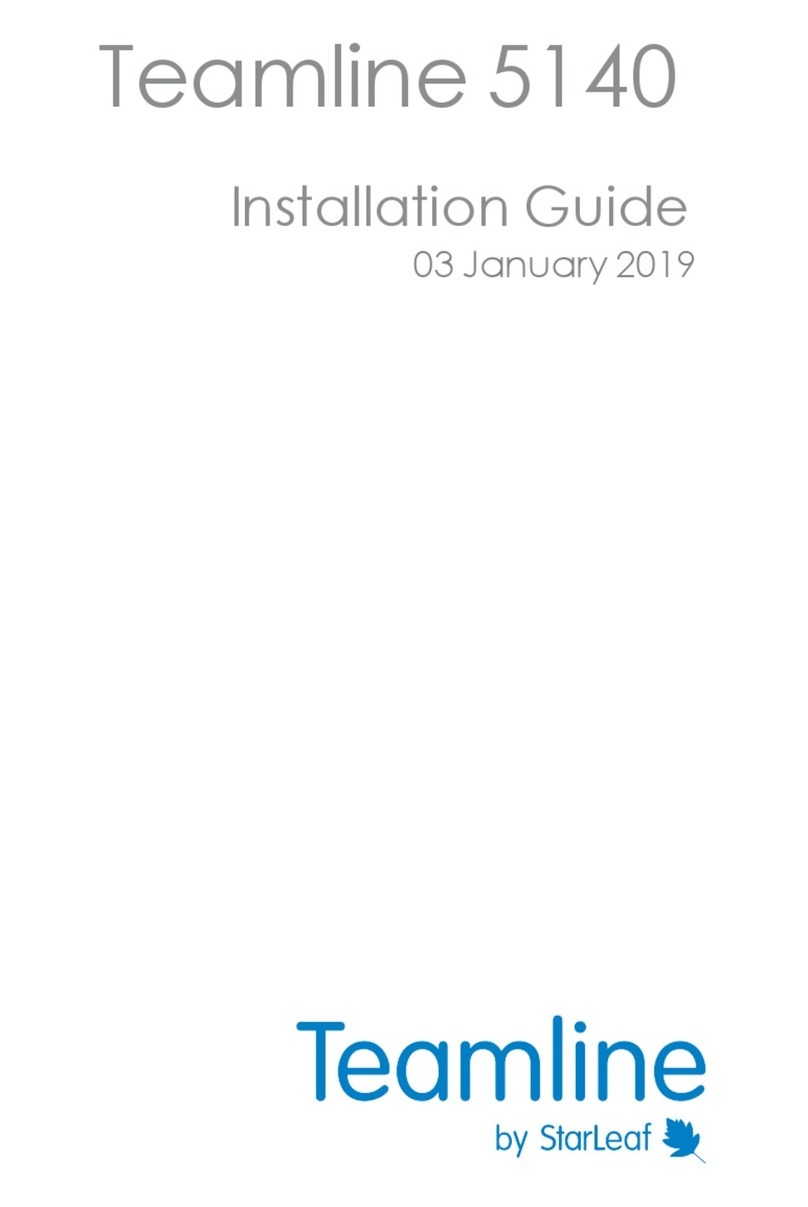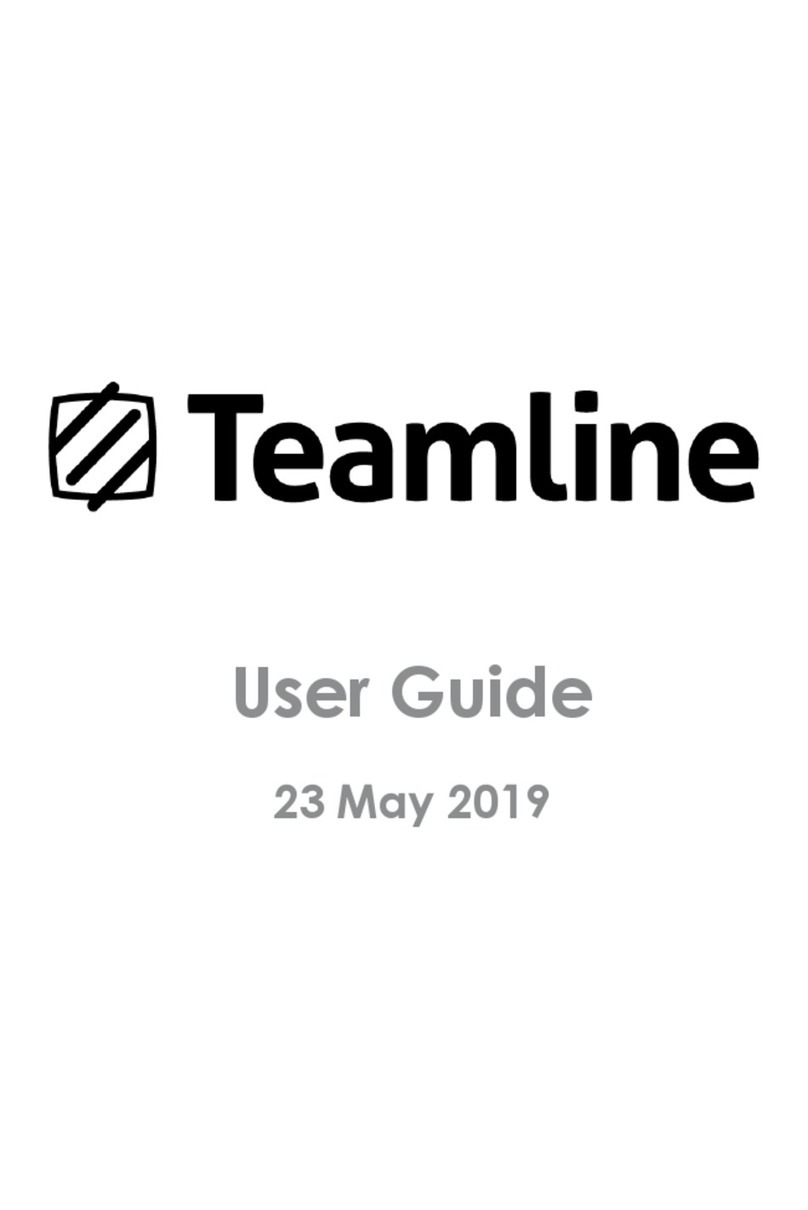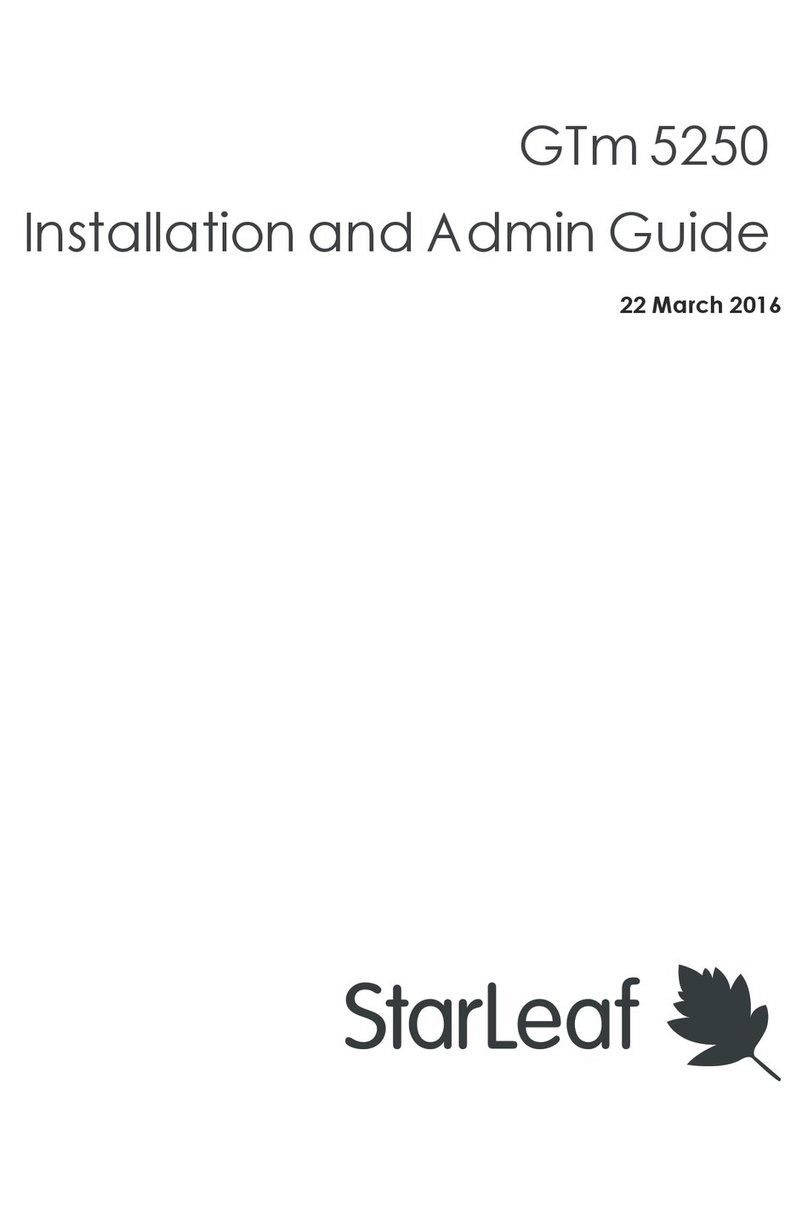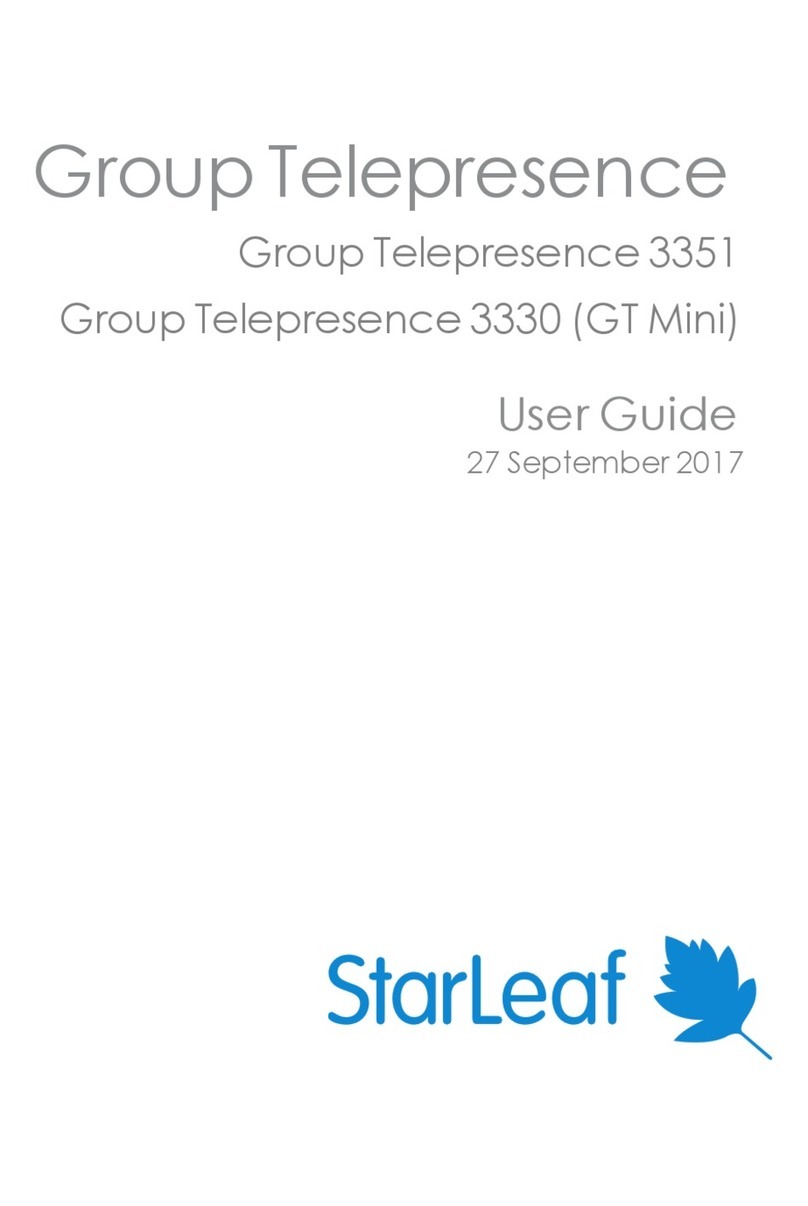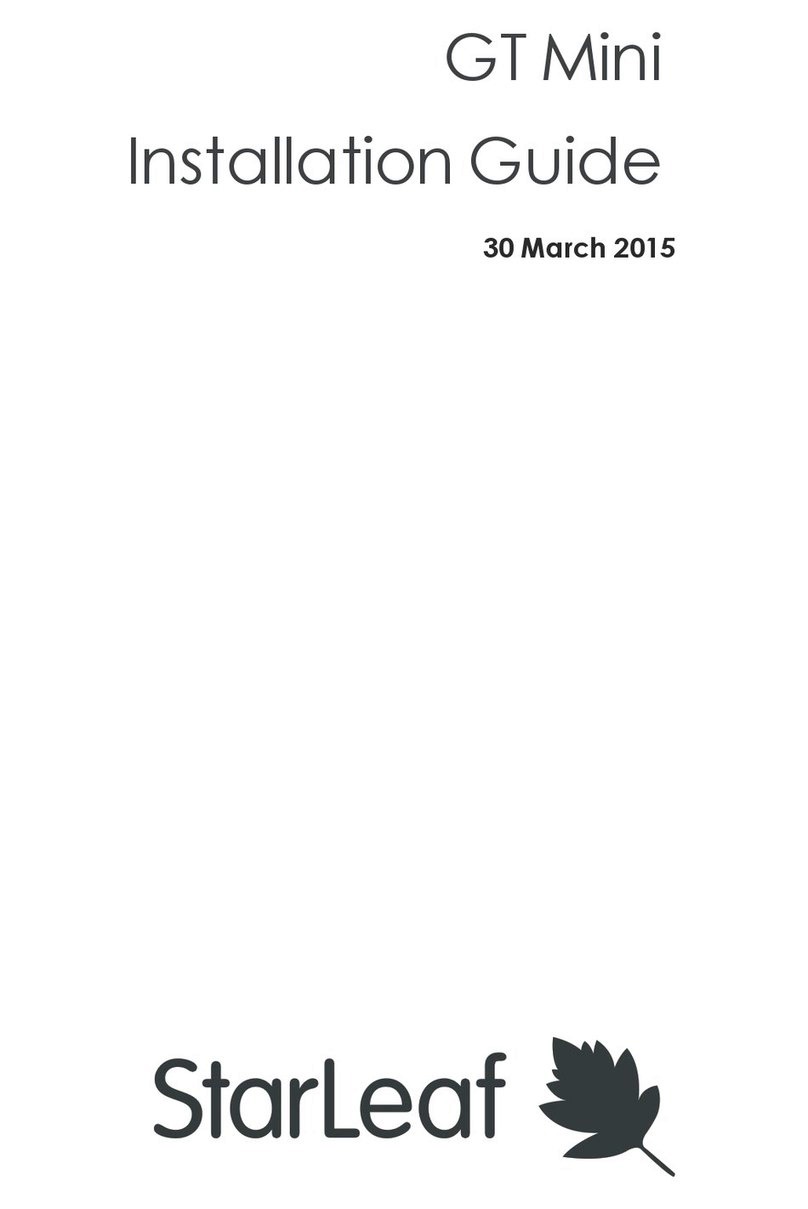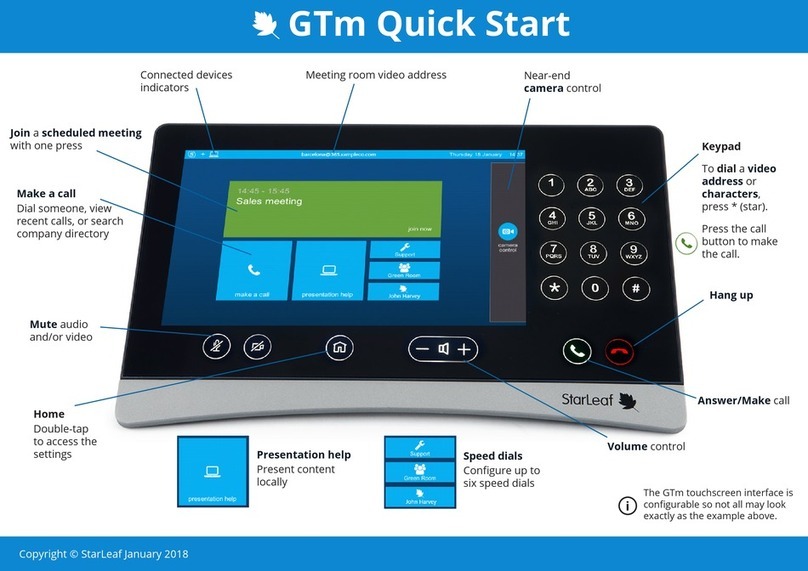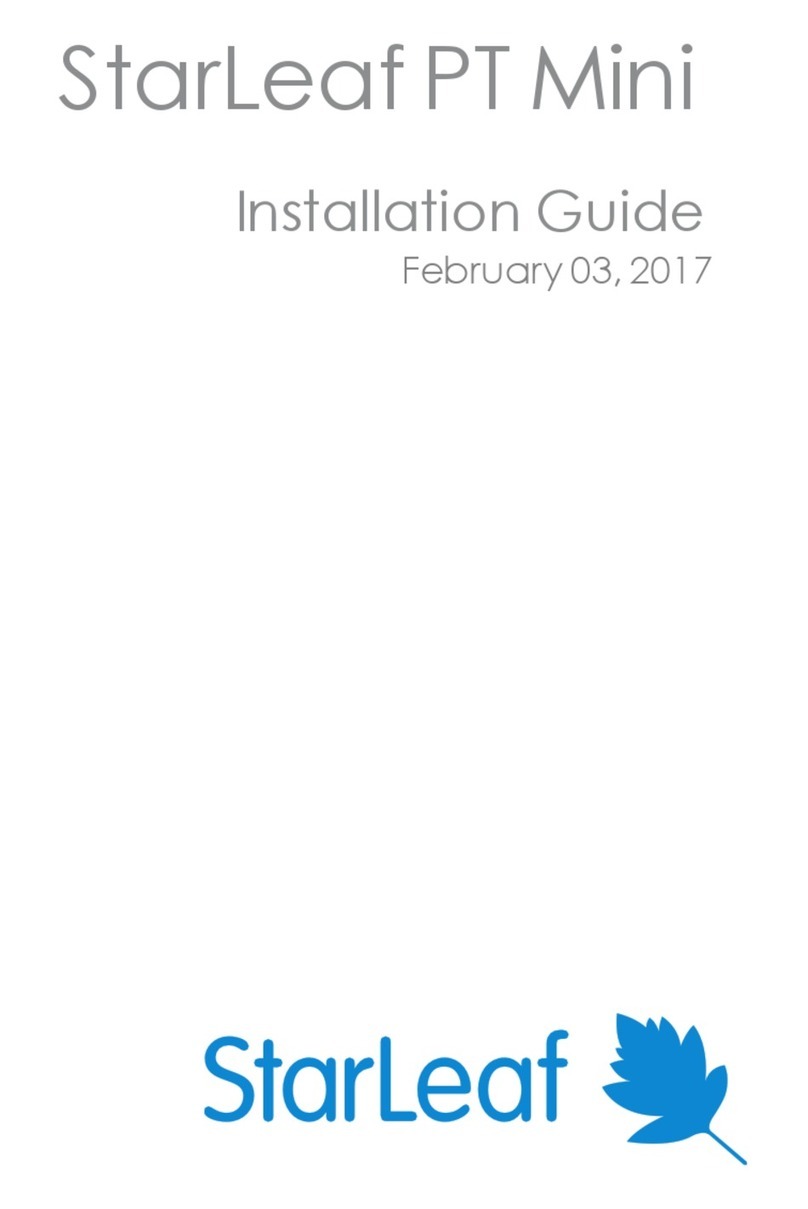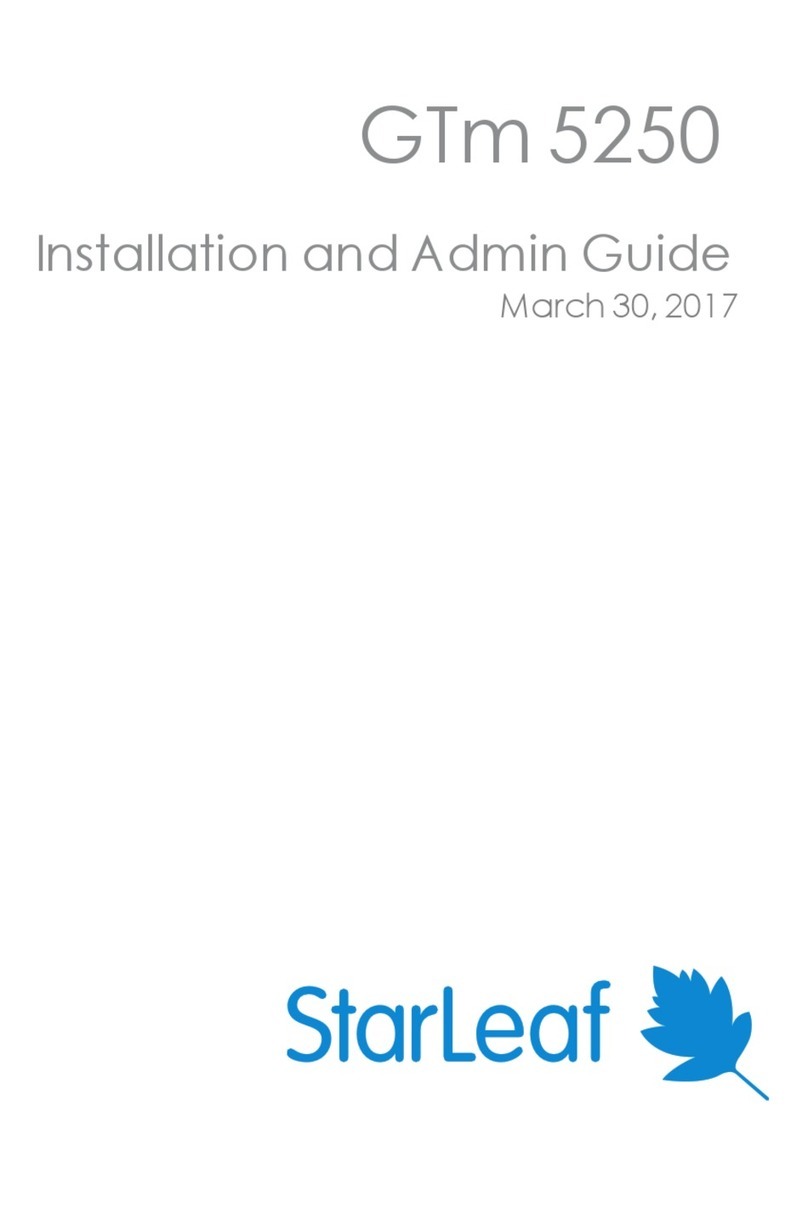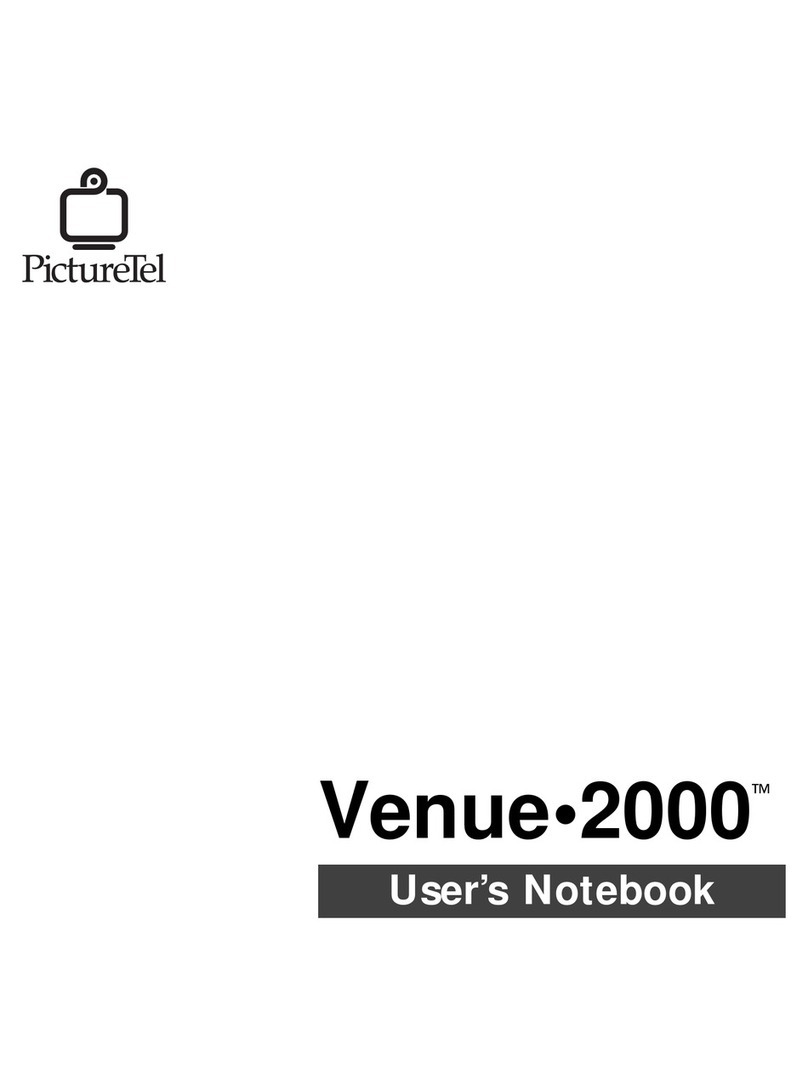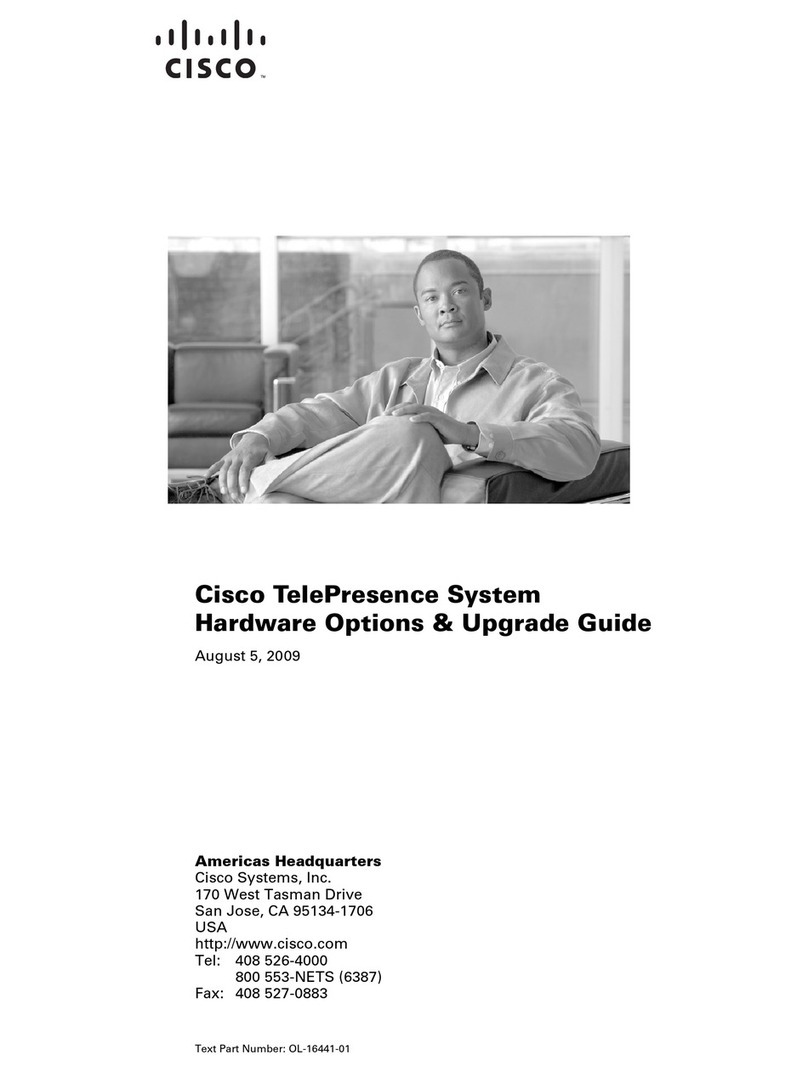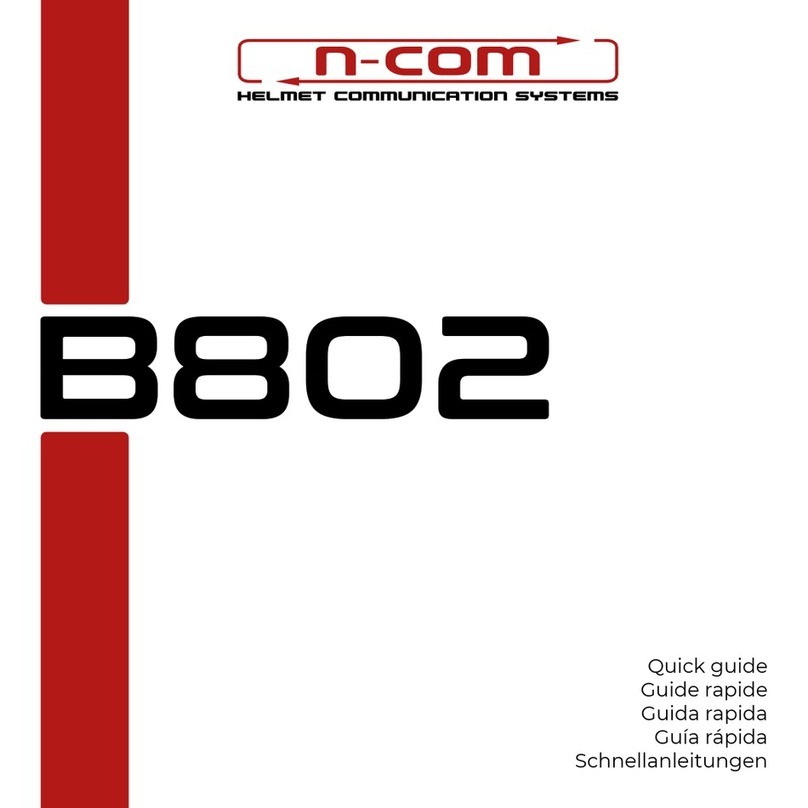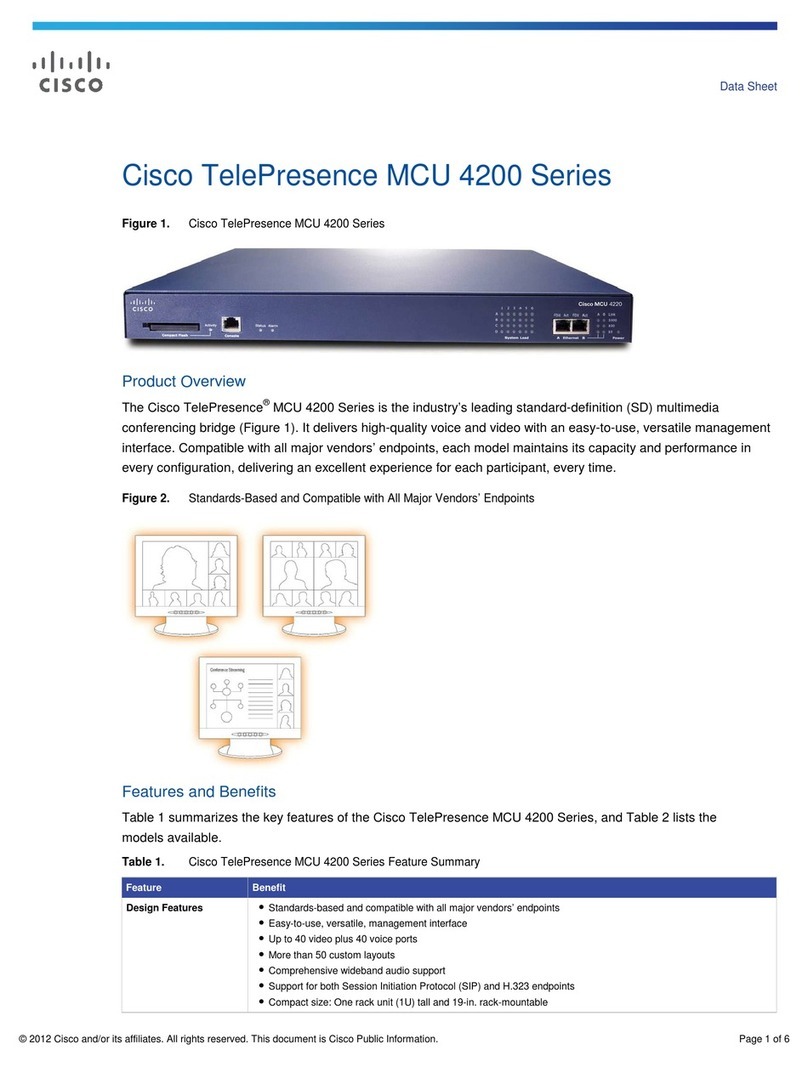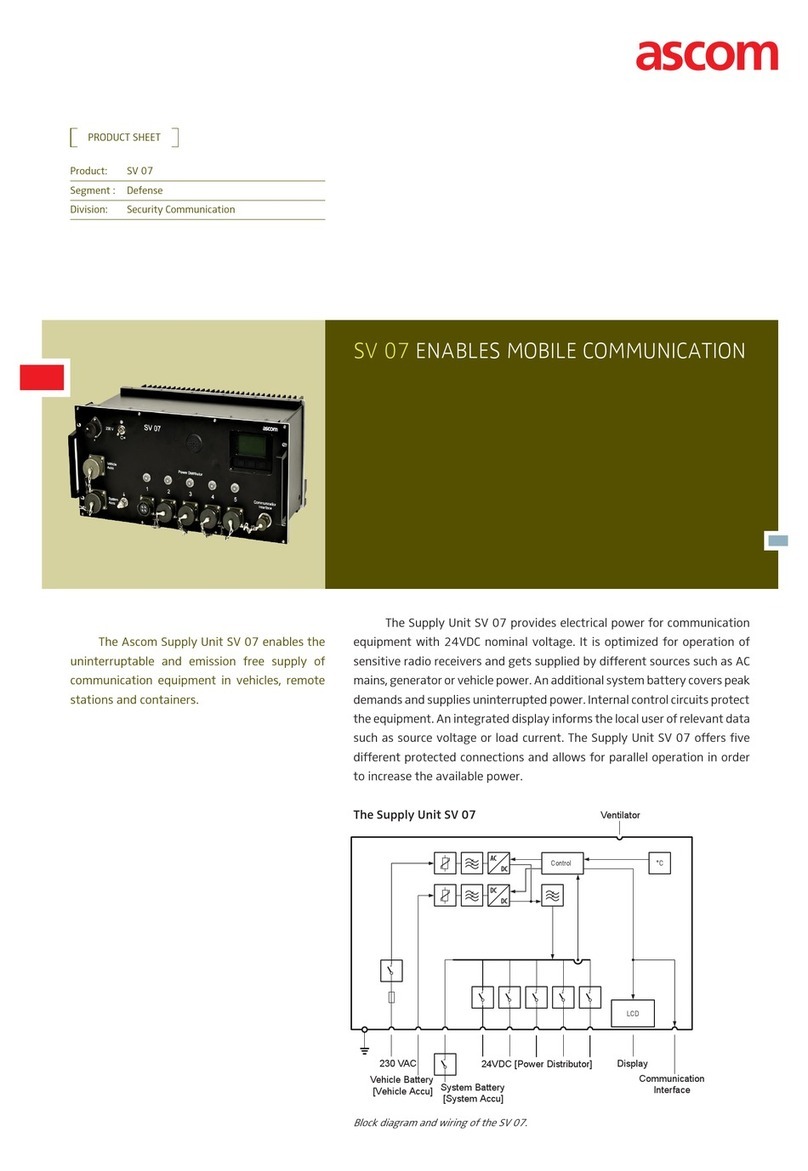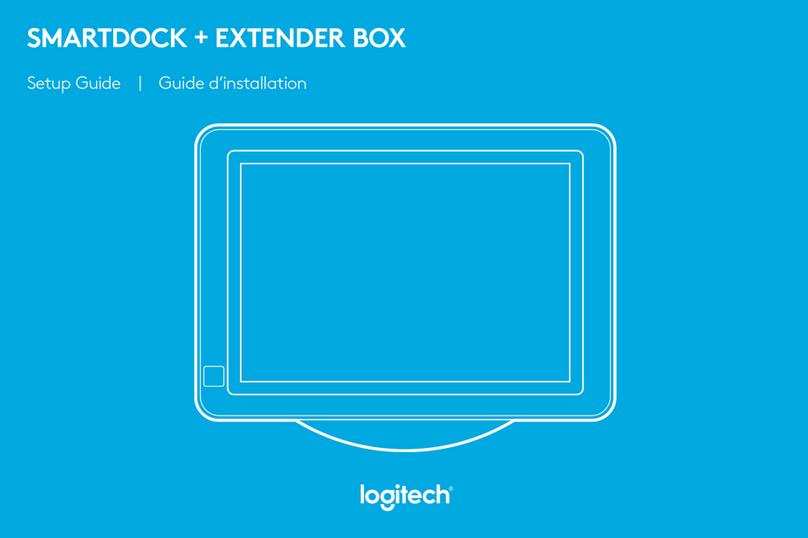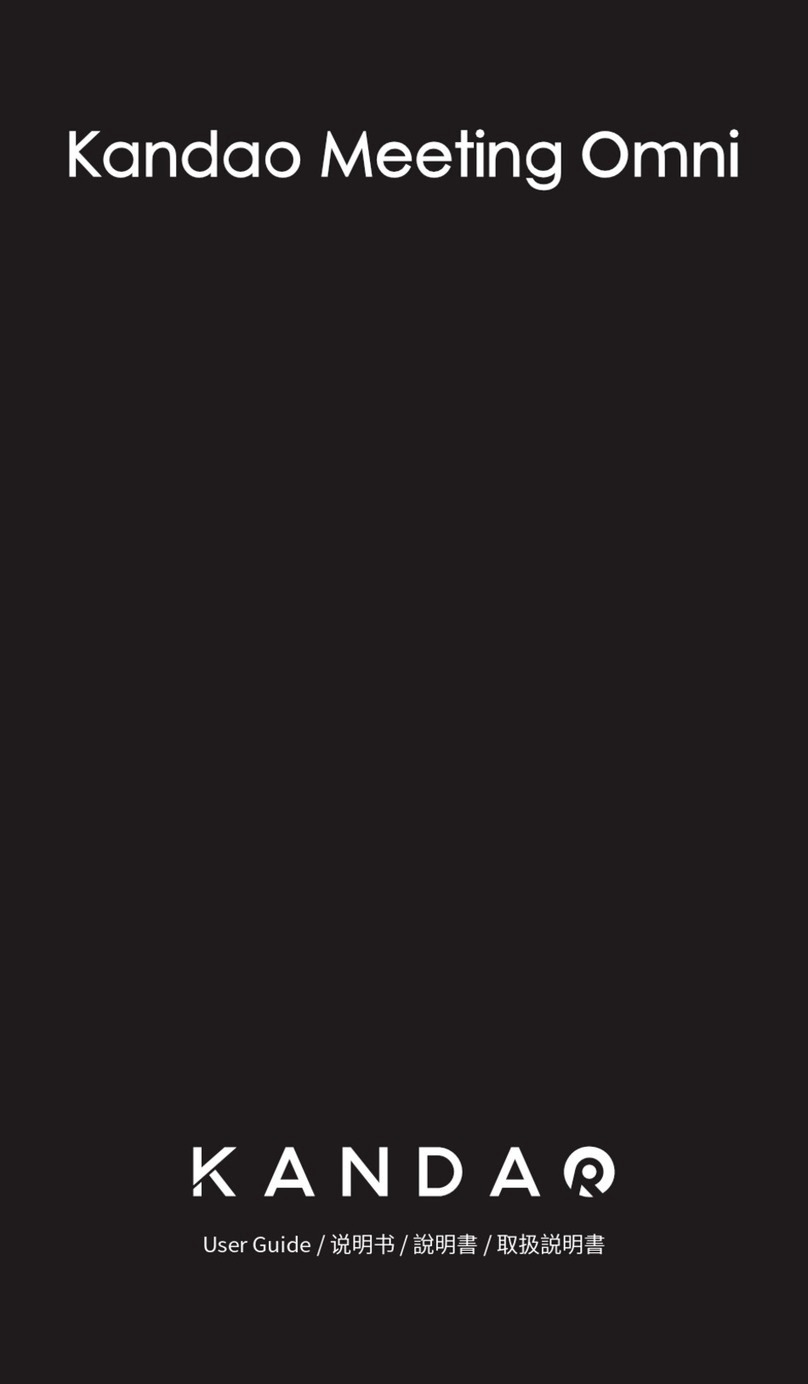How to share content
Connect Pronto to your laptop
using either of the USB
connectors. Your content
is now shared to the
room screen.
In-call meeting controls
To stop sharing to dialed-in participants, press
Stop sharing. Disconnect Pronto from your
laptop to stop sharing to the room.
The control turns blue
while you are sharing:
To share content with
all participants who
have dialed in, press:
StarLeaf Pronto
Manage
Open this panel to access the following controls:
• Record or stop recording the meeting
• Lock your meeting to prevent others
from joining
• Mute and unmute all participants
• End meeting for all participants
• Mute or remove individual participants
from the meeting
Add participant
Invite another person into the meeting
Screen layout
Adjust your view of other participants in your
meeting and turn your self-view on/o
More
Access the following controls:
• Hold – Put the meeting on hold
• Keypad – Use the Keypad to navigate
automated voicemail services
End call
StarLeaf Room System Quick Start Guide
For more help with any StarLeaf product, go to: support.starleaf.com Copyright © StarLeaf March 2020