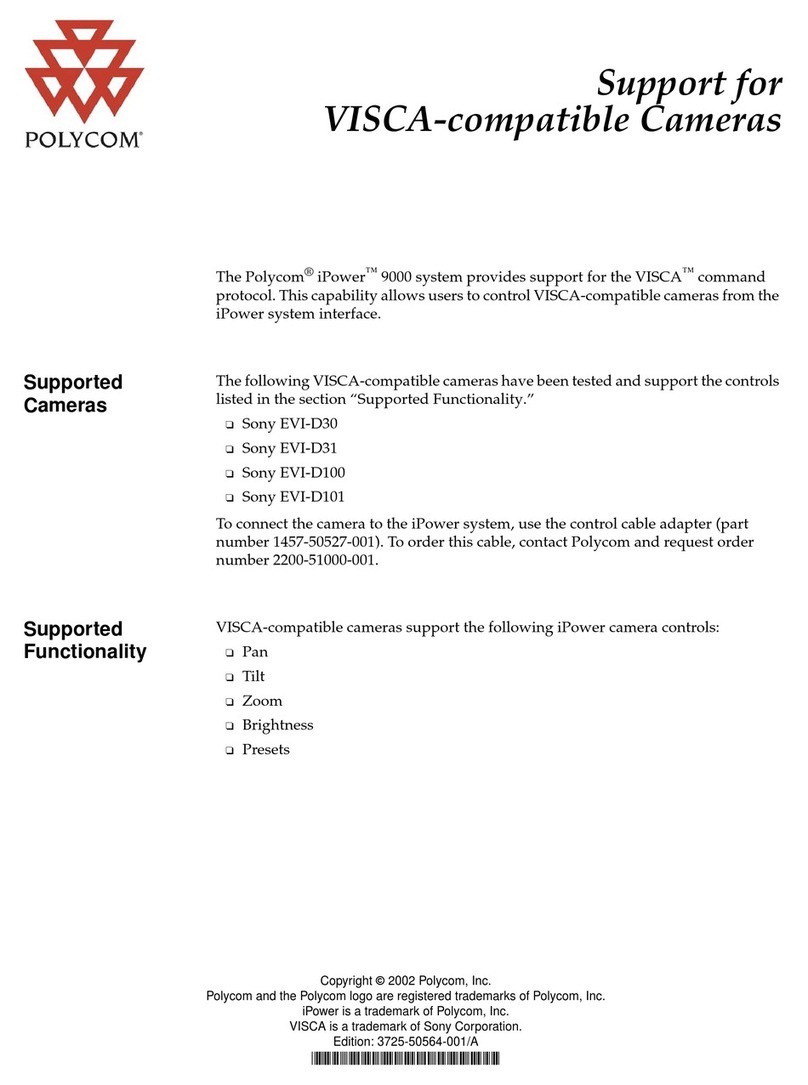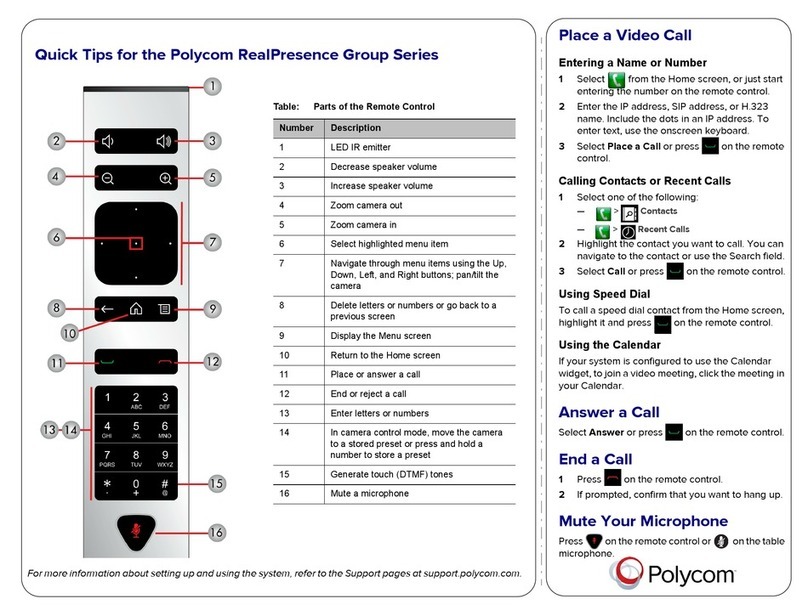Polycom RealPresence Group Series Assembly instructions
Other Polycom Conference System manuals
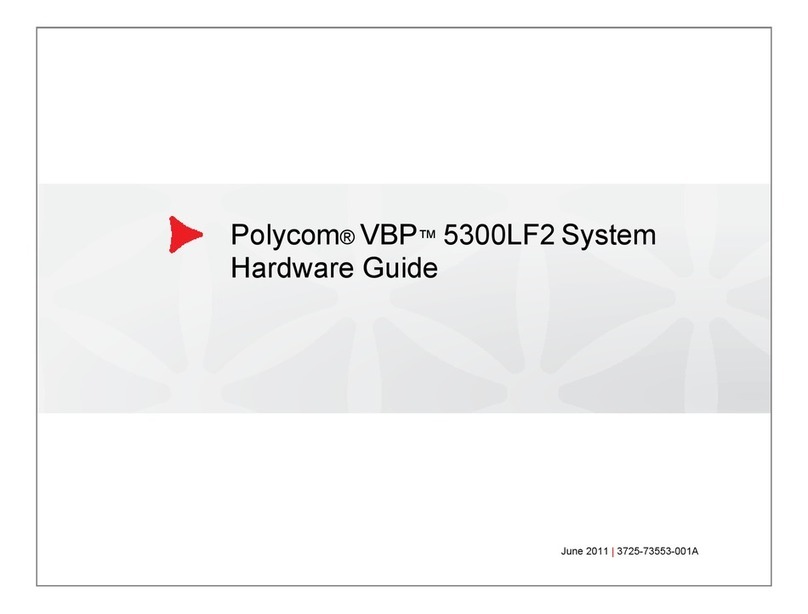
Polycom
Polycom 5300LF2 VBP-E Series Installation instructions
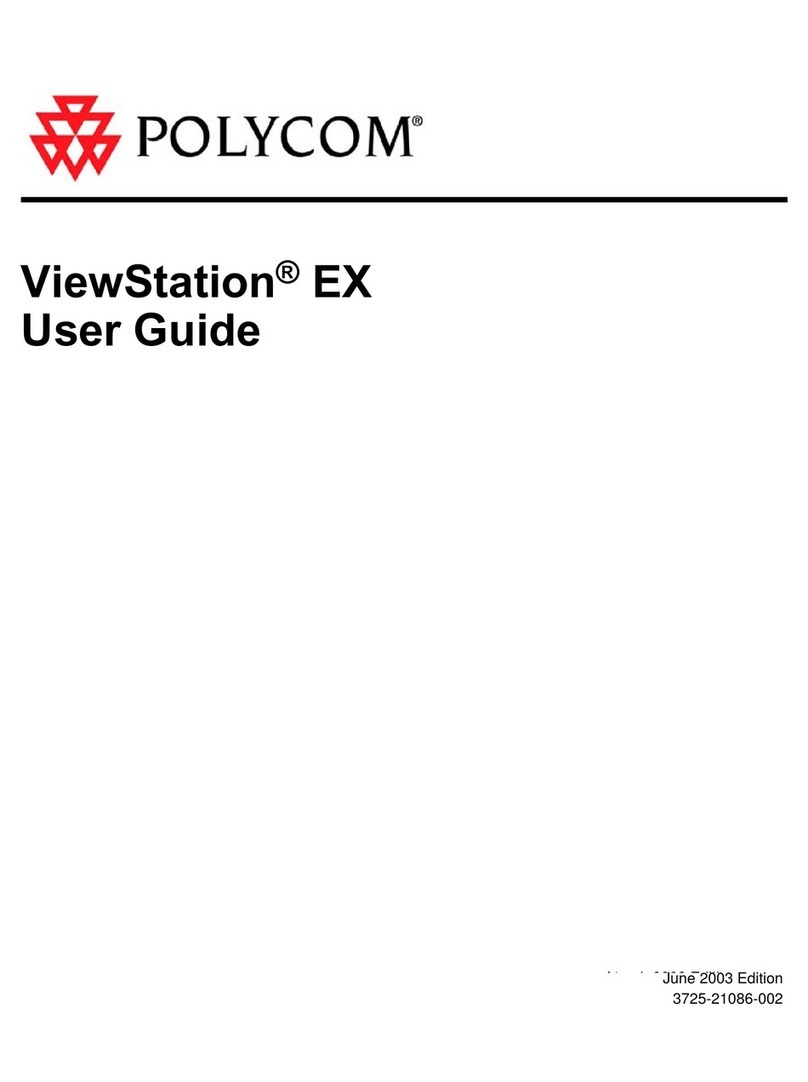
Polycom
Polycom VIEWSTATION EX User manual
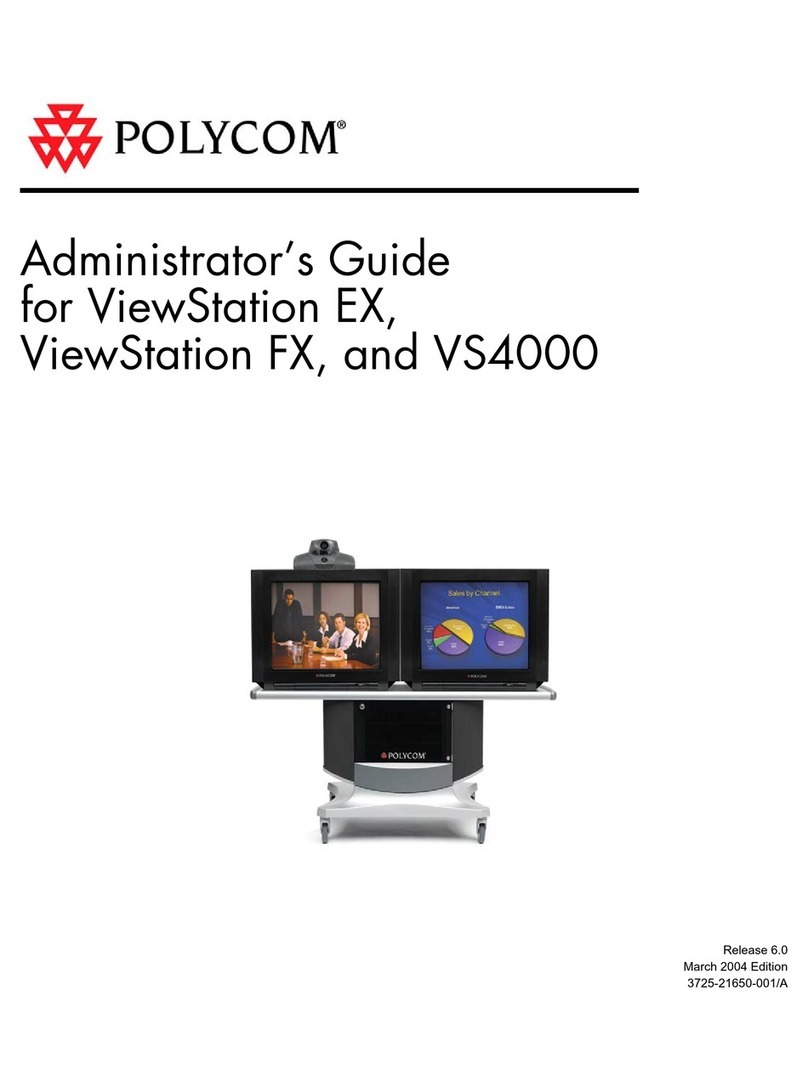
Polycom
Polycom VS4000 Service manual
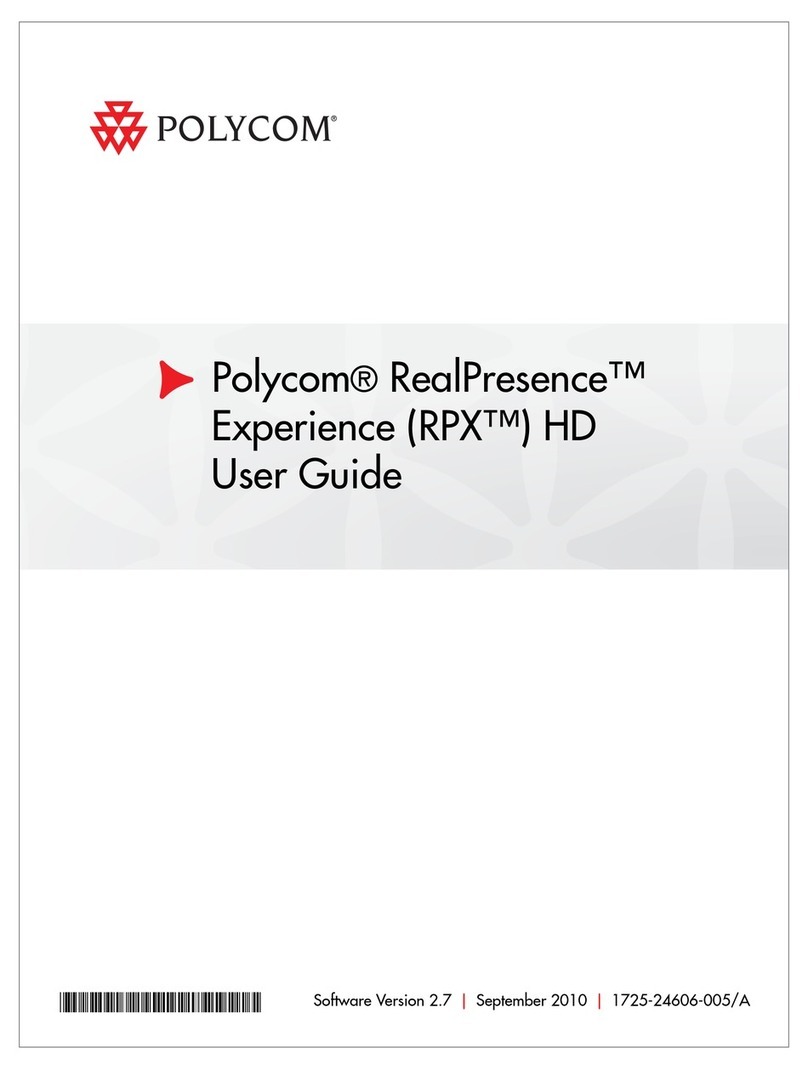
Polycom
Polycom RealPresence Experience RPX HD User manual
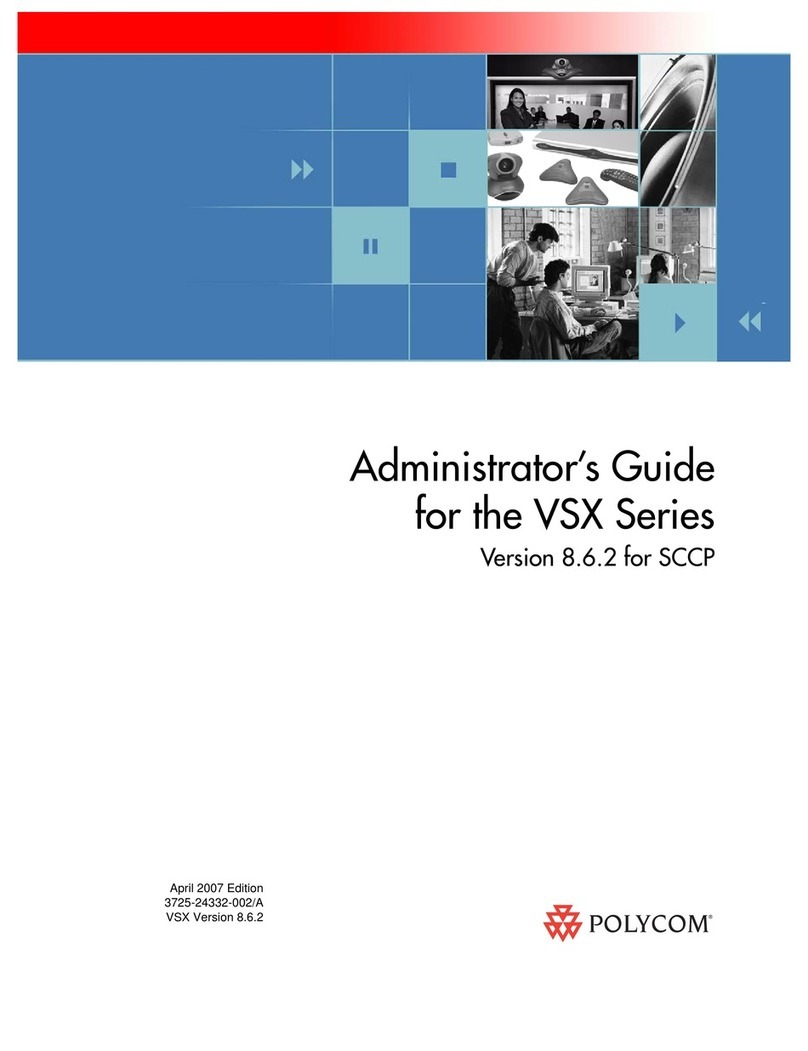
Polycom
Polycom VSX Series Service manual
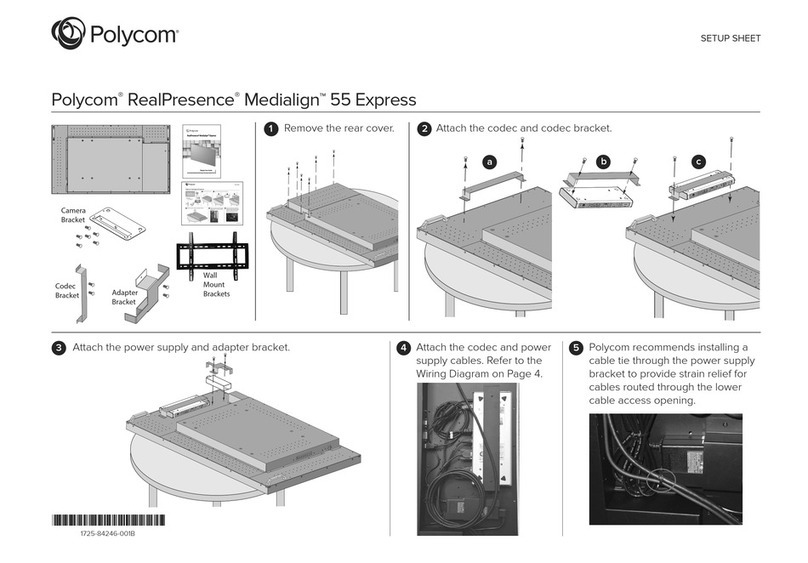
Polycom
Polycom RealPresence Medialign 55 Express Manual
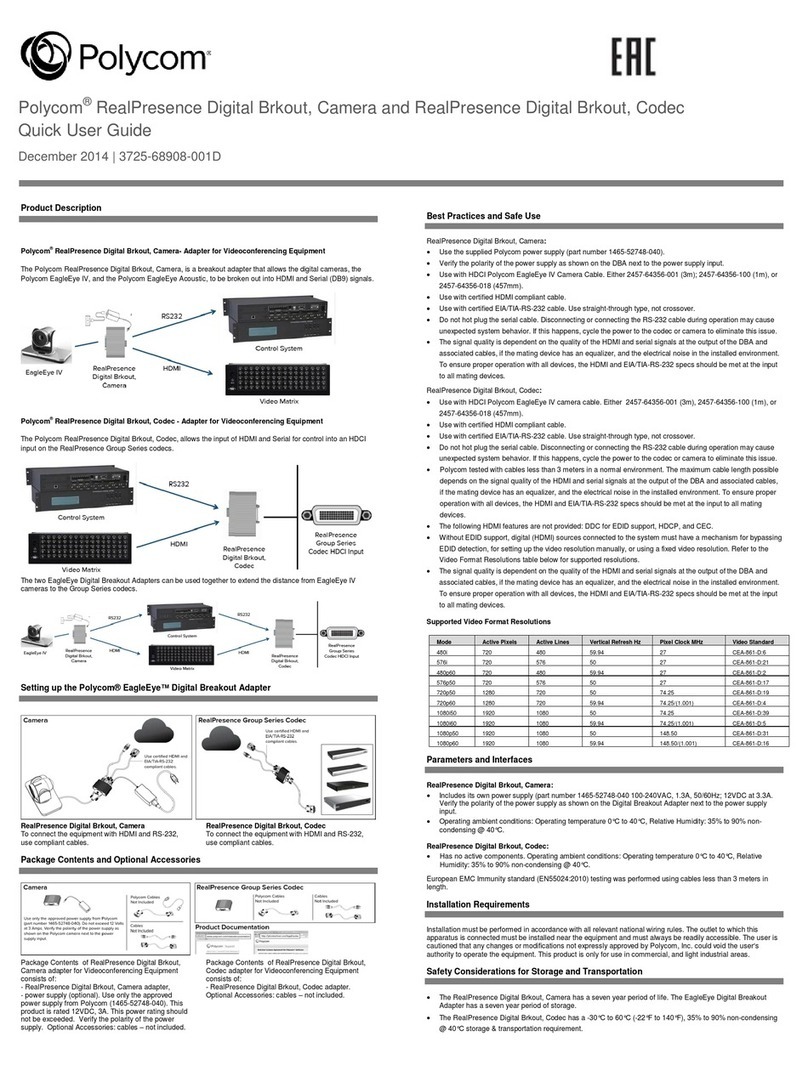
Polycom
Polycom RealPresence Digital Brkout User manual
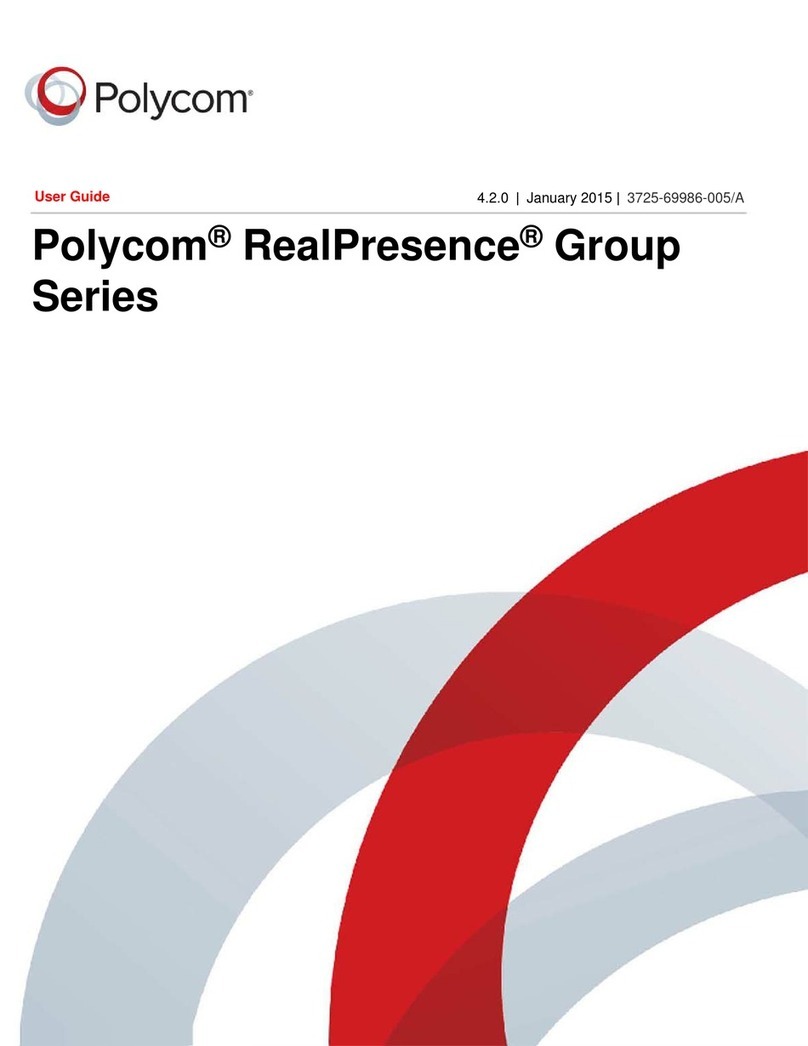
Polycom
Polycom RealPresence Group 300 User manual

Polycom
Polycom ViewStation FX4000 User manual

Polycom
Polycom Pano Quick reference guide

Polycom
Polycom RealPresence Group Series Use and care manual
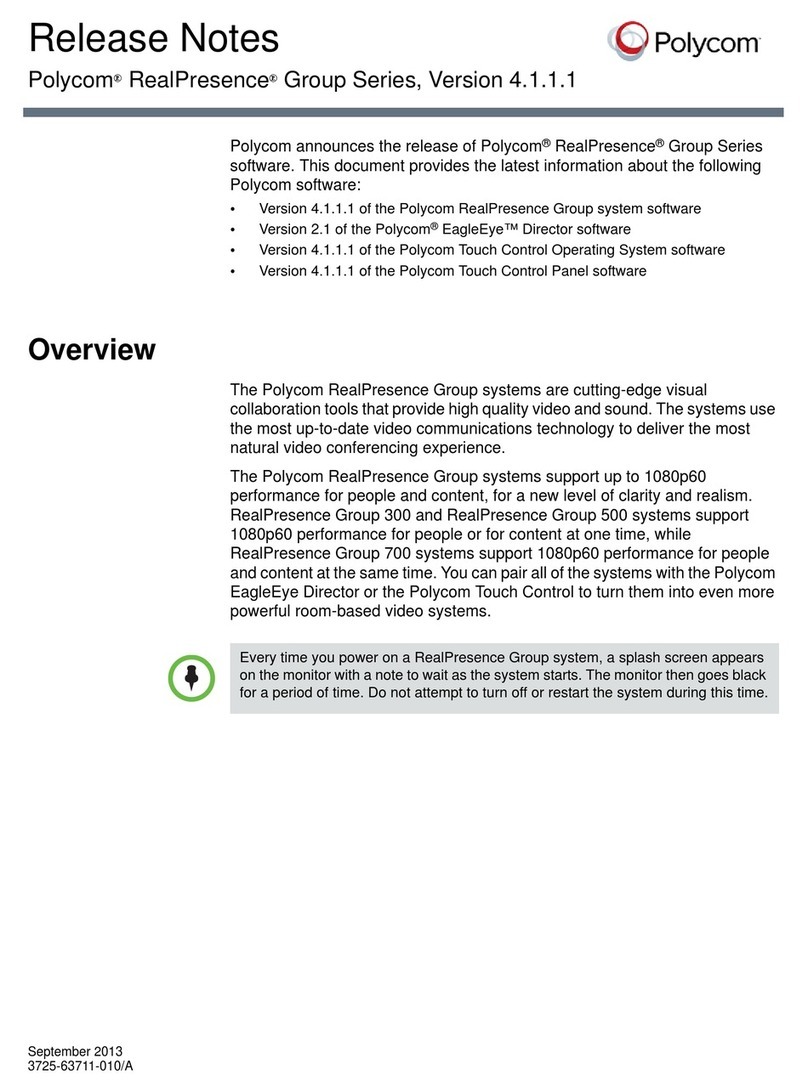
Polycom
Polycom RealPresence Group Series How to use
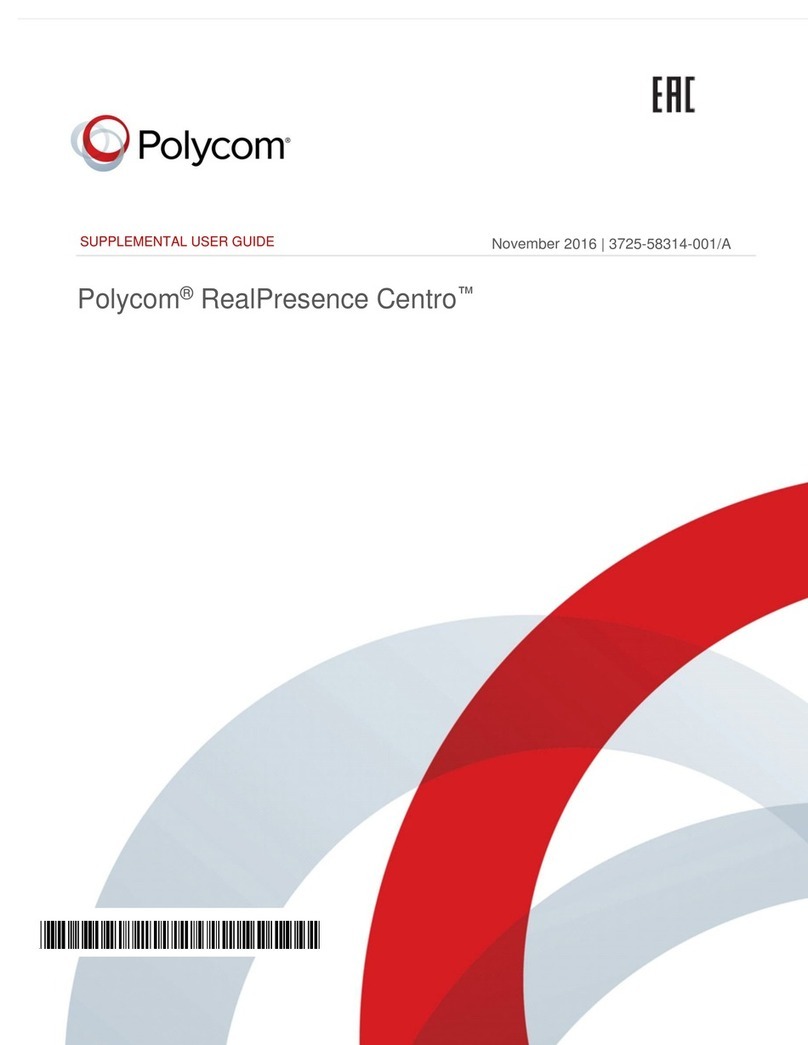
Polycom
Polycom RealPresence Centro Owner's manual
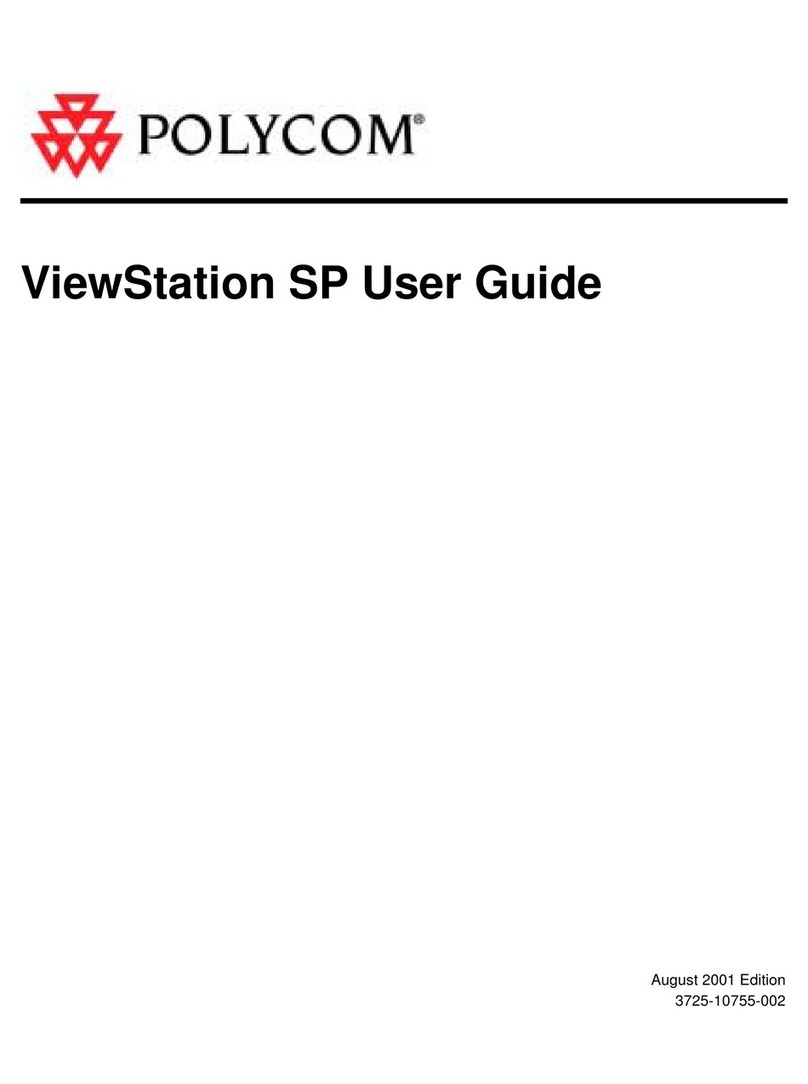
Polycom
Polycom ViewStation SP128 User manual
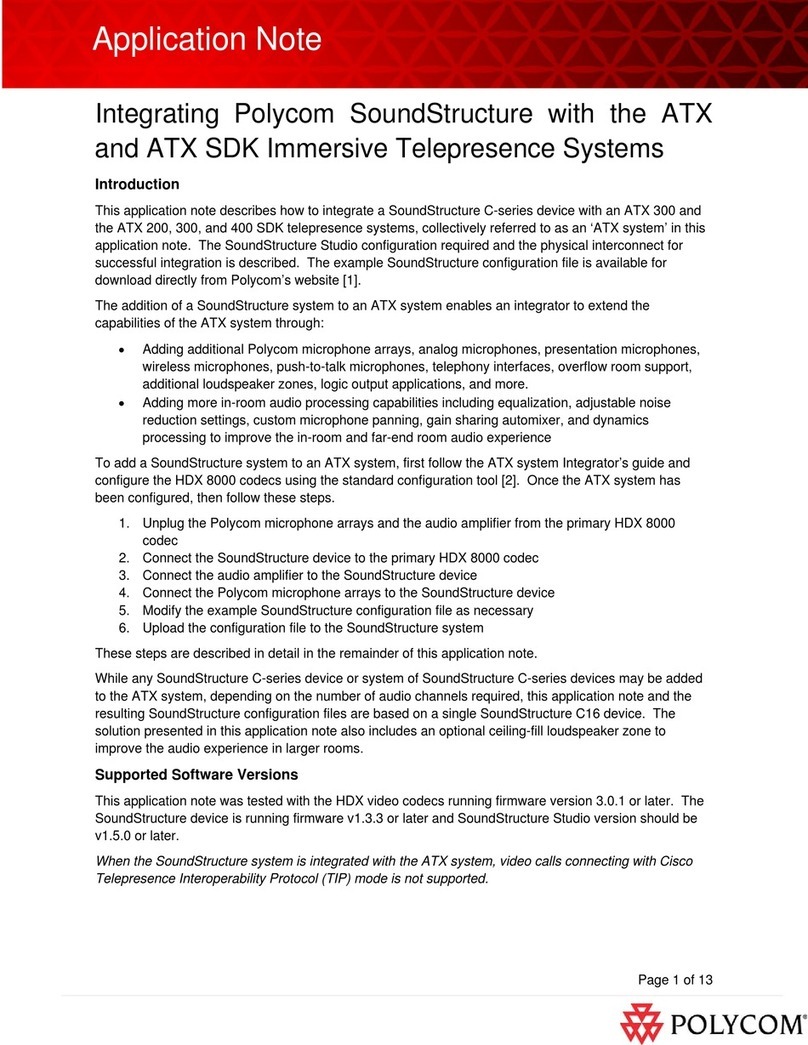
Polycom
Polycom SoundStructure C8 Installation and operating instructions
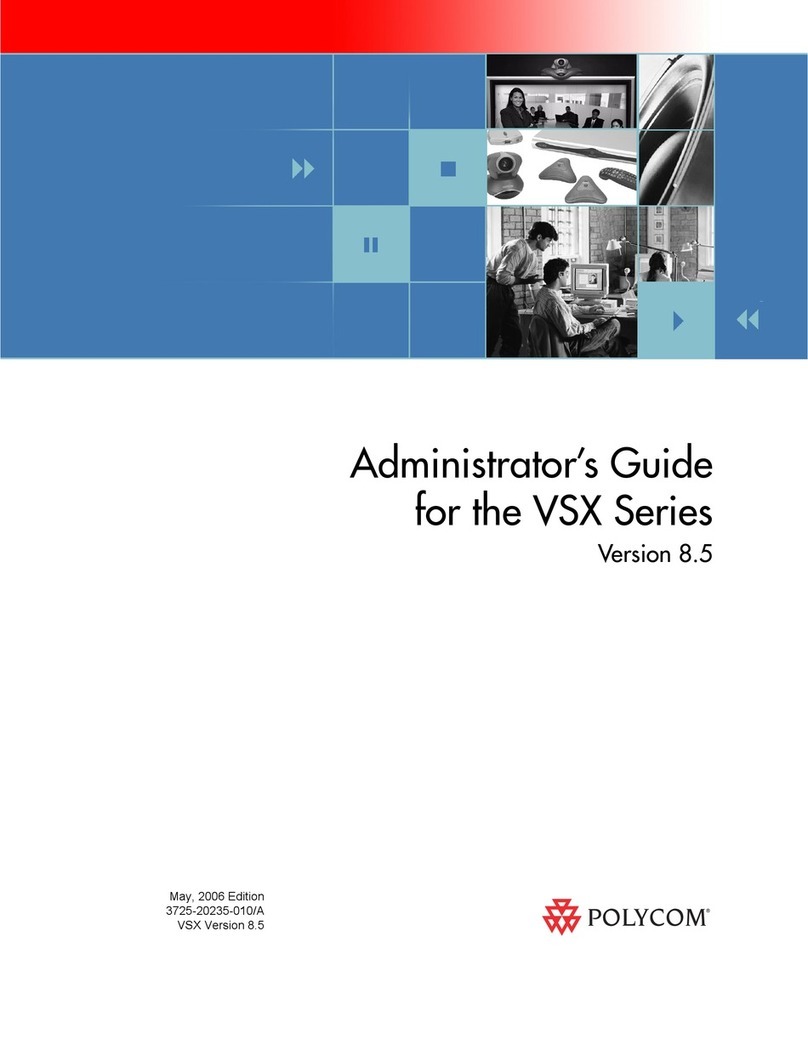
Polycom
Polycom VSX Series Service manual
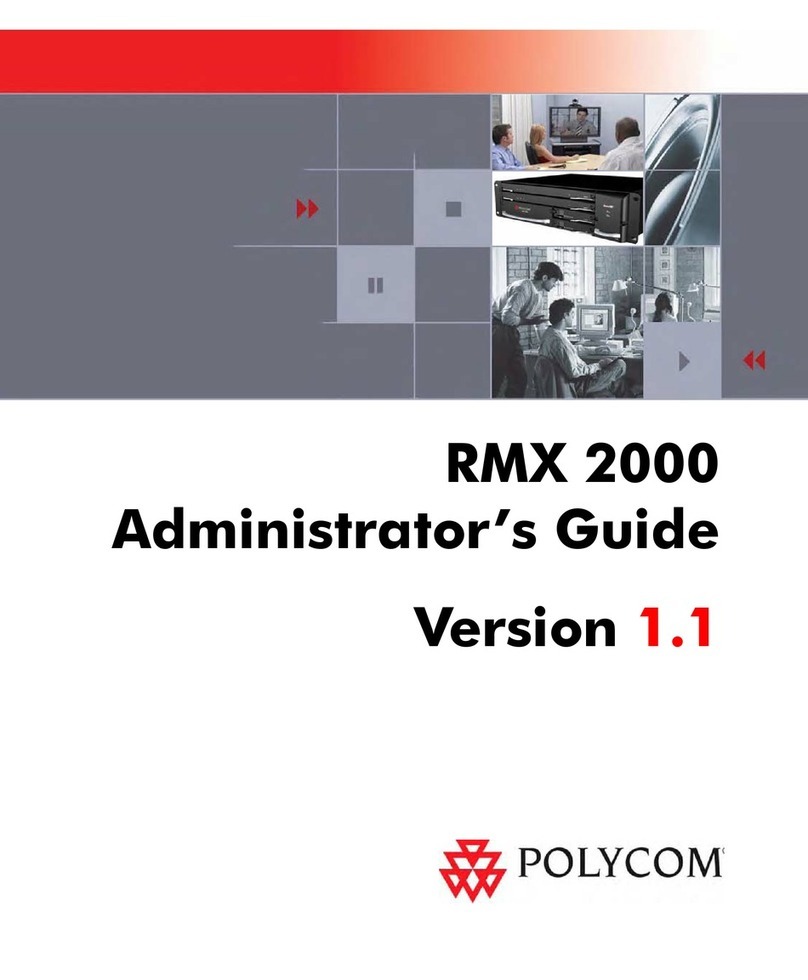
Polycom
Polycom RMX 2000 Service manual
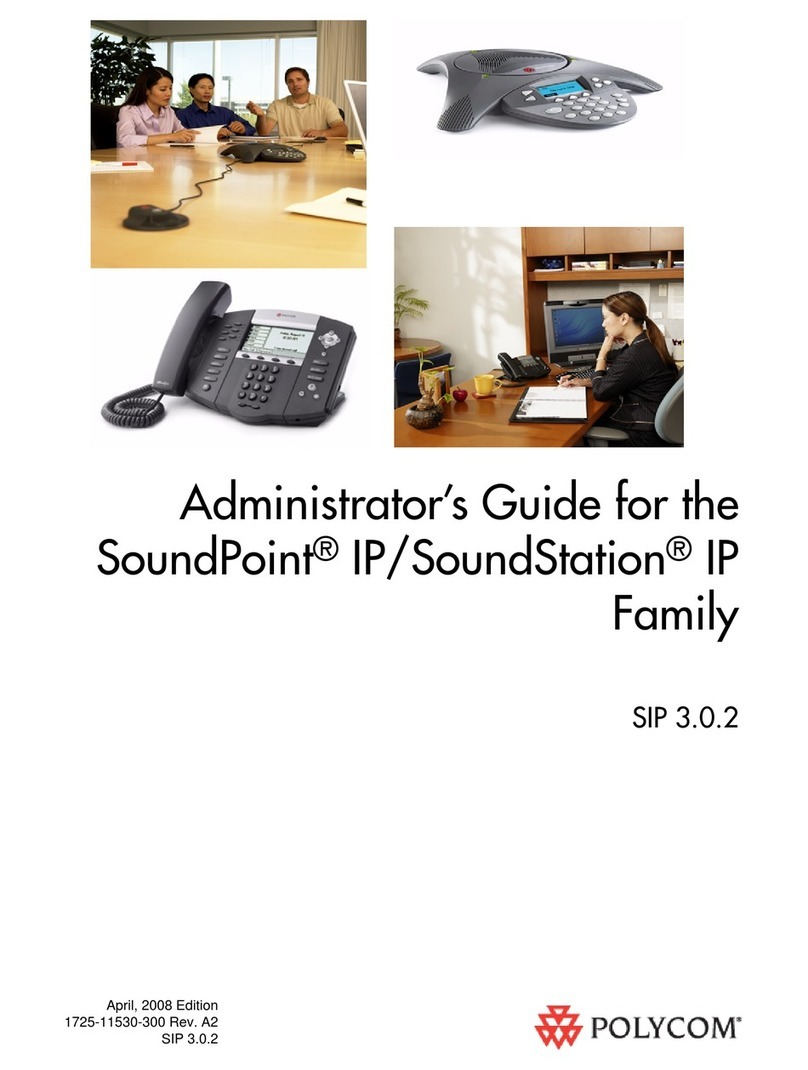
Polycom
Polycom SIP 3.0.2 Service manual
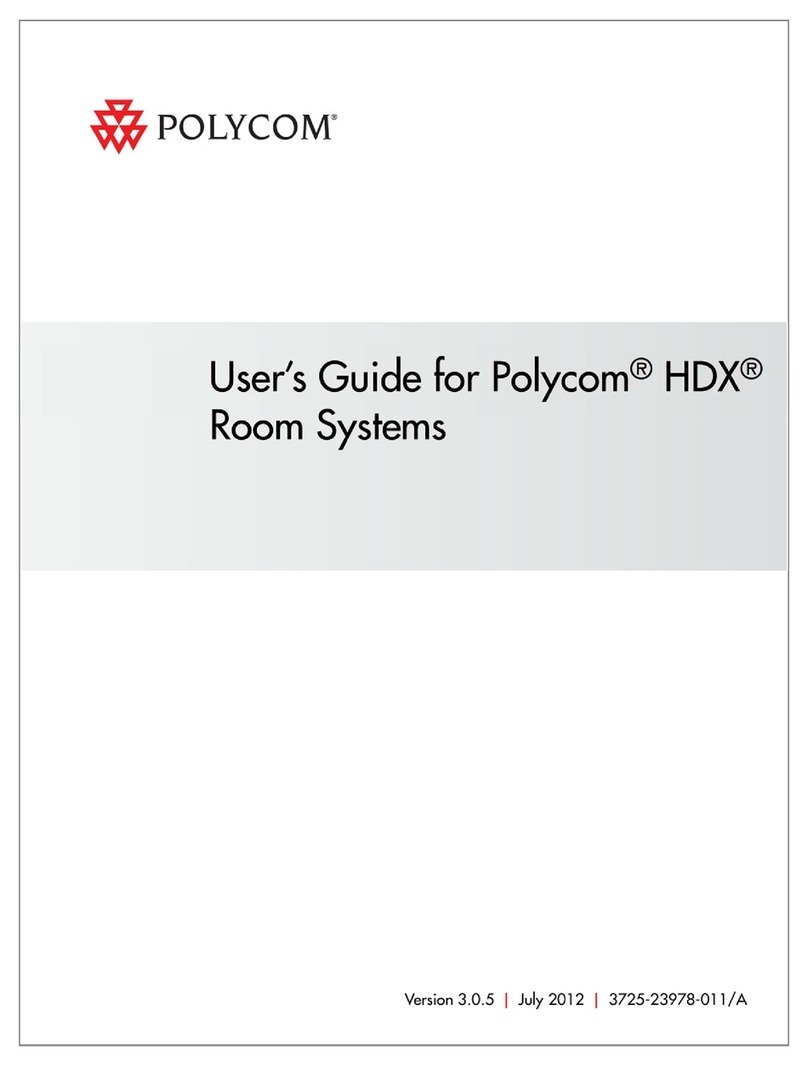
Polycom
Polycom HDX 9000 Series User manual

Polycom
Polycom realpresence group 550 Service manual
Popular Conference System manuals by other brands

Jabbla
Jabbla Tellus 6 operating instructions

LY International Electronics
LY International Electronics H-9500 Series Installation and operating manual

RADVision
RADVision Scopia XT1000 user guide

AT&T
AT&T MERLIN LEGEND Reference

ProSoft Technology
ProSoft Technology AN-X4-AB-DHRIO user manual

Sony
Sony PCS-I150 Operation guide

Middle Atlantic Products
Middle Atlantic Products VTC Series instruction sheet

AVT
AVT MAGIC AC1 Go Configuration guide

Prentke Romich Company
Prentke Romich Company Vanguard Plus Setting up and using

Speakerbus
Speakerbus iD 712 user guide

Trelleborg
Trelleborg SafePilot CAT PRO user guide

Sennheiser
Sennheiser ADN instruction manual