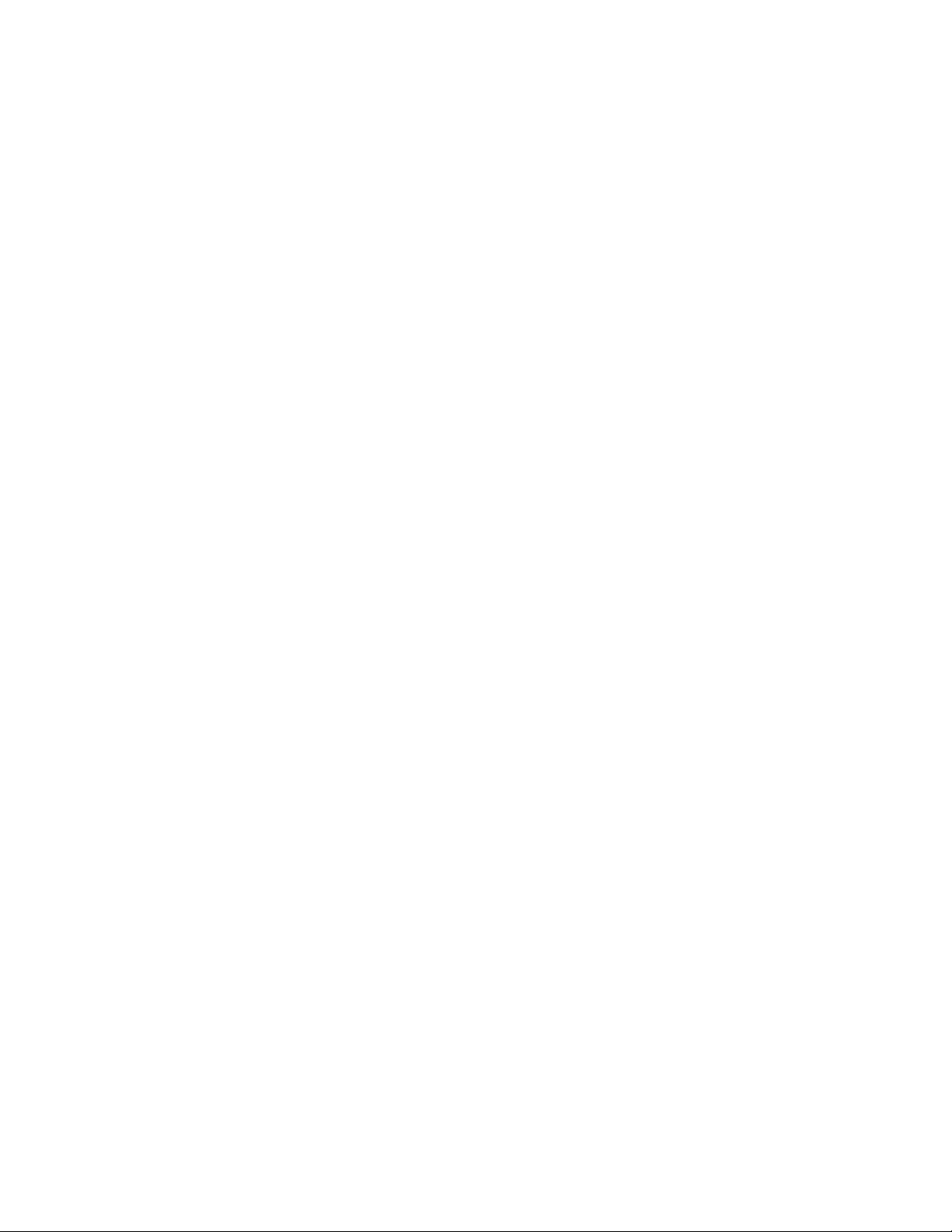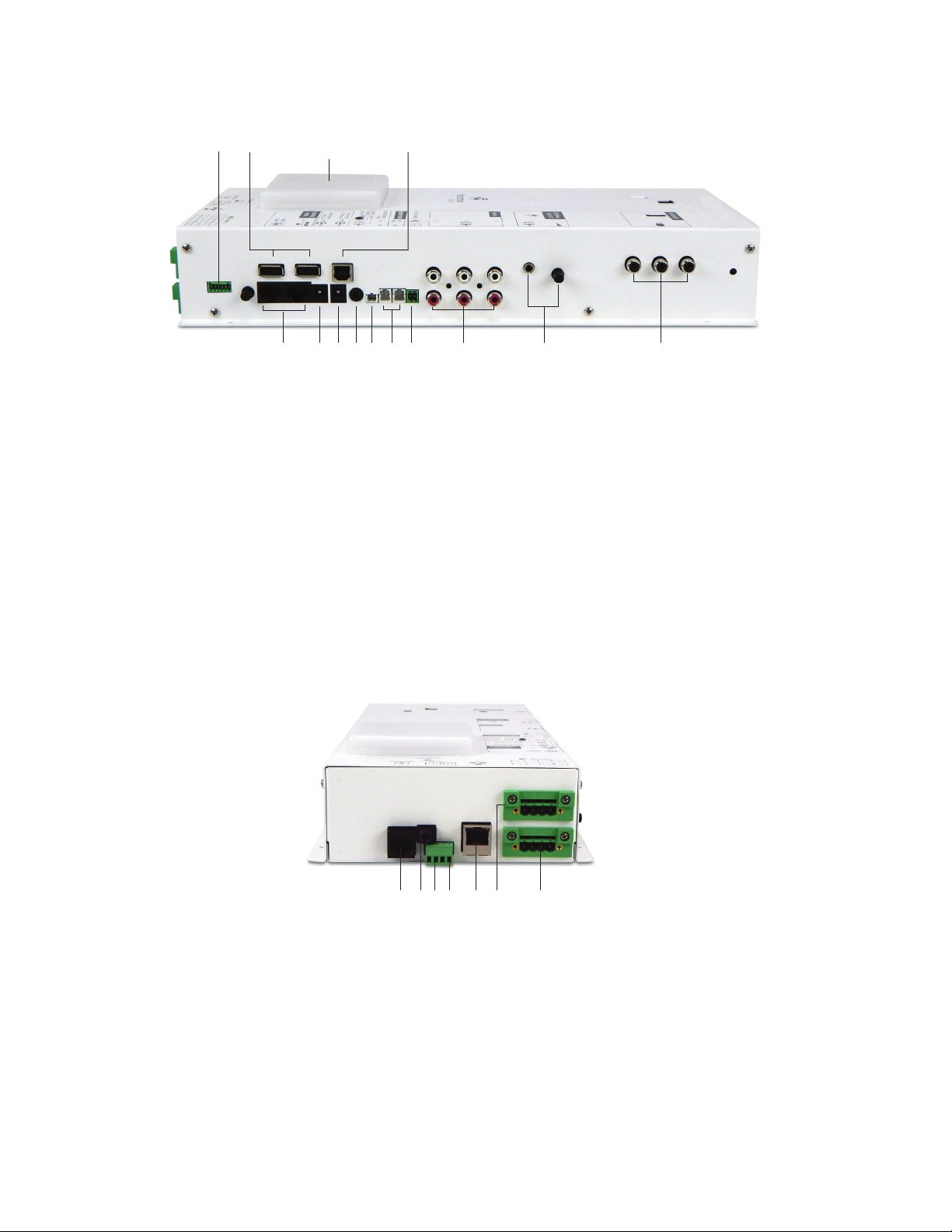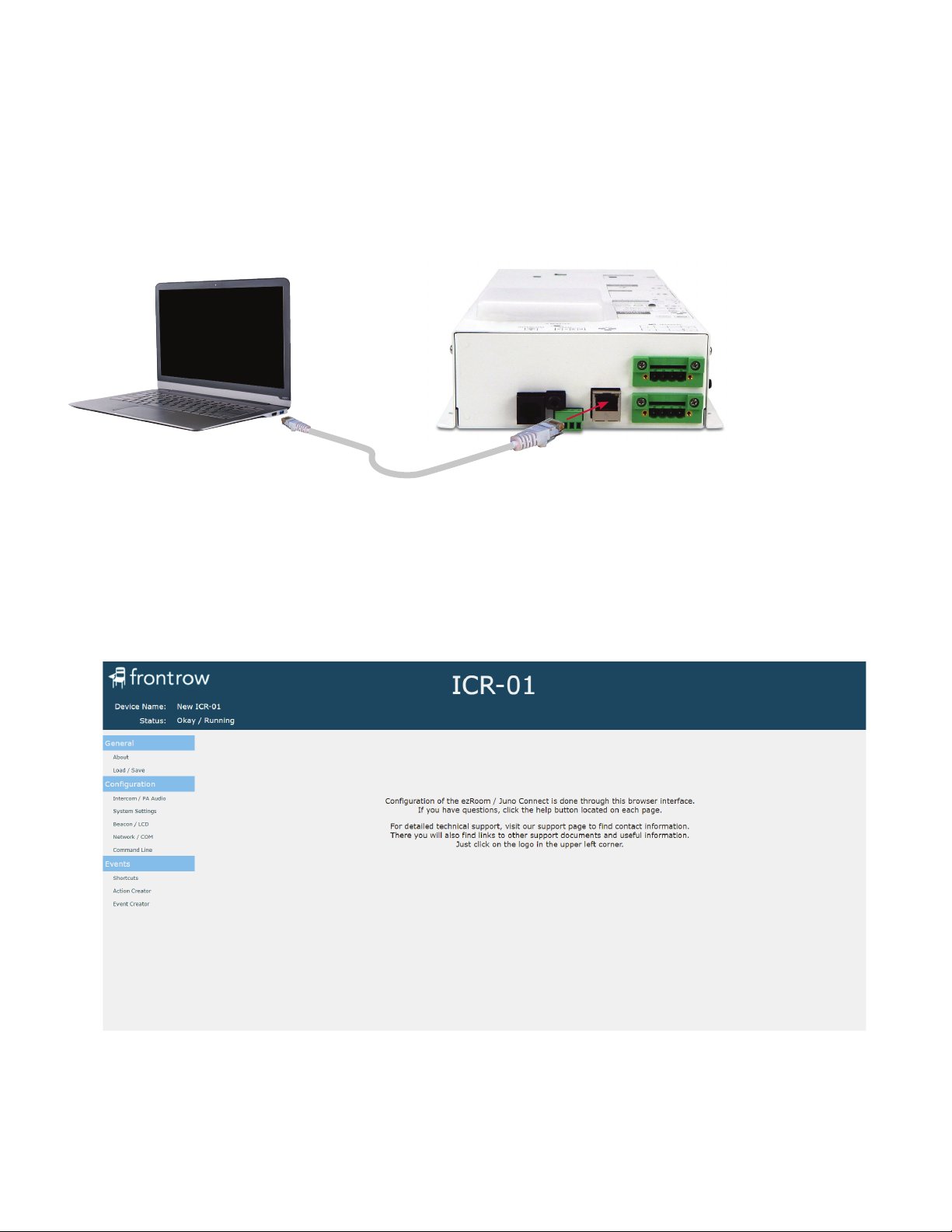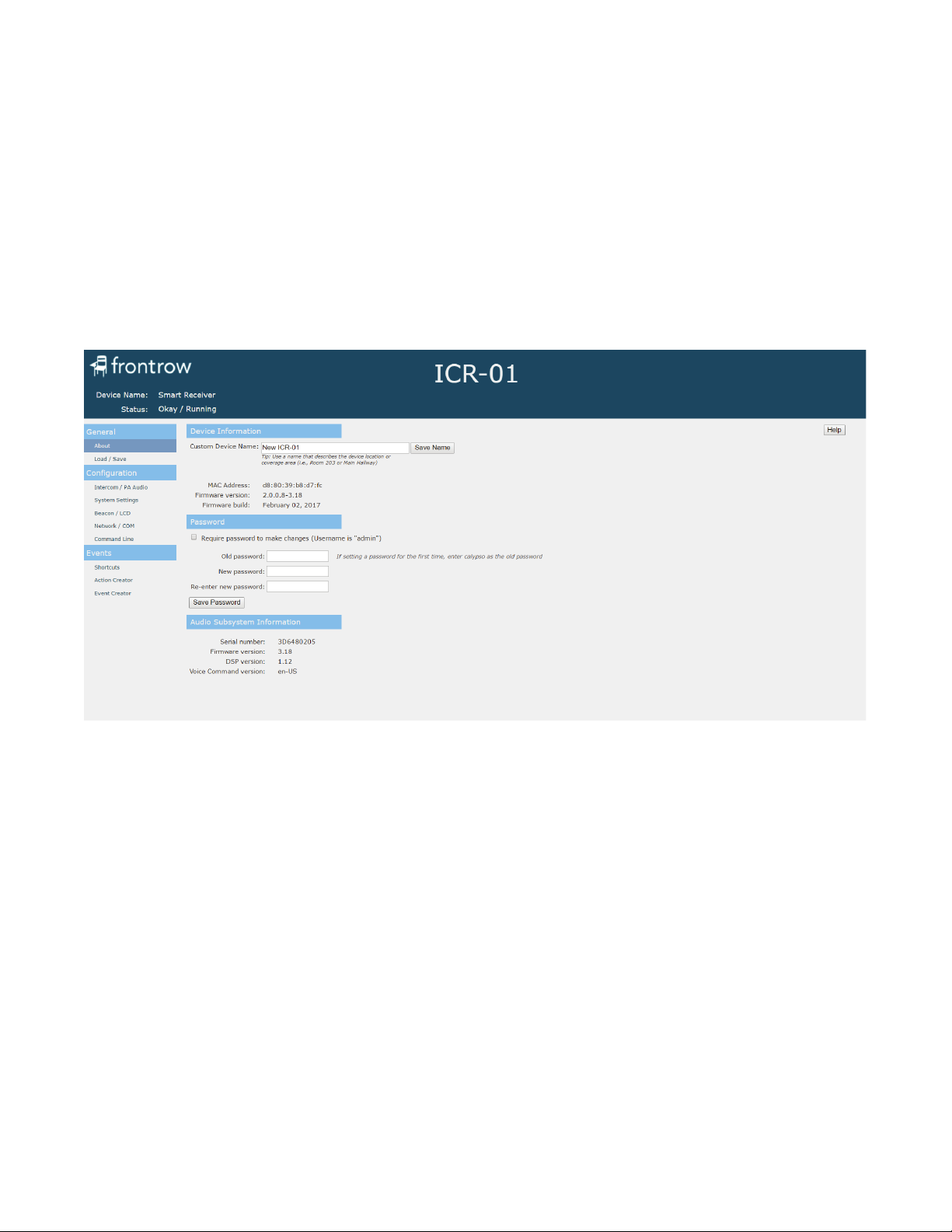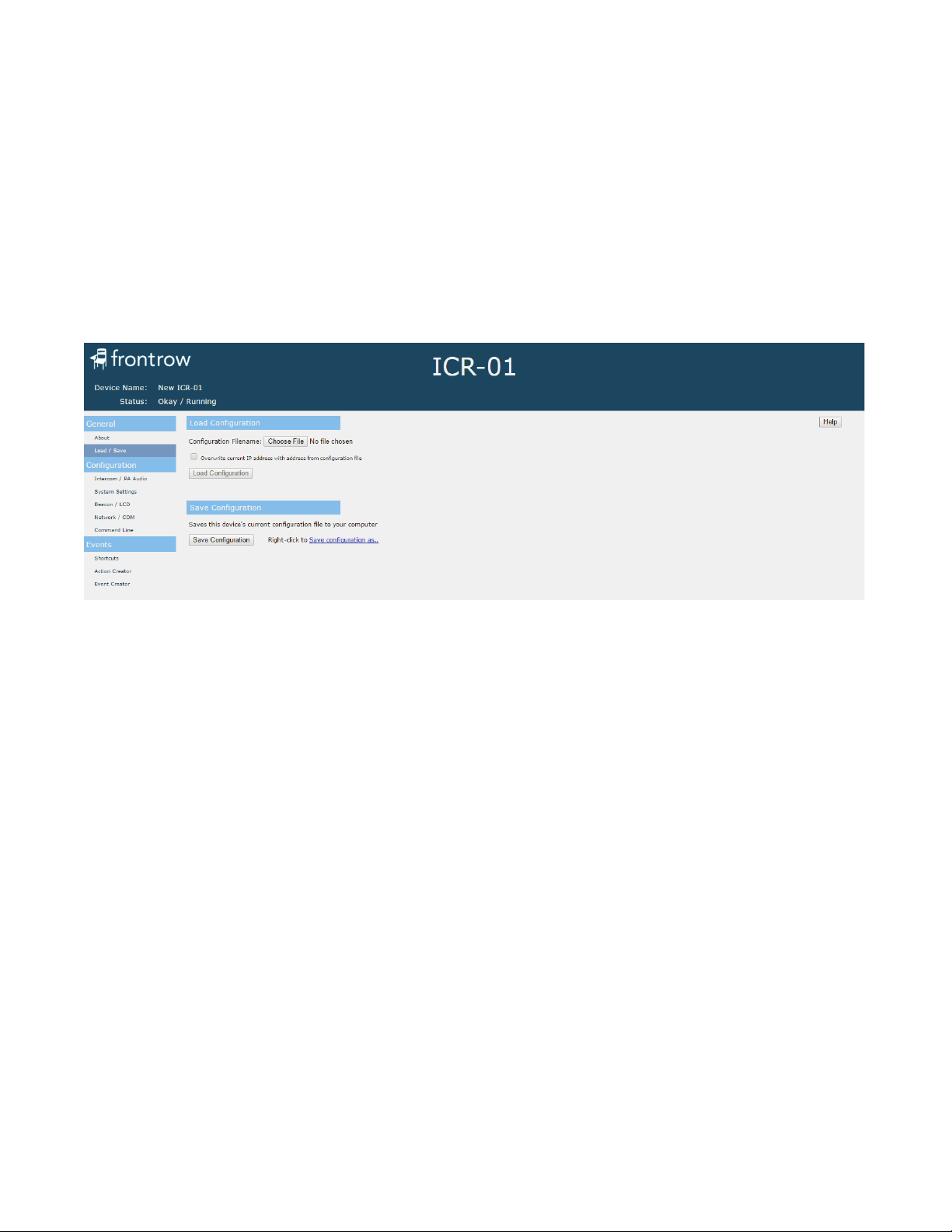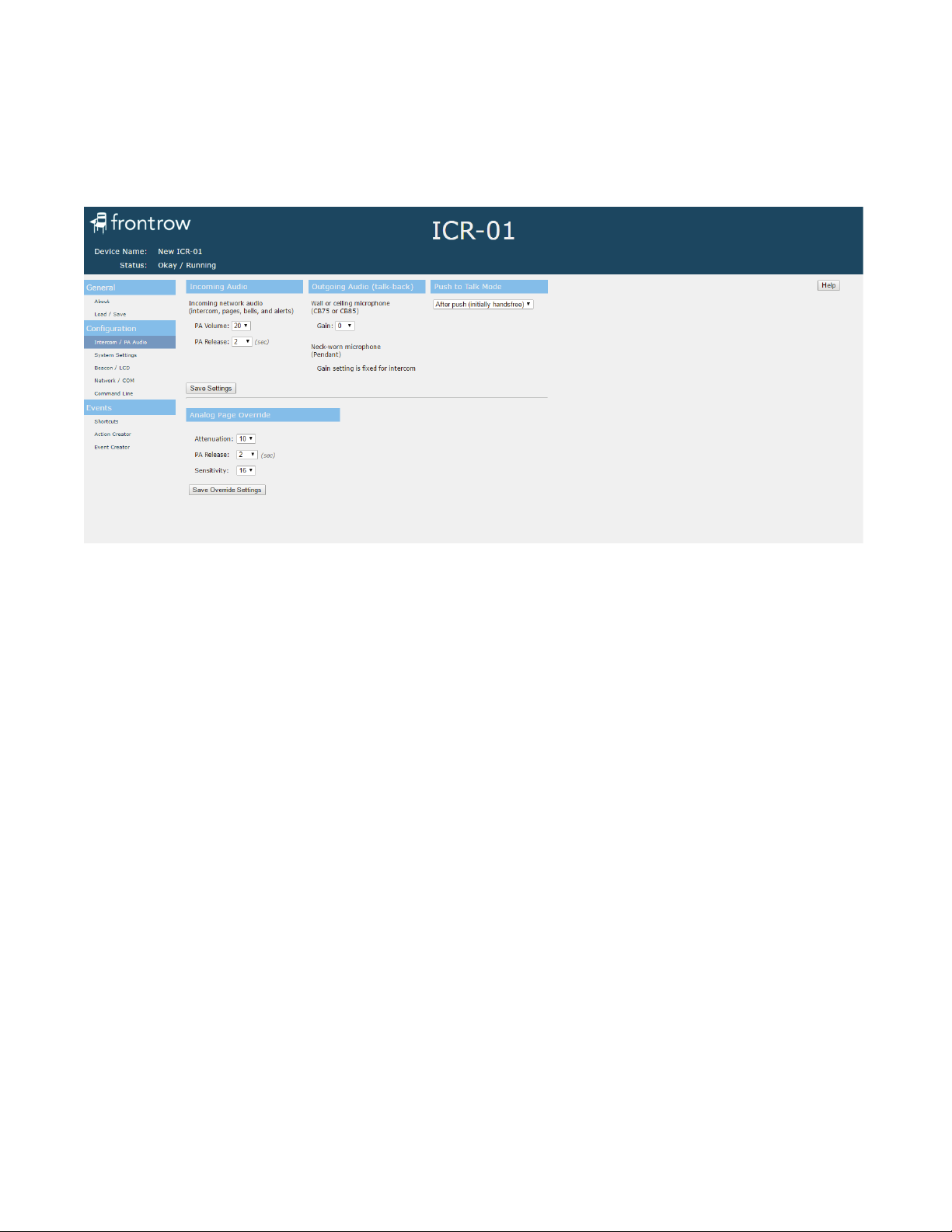2
2. Get Familiar with input and output ports
RIGHT SIDE
3 4
5 6 7 8 9 10 11 12 13
1Captive Screw GPO Relay Terminals (6 position)
2Integrated Serial Hub
Two ports for charging or programming microphones (not applicable
with ceiling installation).
3LED Status Indicator
Lights for power and changes color based on status. For example
recording status, incoming audio stream or intercom active.
4Serial Port
Using a USB cable, connect to a computer running FrontRow Teacher
Edition software for control and voice controlled lecture capture
5Control Panel Power
Connect and power a Front Row CB2000 or CB6000 wall control panel.
6Power Connector
7PoE Power Connector
8Line Out for Lecture Capture
9Network Switch Power
10 HDMI Power
Powers optional HDBaseT HDMI receiver and HDMI audio
de-embedder. Can provide power for up to two HDBaseT HDMI
receivers and HDMI switch / audio de-embedder.
11 Page Override Connection
Interface with 20V, 70V or 100V analog paging systems for paging
override.
12 Stereo Inputs for External Audio
Connect other classroom AV equipment such as computer or DVD
player.
13 External ALD Out
Output with gain control for connecting to personal FM assistive
listening devices.
14 Ceiling or wall sensor ports
14
2
1 Intercom Input
Connect the CB75 intercom panel microphone for communication with
front office when push-to-talk is required (can also be used with CB85).
Connect a CB50 volume control with a TB8 cable for basic volume and
mute control. Connect the CMBT Bluetooth audio receiver for wireless
audio streaming and pass-through support for CB85 mic and CB55
volume control.
2 IR Blaster Port
Routes IR control signals from CB2000, CB6000, Encore or Teacher
Edition control panels or Maestro and Conductor platforms
to devices connected via an IR emitter cable.
3Serial Control
Send / receive RS232 commands between connected serial devices
such as projectors and displays.
4 General Purpose Input (GPI)
5Network Connection
Communicates over standard 10/100Mb/s networks (auto sensing)
using either TCP/IP or UDP protocols.
6Speaker Connection
Captive screw terminals for easy speaker connection.
7Optional Speaker Connection (Add-on Expansion)
Captive screw terminals for easy speaker connection. Add up to four
more 8Ωspeakers for use in larger spaces.
BOTTOM
4 5 62 31 7
1