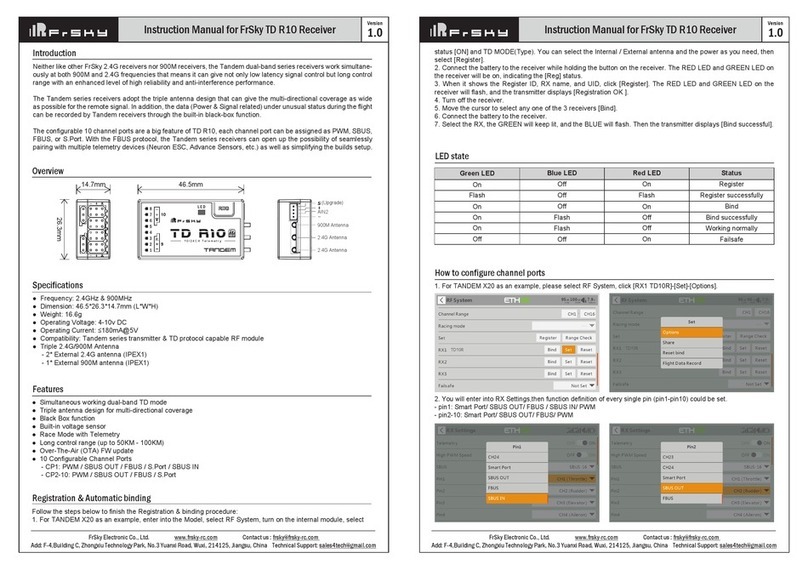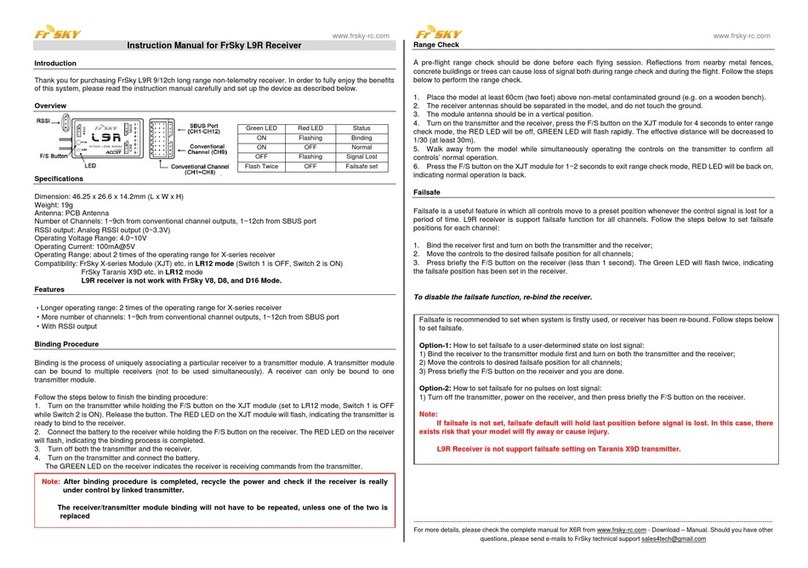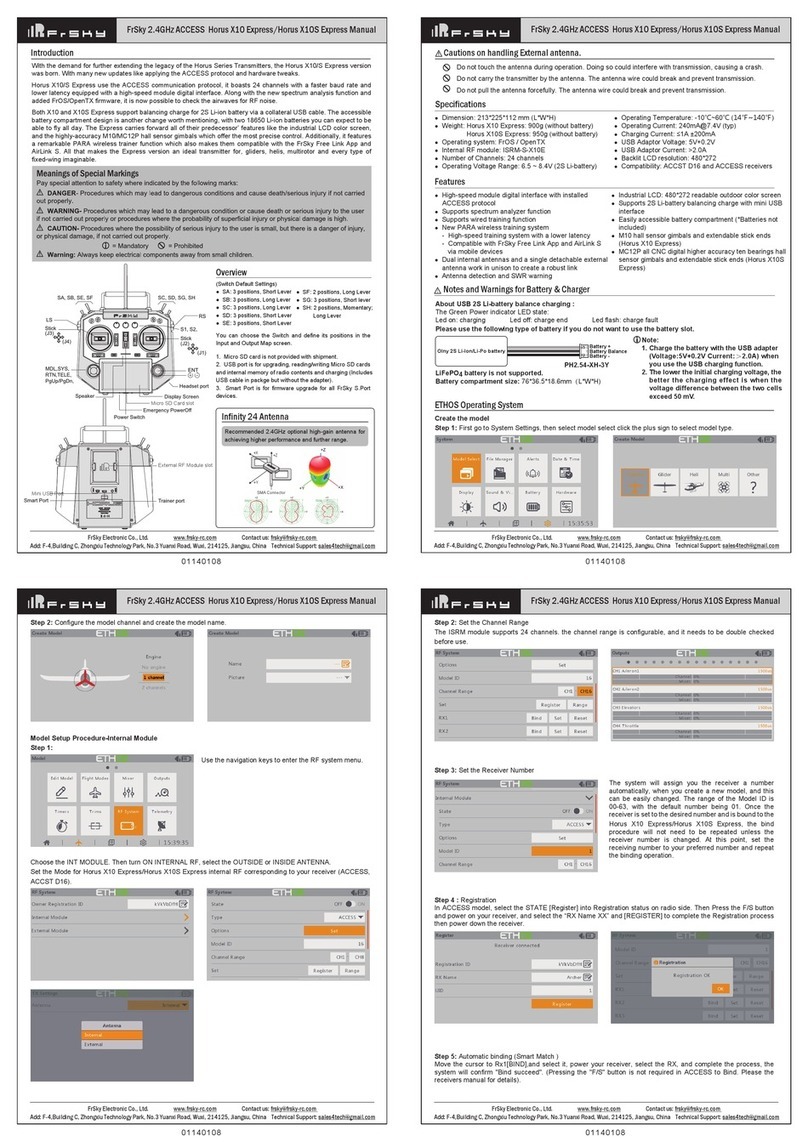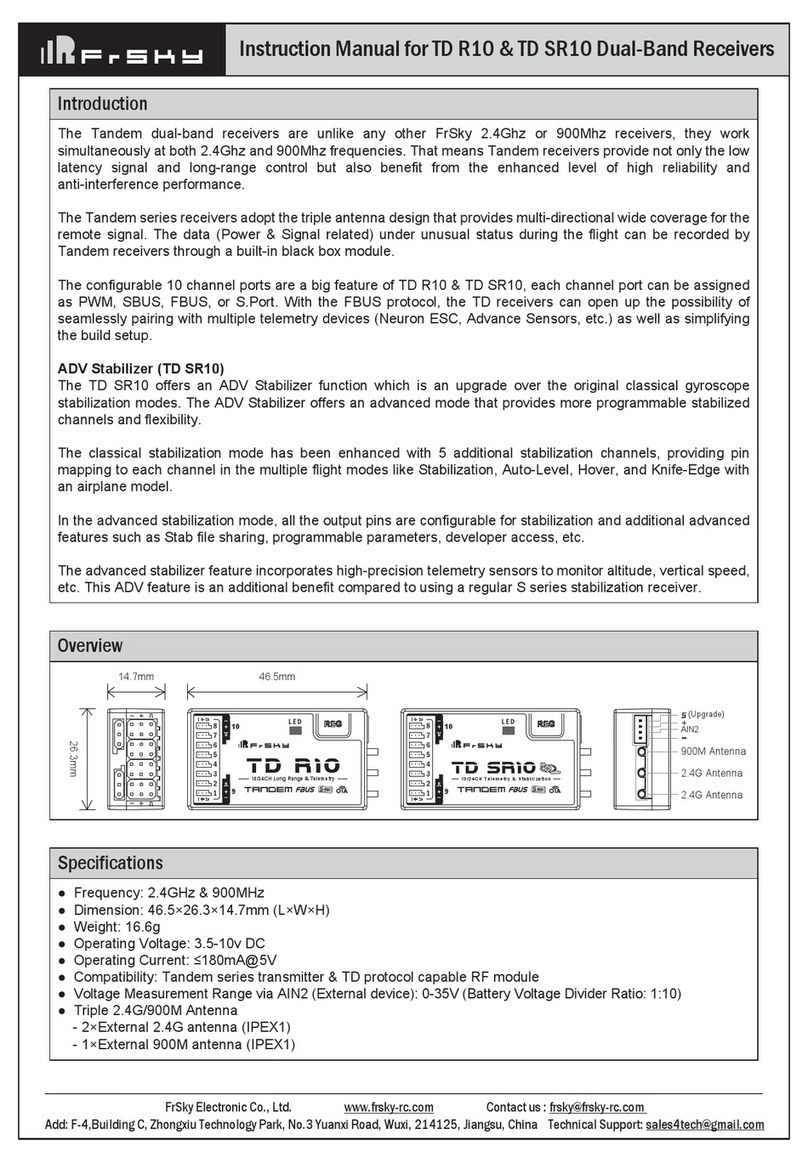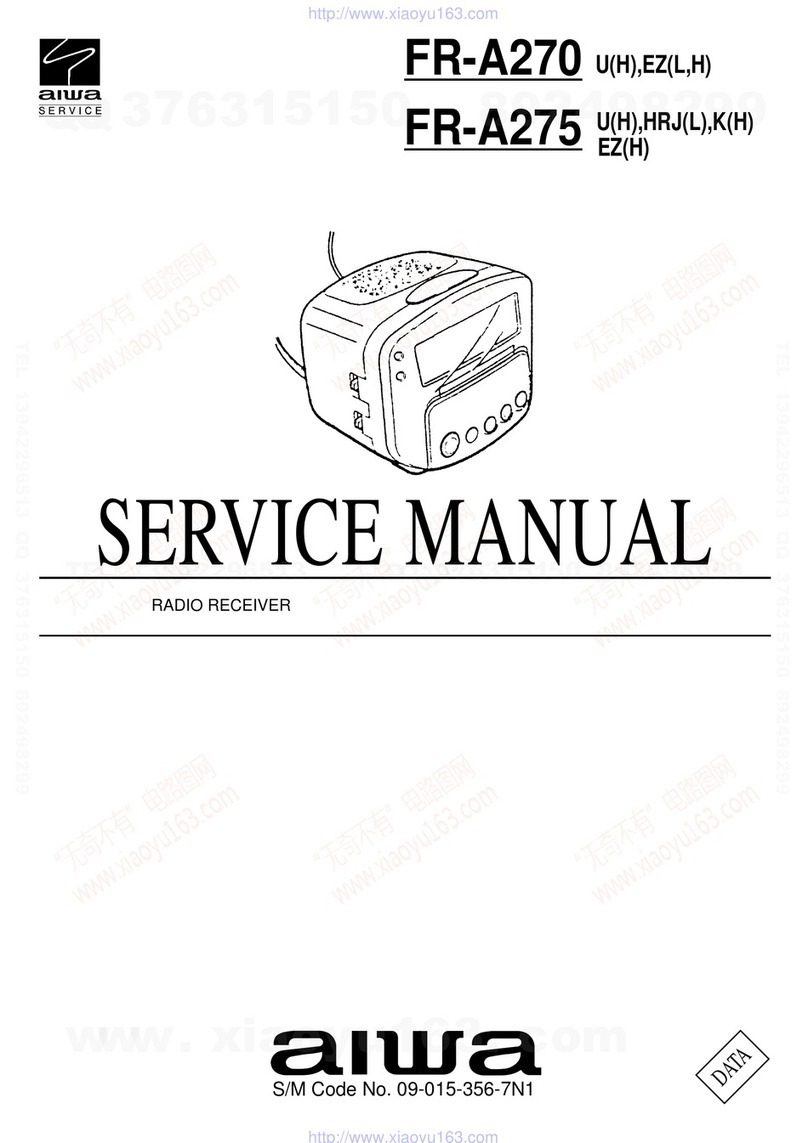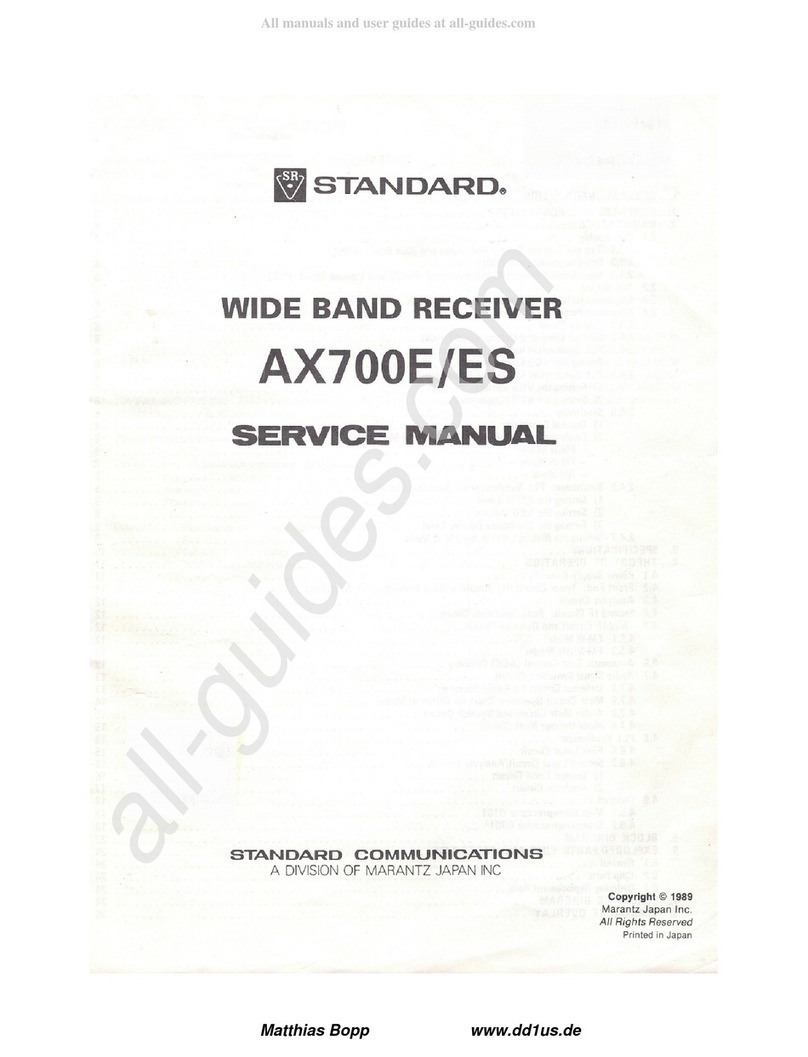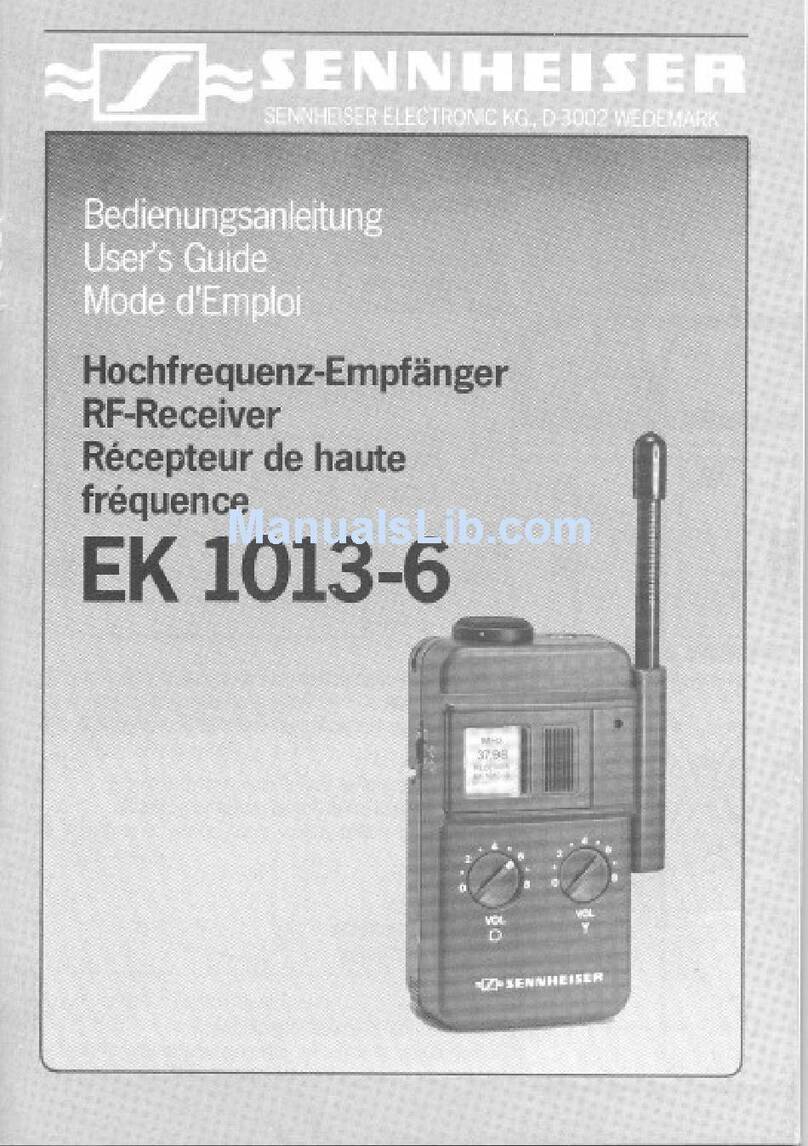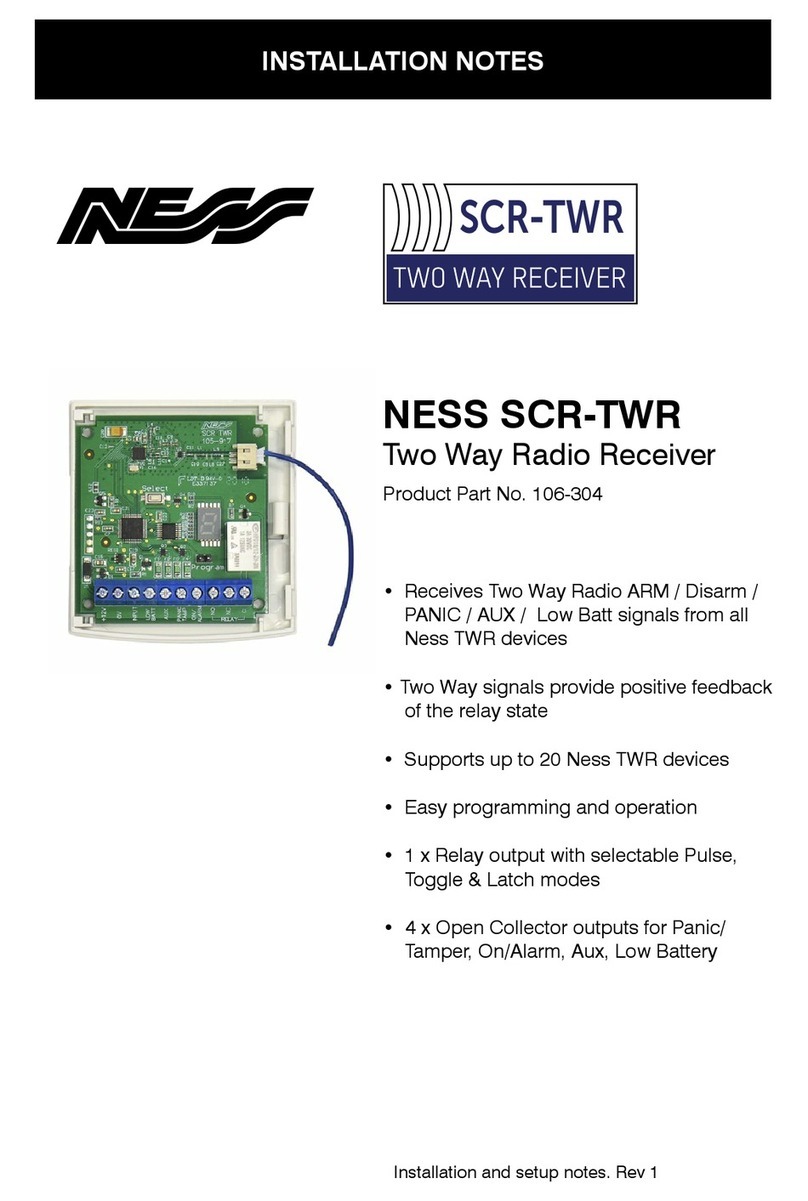FrSky ARCHER SR6 User manual

Add: F-4,Building C, Zhongxiu Technology Park, No.3 Yuanxi Road, Wuxi, 214125, Jiangsu, China Technical Support: [email protected]
01140171
Version
1.0
Instruction Manual for FrSky ARCHER SR6 Receiver
Conventional model
Layout
The available flight modes can be assigned to CH10 and CH11 with three-position switches.
CH10 SW-mid
Off
CH10 (3 pos SW)
CH11(3 pos SW)
Stabilization
CH10>M+H
(CH10 SW Down)
M-H<CH11<M+H
(CH11 SW Mid)
Automatic level
CH10>M+H
(CH10 SW Down)
CH11>M+H
(CH11 SW Down)
Hover
CH10>M+H
(CH10 SW Down)
CH11<M-H
(CH11 SW Up)
Knife-Edge
CH10<M-H
(CH10 SW Up)
M-H<CH11<M+H
(CH11 SW Mid)
Flight mode
Delta wing & Flying wing & V-tail
Layout of Delta wing / Flying wing Layout of V-tail
The available flight modes can be assigned to CH10 with a three-position switch.
Flight mode Stabilization Auto Level Off
CH10 CH10>M+H
(CH10 SW Down)
CH10<M-H
(CH10 SW Up) CH10 SW-mid
When Delta wing/Flying wing/V-tail is selected, the signal produced by the transmitter should be without active mixes on the channels
related to AIL and ELE. SR6 will mix the AIL(CH1) and ELE(CH2) input signal with a fixed mix percentage automatically. Signals on
CH4~CH8 will behave as required by the user.
M:
represents a neutral signal period (1500μs)
H:
represents the time of required signal change to activate the mode (50μs). When the factory settings are selected, the switch position
shown above represents the required modes.
Off:
When the mode is activated, SR6 will transmit the received commands produced by the transmitter to the model without compen-
sating.
Stabilization:
When the model is activated, SR6 will compensate with external forces (wind) as soon as receiving commands from the
transmitter. This function is used to enhance the stability of the model on three axes (Pitch, Roll, Roll). CH9 could be used to adjust
gyro gain by assigning a knob or a slider, changing the sensitivity of the counteracting signal produced by the internal three-asis
gyroscope.
Automatic level:
When the mode is activated, SR6 will make the model return to level orientation with internal three-axis accelerome-
ter and three-axis gyroscope on AIL and ELE channels after the sticks being released to neutral. RUD channel works in stabilization
mode only.
Flight mode:
Add: F-4,Building C, Zhongxiu Technology Park, No.3 Yuanxi Road, Wuxi, 214125, Jiangsu, China Technical Support: [email protected]
01140171
Version
1.0
Instruction Manual for FrSky ARCHER SR6 Receiver
Hover:
When the mode is activated, SR6 will make the nose of the model straight up with internal three-axis accelerometer and
three-axis gyroscope on RUD and ELE channels (ELE and RUD inputs are not required). Under this mode, AIL is used to control the
rotation of the model and THR adjust the altitude. AIL channel works in stabilization mode only.
Knife-egde mode:
When the mode is activated, SR6 will roll the plane on a certain side (wing points up) with internal three-axis
accelerometer and three-axis gyroscope on RUD and AIL channels.Thus, AIL inputs are not required. While the mode steering is done
with ELE, altitude will be maintained with THR/RUD. ELE channel operates in stabilization mode only.
Add: F-4,Building C, Zhongxiu Technology Park, No.3 Yuanxi Road, Wuxi, 214125, Jiangsu, China Technical Support: [email protected]
01140171
Version
1.0
Instruction Manual for FrSky ARCHER SR6 Receiver
Note: CH9~CH12 are not marked on the diagram.
CH9 Edit — Setting CH9 at Weight 50 and offsetting 50, the assigned pot/slider will work normally.
Attentions
CH1~CH8 should be connected to the corresponding servos.
S.Port could be used to update, edit parameter settings via FrSky STK PC tool and connect with telemetry sensors.
The model types could be enabled via STAB RX.Lua/FreeLink APP/FreeLink.exe). If required, SR6 could be used as a standard 6
channel receiver.
Modes
Delta Wing
Flying Wing
V-tail
stabilization
automatic level
Stabilization
Automatic level
Hover
Knife-edge
Conventional Model
Set up your model and receiver
You need complete calibration of Accelerometer about the six positions via the STAB RX.Lua/FreeLink APP/FreeLink.exe firstly.
Step1: Connect your servos follow the channel list according to your model.
Step2: Set you radio follow the channel list.
Step3: Choose the Wing Type via the configuration tool (STAB RX.Lua/FreeLink APP/FreeLink.exe).
Step4: Choose the AUTO LEVEL mode, check the model servo feedback.
Step5: Choose the manual mode, check servo feedback via transmitter.
Quick Mode
It supports stabilization mode and manual (six-axis off) mode and configured through CH10. What’s more, an urgent mode is added to
configure automatic level mode default through CH12. The precise configuration is written below.
Channel Position Flight Mode
SW Down None
SW Mid Stabilization Mode
SW Up Automatical Level Mode
CH12 SW Down Urgent Mode (Automatic Level Mode)
CH10
Note: The default mode of SR6 is Quick Mode. When re-flashing firmware of SR6 or replacing with a new one, the preset
mode will be cleared out.
- If Quick mode is applied, there is no Knife Edge or (3D) Hover mode.
- CH11 is not used when using Quick Mode.
Add: F-4,Building C, Zhongxiu Technology Park, No.3 Yuanxi Road, Wuxi, 214125, Jiangsu, China Technical Support: [email protected]
01140171
Version
1.0
Instruction Manual for FrSky ARCHER SR6 Receiver
Note: Once the receiver is registered, the button is not needed anymore in the binding process.
Registration & Automatic binding (Smart Match )
TM
Follow the step below to finish the Registration & binding procedure:
1. Put the transmitter/transmitter module into [Reg] status.
1.1 For Taranis X-Lite Pro as an example, turn on the transmitter, go to the MENU-MODEL SETUP-PAGE 2,choose Internal or External
RF, and select [Reg].
2. Connect the battery to the receiver while holding the button on the receiver. The RED LED and GREEN LED on the receiver will be
on, indicating into the [Reg] status. Select [ENTER] on the transmitter, The RED LED and GREEN LED on the receiver will flash, and
the transmitter displays [Registration ok].
3. Turn off the receiver.
4. Move the cursor to select the receiver 1 [Bind].
5.
Connect the battery to the receiver, the GREEN LED will flash, indicating into the [Bind] status. Select the RX, the GREEN will keep
lit, and the transmitter displays [Bind successful].
6. The transmitter exit [Bind], GREEN LED will keep lit, RED LED will be off, indicating Working normally.
Overview
Introduction
The Archer SR6 are gyro-stabilized receivers with a built-in 3-axis gyroscope and 3-axis accelerometer, they have 6 high-precision
PWM channel outputs and features multiple flight modes and configuration methods. They support full-range signal strength with dual
detachable antennas it guarantees optimal antenna-reception and maximum range. In addition to all this, the SR6 can also be used as
a redundancy receiver along with any other FrSky ACCESS capable receiver equipped with an SBUS port.
All of the Archer receivers are hyper-matched with the ACCESS protocol. They not only feature wireless firmware upgrades and
increased range and telemetry performance, the SR6 now supports more functions like configurable telemetry power, S.Port/F.Port
switching and FLR output. Additional valuable features are under development to unlock the true potential of the ACCESS protocol.
Specifications
● Dimension: 47.5*20.5*11mm (L*W*H)
● Weight: 13g
● 16 / 24 Configurable SBUS Channels
● 6 High-precision PWM Channels
● Operating Voltage Range: 3.5 -10V
● Operating Current: <60mA@5V
● Control Range: Full range* with telemetry
(*Full Range: >2km, range may vary based on local conditions.)
● Voltage Measurement Range via AIN2 (External device): 0-3.3V
● Compatibility: All FrSky ACCESS transmitters
Features
● ACCESS protocol with Over The Air (OTA)
● Built-in 3-axis gyroscope and 3-axis accelerometer sensor
● Multiple flight modes and configuration methods (LUA & Freelink)
● Full control range with telemetry
● S.Port / F.Port / F.Port 2.0
● Supports signal redundancy (SBUS In)
* Different from ACCST SXR receivers, the SBUS IN signal
can be adjusted through the STAB module of SR6 when
the STAB function is enabled.
● External battery / device voltage detection
SBUS
OUT
SBUS
IN
AIN2
6/24CH Telemetry & Stabilization
Archer SR6
CH1
CH2
CH3
CH4
CH5
CH6
Working State
ON
OFF
Flashing
exceeding limits [0.9G, 1.1G]
within limits [0.9G, 1.1G]
completing
Yellow LED State (Calibration of Accelerometer) Blue LED
ON
OFF
State (Self-check)
in process
completing
Status
Register
Register successfully
Bind
Work Normally
Failsafe
Red LED
On
Flash
Off
Off
On
Green LED
On
Flash
On
Flash
Off
Gyro gain adjustment of CH9: When the the value of CH9 is in the center, the gain is zero. The gain increases as the value gets bigger.
Until the value is ±100%, the gain reaches maximum.
Channels
Number of
Channel
CH1
CH2
CH3
CH4
CH5
CH6
Corresponding parts
on the model
AIL 1
ELE 1
THR
RUD
AIL 2
ELE 2
Full name
Aileron
Elevator
Throttle
Rudder
Aileron
Elevator
Number of
Channel
CH7
CH8
CH9
CH10&CH11
CH12
Corresponding parts
on the model
User-defined
User-defined
No mark
No mark
Full name
Gyro gain adjustment
Flight modes
Self-check activation switch
Configuration
Methods: APP configuration
FrSky radio configuration
PC configuration software (FrSky STK usb updater)
Configuration parameters: Wing type, mounting type, gain setting, offset angle setting, accelerometer calibration.
APP(IOS/Android) configuration:
•
Connect the SR6 to the App with AirLink S.
The menu screen is displayed below (For SR10 PRO as an example):

Add: F-4,Building C, Zhongxiu Technology Park, No.3 Yuanxi Road, Wuxi, 214125, Jiangsu, China Technical Support: [email protected]
01140171
Version
1.0
Instruction Manual for FrSky ARCHER SR6 Receiver
Add: F-4,Building C, Zhongxiu Technology Park, No.3 Yuanxi Road, Wuxi, 214125, Jiangsu, China Technical Support: [email protected]
01140171
Version
1.0
Instruction Manual for FrSky ARCHER SR6 Receiver
Offset Angle Setting
Due to the possible errors in minor installation and calibration, the function is designed to adjust the attitude of the model. Thus, the
user could achieve the best orientation when Auto Level, Hover mode and Knife-edge mode is activated.
Note: Optional range is from -20° to 20°.
Offset Angle of Auto Level
The angle of roll and pitch could be adjusted on the channels related to aileron and elevator. Straight and Level flight could be realized.
Offset Angle of Hover
The nose-up angle could be adjusted on the channels related to aileron and elevator. Stationary hover could be realized in calm weather.
Offset Angle of Knife Edge
The angle of aileron and rudder could be adjusted on the related channels. Straight and level knif-edge flight could be realized.
Note: Optional range is from 0 to 200%. 0, 1, 2 refers to 0%, 100% and 200% respectively.
Angle Gain: Hover Mode
The gain setting under hover mode could be set on the channels related to elevator and rudder.
Angle Gain: Knife Edge Mode
The gain setting under knife edge mode could be set on the channels related to aileron and rudder.
Mounting type
Options of wing types: Wing_Rud_Ele_Ail——conventional model
Wing_Delta_Ail/Wing_Flying—— Delta/Flying wing
Wing_Vtail_Ail——V-Tail
AUX1: If selected, AIL2 function will be disabled on CH5 AUX2: If selected, ELE2 function will be disabled on CH6
Wing Type
The first part
Compensation direction: selecting the travel direction of AIL, AIL2, ELE, ELE2 and RUD. “+” means positive and “-” means negative.
The second part
Gyro gain: Stabilization Mode
The gain setting under stabilization mode chould be set on the channels related to aileron, elevator and rudder.
Angle Gain: Auto Level Mode
The gain setting under automatic level mode could be set on the channels related to aileron and elevator.
Level, Buttom, Right and Left up options are available.
Gain Setting
Add: F-4,Building C, Zhongxiu Technology Park, No.3 Yuanxi Road, Wuxi, 214125, Jiangsu, China Technical Support: [email protected]
01140171
Version
1.0
Instruction Manual for FrSky ARCHER SR6 Receiver
PC configuration software:
•
Connect SR6 as shown below to the FrSky STK usb adapter, and plug it into PC.
•
Run the Freelink.exe and access the home page.
•
Press open to connect with SR6.
SBUS
OUT
SBUS
IN
AIN2
6/24CH Telemetry & Stabilization
Archer SR6
CH1
CH2
CH3
CH4
CH5
CH6
1. Open: Gives the PC software access to SR8 PRO configuration data.
2. Read: Retrieves the stored SR8 PRO data to be edited in the PC software.
3. Write: Stores the setted data on SR8 PRO.
4. Load: restore the settings into the file you saved before.
5. Save: save all settings to one file.
6. Default: Returns all PC software settings to the factory defaults.
Configuration parameters
The configuration parameters are listed on the top of the interface: Wing type, Mounting Type, Gain Setting, Offset Angle Setting,
Accelerometer Calibration
The menu screen on the home page is displayed below:
Open
Add: F-4,Building C, Zhongxiu Technology Park, No.3 Yuanxi Road, Wuxi, 214125, Jiangsu, China Technical Support: [email protected]
01140171
Version
1.0
Instruction Manual for FrSky ARCHER SR6 Receiver
You can download the app and learn more about how to use it.
FrSky radio configuration:
•
Copy the STAB RX.Lua&STAB RX Cali.Lua files to the SCRIPTS/TOOLS on the SD card of the transmitter.
•
Run the files.
FrSky STAB RX Cali
FrSky STAB RX

Note: If the compensation direction is incorrect, please reverse the corresponding channel as illustrated below.
After changing the compensation direction, make sure to check it again on the actual model.
When the plane is rotated to left or right
(Yaw), rudders should have the correcting
actions as illustrated above.
Inspection of flight attitude
To ensure flight safety, checking the compensation direction of the model is strongly recommended.
Activating auto level mode will produce a strong deflection on AIL and ELE, which is used to check the response of aileron and elevator.
Also, activating Knife-edge and Hover mode will have the same reaction on the rudder.
When the plane is rotated left or right (Roll),
ailerons should have the correcting actions
as illustrated above.
When the plane is rotated up or down (Pitch),
elevators should have the correcting actions
as illustrated above.
Under identical operating conditions, the value of each channel produced by the assigned switch in FrOS are opposite
to that in OpenTX. For exmaple, SW Up in FrOS is equal to SW Down in OpenTX.
Never operate the stick bound to CH12 during flight session. If so, it will trigger self-check and may cause the crash
of the model.
Self-check
Attentions
•
Before self-check, please place the model on the groud (level surface).
•
When the model is flying, aerodynamic balance is more important than level attitude, which results in that the model flys at a constant
altitude with the nose slightly pointing up at low speed. To avoid the nose-diving of the model at high air speed, the user must insure
that the model is placed at a level or slightly-nose-up attitude during self-check.
•
Always install SR6 straight and level in the model. If required, PC software could be used to adjust the angle of attack with the purpose
of realizing the required setting. If the values set by the user is bigger than average ones, we advise to recheck the installation
orientation of SR6.
Steps ( Different from the SXR/R9 STAB OTA/RB series)
•
Turn on the transmitter and ensure that Ail (CH1), ELE (CH2), RUD (CH4), AIL 2(CH5) and ELE (CH6) are in the neutral position.
•
Power on the model and start SR6 self-check. Ensure the auto level angle of the gyro and the neutral position of gimbal. Please don’t
touch/move the model until self-check finishes, or it may corrupt the calibration settings created during the procedure.
•
Move the three-position sticks bound to CH12 three times in 2 seconds (up, mid, down). Then the BLUE LED will turn on. Waiting the
8~9 seconds, the LED will flash and move the sticks bound to CH1~CH6(except the CH related to Thr) in 7~8 seconds , the corresponding
parts on the model will move . At last, the BLUE LED will turn off,the corresponding parts on the model will move automatically,
indicating self-check has completed, In the end, SR6 will save the zero points of the gyro, auto level angle, gimbal neutral position
and servo channel limits.
•
Move the sticks bound to CH1~CH6 (except the CH related to Thr) and check the channel output limits, ensuring that the signal outputs
of SR6 will not damage the corresponding parts on the model.
Setup
•
Calibrate SR6 with the Lua.or Freelink App or the PC software and install it into the model. Insure the settings of wing type and
mounting type are identical to the intended model installation.
•
Turn on the transmitter and reduce the value of servo endpoint setting. Ensure self-check mode will not damage the corresponding
parts on the model.
•
Assign a knob/slider to CH9, then real-time gain adjustment capabilities of SR6 will be activated.
•
Assign three-position switches to CH10 and CH11 with the purpose of switching available flight modes.
•
Power on the model and check the deflection direction of each related parts on the model. Make sure the switch assigned to flight
modes is correct and the compensation direction of the gyro is set as intended on AIL, RUD and ELE.
•
Make a self-check for SR6 if necessary. Disconnecting the power on SR6 will not lose the set parameters.
Add: F-4,Building C, Zhongxiu Technology Park, No.3 Yuanxi Road, Wuxi, 214125, Jiangsu, China Technical Support: [email protected]
01140171
Version
1.0
Instruction Manual for FrSky ARCHER SR6 Receiver
The positive and negative values related to three-axis gyroscope and accelerometer make a total of six values that need to be acquired.
Please follow the on-screen instructions.
•
Click the “Calibration” button and wait until the YELLOW LED flashing, indicating the calibration on this orientation has been completed.
•
Repeat the above step five times (remaining 5 dimensions). Placing SR6 in the required orientation, ensure all values (X, Y, Z, Mod)
are displaying 1.000 with the deviation of ±0.1.
•
Press “Write” to save the data on SR6 when done.
Accelerometer Calibration
Add: F-4,Building C, Zhongxiu Technology Park, No.3 Yuanxi Road, Wuxi, 214125, Jiangsu, China Technical Support: [email protected]
01140171
Version
1.0
Instruction Manual for FrSky ARCHER SR6 Receiver
Other FrSky Receiver manuals

FrSky
FrSky Taranis X9D Plus User manual

FrSky
FrSky RX6R User manual

FrSky
FrSky ARCHER GR6 User manual
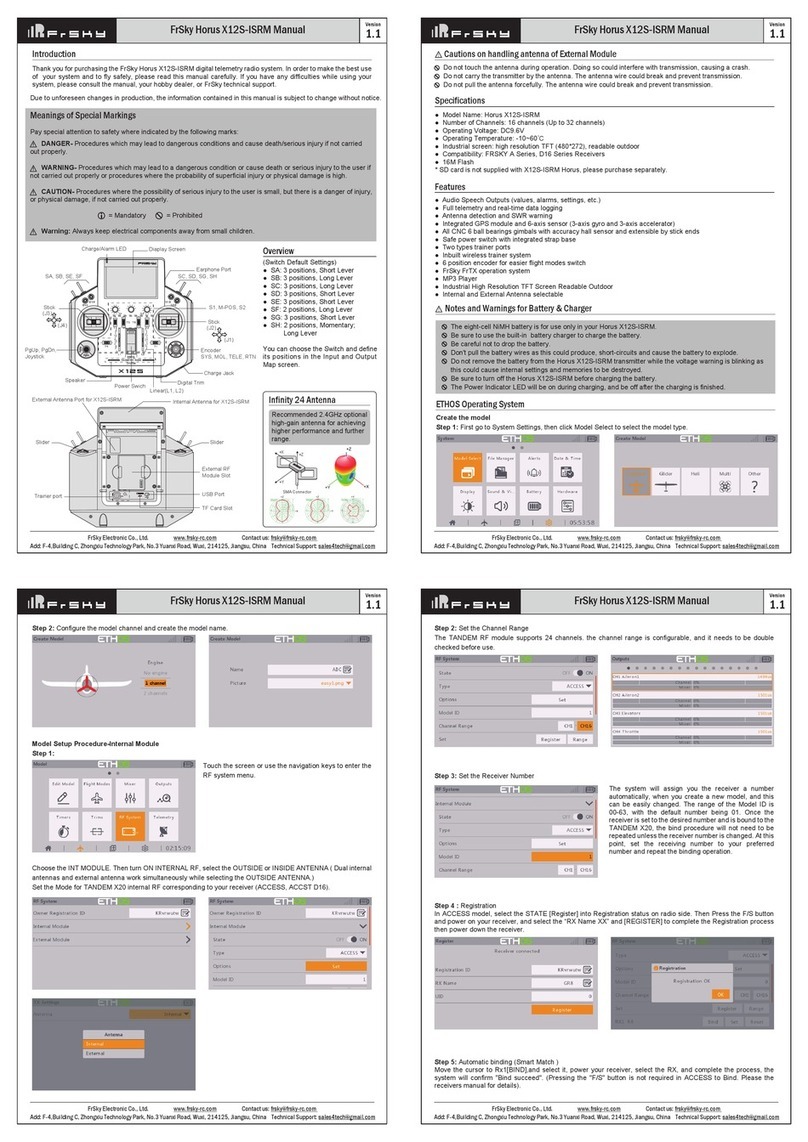
FrSky
FrSky Horus X12S-ISRM User manual
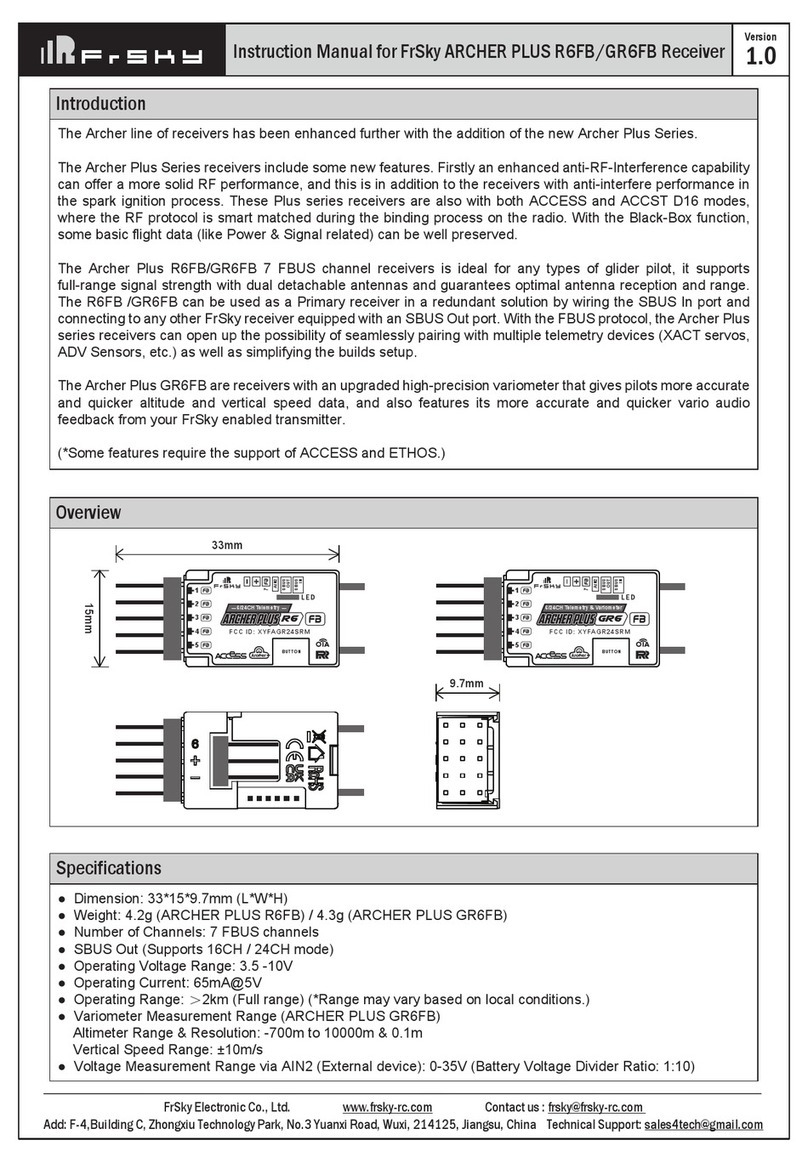
FrSky
FrSky ARCHER PLUS R6FB User manual

FrSky
FrSky ACCESS G-RX6 User manual

FrSky
FrSky D6FR User manual
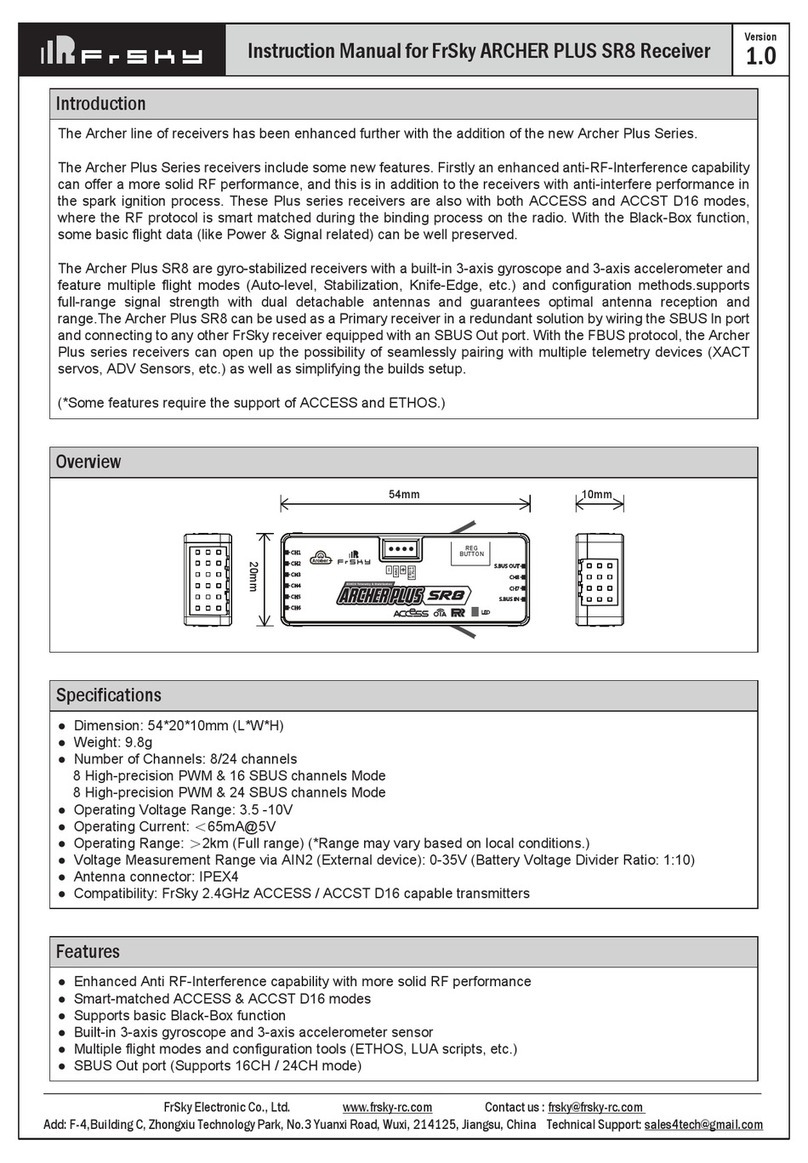
FrSky
FrSky ARCHER PLUS SR8 User manual

FrSky
FrSky ARCHER SR8 PRO User manual
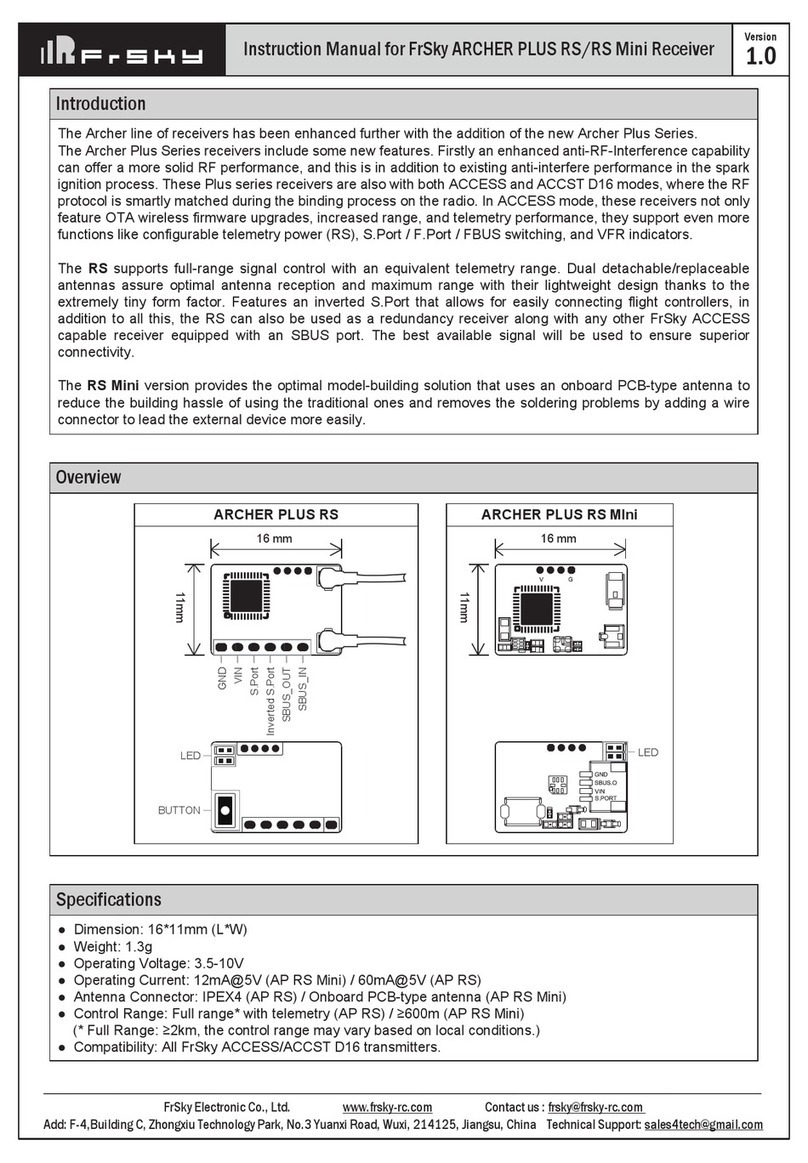
FrSky
FrSky ARCHER PLUS RS User manual
Popular Receiver manuals by other brands

AKG
AKG SR 4500 User instructions

Hammarlund
Hammarlund HQ-140-X Technical description and operating instructions
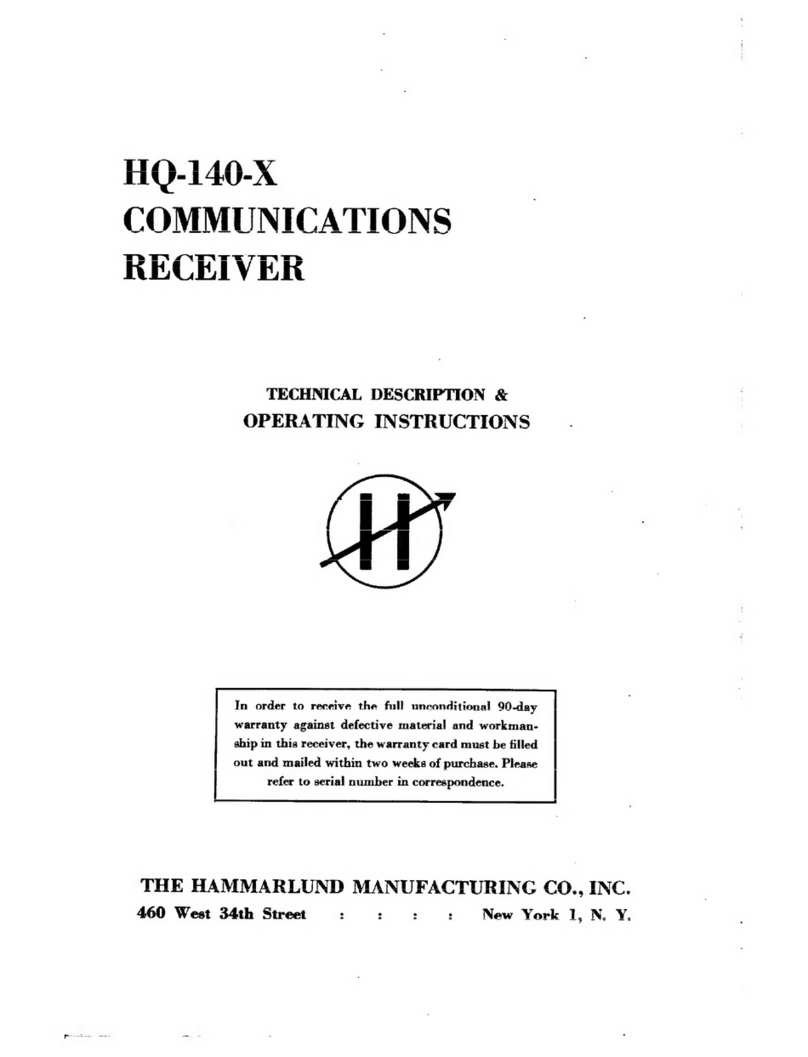
Hammarlund
Hammarlund HQ-140-X Technical description and operating instructions
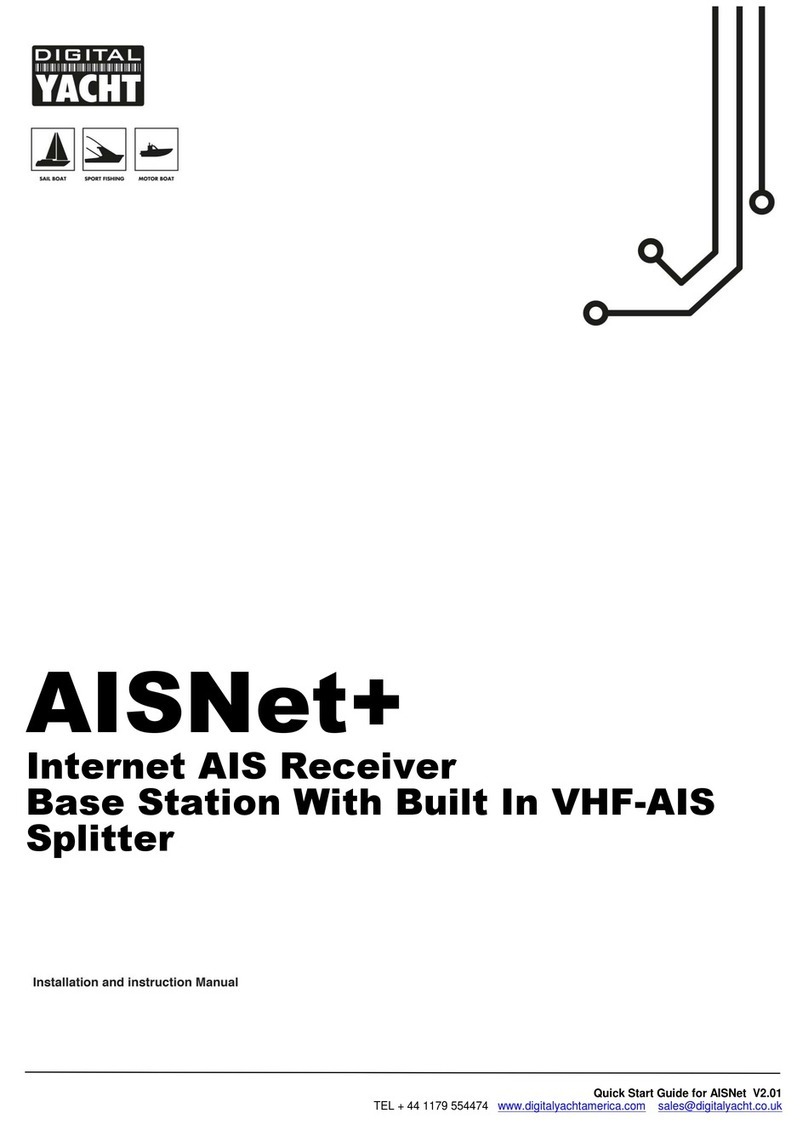
DIGITAL YACHT
DIGITAL YACHT AISNet+ Installation and instruction manual

Zamel
Zamel ROP-21 manual
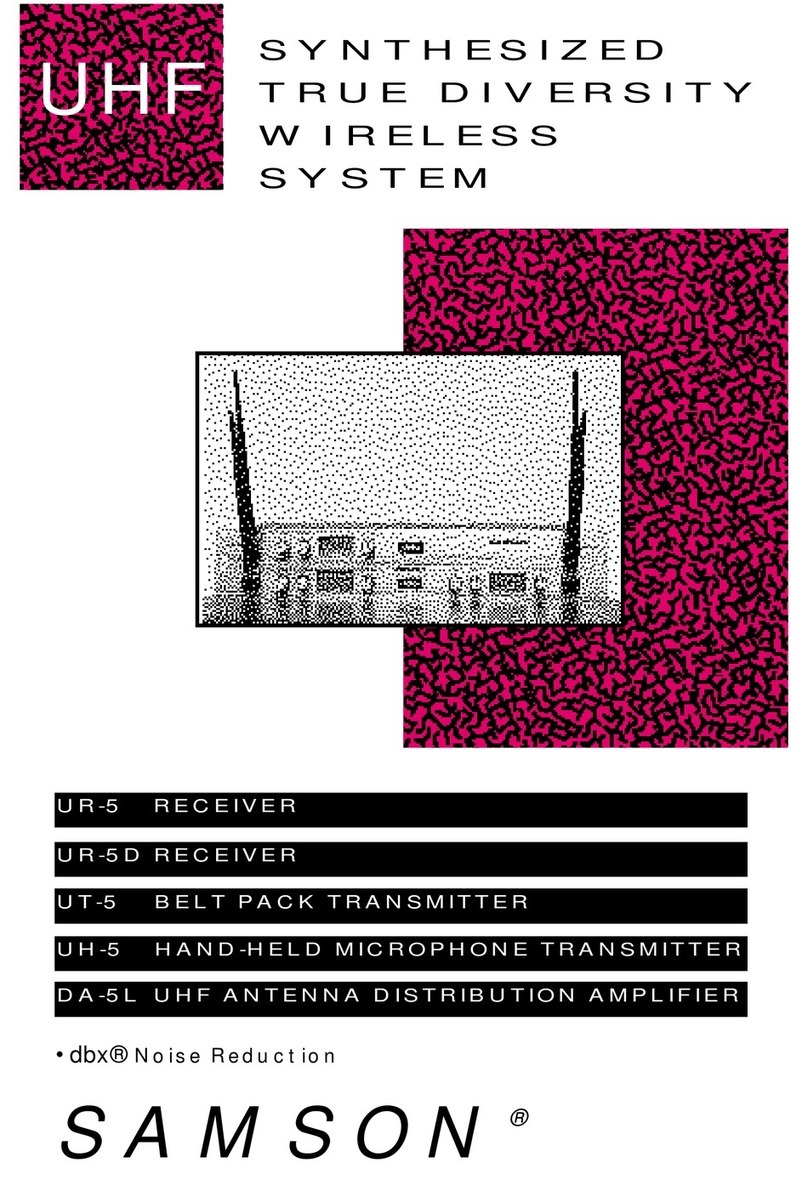
Samson
Samson DA-5L manual