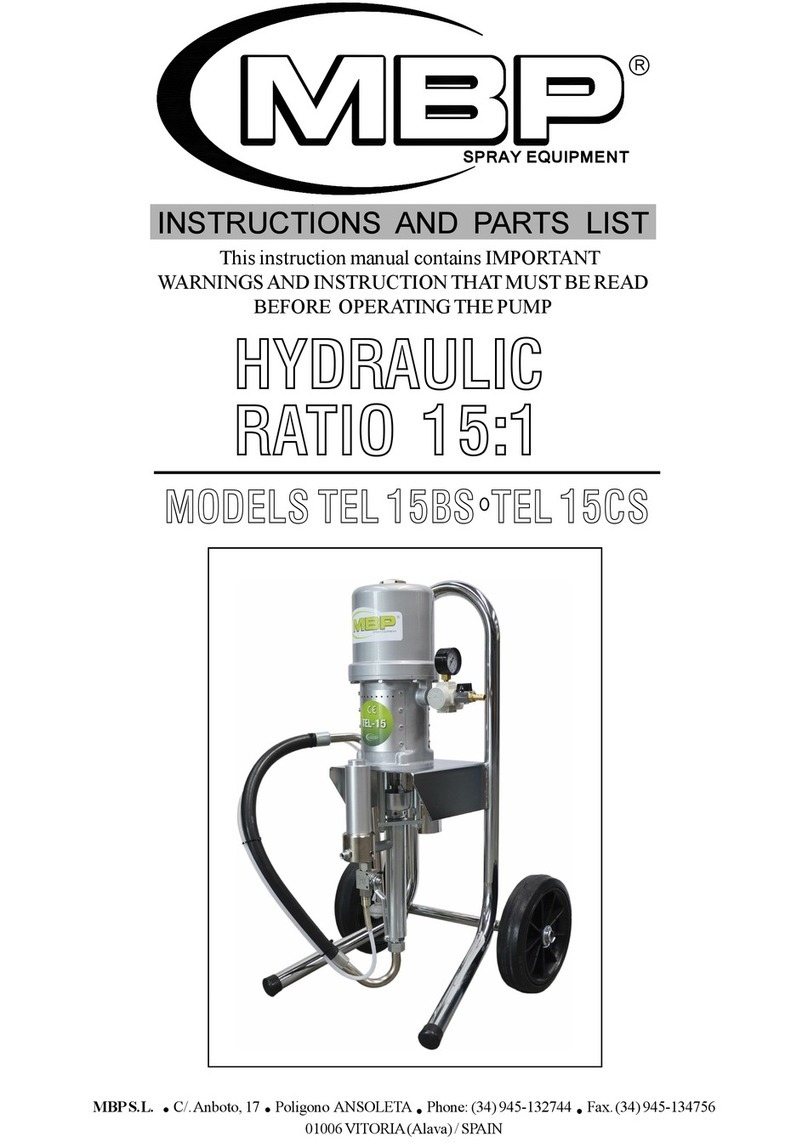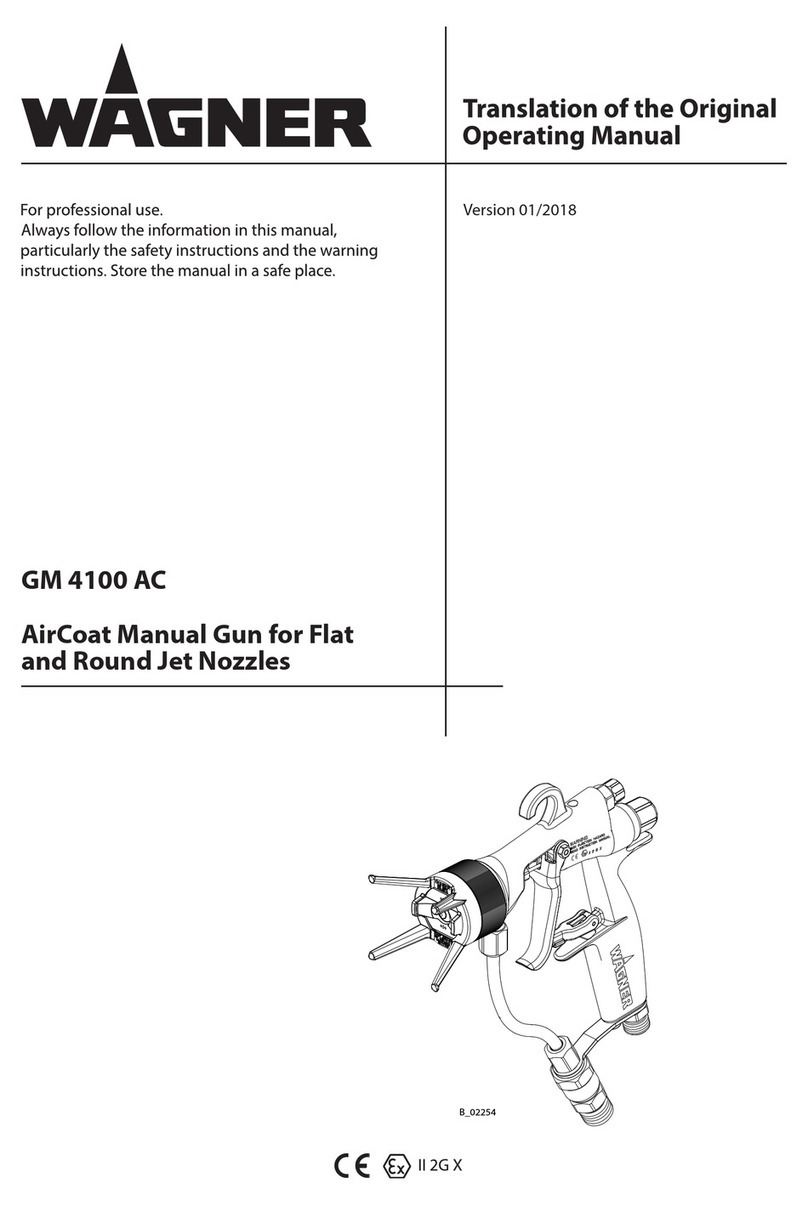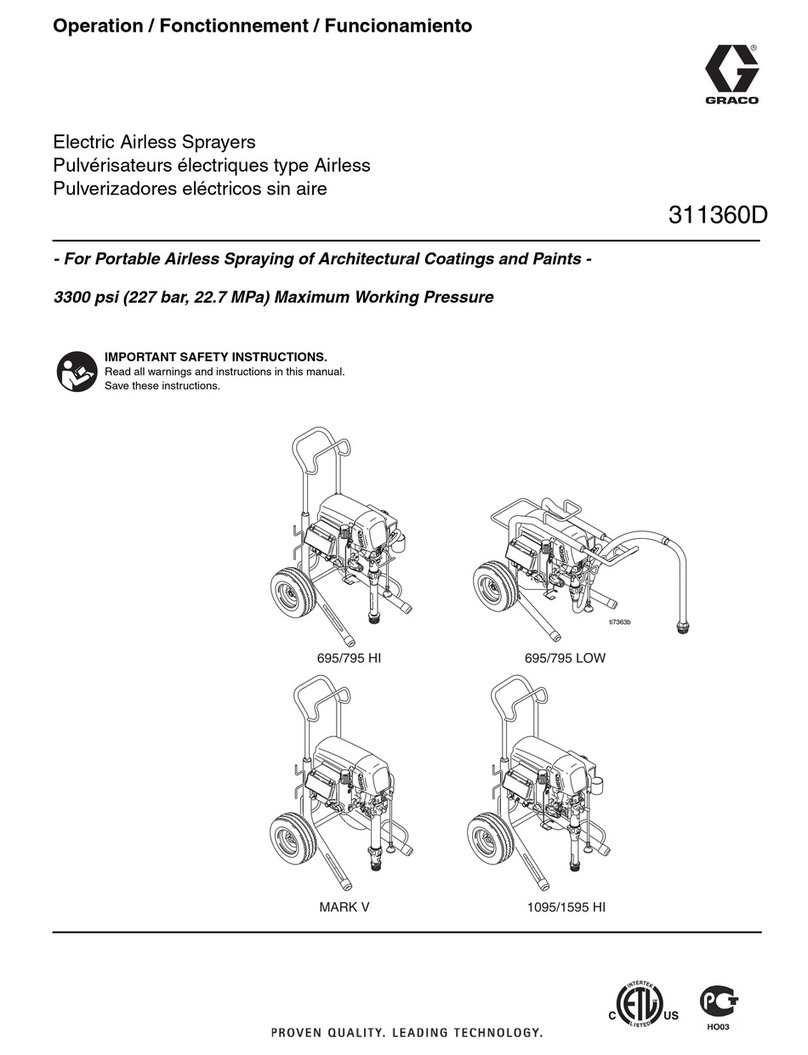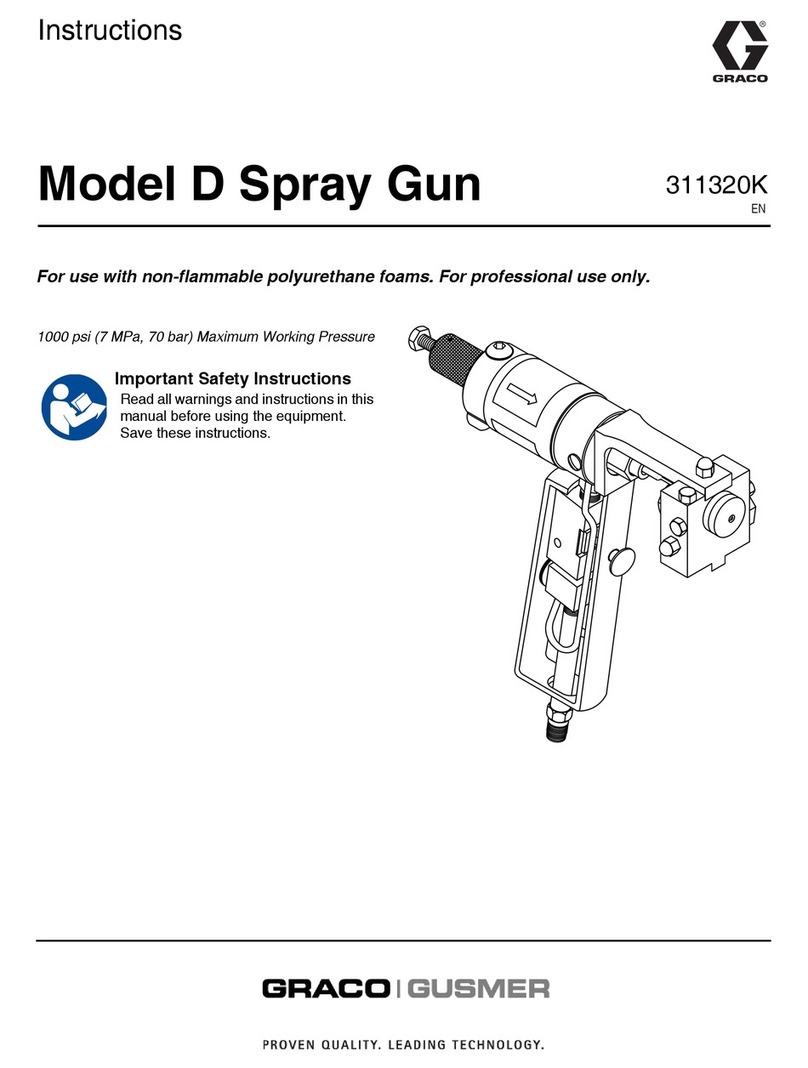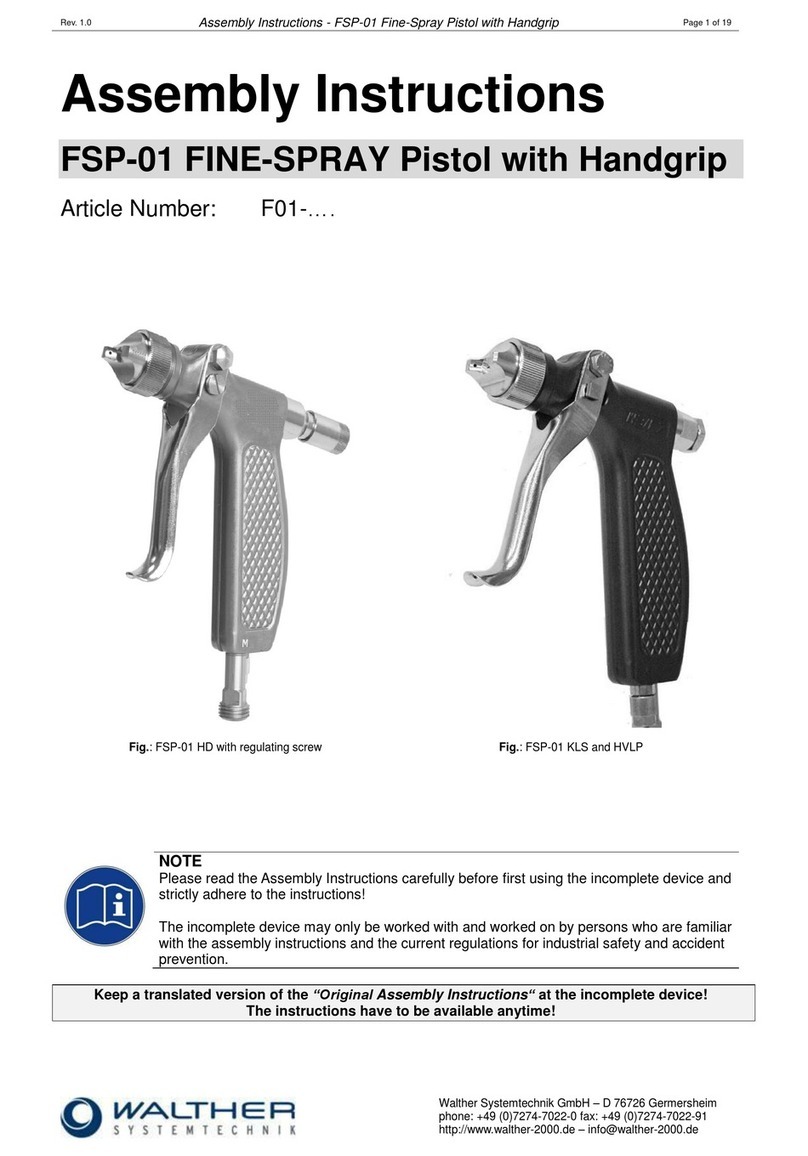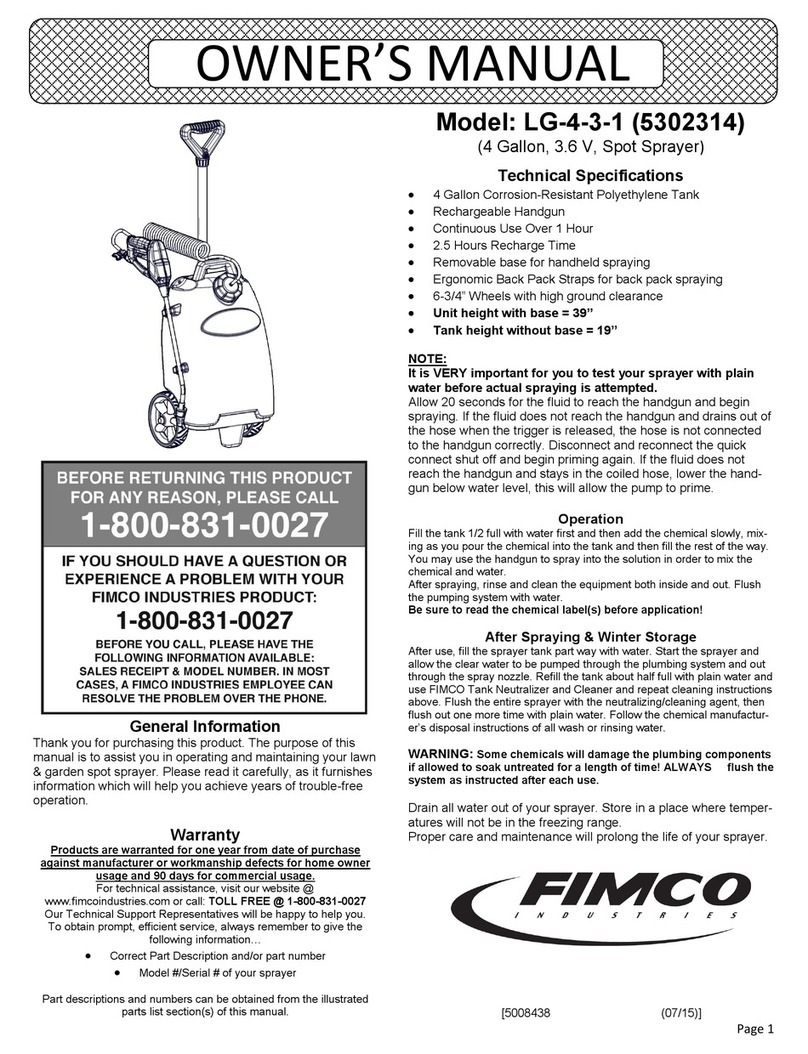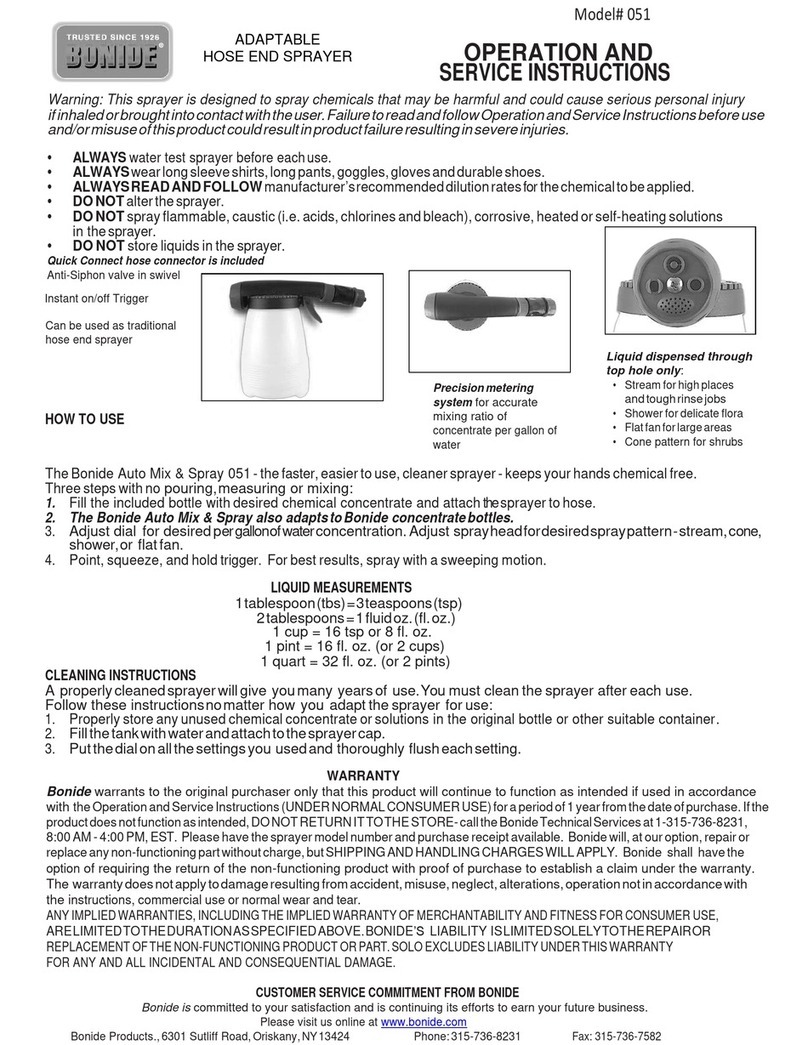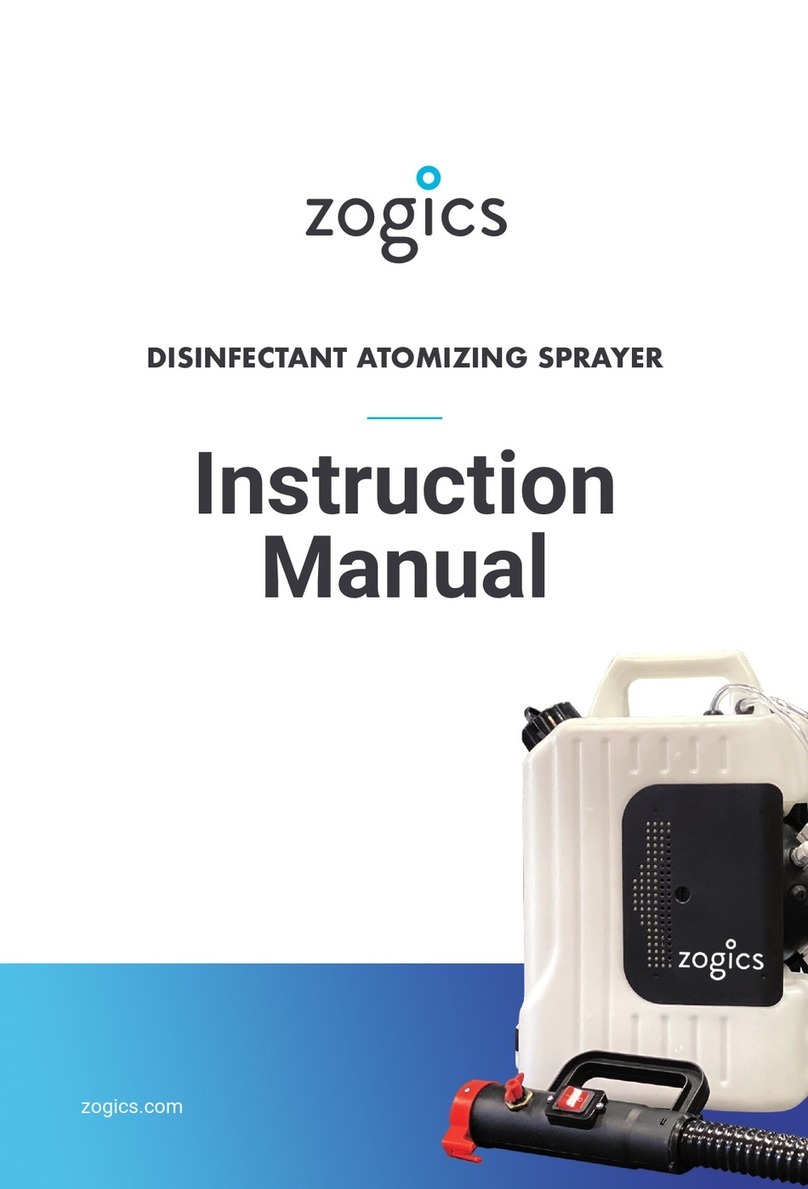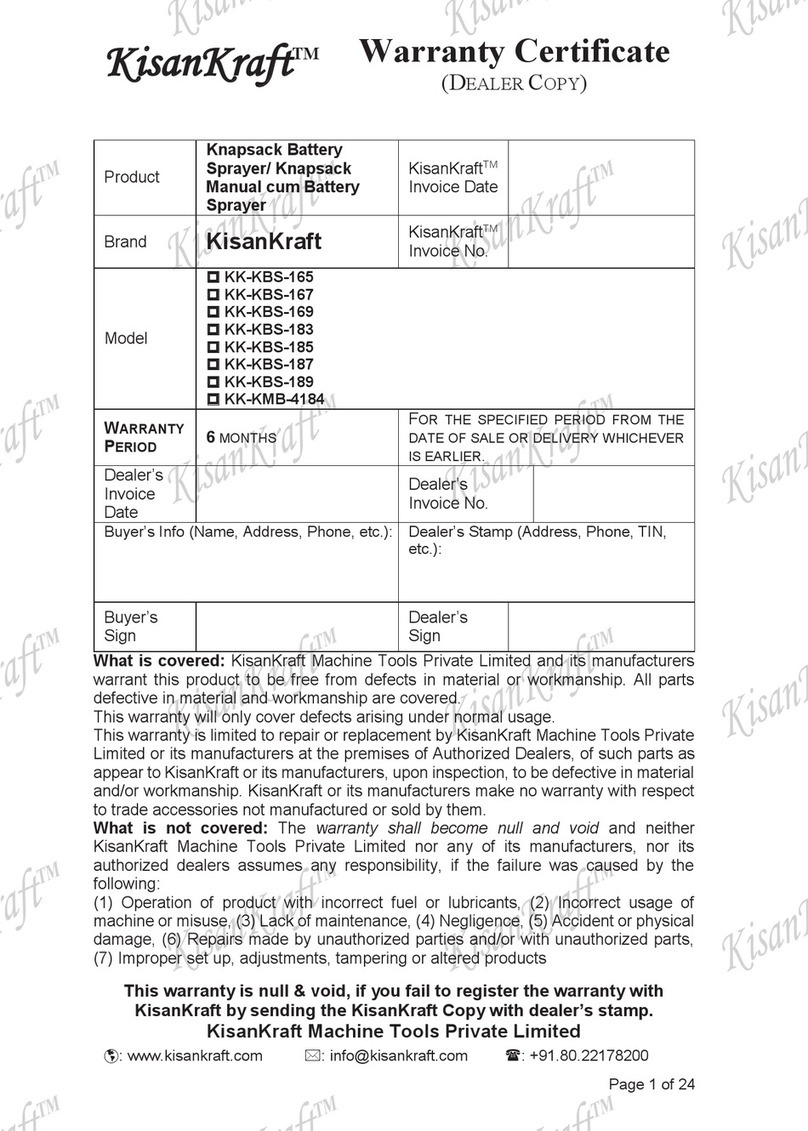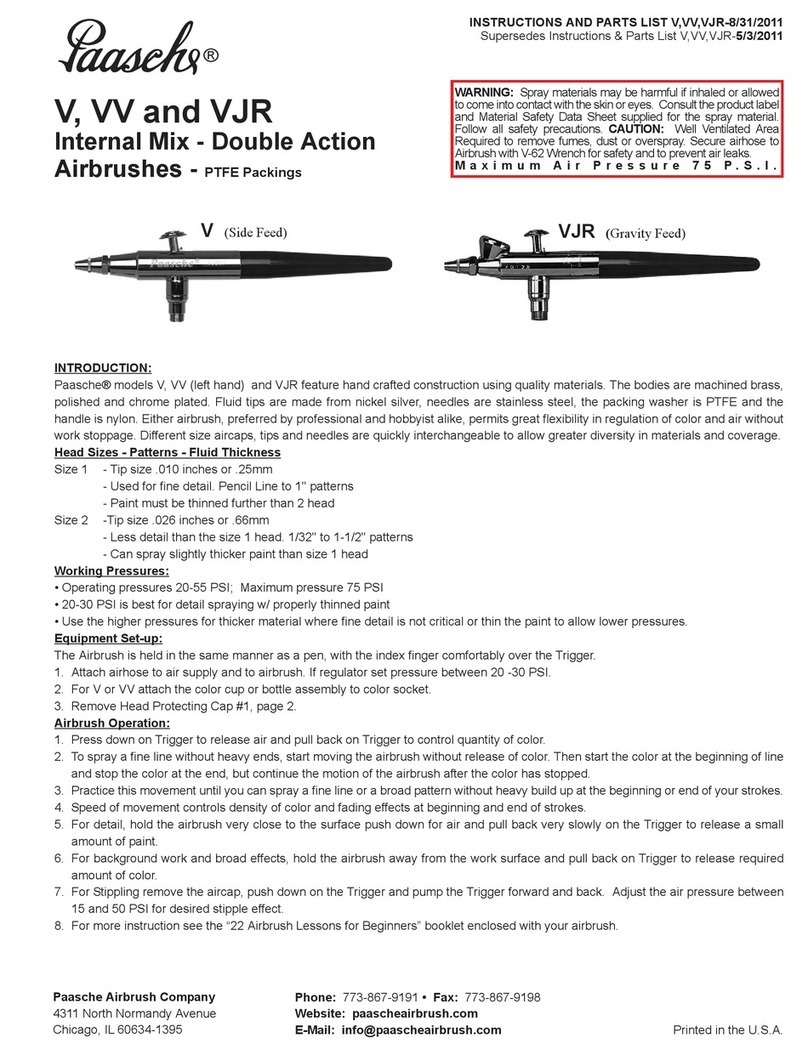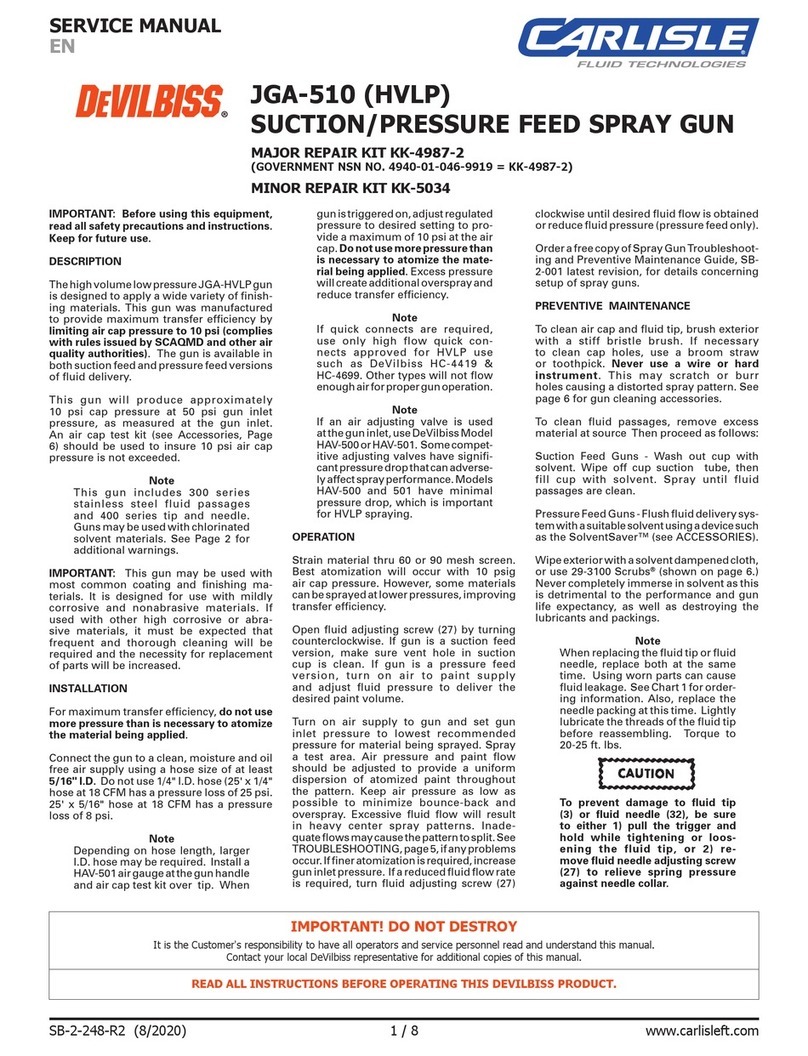FSC 737NG User manual

737NG STICK SHAKER
Installation and Operation Manual English
Version 1.01 — September 2016
COD. 118576 737NG-STICK-SHAKER/CPT(NO-PSU)
COD. 237591 737NG-STICK-SHAKER/CPT+PSU
COD. 116526 737NG-STICK-SHAKER/CPT+FO/PSU
ME137437
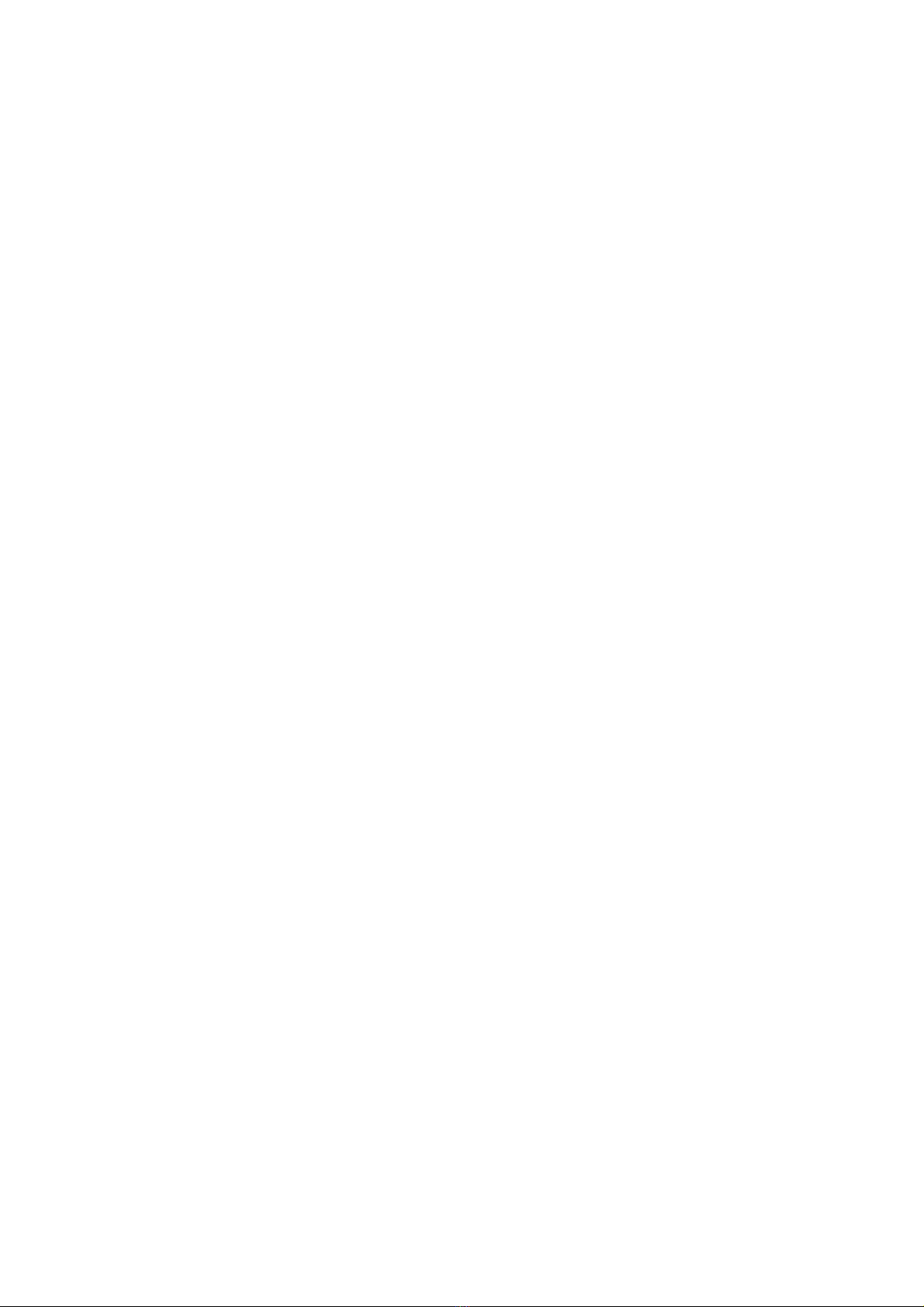

3
Table of Contents
Chapter 1 Overview
1-1 Features and requirements ………………..4
Chapter 2 Installation
2-1 Hardware installation and setup ………….6
2-2 Configuring USB Connection ………..........7
2-3 Configuring LAN Connection ……..............8
Chapter 3 Operation
3-1 Operating the Stick Shaker ……..………..12

4
Overview Chapter 1
1-1 Features and Requirements
FSC Stick Shaker provides vibration to the control yoke in case of an imminent stall, in order to
reproduce the behavior of a real stick shaker found in most modern cockpits.
The Stick Shaker kit is composed by the following items:
A) Remote Central Control Unit (CCU)
B) Stick Shaker module to be installed onto
Captain's control yoke
C) Optional Stick Shaker module to be
installed onto First Officer's control yoke
D) Universal driver interfacing the Stick
Shaker kit to a compatible simulator
E) USB cable
F) LAN cable
G) Cables connecting the Stick Shaker
modules to the CCU
H) CCU Power supply cable
A
E FH
B C
G G
D

5
The Stick Shaker kit provides very flexible features, letting to use it in a hugevariety of situations
and with most simulation software currently available:
Can be connected via either USB or LAN cable (the LAN cable can be plugged
either into a network port directly on a computer, or into a hub/switch)
User's selectable IP address and Port, letting to use the Stick Shaker kit in a
variety on LAN environments.
User's selectable COM port when the Stick Shaker kit is connected via USB
cable
High quality and robust materials, all metal built
Compatible with any flight simulation software that supports FSUIPC or
equivalent interface (including X-Plane, FSX, FSX Steam, FS9 and Prepar3D).
Compatible with most add-on aircraft, including PMDG 737NGX, and most
glass cockpit software.
FSUIPC (or equivalent interface) not supplied with this package
Easy to use driver, not requiring installation.

6
Installatio
n
Cha
p
ter
2
2-1 Hardware Installation and Setup
The CCU can be conveniently connected via LAN (to either a hub/switch or to a
computer's free LAN port) or via USB. The connectors are located on the side of the
CCU.
The Stick Shaker driver is a small application not requiring any installation procedure: just copy
the supplied program on the Windows desktop, or anywhere in the hard drive, and run it by simply
double clicking the icon. If needed, it can be run also directly from the DVD or USB pen drive
supplied in the Stick Shaker kit. To perform the initial Stick Shaker hardware configuration:
Make sure the CCU is powered ON and connected to the computer by
either LAN or USB cable
Make sure the stick shaker modules are connected to the CCU
The hardware setup changes depending if the CCU has been connected to the computer via
USB or LAN cable. In the first case (USB) we have to know on what port the virtual COM has
been mapped to. In the second case (LAN) we have to input a free IP address and port.

7
2-2 Configuring USB Connection
Once the Stick Shaker CCU has been connected for the first time to the computer through an
USB cable, relevant drivers are automatically installed by the operative system (an active internet
connection may be required), then a virtual COM port is assigned to the hardware.
Before using the Stick Shaker, we have to know the exact port number (it changes from system
to system, depending on how many other COM ports, either real or virtual, have been previously
installed).
To know the port number, it is necessary to access the computer management console.
This can be done by selecting “Manage” after having right-clicked “My Computer” on the desktop,
or by running the management console directly via devmgmt.msc from Windows command line
/ search box / start button, as follows:
After the management console has been invoked via either of the methods previously explained, all
the peripherals installed in the computers are displayed in a tree-like style. To get a list of installed
COM ports, just click Ports (COM LPT), like in the sample below, to expand the tree:
This screen-shot shows a Stick Shaker installed into COM 4. At this point, just annotate the COM
number, as this will be required later when the Stick Shaker driver will be used for the first time. If case
multiple serial ports are displayed and you don’know what COM ports actually belongs to the Stick
Shaker, just disconnect the USB cable from the CCU and check what COM port disappears from the
list.
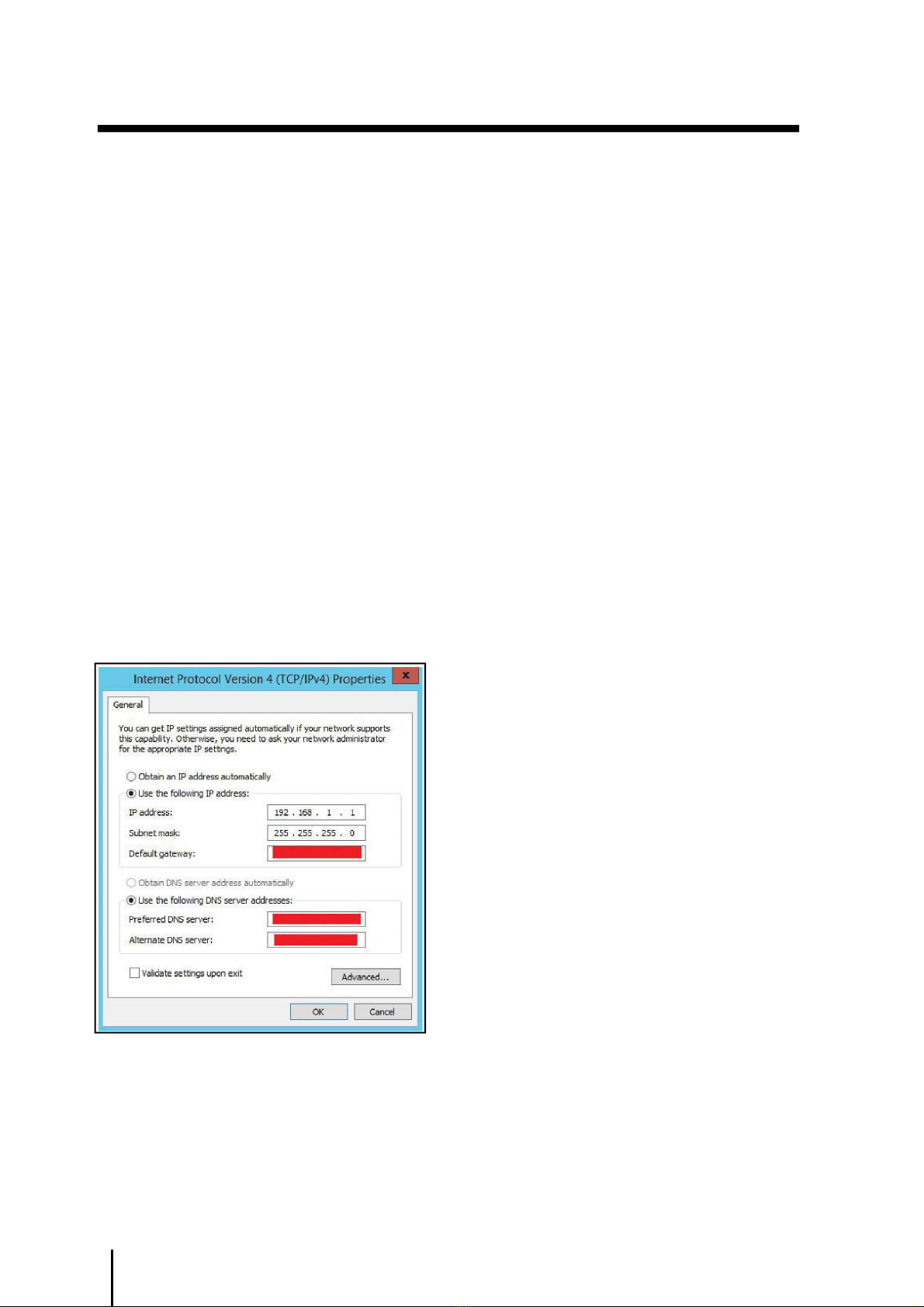
8
2-3 Configuring LAN Connection
The Stick Shaker CCU is shipped configured on the factory-default IP address of 192.168.1.199 on
port 12345 (net submask 255.255.255.0). To let the device be "seen" by your network, the following
conditions must be met:
The IP address and port used by CCU must be unique and therefore not used
by any other device on the same LAN
The CCU must be on the same address class and range of the other devices
If your LAN is already based on 192.168.1.x range and no other device is using 192.168.1.199 or port
12345, then the Stick Shaker may be used with the factory-default LAN parameters and no further
steps are required. Differently, before using the Stick Shaker, it will be necessary to enter the setup
page and input the LAN parameters accordingly, as follows:
Connect the CCU directly to a computer's LAN port, avoiding to operate
through a switch or router (if simpler, you may configure the CCU using another
computer, as the settings will be permanently stored inside the CCU itself, not
inside the computer)- Configure the computer's /P address on the same range
used by the CCU, as displayed below:
Before changing any of the numbers, make sure to annotate them because, after the CCU
configuration has been completed, you will need to restore the old values, or the computer will no
longer operate correctly once reconnected to the LAN and Internet (parameters marked in red are not
needed by the CCU)
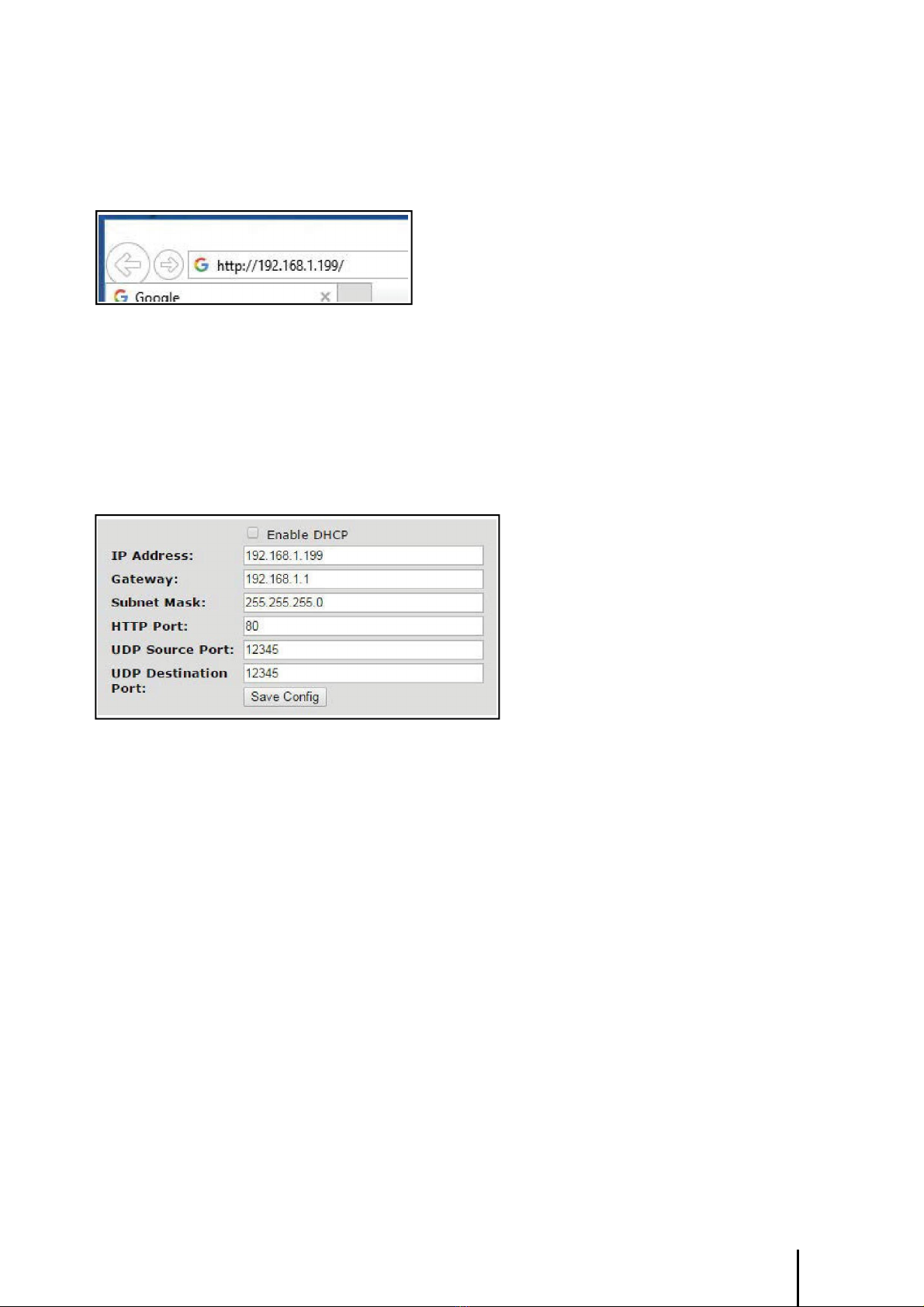
9
Open a web browser and on the address bar, enter the IP address of the
CCU as follows:
When an authentication window is displayed, login with username:admin password:admin
From the page that will be displayed in the browser, enter the parameters
accordingly to the LAN where the Stick Shaker will be actually used
leave "Enable DHCP" deactivated
enter the "IP Address" for the Stick Shaker CCU device. For example, if the
LAN where the Stick Shaker will be actually used is based on range "10.0.0.x"
and .199 is free, enter 10.0.0.199 (otherwise just enter the IP address
suitable for your LAN)
leave the "Subnet Mask at 255.255.255.0 or set it to match your LAN setup
leave the "HTTP Port" at 80
set both Source and Destination UDP port to a number not used by any
other device. The default value of 12345 is usually fine.
Click Save Config.

10
As soon as the LAN setup is saved, you will be no longer able to access
the configuration again, not until the CCU will be connected to a LAN that
doesn't use the same IP address range.
Should you need to reset the IP address and the other parameters to
factory default, just press the reset button on the side of the LAN port:
Once the LAN setup of the CCU has been completed, the computer's IP
address can be restored back to the previous values:
Now just reconnect the computer to the LAN and connect the CCU to the
network port where it will actually operate. If all the steps where made
correctly, the CCU will be "seen" by your LAN as expected. If you would
like to make a test, supposing that no firewall is blocking the ping
command, you may ping the CCU from command prompt and get a
response:

11
From Windows command line / search box/start button run either cmd.exe
(Command Prompt) or powershell.exe (Power Shell)
Type ping followed by the IP address of the CCU, for example, ping 89.46.72.1
"Reply from" indicates that the computer where you are operating, is able to
communicate with the CCU. Differently a timeout error will be displayed, as shown
below:
IMPORTANT! Ping command may not work, even if the CCU configuration is OK, if
firewall or other software is blocking such command (eventually, make sure to disable
them before doing such test). In case you will contact customer support department
to submit issues, we will need to know if the computer can "ping" the CCU as first
instance.
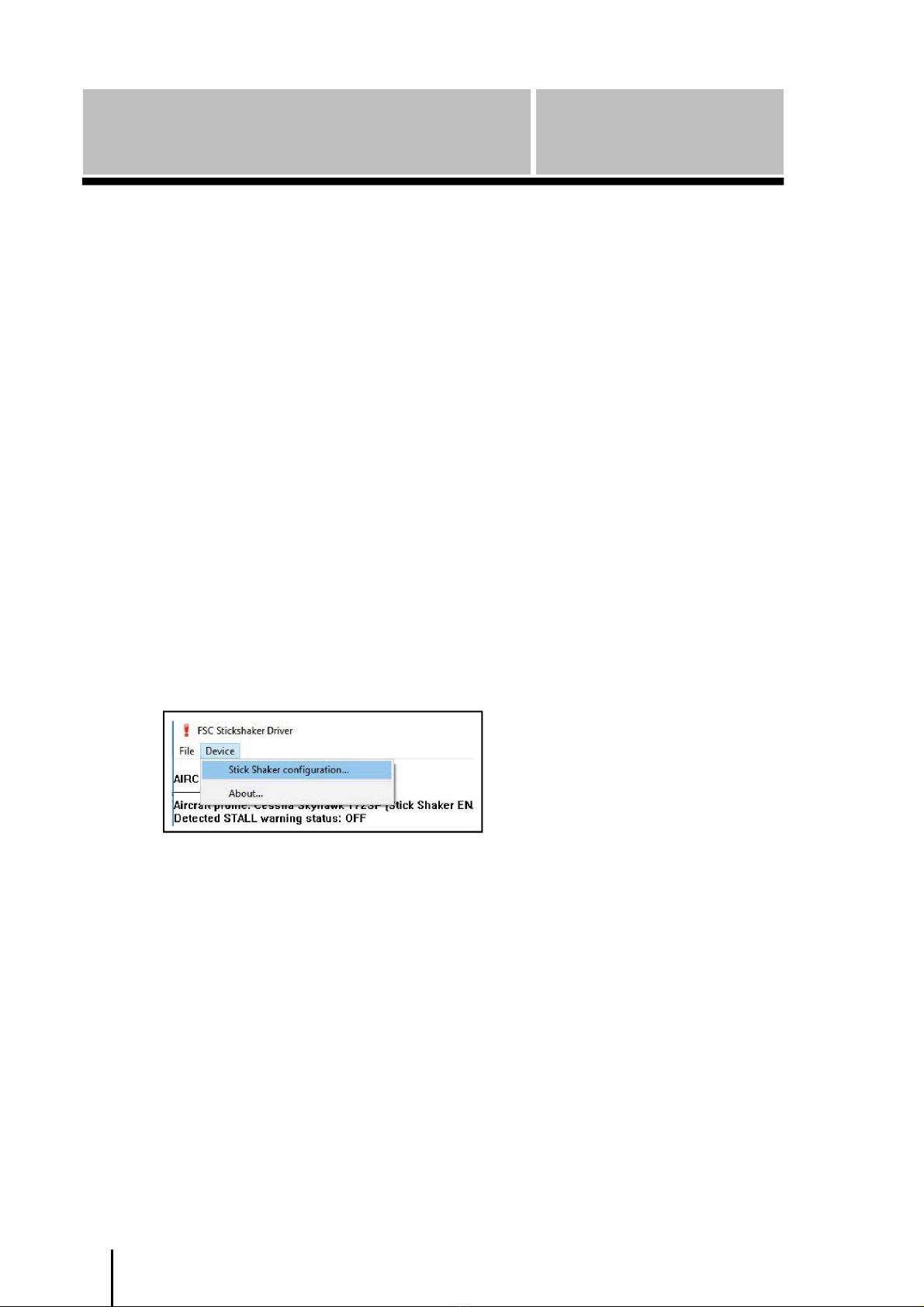
12
Operation
Chapter
3
3-1 Operating the Stick Shaker
The first time that the Stick Shaker is used, it is necessary to configure the software.
The Stick Shaker driver is usually supplied in an USB key and doesn't need an installation: to
use it, just copy the supplied stickshaker application anywhere on your hard drive or onto the
desktop, and run it directly from there.
To proceed, just follow the steps below:
Run a compatible flight simulator and make sure that FSUIPC or equivalent
interface is started and operating normally. Start the flight and select the
aircraft that you wish to use with the Stick Shaker.
Run stickshaker application. The first time the application is run, error
messages indicating that no communication is established are displayed:
this is normal until the Stick Shaker driver is not properly configured.
From the Device menu, select Stick Shaker configuration to open the setup
window displayed below, and set all the parameters as needed. Settings
are stored per aircraft, so you can have different aircrafts using different
parameters.

13
The currently selected aircraft is displayed on the top of the window
(settings, except communication parameters, will be applied to current
aircraft only)
Check "Enable Stick Shaker" if you wish to activate the Stick Shaker in
current aircraft
Select USB or LAN connection, accordingly to the cable actually used to
connect the CCU. Enter the COM number you annotated before (for USB
connection) or the IP address and Port (for LAN connection). Stick Shaker
application must be restarted when communication parameters are
changed.
Set how the Stick Shaker should be activated. For most situations and add-
on aircraft, FSUIPC default offset of 036C is fine and doesn't need to be
changed. If you are using a glass cockpit software or an add-on aircraft that
use a custom offset, just select the relevant option and set such offset and
bit (please refer to the documentation shipped with the add-on to know
how the exact offset and bit)
Click ACTIVATE NOW to test the stick shaker and DEACTIVATE to stop it.
If communication parameters were changed, you must restart the Stick
Shaker driver before doing any test
Click OK to save the parameters for current aircraft or Cancel to quit without
saving
Test if the Stick Shaker is working as expected. Fly your plane at a safe
altitude, then enter in a stall.
If everything is working fine, the Stick Shaker will start to vibrate as soon as
the STALL warning is displayed in the cockpit, and will stop as soon as the
normal flight conditions are resumed.
If using mutliple aircraft, repeat the above steps to check/set if the
parameters apply to every aircraft.
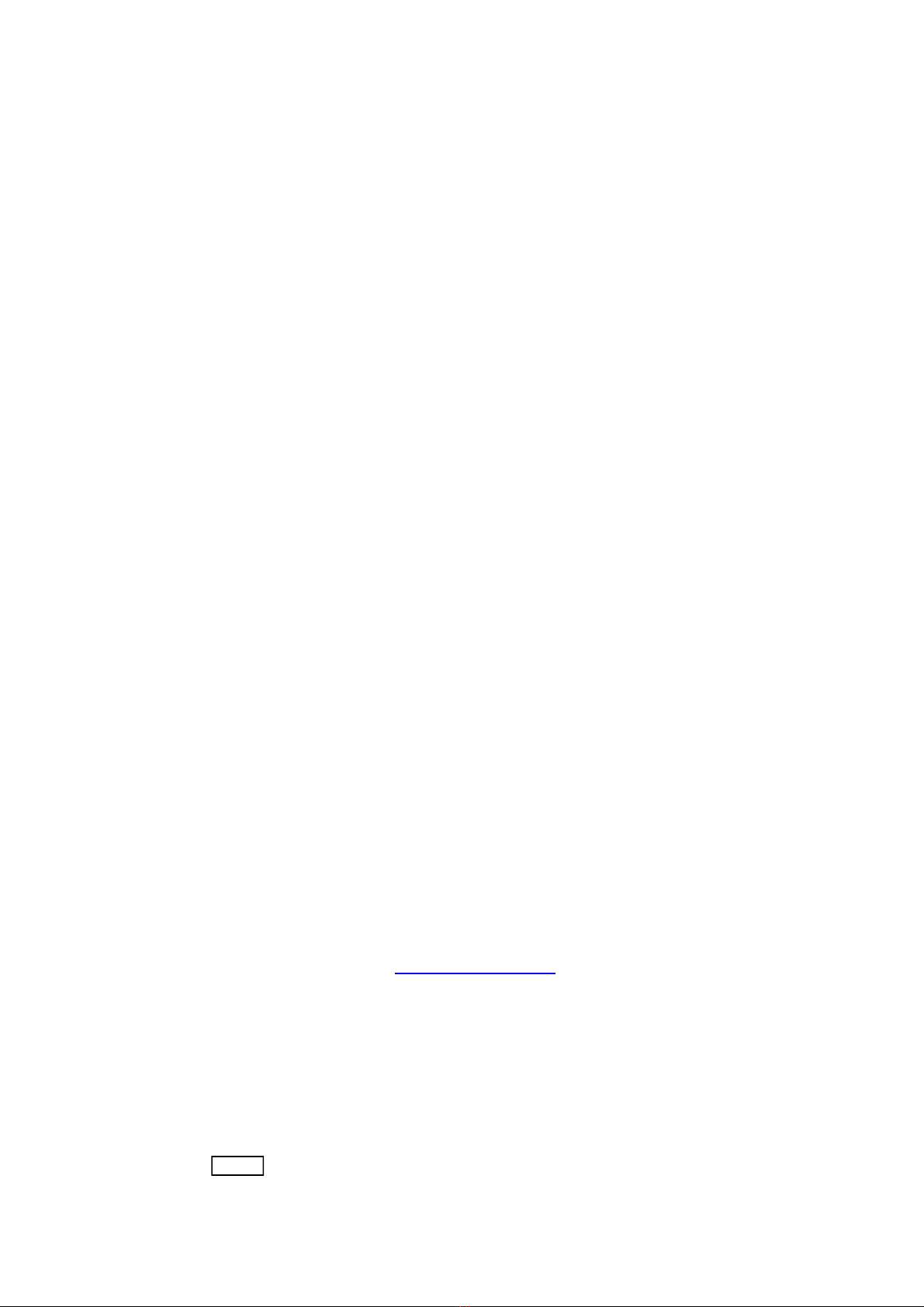
www.fsc.it
© FSC is a Research & Development Division of Professional Show S.p.A.
Head Quarter Demo Room : Via Praimbole 15 - 35010 Limena (PD) Italy +39-049-8657111
Branch & Demo Room : Via Santa Maria 83 - 20093 Cologno Monzese (MI) +39-02-25397214
Broadcast Branch : Via Monte Pertica 31 - 00195 Roma +39-06-37513188
Cap. Soc. 2.980.000,00 i.v. CF/VAT: IT01960110243 - C.C.I.A.A. 196705
Iscritta al Tribunale di Bassano del Grappa N. 5618 Reg. Soc
www.professionalshow.com
ME137437 English
Other manuals for 737NG
1
This manual suits for next models
3
Table of contents