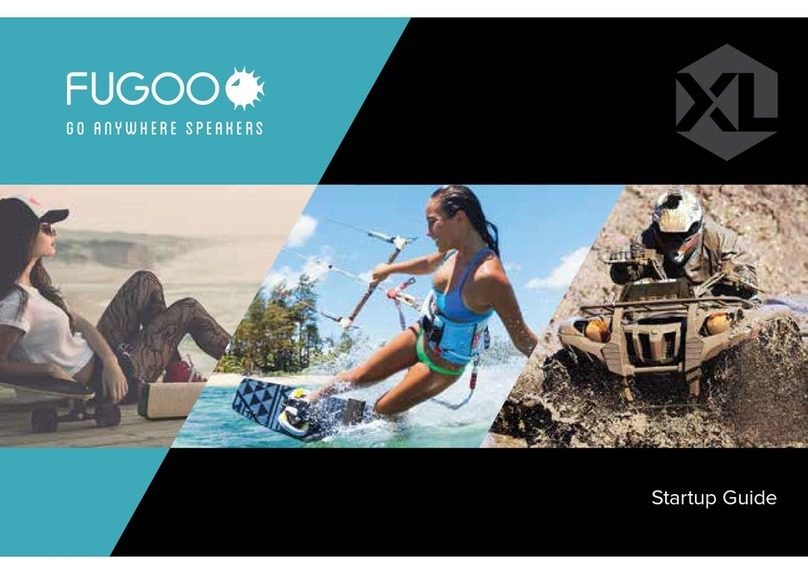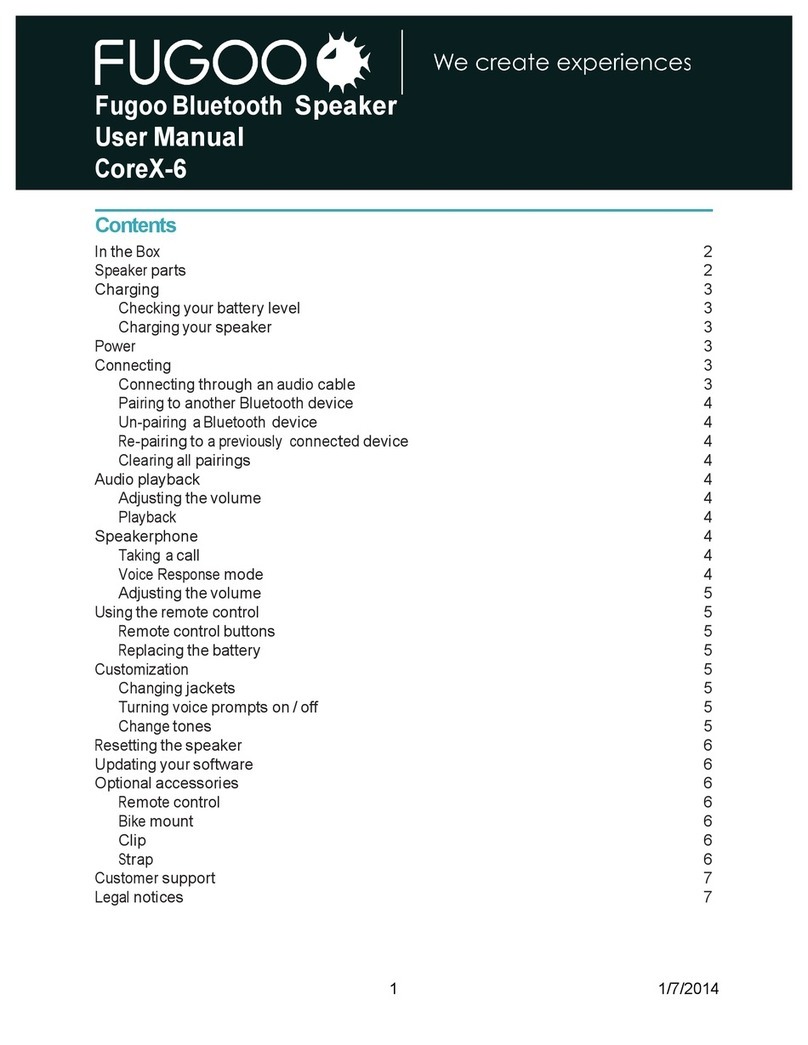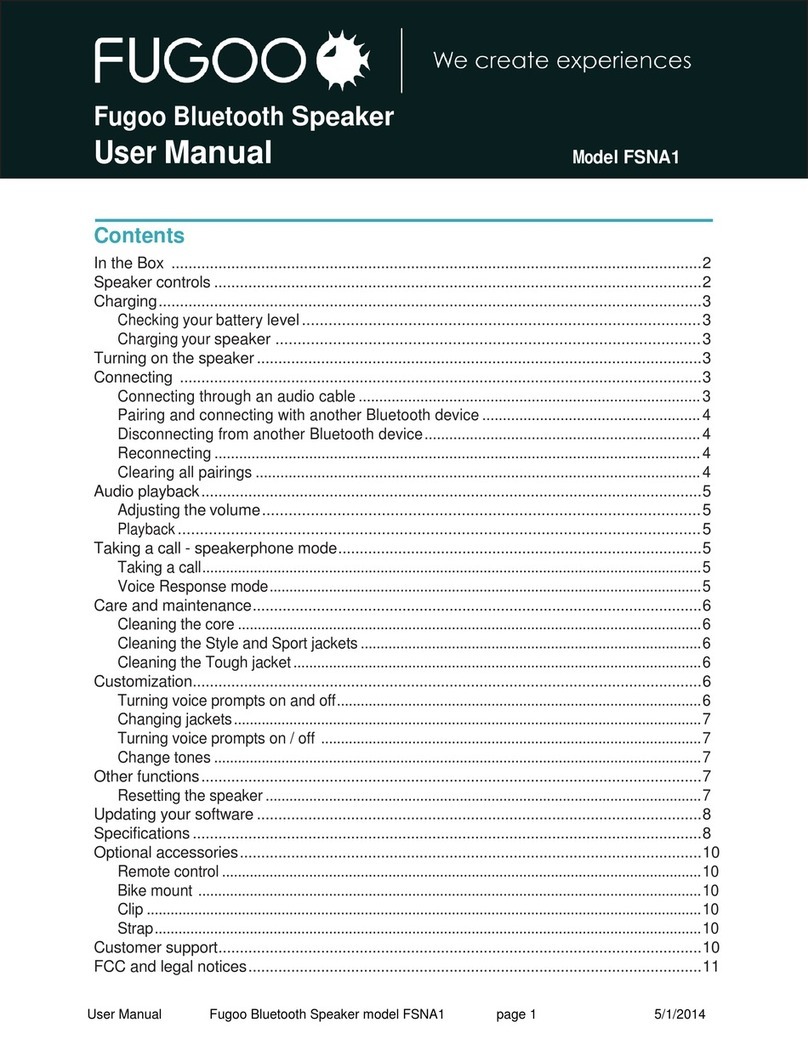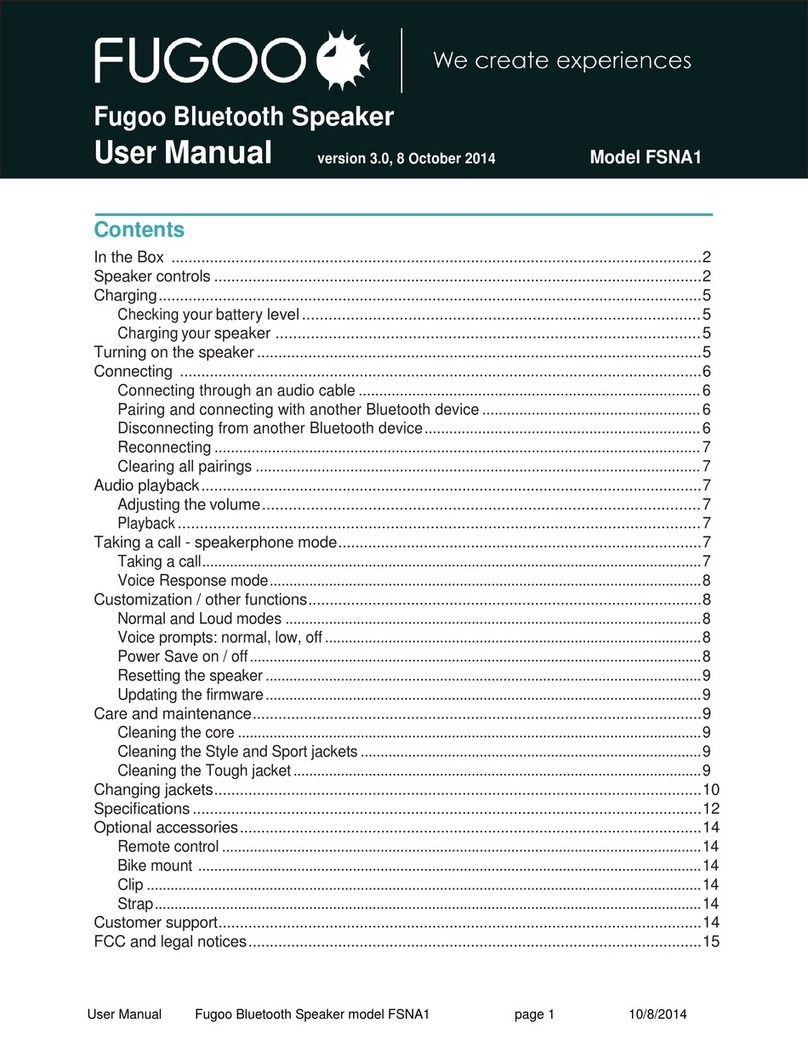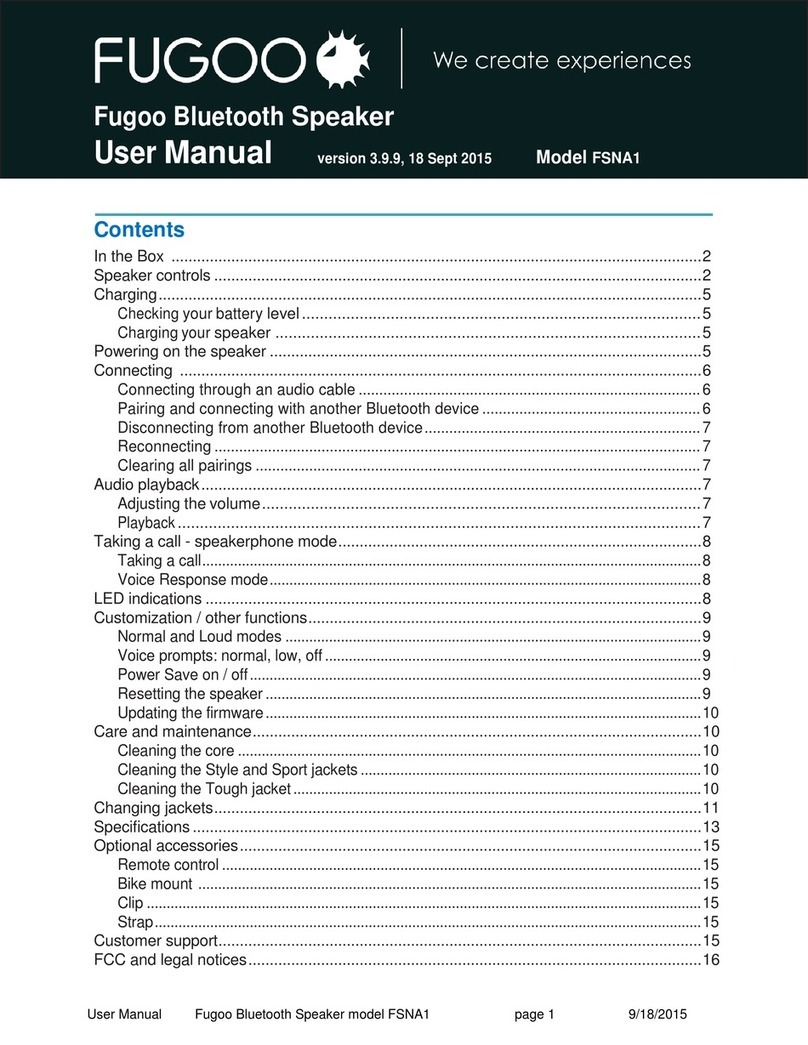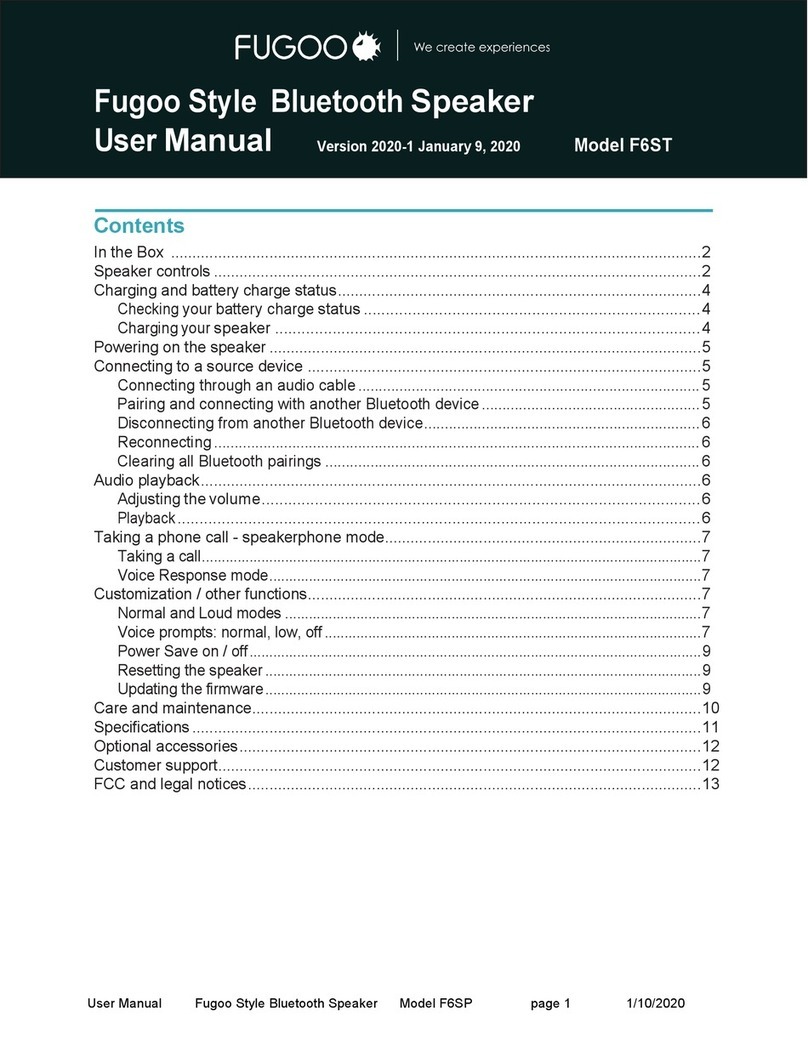Updating our Fugoo Bluetooth Speaker's software
You can change the personality of your Fugoo Bluetooth Speaker by downloading and
installing a software update that contains a different set of voice prompts. Fugoo may
post new versions of the Fugoo Bluetooth Speaker software from time to time to fix
problems, and to improve its user interface and behavior.
1. Dow nload the softw are update app from the Fugoo support website, at
support.fugoo.com/update to your computer (Mac or PC).
2. Turn off your Fugoo Bluetooth Speaker.
3. Connect the sm all end of the USB cable to your speaker, then connect the
other end to a USB port on your computer.
4. Launch the softw are update app, and Follow the on screen instructions
5. Follow the on screen instructions to update your softw are. The app will tell you
when the softw are update is finished.
Legal notices
FCC Statement
T his eq uipm ent has been tested and found to com ply w ith the lim its for a Class B digital dev ice, pursuant to part 15 of the FCC Rules. T hese lim its are
designed to prov ide reasonable protection against harm ful interference in a residential installation. T his equipm ent g enerates uses and can radiate
radio freq uency energy and, if not installed and used in accordance w ith the instructions, m ay cause harm ful interference to radio com m unications.
How ever, there is no guarantee that interference w ill not occur in a particular installation. If this eq uipm ent does cause harm ful interference to radio or
telev ision reception, w hich can be determ ined by turning the eq uipm ent off and on, the user is encouraged to try to correct the interference by one or
m ore of the follow ing m easures:
•Reorient or relocate the receiv ing antenna.
•Increase the separation betw een the equipm ent and receiv er.
•Connect the eq uipm ent into an outlet on a circuit different from that to w hich the receiv er is connected.
•Consult the dealer or an ex perienced radio/T V technician for help.
T his device com plies w ith FCC radiation exposure lim its set forth for an uncontrolled environm ent.
T his device com plies w ith Part 15 of the FCC Rules. Operation is subject to the follow ing tw o conditions: (1) this device m ay not cause harm ful
interference, and (2) this dev ice m ust accept any interference receiv ed, including interference that m ay cause undesired operation.
Caution!
Any chang es or m odifications not expressly approved by the party responsible for com pliance could v oid the user's authority to operate the eq uipm ent.
IC Statement
T his device com plies w ith Industry Canada licence ex em pt RSS standard(s).
Operation is subject to the follow ing tw o conditions: (1) this dev ice m ay not cause interference, and (2) this dev ice m ust accept any interference,
including interference that m ay cause undesired operation of the dev ice.
Le présent appareil est conform e aux CNR d'Industrie Canada applicables aux appareils radio ex em pts de licence. L'exploitation est autorisée aux
deux conditions suivantes : (1) l'appareil ne doit pas produire de brouillage, et (2) l'utilisateur de l'appareil doit accepter tout brouillag e
radioélectrique subi, m êm e si le brouillage est susceptible d'en com prom ettre le fonctionnem ent.
T he dev ice m eets the exem ption from the routine ev aluation lim its in section 2.5 of RSS 102 and com pliance w ith RSS 102 RF ex posure, users can
obtain Canadian inform ation on RF exposure and com pliance.
Le dispositif rencontre l'ex em ption des lim ites courantes d'év aluation dans la section 2.5 de RSS 102 et la conform ité à l'exposition de RSS 102 rf,
utilisateurs peut obtenir l'inform ation canadienne sur l'ex position et la conform ité de rf.
8 1/5/2014