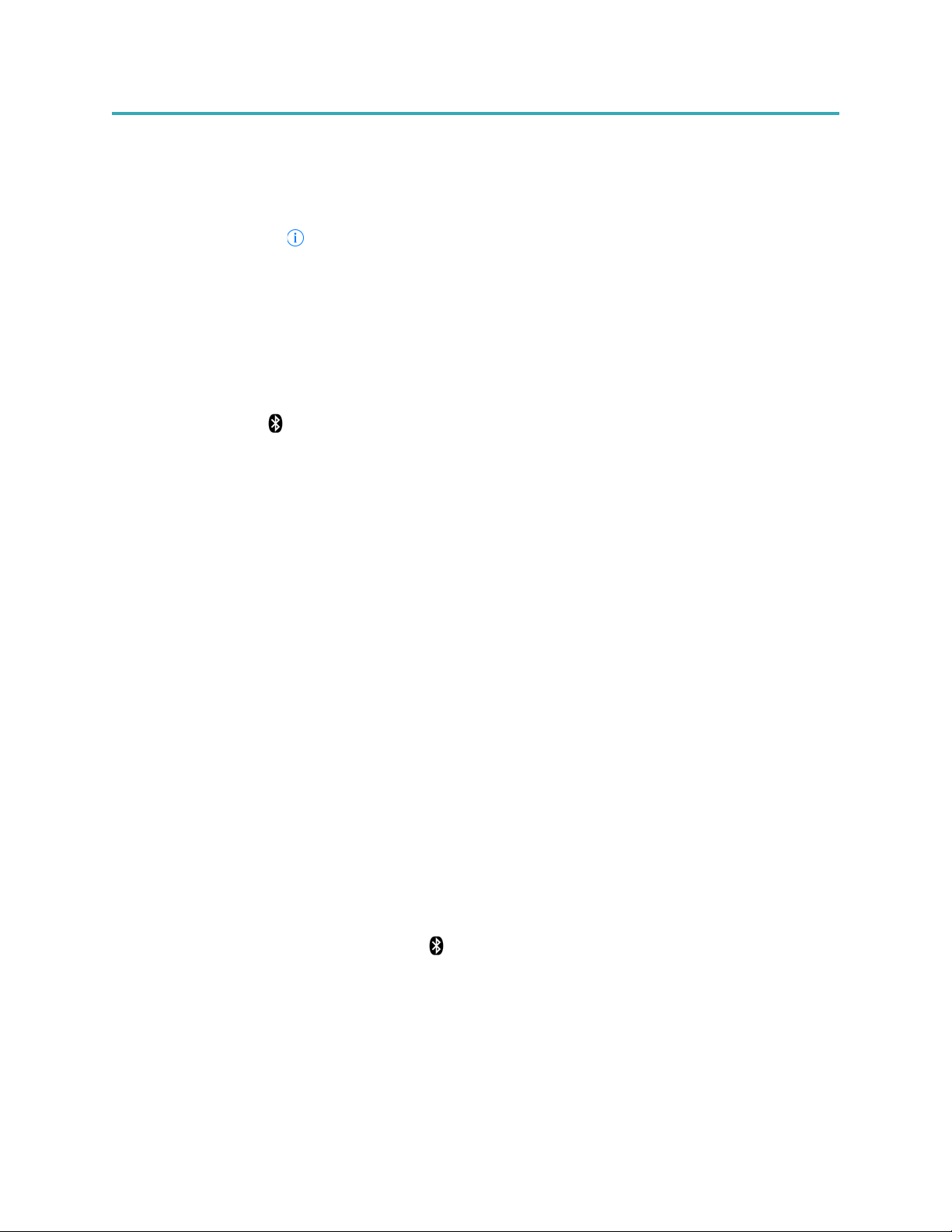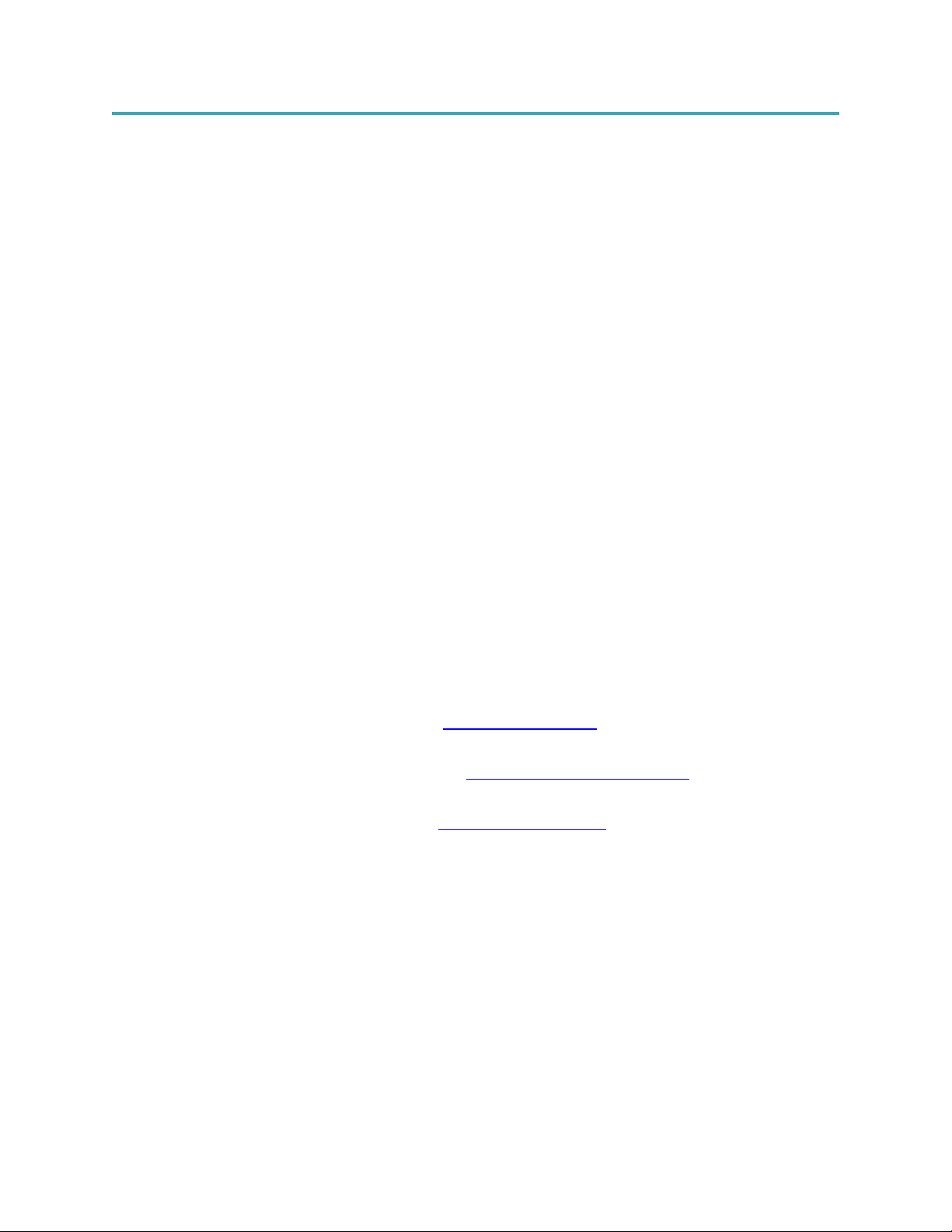User Manual Fugoo Style Bluetooth Speaker Model F6SP page 81/10/2020
• Make sure both Fugoo speakers (Speaker A and Speaker B) are on and in close
proximity to each other. Speaker A is master speaker, and Speaker B is slave
speaker
Updating your Fugoo Bluetooth Speaker's firmware
Fugoo posts new versions of the speaker firmware from time to time to add features,
improve the sound quality and loudness, and enhance the user interface.
The firmware updates are installed by an Update Utility that is compatible with Windows
10, Windows 8, Windows 7, Windows Vista, and Windows XP.
Please visit the product support page on our website to download the Update Utility and
the latest speaker firmware. Find us at http://www.fugoo.com
Care and maintenance
Cleaning the unit
Note: When the speaker is being used outdoors or when cleaning with water, please
insure the waterproof/dustproof port door is closed.
• After a day at the sandy beach or the muddy trail, rinse your speaker off with warm
water from a sink After a day at the sandy beach or the muddy trail, rinse your
speaker off with warm water from a sink faucet. Don't use soap, detergents, or any
chemical cleaning products. Don't use a garden hose, compressed air, or any other
high-pressure stream to clean it, as this may damage the speaker drivers. Don't use
a brush of any kind, for the same reason.
Product support
•Visit Fugoo's Support page at support.fugoo.com for help with connecting, to
view our FAQs or to ask us a question.
•Visit Fugoo's downloads page at fugoo.com/product-support, for firmware
updates, alternative voice prompts, and mobile wallpaper images,
•Send us a support request at support@fugoo.com.
Legal notices
FCC Statement
NOTE: This equipment has been tested and found to comply with the limits for a Class B digital device,
pursuant to part 15 of the FCC Rules. These limits are designed to provide reasonable protection
against harmful interference in a residential installation. This equipment generates uses and can radiate
radio frequency energy and, if not installed and used in accordance with the instructions, may cause
harmful interference to radio communications. However, there is no guarantee that interference will not
occur in a particular installation. If this equipment does cause harmful interference to radio or television
reception, which can be determined by turning the equipment off and on, the user is encouraged to try to
correct the interference by one or more of the following measures:
- Reorient or relocate the receiving antenna.
- Increase the separation between the equipment and receiver.