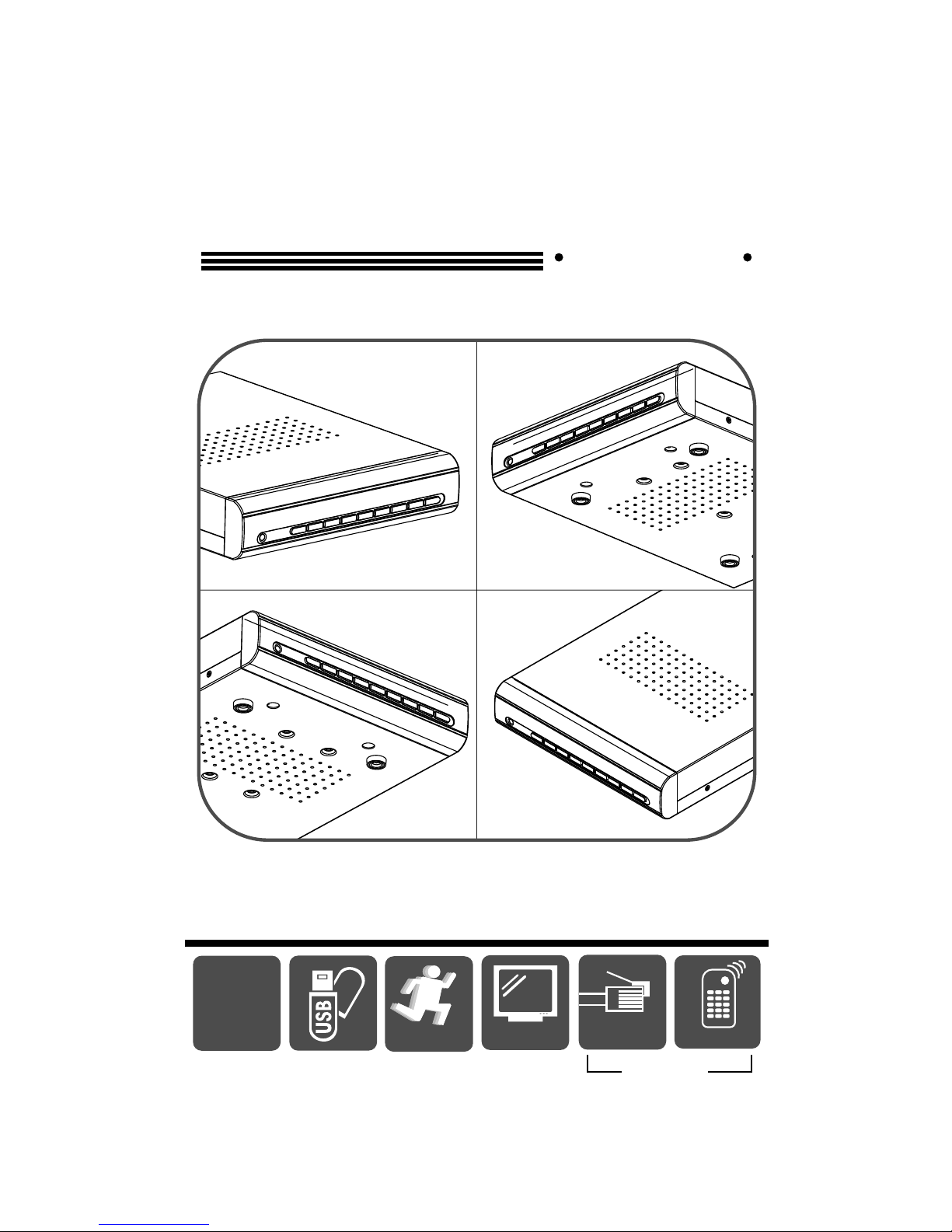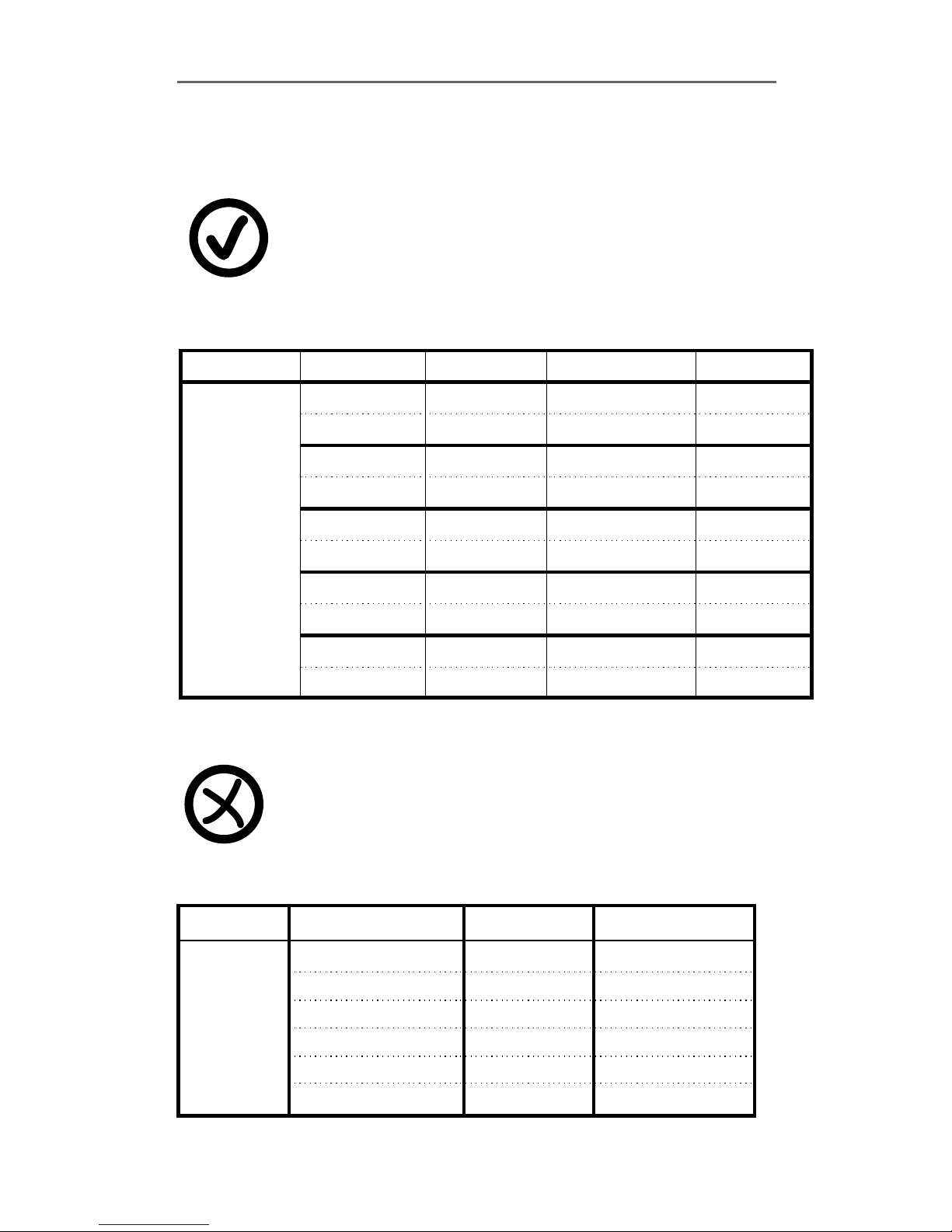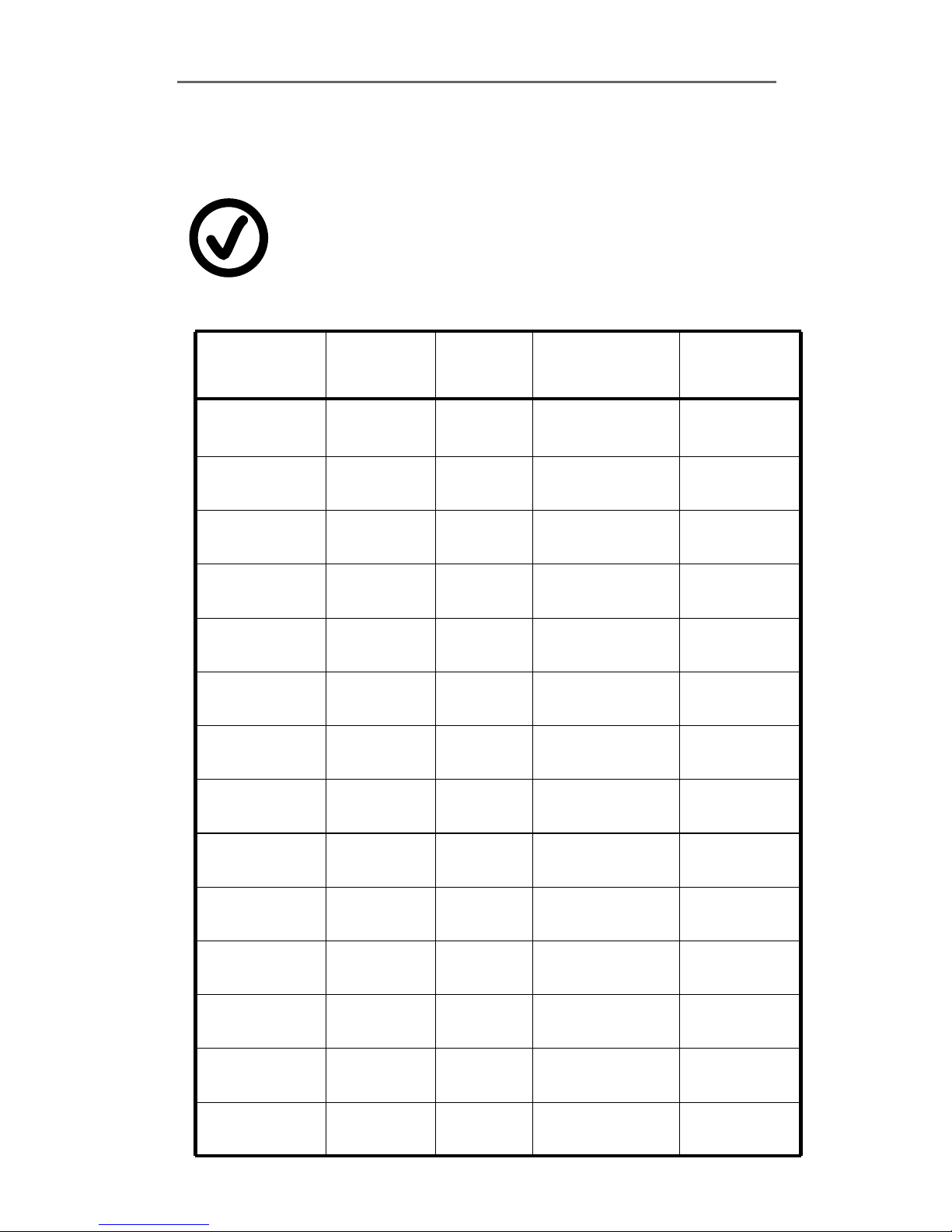Video Format NTSC/PAL
Operating System Embedded RTOS
VGA Output D-SUB 15Pin VGA
Video Input BNC x 4 (1Vp-p 75Ω)
Audio Input RCA x 1, Line-In
Video Output BNC x 1(Main Monitor)
Audio Output RCA x 1, Line-Out
Language Multi-Language
NTSC 120 fps (4 × 30 fps)
Display Frame PAL 100 fps (4 × 25 fps)
NTSC Max. 60 fps
Recording Frame PAL Max. 50 fps
Video Operation Triplex (Record, Playback, Internet Access)
NTSC 640 x 448
Display PAL 640 x 544
NTSC 640x224
Resolution
Recording PAL 640x272
Normal 12K Bytes / Frame
High 15K Bytes / Frame
Compression
Format
Modified
MJPEG Highest 20K Bytes / Frame
HDD SATA HDD x 1
Backup USB
Mode Time/Date, Event
Search Full Screen Yes
Motion Detect Yes
Loss Detect Yes
Auto Switching Yes
Buzzer Output Yes
Brightness Adjust Yes
Contrast Adjust Yes
VGA Output 640*480/800*600/1024*768/1280*1024
System Monitor Power Recover Auto Restore Record Mode
Web Transmission
Format MPEG4
Power Supply DC 12V / 3A(AC100V~240V 50/60HZ)
Dimension 220mm x 228mm x 48mm (WxDxH)
Weight 1.5KG