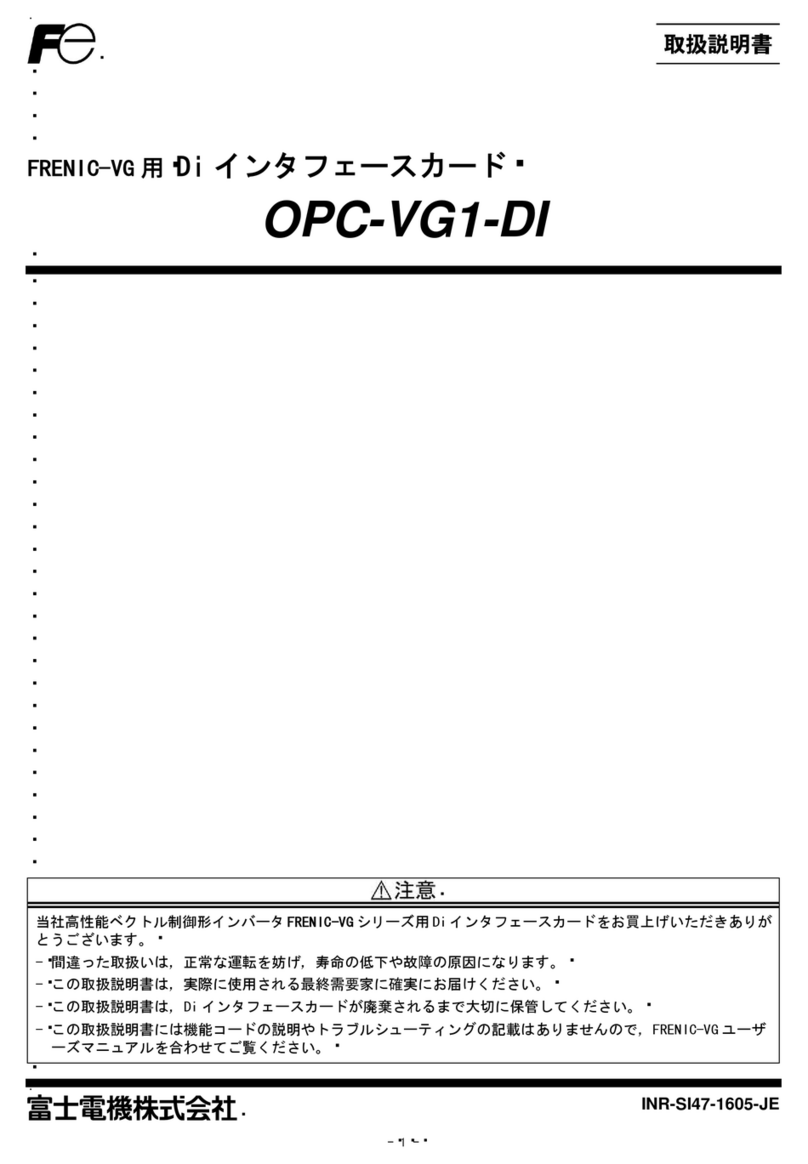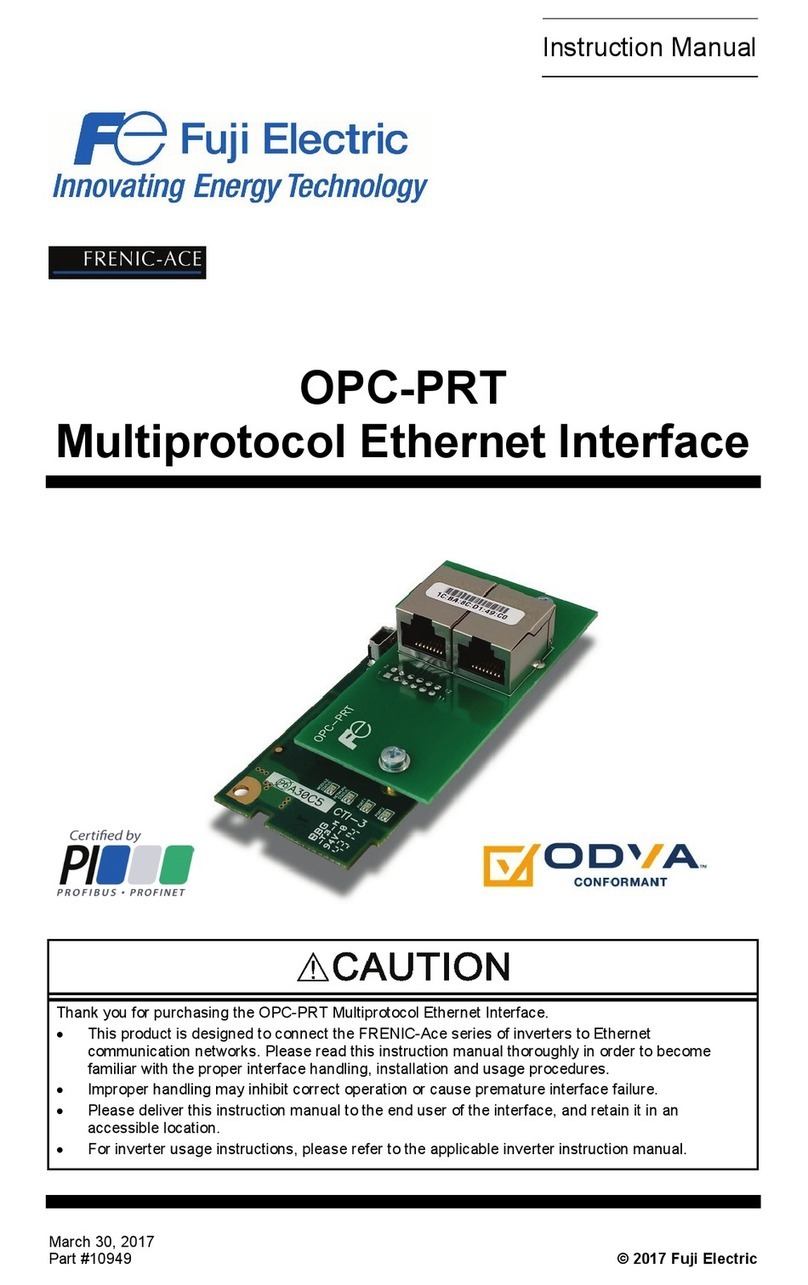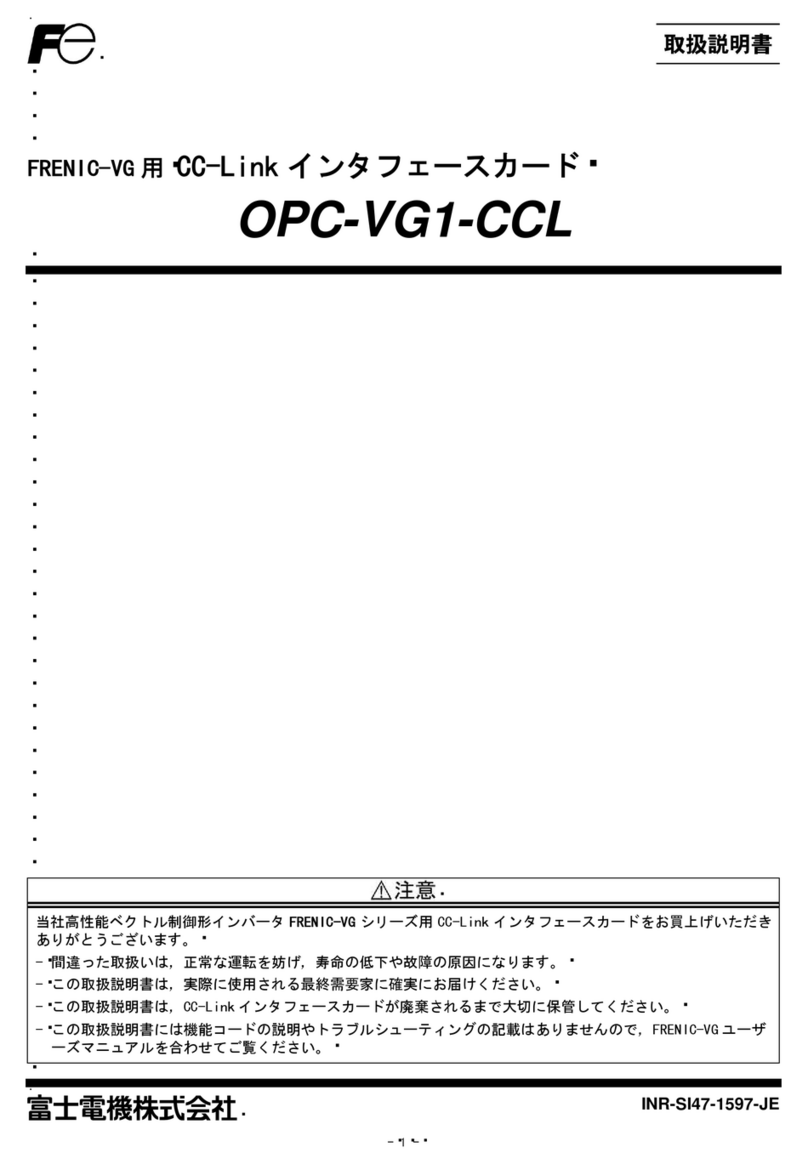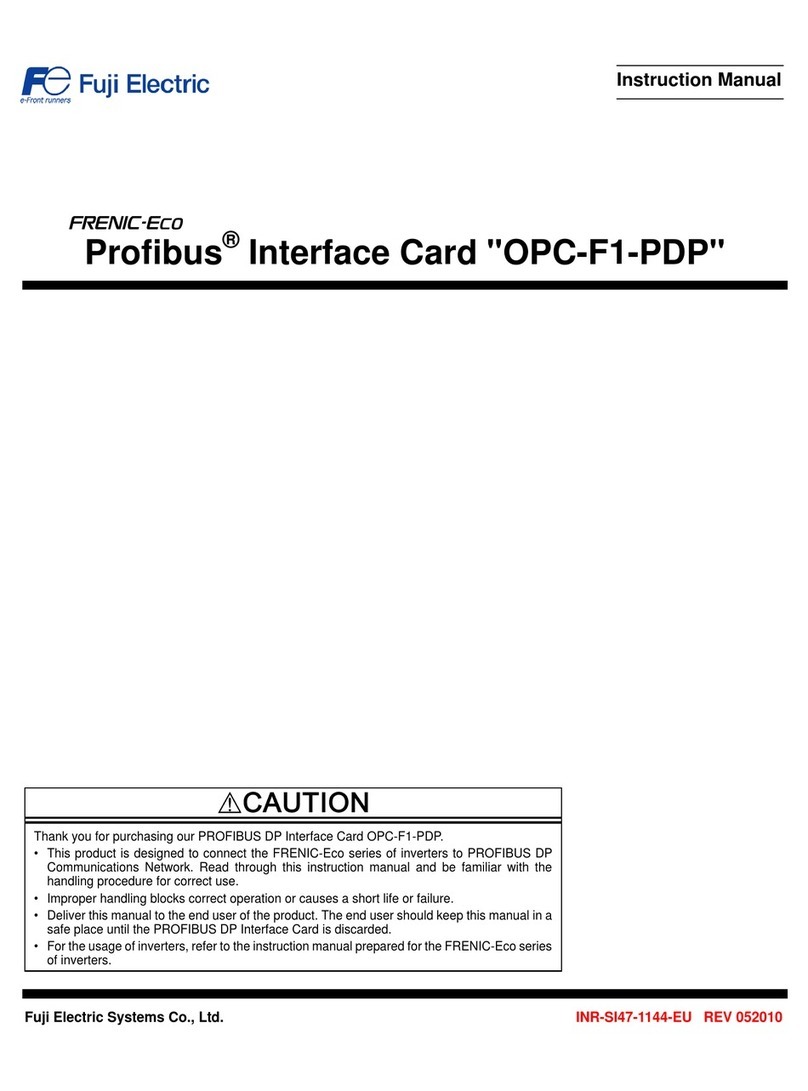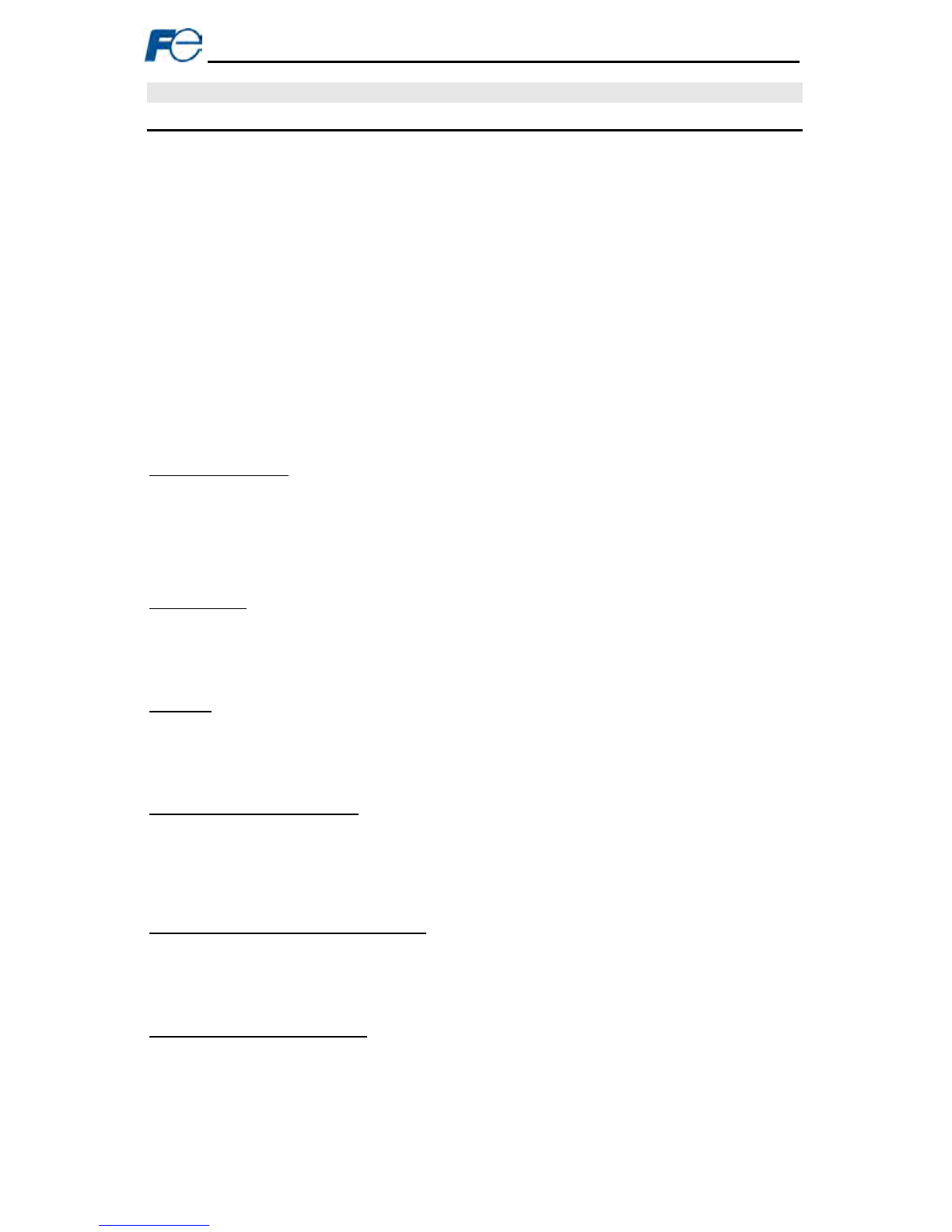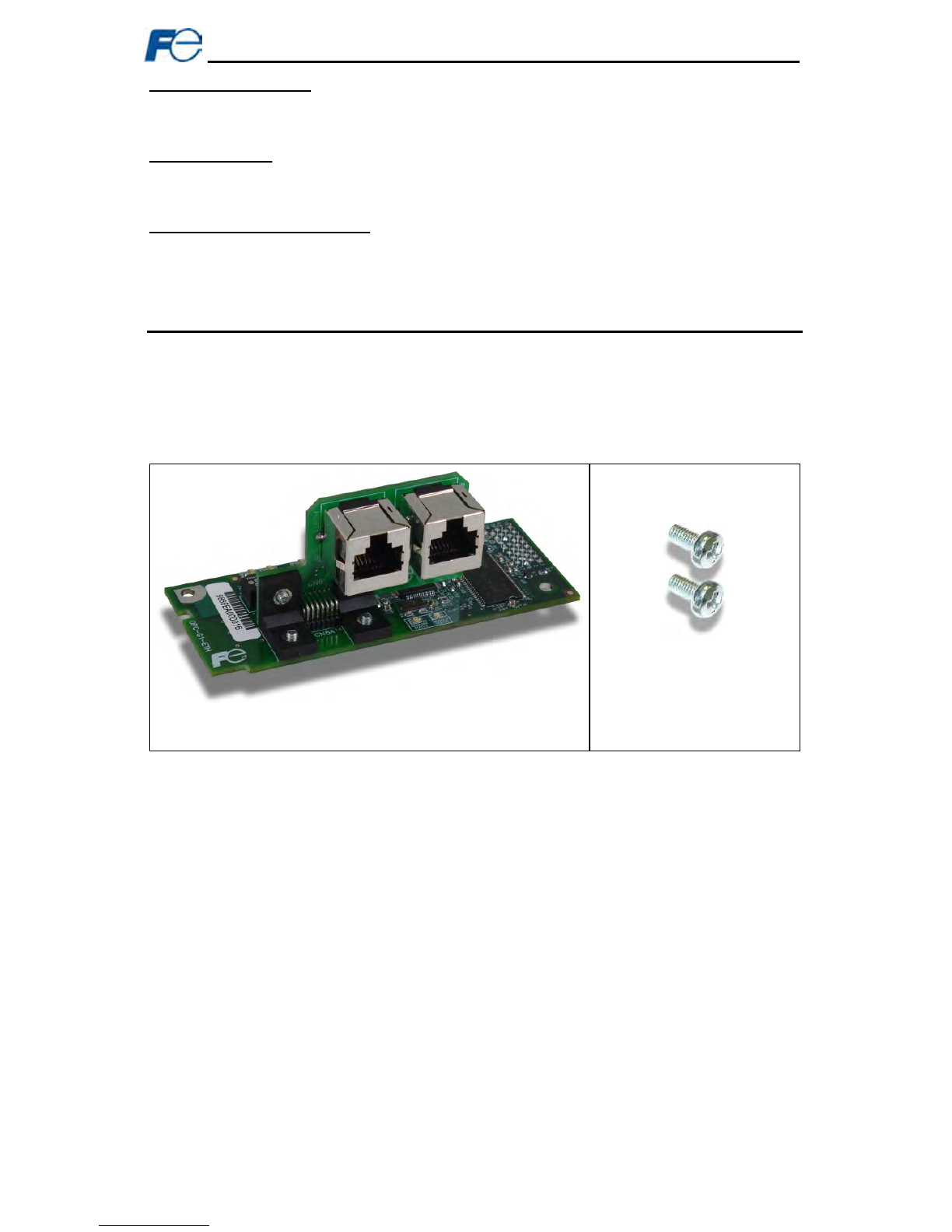6
5.5.3Timeout Configuration...................................................................................................... 32
5.5.4Submitting Changes......................................................................................................... 33
5.5.5Reinitialize Prompt........................................................................................................... 33
5.6EtherNet/IP Tab .....................................................................................................34
5.6.1Information Window......................................................................................................... 34
5.6.2Device Identification......................................................................................................... 34
5.6.3Run/Idle Flag Behavior..................................................................................................... 35
5.6.4Class 1 (I/O) Data Configuration Arrays........................................................................... 35
5.6.5Submitting Changes......................................................................................................... 36
5.6.6Reinitialize Prompt........................................................................................................... 36
5.7Modbus Tab...........................................................................................................37
5.7.1Information Window......................................................................................................... 37
5.7.2Supervisory Timer Selection............................................................................................ 37
5.7.3Register Remap Configuration......................................................................................... 38
5.7.4Submitting Changes......................................................................................................... 39
5.7.5Reinitialize Prompt........................................................................................................... 39
5.8Alarm Tab...............................................................................................................40
5.8.1Information Window......................................................................................................... 40
5.8.2Email Configuration.......................................................................................................... 41
5.8.3Alarm Configuration ......................................................................................................... 42
5.8.4Submitting Changes......................................................................................................... 43
5.9Dashboard Tab......................................................................................................44
5.9.1Information Window......................................................................................................... 44
5.9.2Virtual Keypad.................................................................................................................. 45
5.9.3Gauge Window Navigation............................................................................................... 46
5.9.4Gauge Window Configuration .......................................................................................... 46
5.9.5Submitting Changes......................................................................................................... 49
5.10Customizing the Embedded Web Server............................................................50
5.10.1Customization Overview .................................................................................................. 50
5.10.2XTPro Overview............................................................................................................... 50
5.10.3XTPro Web Browser-Based Implementation.................................................................... 51
5.10.4XTPro HMI-Based Implementation................................................................................... 52
5.10.5XTPro Supported Commands.......................................................................................... 52
6FUNCTION CODE NUMBERING AND BEHAVIOR................................... 53
6.1Register Numbers .................................................................................................53
6.2Scanned Function Codes.....................................................................................55
6.3Commonly Used Function Codes........................................................................55
7FILE SYSTEM & FIRMWARE .................................................................... 57
7.1Overview ................................................................................................................57
7.2Windows Explorer.................................................................................................58
7.3Loading New Application Firmware....................................................................59
8PROTOCOL-SPECIFIC INFORMATION.................................................... 60
8.1Modbus/TCP ..........................................................................................................60
8.1.1Overview.......................................................................................................................... 60
8.1.2Coil & Discrete Input Mappings........................................................................................ 61
8.2EtherNet/IP.............................................................................................................62
8.2.1Overview.......................................................................................................................... 62
8.2.2ODVA AC/DC Drive Profile.............................................................................................. 63
8.2.3ControlLogix Examples: Setup......................................................................................... 65