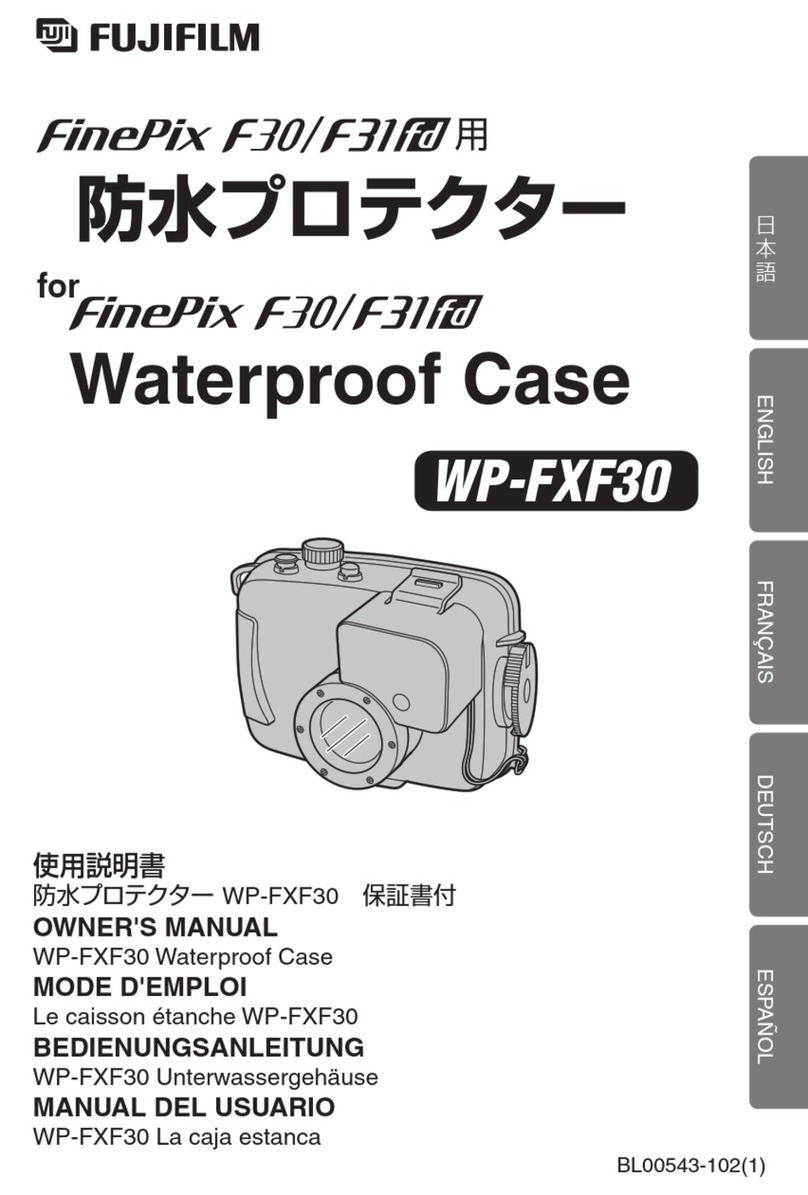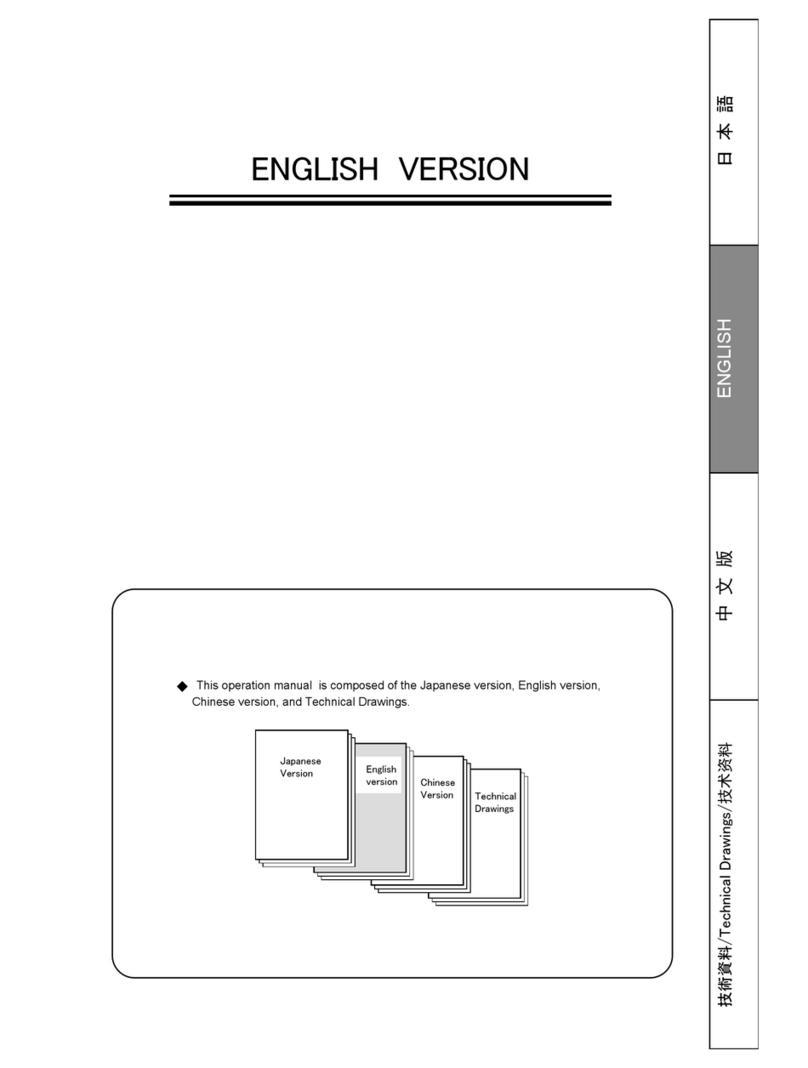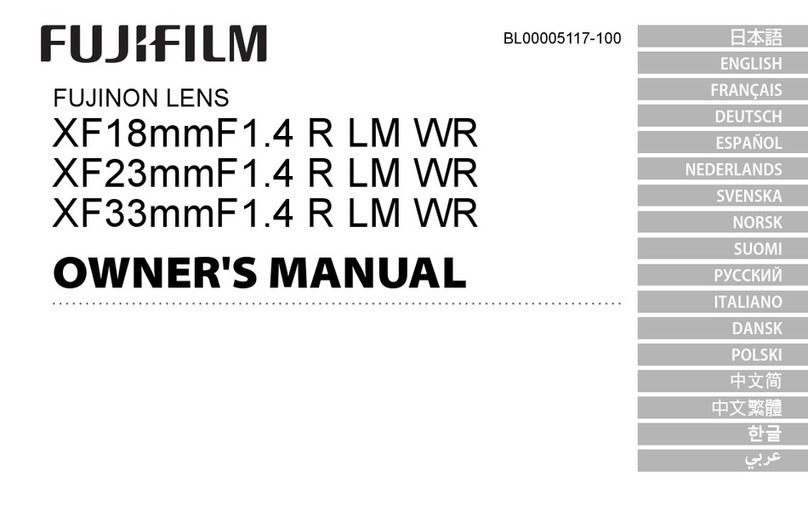FujiFilm IP-10 User manual
Other FujiFilm Camera Accessories manuals
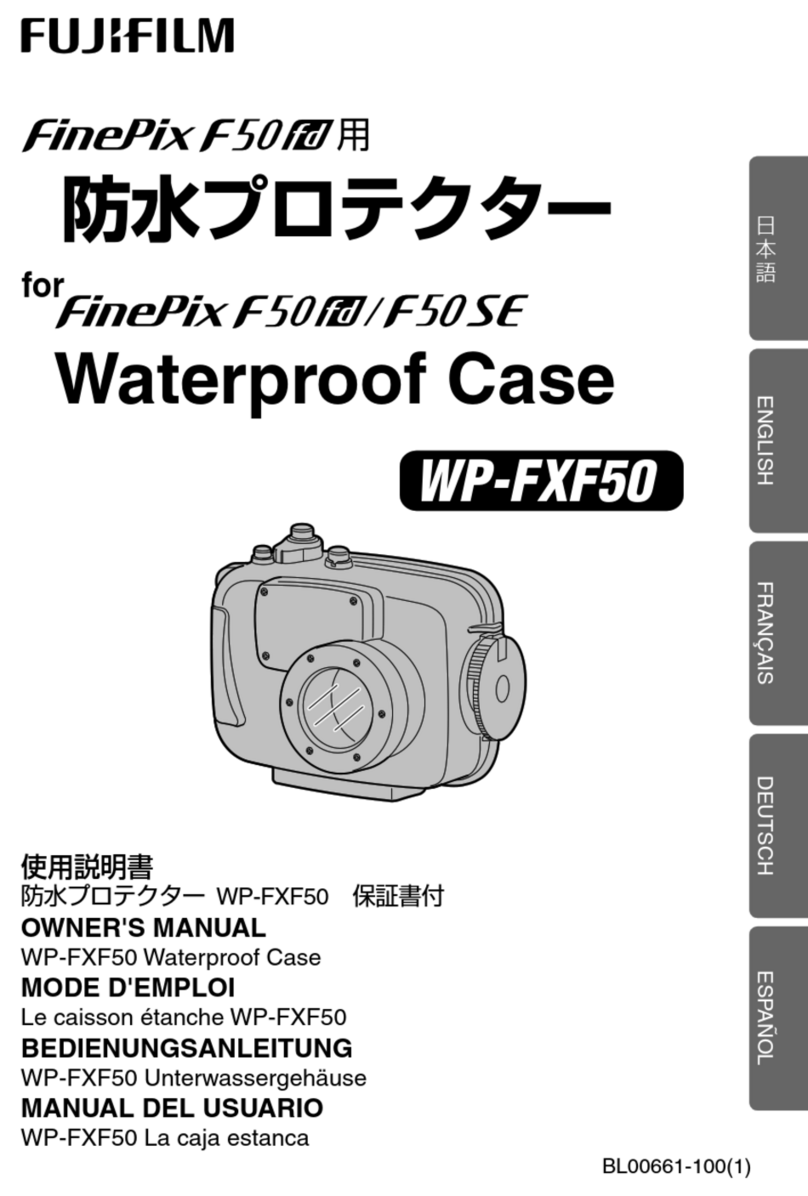
FujiFilm
FujiFilm WP-FXF50 User manual

FujiFilm
FujiFilm FJ-500 User manual

FujiFilm
FujiFilm WP-XQ1 User manual

FujiFilm
FujiFilm PRO 800Z AF3-177E Manual

FujiFilm
FujiFilm WP-FXF200 User manual

FujiFilm
FujiFilm Mount Adapter Operating manual

FujiFilm
FujiFilm EF-60 User manual
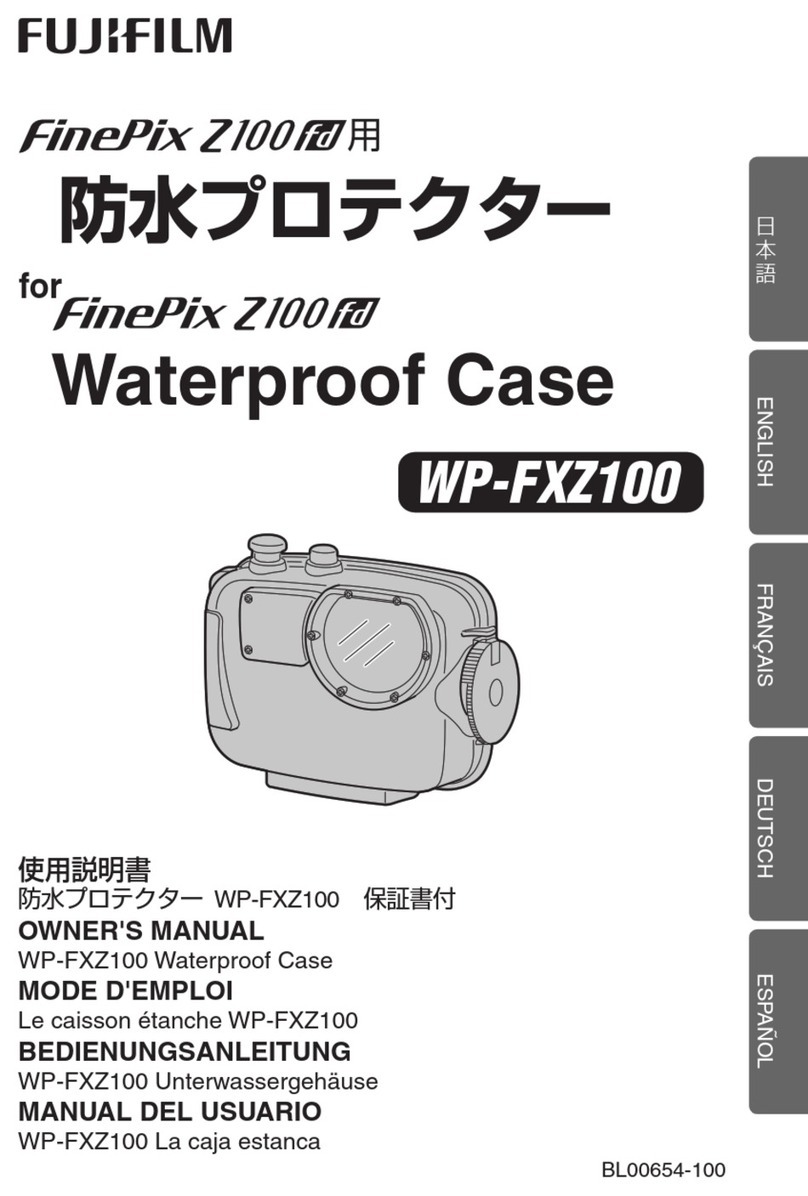
FujiFilm
FujiFilm WP-FZX100 User manual

FujiFilm
FujiFilm H Mount Adapter G User manual

FujiFilm
FujiFilm EF-W1 User manual

FujiFilm
FujiFilm VG-XT1 User manual
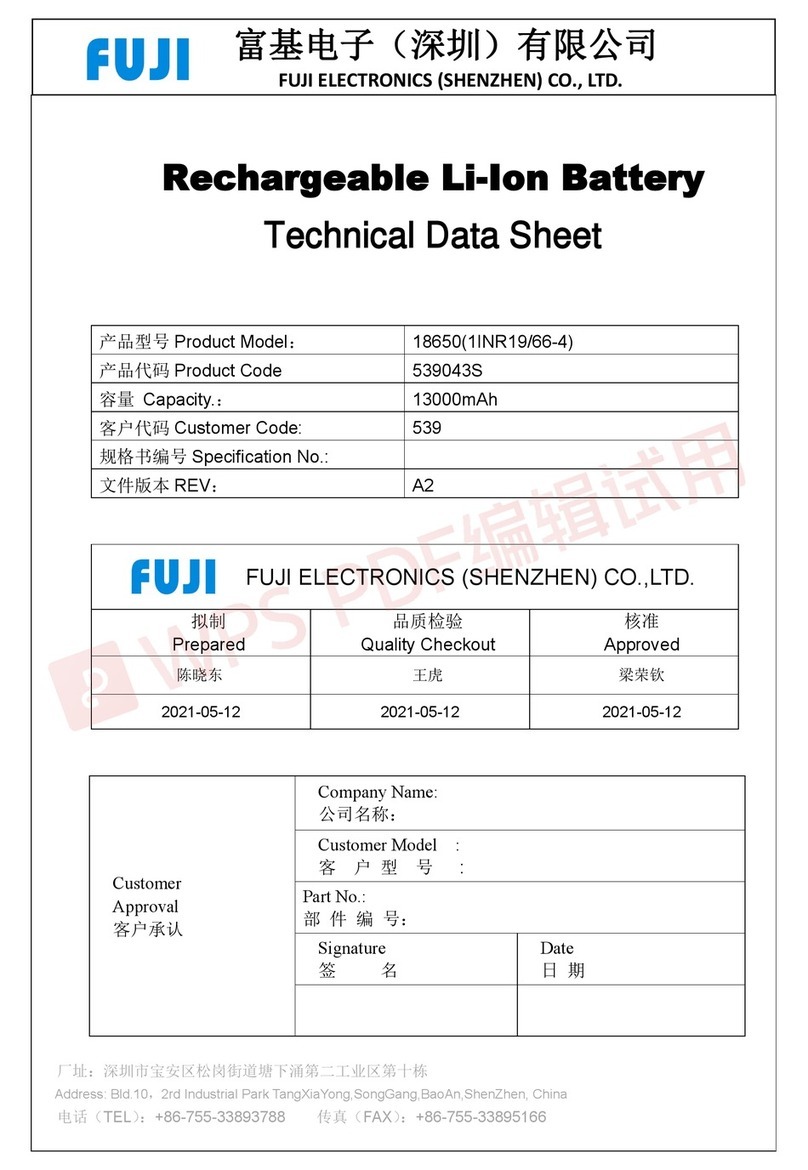
FujiFilm
FujiFilm 18650 Instruction Manual

FujiFilm
FujiFilm FUJICHROME 64T TYPE II Professional User manual

FujiFilm
FujiFilm AMULET Innovality FDR MS-3500 User manual

FujiFilm
FujiFilm VPB-XT2 User manual

FujiFilm
FujiFilm FUJICHROME VELVIA RVP100 Manual

FujiFilm
FujiFilm FinePix Z100fd Operating manual

FujiFilm
FujiFilm WP-XQ1 Operating manual
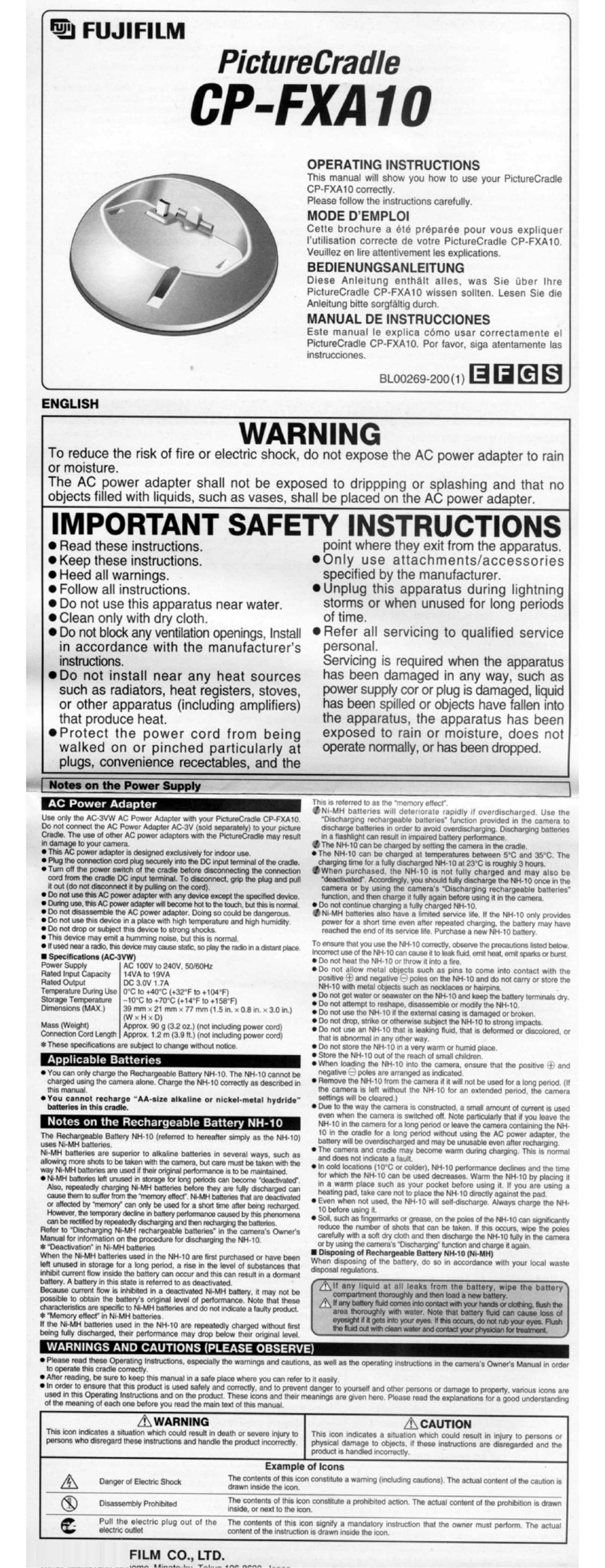
FujiFilm
FujiFilm CP-FXA 10 User manual

FujiFilm
FujiFilm TG-BT1 User manual
Popular Camera Accessories manuals by other brands

Trojan
Trojan GC2 48V quick start guide

Calumet
Calumet 7100 Series CK7114 operating instructions

Ropox
Ropox 4Single Series User manual and installation instructions

Cambo
Cambo Wide DS Digital Series Main operating instructions

Samsung
Samsung SHG-120 Specification sheet

Ryobi
Ryobi BPL-1820 Owner's operating manual