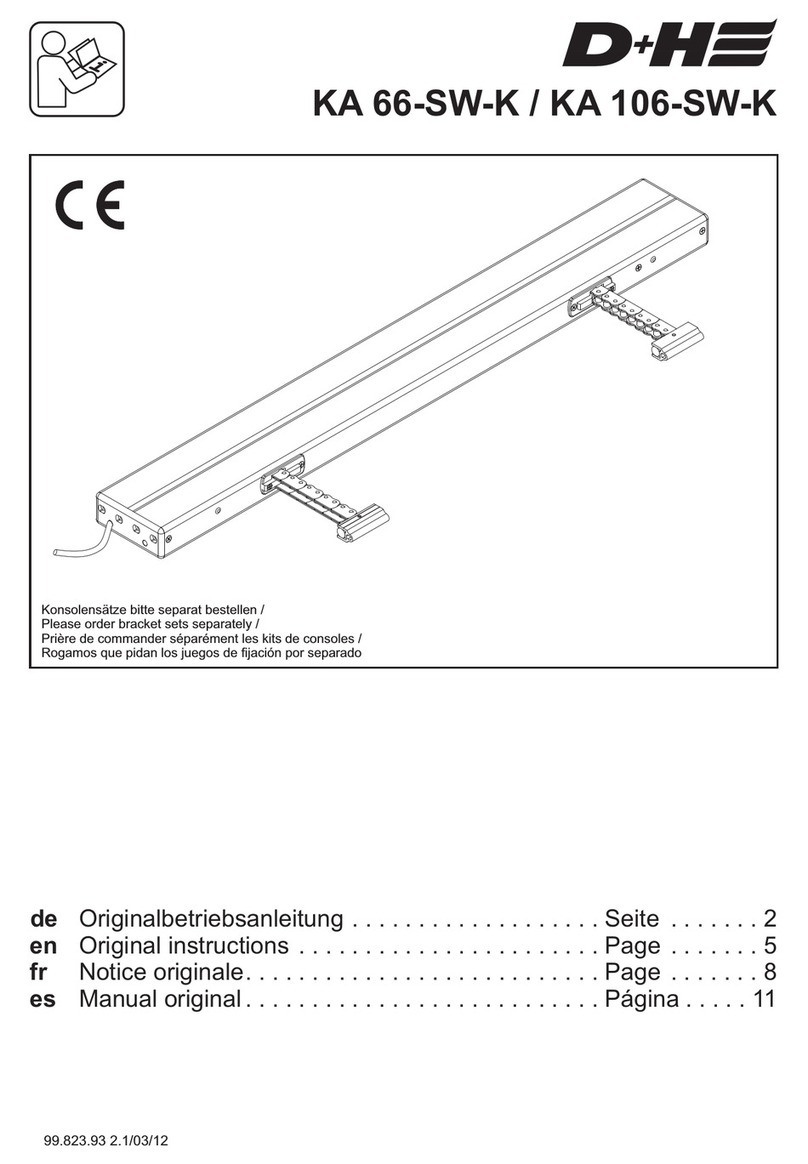Fujitsu FP-1000 User manual

FP-1000
Driver Installation Guide - 2
Revision 1.1.0.0
Fujitsu Isotec Limited.

Copyright 2011 – FUJITSU ISOTEC LIMITED
FP-1000 Installation Guide-2 1.1.0.0
1 of 57
1INTRODUCTION........................................................................................................................................3
2INSTALLER................................................................................................................................................4
2.1 History .................................................................................................................................................4
2.2 Reference documentation................................................................................................................... 4
2.3 Trademarks .........................................................................................................................................4
2.4 Overview .............................................................................................................................................4
2.5 System requirements ..........................................................................................................................4
3INSTALLATION..........................................................................................................................................6
3.1 Windows driver installation .................................................................................................................8
3.1.1 Driver installation using the installer............................................................................................8
3.1.2 Installation on a 64-bit OS .........................................................................................................14
3.1.3 How to check the installation.....................................................................................................15
3.1.4 If the test page does not print....................................................................................................17
3.2 OPOS driver installation....................................................................................................................21
3.2.1 Driver installation using the installer..........................................................................................21
3.2.2 Installation on a 64-bit OS .........................................................................................................26
3.2.3 How to check the installation.....................................................................................................28
3.2.4 Check serial number..................................................................................................................29
4UNINSTALLING THE WINDOWS DRIVER.............................................................................................30
4.1 For Windows 7 ..................................................................................................................................30
4.2 For Windows Server 2008 R2...........................................................................................................31
4.3 For Windows Vista ............................................................................................................................32
4.4 For Windows Server 2008 ................................................................................................................33
4.5 Other OS ...........................................................................................................................................34
5UNINSTALL OPOS DRIVER...................................................................................................................35
6UTILITY....................................................................................................................................................36
6.1 Overview ...........................................................................................................................................36
6.2 Installation .........................................................................................................................................36
6.3 Startup...............................................................................................................................................38
6.4 Uninstallation.....................................................................................................................................39
7STATUS MONITOR..................................................................................................................................40
7.1 Overview ...........................................................................................................................................40
7.2 Installation .........................................................................................................................................40
7.3 Startup...............................................................................................................................................42
7.4 Uninstallation.....................................................................................................................................43
8QUICK SETUP.........................................................................................................................................44
8.1 Overview ...........................................................................................................................................44
8.2 Starting Quick Setup .........................................................................................................................44
8.3 Setting the IP address.......................................................................................................................45
9PR-PORT MANAGER..............................................................................................................................48
9.1 Overview ...........................................................................................................................................48
9.2 Installation .........................................................................................................................................48

Copyright 2011 – FUJITSU ISOTEC LIMITED
FP-1000 Installation Guide-2 1.1.0.0
2 of 57
9.3 Adding a port.....................................................................................................................................49
9.4 Uninstallation.....................................................................................................................................54
10 ADMIN MANAGER..................................................................................................................................55
10.1 Overview ...........................................................................................................................................55
10.2 Installation .........................................................................................................................................55
10.3 Starting AdminManager.....................................................................................................................56
10.4 Uninstallation.....................................................................................................................................57

Copyright 2011 – FUJITSU ISOTEC LIMITED
FP-1000 Installation Guide-2 1.1.0.0
3 of 57
1 Introduction
This document describes how to install the printer drivers and associated software for the case
when running the installer displays the following screen (*1).
(*1)
If the following installer screen (*2) appears instead, please refer to
"FP1000_InstallGuide1_en.pdf" located in a folder on the CD.
(*2)
Screen (*1) appears when you start the installer if the ".NET Framework" 2.0 is not installed on
your computer. If ".NET Framework 2.0" is already installed, screen (*2) is displayed.
Installation of the printer drivers and associated software is easier using the (*2) installer.
(recommended)
If ".NET Framework 2.0" is not already installed on your computer, please download it from the
Microsoft web site and install.

Copyright 2011 – FUJITSU ISOTEC LIMITED
FP-1000 Installation Guide-2 1.1.0.0
4 of 57
2 Installer
2.1 History
Mar, 2011 First Edition
May, 2011 Added LAN software installation instructions
2.2 Reference documentation
Please refer to the related documents listed below, as needed:
Document Name Folder/File Name
User's Manual \Manual\Hardware\English\
FP1000_UsersManual_en.pdf
Windows Driver User's Guide \Manual\Software\English\
FP1000_WindowsDriverGuide_en.pdf
Utility User's Guide \Manual\Software\English\
FP1000_UtilityGuide_en.pdf
Status Monitor User’s Guide \Manual\Software\English\
FP1000_StatusMonitorGuide_en.pdf
OPOS Aplication Programers Guide \Data\OPOS\FP-1000\en\APG\
FP1000_OPOS_APG_en.pdf
Printer LAN Card Online Manual \Manual\Software\English\
PR-LN1_Manual_en.pdf
2.3 Trademarks
All company names and product names contained in this manual are registered trademarks or trademarks
of their respective owners.
2.4 Overview
This document describes how to install the OPOS driver and Windows driver.
2.5 System requirements
This printer driver runs on the following operating systems.
Microsoft® Windows® 2000
Microsoft® Windows® XP Professional
Microsoft® Windows® XP Home Edition
Microsoft® Windows Server® 2003, Enterprise Edition
Microsoft® Windows Server® 2003, Standard Edition
Microsoft® Windows® Embedded for Point of Service
Microsoft® Windows Vista® Enterprise
Microsoft® Windows Vista® Business
Microsoft® Windows Vista® Ultimate
Microsoft® Windows Vista® Home Premium
Microsoft® Windows Vista® Home Basic
Microsoft® Windows® 7 Ultimate
Microsoft® Windows® 7 Enterprise
Microsoft® Windows® 7 Professional
Microsoft® Windows® 7 Home Premium
Microsoft® Windows® 7 Starter
Microsoft® Windows Server® 2008, Enterprise Edition
Microsoft® Windows Server® 2008, Standard Edition
Microsoft® Windows Server® 2008 R2, Enterprise Edition
Microsoft® Windows Server® 2008 R2, Standard Edition
Microsoft® Windows® Embedded POSReady 2009 (*1)

Copyright 2011 – FUJITSU ISOTEC LIMITED
FP-1000 Installation Guide-2 1.1.0.0
5 of 57
Although the drivers can be used on the 64-bit versions of the Windows operating
system, use of the driver installer is not supported. Instead, please follow the
installation instructions in this manual.
This manual uses the following abbreviations for the different versions of Windows.
• Microsoft® Windows® 2000 Professional,
Microsoft® Windows® 2000 Server
Windows 2000
• Microsoft® Windows® XP Home Edition,
Microsoft® Windows® XP Professional
Windows XP
• Microsoft® Windows Server® 2003, Enterprise Edition,
Microsoft® Windows Server® 2003, Standard Edition
Windows Server 2003
• Microsoft® Windows® Embedded for Point of Service
WEPOS
• Microsoft® Windows Vista® Enterprise ,
Microsoft® Windows Vista® Business ,
Microsoft® Windows Vista® Ultimate ,
Microsoft® Windows Vista® Home Premium ,
Microsoft® Windows Vista® Home Basic,
Windows Vista
• Microsoft® Windows® 7 Ultimate
• Microsoft® Windows® 7 Enterprise
• Microsoft® Windows® 7 Professional
Microsoft® Windows® 7 Home Premium
• Microsoft® Windows® 7 Starter
Windows 7
• Microsoft® Windows Server® 2008, Enterprise Edition,
Microsoft® Windows Server® 2008, Standard Edition
Windows Server 2008
• Microsoft® Windows Server® 2008 R2, Enterprise Edition,
Microsoft® Windows Server® 2008 R2, Standard Edition
Windows Server 2008 R2
・Microsoft® Windows® Embedded POSReady 2009
WEPOS 2009
*1) WEPOS 2009
Quick Setup, PR-Port Manager and Admin Manager are not supported.

Copyright 2011 – FUJITSU ISOTEC LIMITED
FP-1000 Installation Guide-2 1.1.0.0
6 of 57
3 Installation
a) Notes:
• When you install a driver, you must log on using an account with Administrative privileges.
• If the [User Account Control] dialog box is displayed, click [Allow] or [Yes].
For Vista/Server 2008 For Windows 7

Copyright 2011 – FUJITSU ISOTEC LIMITED
FP-1000 Installation Guide-2 1.1.0.0
7 of 57
b) Starting the installer:
The menu screen shown below appears when you insert the driver kit CD.
If the menu screen does not appear, run [Run.vbs] on this CD.
For Windows 7/Windows Vista/Windows Server 2008
• Click [Run wscript.exe] when the [Auto Play] screen is displayed.
• Click [Install Driver] to open the driver installation screen. This CD contains two different drivers.
For more information about how to install each driver, see the following chapters.
• Windows driver : "3.1 Windows driver installation"
• OPOS driver : "3.2 OPOS driver installation"
• Click [Browse CD] to open Explorer and browse the folders on the CD drive.
• Click [Read Installation Guide] to display the Installation Guide.
• Click [Exit] to exit.
Notes
• What is the Windows driver:
A printer driver for printing from Windows applications (Word, Excel, etc.).
Main features: Printing of two-dimensional codes and various bar codes
Printing on different paper types including custom paper types
Two-color printing
Drawer opening function
Refer to the driver Help for more information about the driver features.
• What is the OPOS driver:
A printer driver for developing POS systems that comply with the OPOS (OLE POS
Technology Council) specification.
For more information, refer to the "OPOS-OCX Driver Application Programmer's Guide."

Copyright 2011 – FUJITSU ISOTEC LIMITED
FP-1000 Installation Guide-2 1.1.0.0
8 of 57
3.1 Windows driver installation
3.1.1 Driver installation using the installer
This installer does not support the 64-bit versions of the Windows operating system.
If using 64-bit Windows, please follow the instructions in "3.1.2 Installation on a 64-bit OS."
<<Using the installer on a LAN>>
• To use the Windows driver on a LAN interface, the "PR-PortManager" print client software must be
installed.
• Setup may fail if you are using anti-virus security software because the printer cannot be found.
In this case, exit setup and add "Quick Setup," "AdminManager," and "PR-PortManager" to the list of
exception programs in the anti-virus security software’s firewall configuration. Alternatively, temporarily
disable the firewall feature and then restart setup.
Procedure:
(1) Install the printer driver first (before installing "PR-PortManager"). When installing the printer
driver, select a temporary port such as "LPT1:" as the "Printer port."
(2) Install "PR-PortManager" and allocate a port to the printer driver.
* For more information about how to install "PR-PortManager," refer to the ONLINE MANUAL
for the PRINTER LAN CARD.
• If using the Windows driver on a LAN interface, clear the [Enable bidirectional support] checkbox on the
[Ports] tab in the printer properties.

Copyright 2011 – FUJITSU ISOTEC LIMITED
FP-1000 Installation Guide-2 1.1.0.0
9 of 57
a) Before starting the installation:
If the FIT FP-1000 printer driver is already installed on your computer, uninstall before proceeding.
For more information about how to uninstall the driver, refer to "4. Uninstall Windows driver."
• Confirm that a roll of paper has been correctly inserted in the printer.
• Confirm that the top cover is closed.
• Confirm that the interface cable is connected correctly.
Confirm the above and then turn on the printer.
• When the "Found New Hardware Wizard" is displayed
If using the USB interface, the new hardware may be detected automatically when you turn on the
printer. Please follow the instructions below.
For Windows 7/Windows Vista/Windows Server 2008 R2/Windows Server 2008
(1) The message "Installing device driver software" is displayed in a balloon (lower right
corner of the screen). No operation is required.
(2) When the installation is complete, "Your device is ready to use" is displayed and the
procedure ends automatically.
(3) If you click the balloon, the message "No Printer Attached" is displayed. This is not a
problem. Click [Close].
(4) Go to step "b) Installation procedure."
For Windows XP/WEPOS/WEPOS2009
(1) Although "Found New Hardware" is displayed in a balloon (lower right corner of the
screen), it closes automatically. Go to step "b) Installation procedure."

Copyright 2011 – FUJITSU ISOTEC LIMITED
FP-1000 Installation Guide-2 1.1.0.0
10 of 57
For Windows Server2003 (or Windows XP)
(1) Select "No, not this time" and then click [Next].
(2) Select "Install the software automatically" and then click [Next].
(3) Select "Don't prompt me again to install this software" and then click [Finish].
(4) Although the message "Cannot Install this Hardware" appears, the procedure has
completed successfully. Go to step "b) Installation procedure."
For Windows 2000
(1) Although "Found New Hardware" is displayed in the center of the screen, it closes
automatically. Go to step "b) Installation procedure."

Copyright 2011 – FUJITSU ISOTEC LIMITED
FP-1000 Installation Guide-2 1.1.0.0
11 of 57
b) Installation procedure:
(1) Select [Windows Driver] in Select the Driver and then click [Next].
(2) First connect the printer to your PC using your desired interface, then turn on the printer and click
[OK].
(3) Confirm the connection to the printer and then click [Yes].
(4) Make sure the printer is turned on and then click [Yes].

Copyright 2011
FP-1000 Installation Guide-2 1.1.0.0
12 of 57
(5) Specify the interface you are using.
* If using the printer via a LAN interface connection, select a temporary port at this time.
– FUJITSU ISOTEC LIMITED
(6) Confirm that the displayed port number is correct and then click [Install] to start the installation.
(Using the default port number is recommended.)
* The following example is for a USB connection.
If the screen shown below appears, follow the instructions.
For Windows XP/Windows Server2003/WEPOS/WEPOS2009
Click [Continue Anyway].
For Windows 7/Windows Vista/Windows Server 2008
Click [Install this driver software anyway].

Copyright 2011 – FUJITSU ISOTEC LIMITED
FP-1000 Installation Guide-2 1.1.0.0
13 of 57
For Windows 2000
Click [Yes].
(7) After a moment, the following message is displayed. Click [OK].
(8) Restart the computer.
For Windows 7/Windows Vista/Windows Server 2008
• Click [Restart Now] to restart the computer.
For Windows XP/Server 2003/WEPOS/WEPOS2009/2000
• Click [Yes] to restart the computer.
(9) The installation is complete.
* Follow the instructions in "3.1.3 How to check the installation" to confirm that the driver was
installed successfully.
* If using the printer on a LAN interface, you need to use "PR-PortManager" to allocate a port to the
printer driver after the Windows driver installation completes.
See “9.3 Adding a port” for instructions on how to add a port for the LAN interface.

Copyright 2011 – FUJITSU ISOTEC LIMITED
FP-1000 Installation Guide-2 1.1.0.0
14 of 57
3.1.2 Installation on a 64-bit OS
a) Before starting the installation:
See "a) Before starting the installation" in "3.1.1 Driver installation using the installer."
b) Installation steps:
• Driver folder: \Data\Driver\FP-1000\en
• Use the Add Printer Wizard to install the driver.
• Follow the instructions in the "Readme.txt" file located in the corresponding driver folder.
* Follow the instructions in "3.1.3 How to check the installation" to confirm that the driver was
installed successfully.

Copyright 2011 – FUJITSU ISOTEC LIMITED
FP-1000 Installation Guide-2 1.1.0.0
15 of 57
3.1.3 How to check the installation
Use the following procedures to open the [Printers] or [Printers and Faxes] screen.
For Windows 7
• Click the Windows logo button in the lower-left corner of the desktop screen.
• Click [Devices and Printers].
For Windows Server 2008 R2
• Click [Start] [Devices and Printers].
For Windows Vista
• Click the Windows logo button in the lower-left corner of the desktop screen.
• Click [Control Panel] [Hardware and Sound] [Printers].
For Windows Server 2008
• Click [Start] [Control Panel] [Hardware and Sound] [Printers].
For Windows XP Professional/Server 2003/WEPOS/WEPOS2009
• Click [Start] [Printers and Faxes].
For Windows XP Home Edition
• Click [Start] [Control Panel] [Printers and Other Hardware].
For Windows 2000
• Click [Start] [Settings] [Printers].

Copyright 2011 – FUJITSU ISOTEC LIMITED
FP-1000 Installation Guide-2 1.1.0.0
16 of 57
Procedures to confirm:
(1) Use the following procedures to open the property screen of for "FIT FP-1000 Raster."
For Windows 7/Windows Server 2008 R2
• Right-click the "FIT FP-1000 Raster printer," printer and then click [Printer Properties].
For Windows Vista/Windows Server 2008
• Right-click the "FIT FP-1000 Raster" printer, and then click [Run as administrator]
[Properties].
* If you have logged on to Windows Server 2008 using the built-in administrator account,
right-click "FIT FP-1000 Raster," and then click [Properties].
For Windows XP/Server 2003/WEPOS/WEPOS2009/2000
• Right-click the "FIT FP-1000 Raster" printer and then click [Properties].
(2) On the "FIT FP-1000 Raster" property screen, click [Print Test Page].
(3) This prints the test page.
* If the test page does not print correctly, refer to "3.1.4 If the test page does not print."

Copyright 2011 – FUJITSU ISOTEC LIMITED
FP-1000 Installation Guide-2 1.1.0.0
17 of 57
3.1.4 If the test page does not print
a) When using a Serial, USB, or LAN interface connection
(1) Confirm that the paper has been correctly inserted in the printer.
(2) Confirm that the top cover is closed.
(3) Confirm that the interface cable is connected.
(4) Confirm that the printer power is turned on.
(If it is already turned on, turn it off and on again.)
(5) If the printer status is offline, use the follow procedures to bring the printer online.
How to check and set the printer online/offline status:
For Windows 7
• Click the Windows logo button in the lower-left corner of the desktop screen.
• Click [Devices and Printers].
• Right-click the "FIT FP-1000 Raster" printer in the printers and faxes section and then click
[See what's printing]. If the [Use Printer Offline] checkbox in [Printer] is selected, clear it.
For Windows Server 2008 R2
• Click [Start] [Devices and Printers].
• Right-click the "FIT FP-1000 Raster" printer in the printers and faxes section, and then click
[See what's printing]. If the [Use Printer Offline] checkbox in [Printer] is selected, clear it.
For Windows Vista
• Click the Windows logo button in the lower-left corner of the desktop screen.
• Click [Control Panel] [Hardware and Sound] [Printers].
• Right-click the "FIT FP-1000 Raster" printer and then click [Run as administrator]. Click [Use
Printer Online] if it is displayed.
For Windows Server 2008
• Click [Start] [Control Panel] [Hardware and Sound] [Printers].
• Right-click "FIT FP-1000 Raster" printer and then click [Run as administrator]. Click [Use
Printer Online] if it is displayed.
* If you have logged on using the built-in administrator account, right-click the "FIT FP-1000
Raster" printer and then click [Use Printer Online] if it is displayed.
For Windows XP Professional/Server 2003/WEPOS/WEPOS2009
• Click [Start] [Printers and Faxes].
• Right-click the "FIT FP-1000 Raster" printer and then click [Use Printer Online] if it is
displayed.

Copyright 2011 – FUJITSU ISOTEC LIMITED
FP-1000 Installation Guide-2 1.1.0.0
18 of 57
For Windows XP Home Edition
• Click [Start] [Control Panel] [Printers and Other Hardware].
• Right-click the "FIT FP-1000 Raster" printer and then click [Use Printer Online] if it is
displayed.
For Windows 2000
• Click [Start] [Settings] [Printers].
• Right-click the "FIT FP-1000 Raster" printer and then clear the [Use Printer Offline] checkbox
if it is selected.

Copyright 2011 – FUJITSU ISOTEC LIMITED
FP-1000 Installation Guide-2 1.1.0.0
19 of 57
b) When using a USB interface connection
The USB port may vary depending on your system configuration.
Use the following procedure to change the printer driver setting and confirm it by printing a test page.
(1) Use the following procedures to open the [Printers] or [Printers and Faxes] screen.
For Windows 7
• Click the Windows logo button in the lower-left corner of the desktop screen.
• Click [Devices and Printers].
For Windows Server 2008 R2
• Click [Start] [Devices and Printers].
For Windows Vista
• Click the Windows logo button in the lower-left corner of the desktop screen.
• Click [Control Panel] [Hardware and Sound] [Printers].
For Windows Server 2008
• Click [Start] [Control Panel] [Hardware and Sound] [Printers].
For Windows XP Professional/Server 2003/WEPOS/WEPOS2009
• Click [Start] [Printers and Faxes].
For Windows XP Home Edition
• Click [Start] [Control Panel] [Printers and Other Hardware].
For Windows 2000
• Click [Start] [Settings] [Printers].
(2) Use the following procedures to open the property screen of "FIT FP-1000 Raster."
For Windows 7/Windows Server 2008 R2
• Right-click the "FIT FP-1000 Raster" printer and then click [Printer Properties].
For Windows Vista/Windows Server 2008
• Right-click the "FIT FP-1000 Raster" printer and then click [Run as administrator]
[Properties].
* If you have logged on using the Windows Server 2008 built-in administrator account,
right-click the "FIT FP-1000 Raster" printer and then click [Properties].
For Windows XP /Server 2003/WEPOS/WEPOS2009/2000
• Right-click the "FIT FP-1000 Raster" printer and then click [Properties].
Other manuals for FP-1000
3
Table of contents
Other Fujitsu DC Drive manuals
Popular DC Drive manuals by other brands
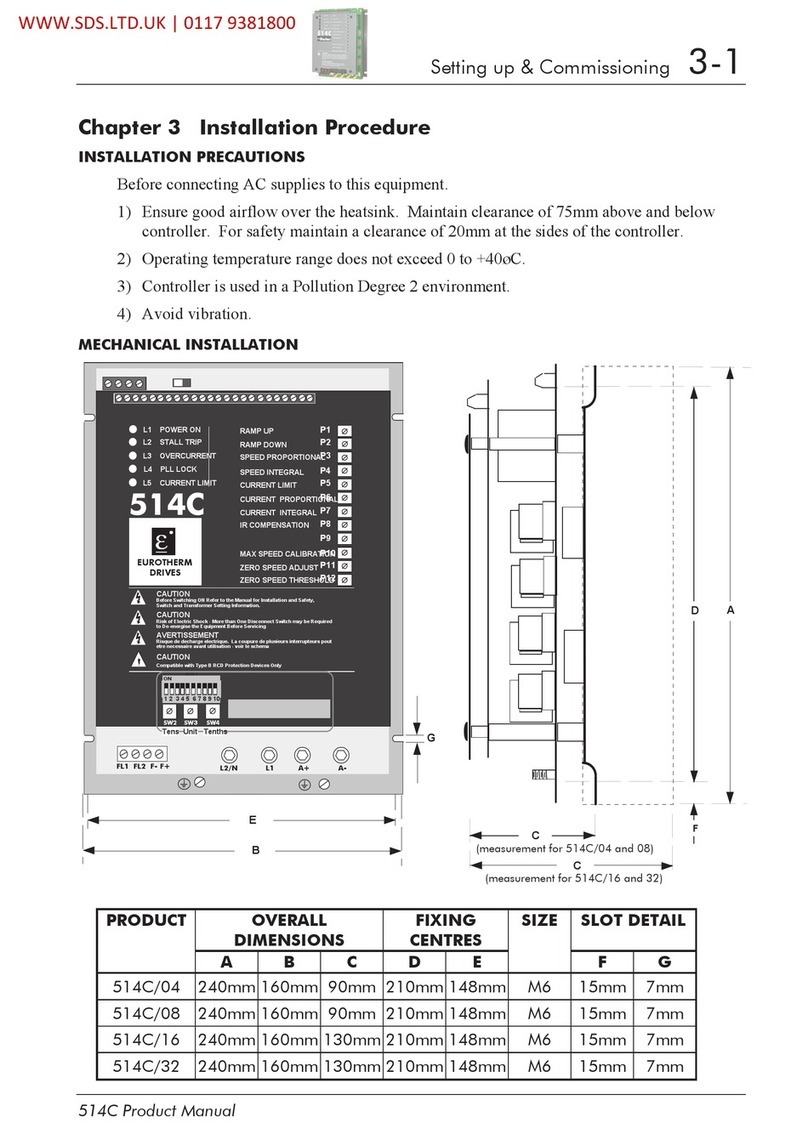
Eurotherm Drives
Eurotherm Drives 514C Series Setting up & Commissioning
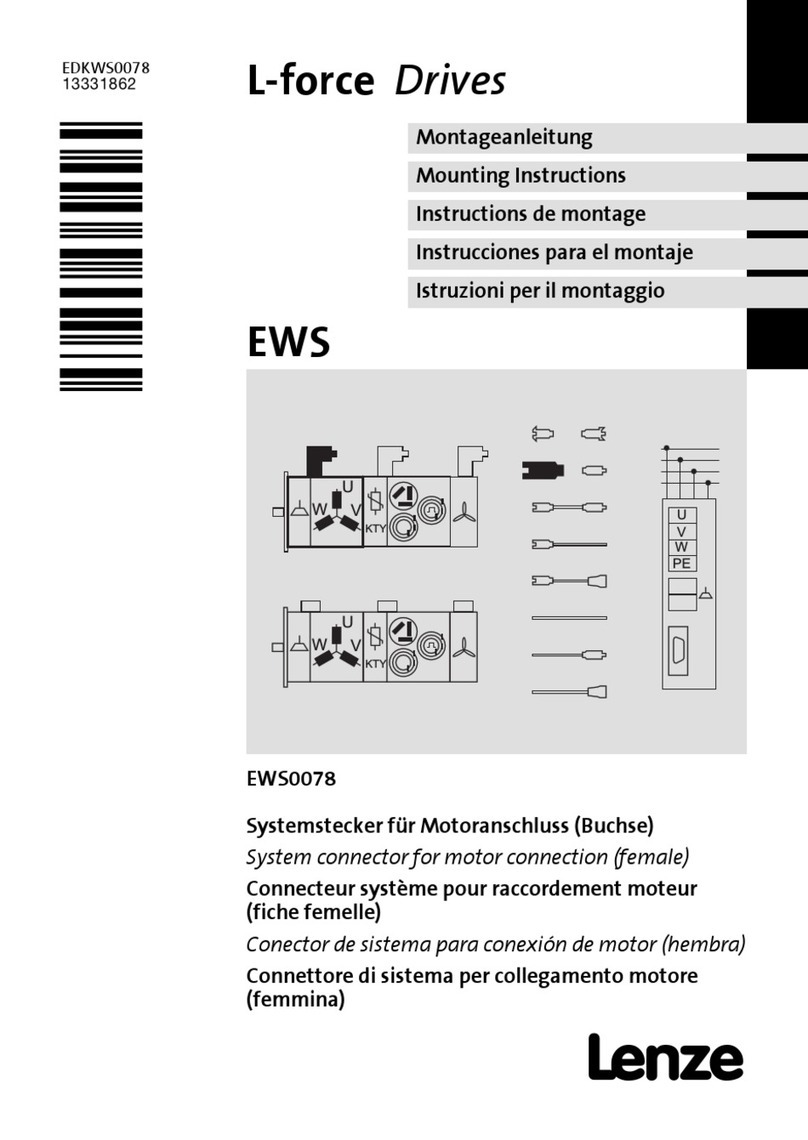
Lenze
Lenze EWS Series Mounting instructions

ABB
ABB NOCH0070-6 Series Hardware manual

Nidec
Nidec LEROY-SOMER Commander ID30 Series Installation and quick start commissioning guide

Emerson
Emerson E300 Series Design guide

ABB
ABB ACS 400V instructions