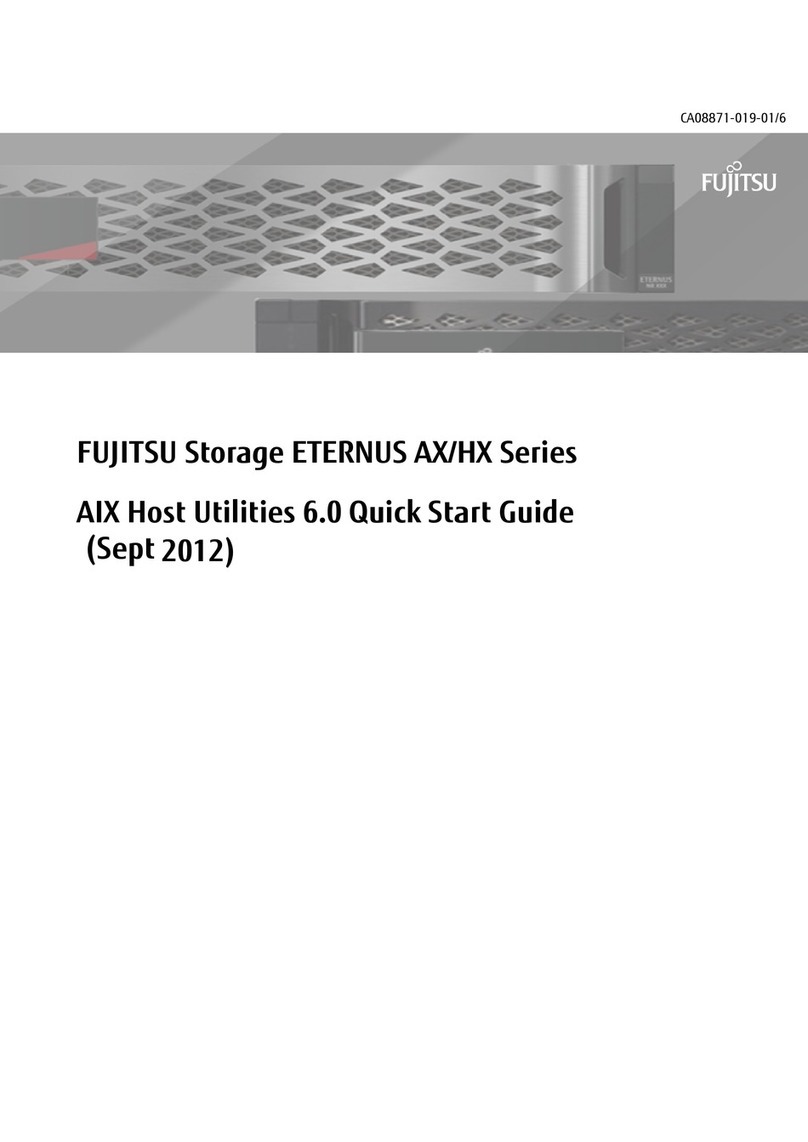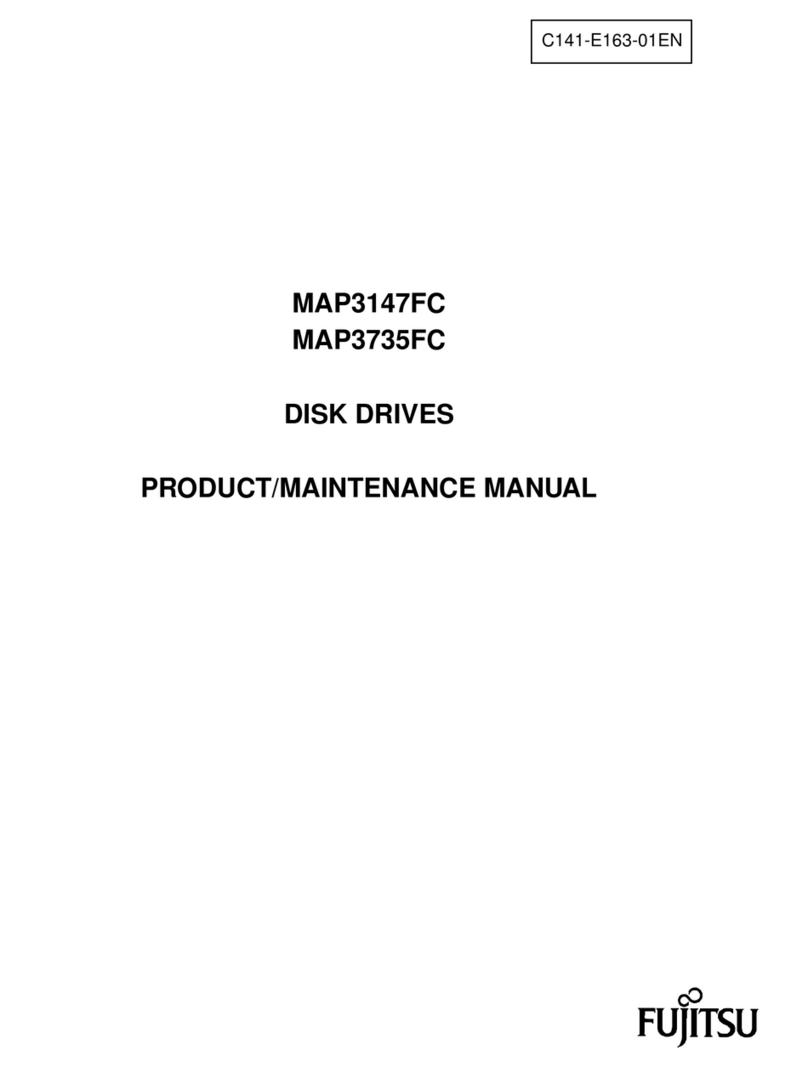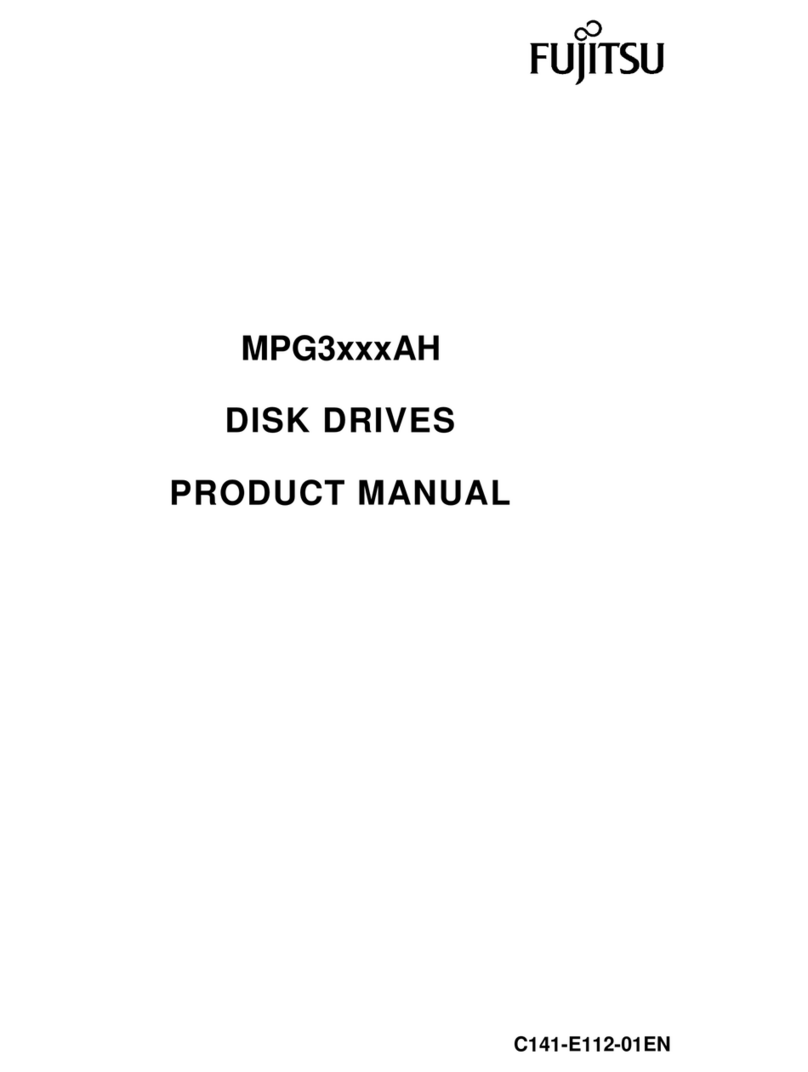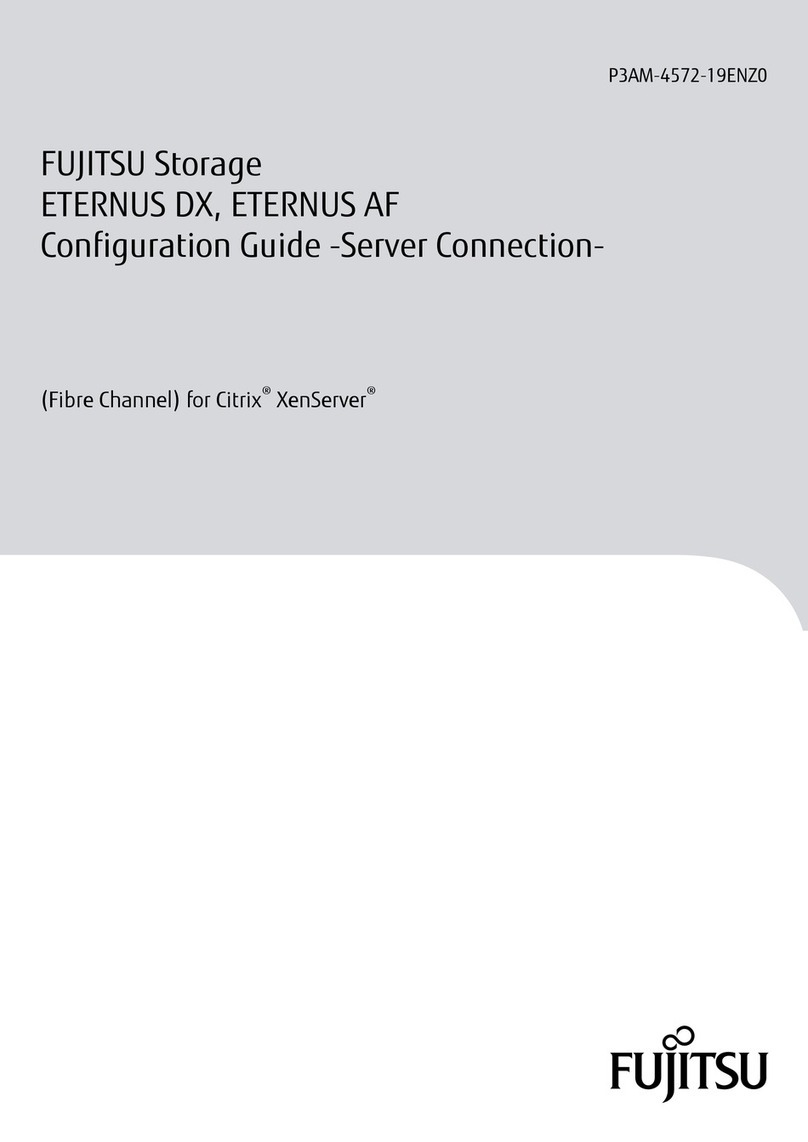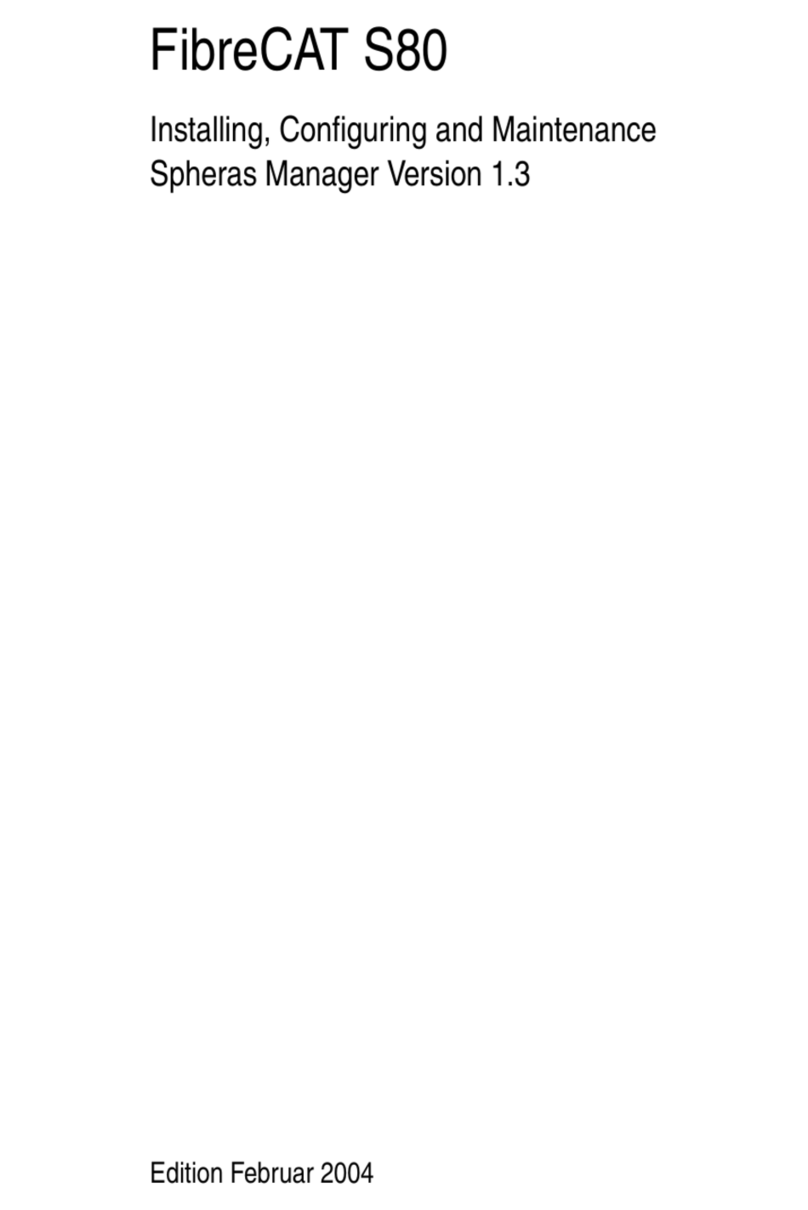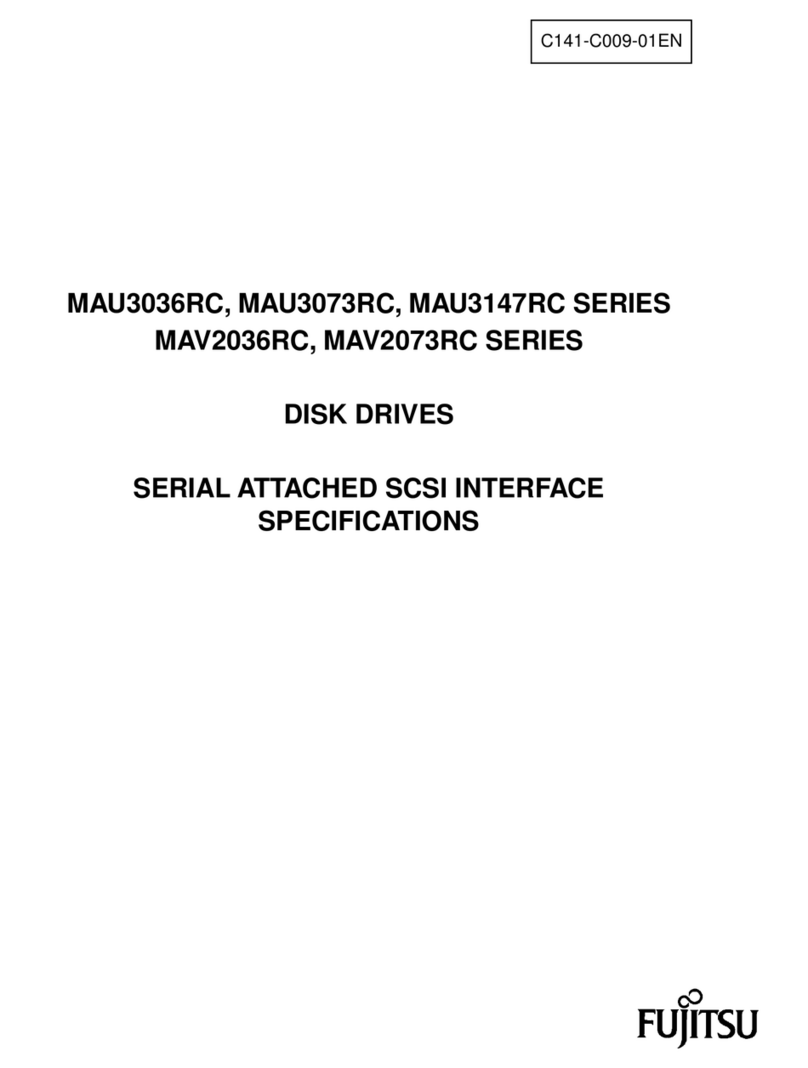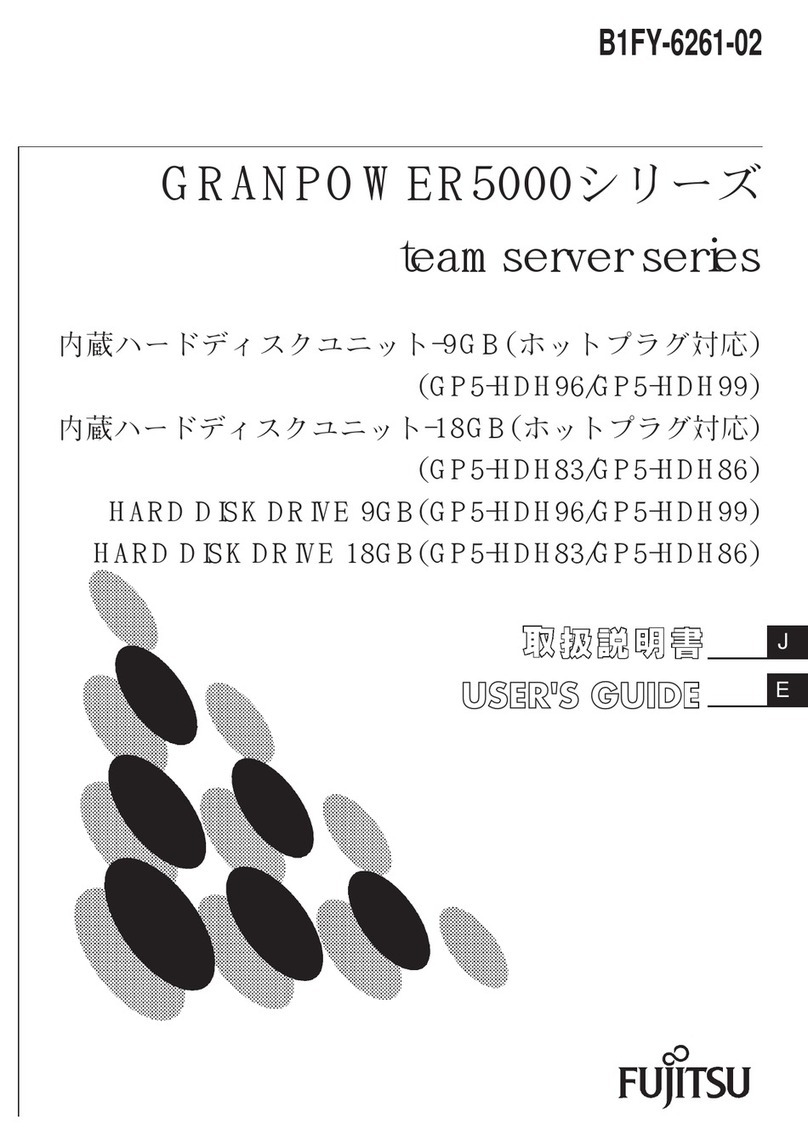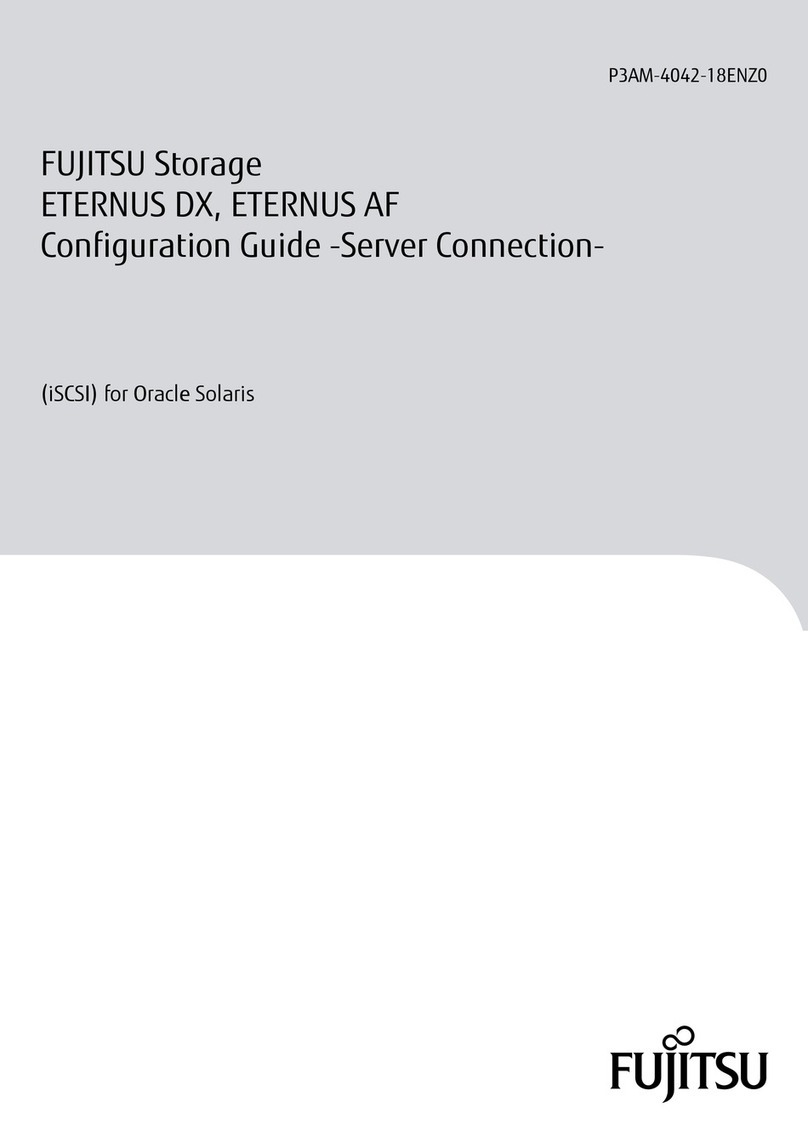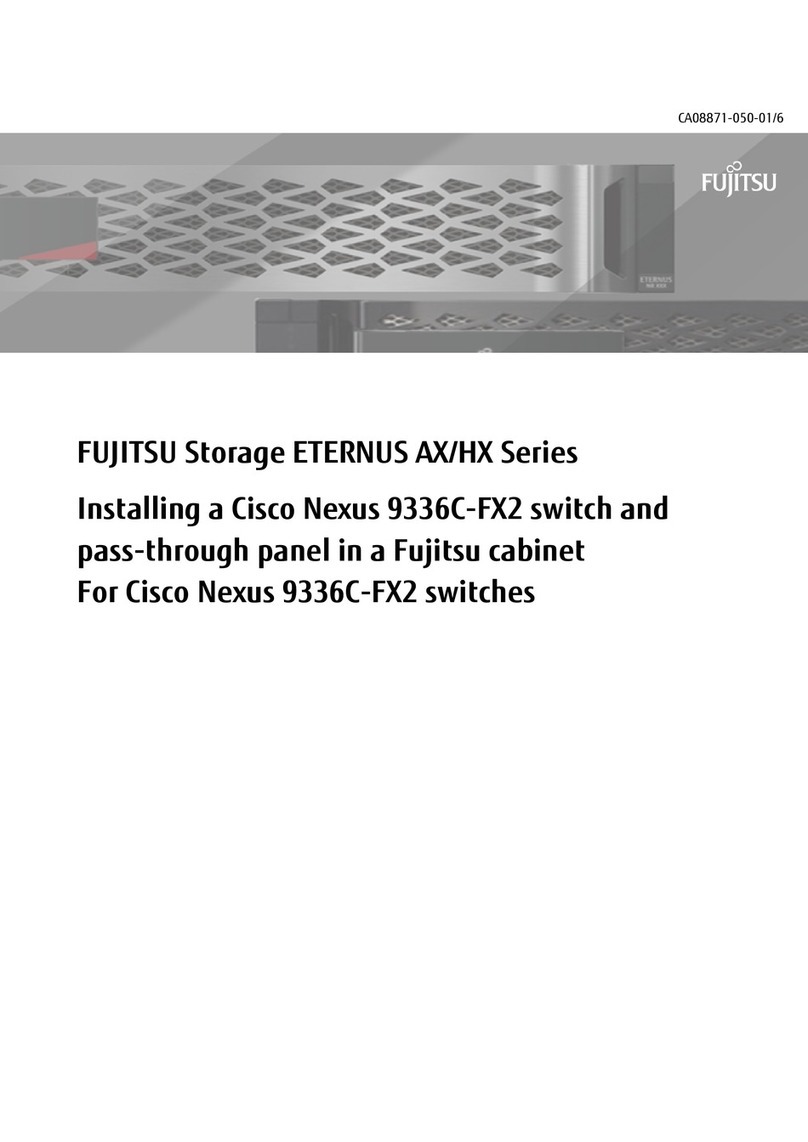The Fujitsu ETERNUS team wishes you every success with your new ETERNUS CS800 S2 system.
All the best!
Server indicators
Front side Rear Indicator Color Status Meaning
aHDD BUSY green on HDD in active phase
off HDD inactive
bHDD FAULT orange
off No HDD error
on HDD Faulty or Rebuild stopped
flashing HDD Rebuild, HDD Identity
dOptical drive activity green on Access to optical drive
i j ID blue
off Server not selected
on Server selected (ID button has been pressed or ServerView button
activated)
j j CSS yellow
off System OK
on Prefailure event detected (for CSS component)
flashing Error detected (for CSS component)
k j Global Error orange
off No critical event
on Prefailure event detected
flashing Error detected
lHard disk activity green flashing Access to internal drive
mPower-on green on Server on
orange on Standby mode (server switched off, mains voltage OK)
k
m
d
LAN activity green
on LAN connection
off No LAN connection
flashing LAN transfer
lLAN transfer rate green off LAN transfer rate 10 Mbit/s
on LAN transfer rate 100 Mbit/s
n
eLAN transfer rate
yellow on LAN transfer rate 1 Gbit/s
green on LAN transfer rate 100 Mbit/s
off LAN transfer rate 10 Mbit/s
aLink/activity yellow on 8 Gbit/s LAN connection
flashing LAN transfer activity with 8 Gbit/s
bLink/activity green on 4 Gbit/s LAN connection
flashing LAN transfer activity with 4 Gbit/s
cLink/activity amber on 1 Gbit/s LAN connection
flashing LAN transfer activity with 1 Gbit/s
fLAN activity green off No LAN transfer activity
flashing LAN transfer activity
gLink green on LAN connection
off No LAN connection
DX80 indicators
Base Expansion Indicator Color Status Meaning
Front Side
a a Power green on Power is turned on
off No power
b b Ready green on Device is available for use
off Device is not available for use
c c Fault orange
off No error
on Internal device part abnormality detected
flashing Internal device part needs preventive replacement
d d Identify blue – Not used
eCache green
off No data in the device cache
on Data is in the device cache
flashing Cache data is beeing saved to flash memory after power failure
Rear
aSCU status green
off No power
on Normal behaviour of the SCU (System Capacitor Unit)
flashing SCU is beeing charged
b a ID (Identify) blue – Not used
c c SAS link
green on Link established
off Link not established
orange flashing Preventive replacement is ongoing
e e Activity green off Data transfer in progress
on No data transfer
gReady green on Device is available for use
off Device is not available for use
hFC link green on FC link established
off FC link not established
k g Status
yellow on Fault detected or initialization procedure ongoing
green on Normal operation
off No power
lMST (Master) green on This controller module (of the two within the DX80) is the master
off This controller module is not the master
Server: Controls and indicators DX80 base: Controls and indicators
f
da b ec ff g ge h i h
SCU Status indicatora
ID (Identify) indicatorb
SAS (DE) link indicatorc
SAS (OUT) portd
Activity indicatore
RMT port (left), MNT port (right)f
Link indicatorg
FC Linkindicatorh
Host FC porti
PWC port (not used)j
STS (Status; Unit Ready/Fault) LEDk
MST (Master) indicatorl
Power indicatora
Ready indicatorb
Fault indicatorc
Identify indicatord
Cache indicatore
Power on buttonf
Front side
Rear
f
DX80 expansion: Controls and indicators
d
a
b
c
ca b ed c
ID (Identify) indicatora
Not used with CS800b
SAS linkup indicatorc
SAS (OUT) portd
SAS (IN) porte
STS (status) indicatorf
Power indicatora
Ready indicatorb
Fault indicatorc
Identify indicatord
Front side
Rear
d
a
b
e
c
i j k l
Front side
HDD BUSY indicatora
HDD FAULT indicatorb
ID cardc
Optical drive activity indicatord
Open/close optical drivee
3 x USB connectorsf
Control panelg
Video connector (not used)h
i ID indicator / ID button
j CSS indicator
k Global Error indicator
l Hard disk activity indicator
m Power-on indicator /
On/Off button
n NMI button
o Reset button
Control panel
Serial port COM 2a
Serial port COM 1b
Monitor port VGAc
USB portsd
LAN port (100 Mbit/s) for iRMC servicee
LAN customer port (1 Gbit/s)f
LAN service port (1 Gbit/s) for field engineerg
Power supply indicatorh
Power supply connectori
Global Error/CSS/ID indicatorj
LAN activity indicatork
LAN transfer rate indicatorl
LAN activity indicatorm
LAN transfer rate indicatorn
Rear
i j k l m n o
k m m
lj n n
Link/activity indicatora
Link/activity indicatorb
Link/activity indicatorc
LAN activity indicatord
LAN ransfer rate indicatore
LAN activity indicatorf
Link indicatorg
a b c ed
f
g
PCI cards for
NAS Performance
2 x 10 Gb Eth.
2 x 8 Gb FC
4 x 1 Gb Eth.
RAID Controller
4 x 1 Gb Eth.
2 x 8 Gb FC
2 x 8 Gb FC
b d
ca e f g
h
h i i
7 6 5 4 3 2 1
a b c d e f g h
Slot Usage
1 RAID controller
2, 3 Ethernet ports for connections with LAN and
DX80 base(s)
4 FC ports for PTT (VTL variant: and/or for VTL)
(NAS Basic/Performance variant: optional)
5, 6 FC ports for connections with the DX80 base(s)
7 Ethernet ports for connections with LAN
(VTL: FC ports for VTL connections)
Slot numbers:
Using an Ethernet cable, connect the Ethernet port on the notebook to a free 1 Gb Ethernet port on slot b or c on the back
of the server. You can also use the 1 Gb Ethernet port at a.
Connecting the server with a notebook
Press the ON/OFF button of the storage base(s) 1.
(a). NAS Basic variant: 1 storage base,
VTL and NAS Performance: 2 storage bases.
Wait until the READY LEDs of all storage 2.
modules have switched to green.
Press the ON/OFF button of the server (3. b).
Wait about 15 minutes before starting any 4.
further actions.
b
a
Turning on the system
Connecting storage module(s) and server
Connecting a storage base module and storage expansion modules
NAS Basic: Connecting the server and the storage base
VTL and NAS Performance: Connecting the server and the two storage bases
CE1
CE2