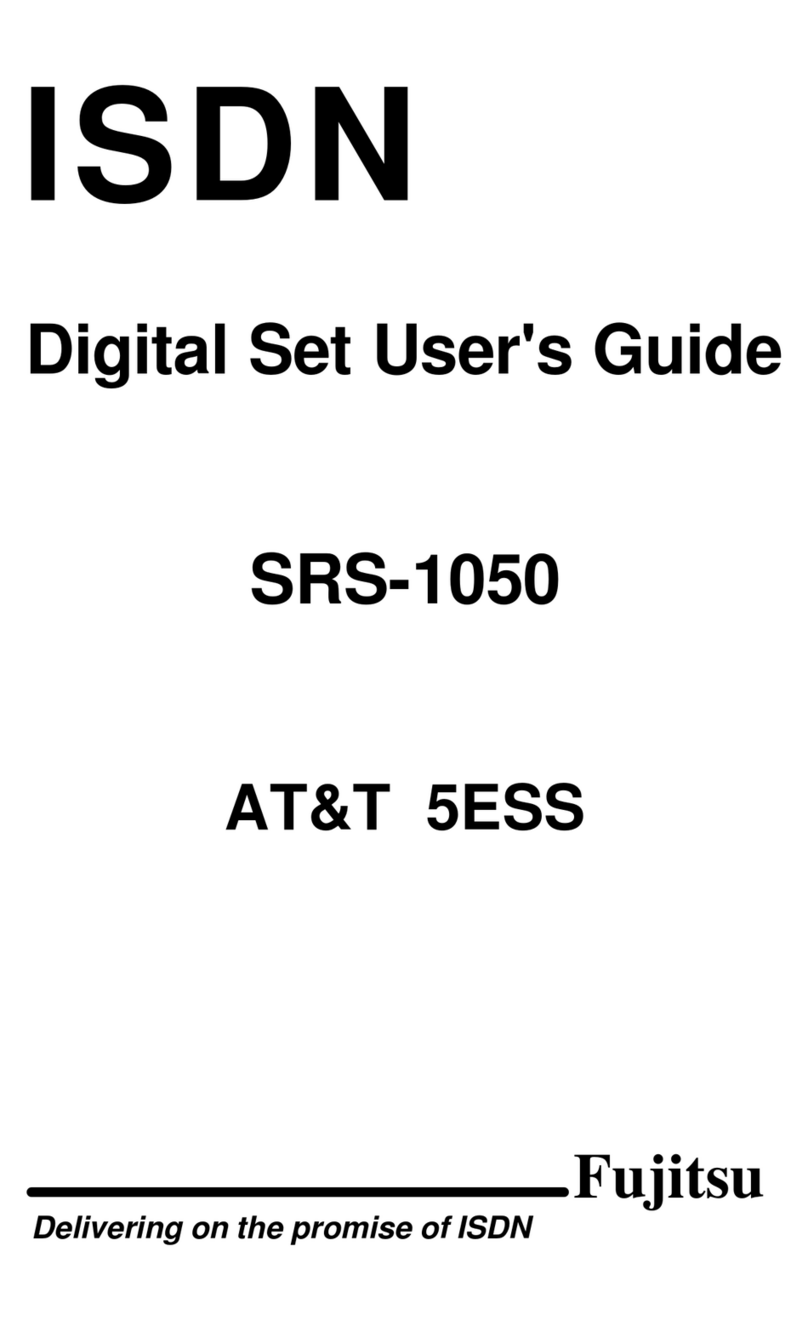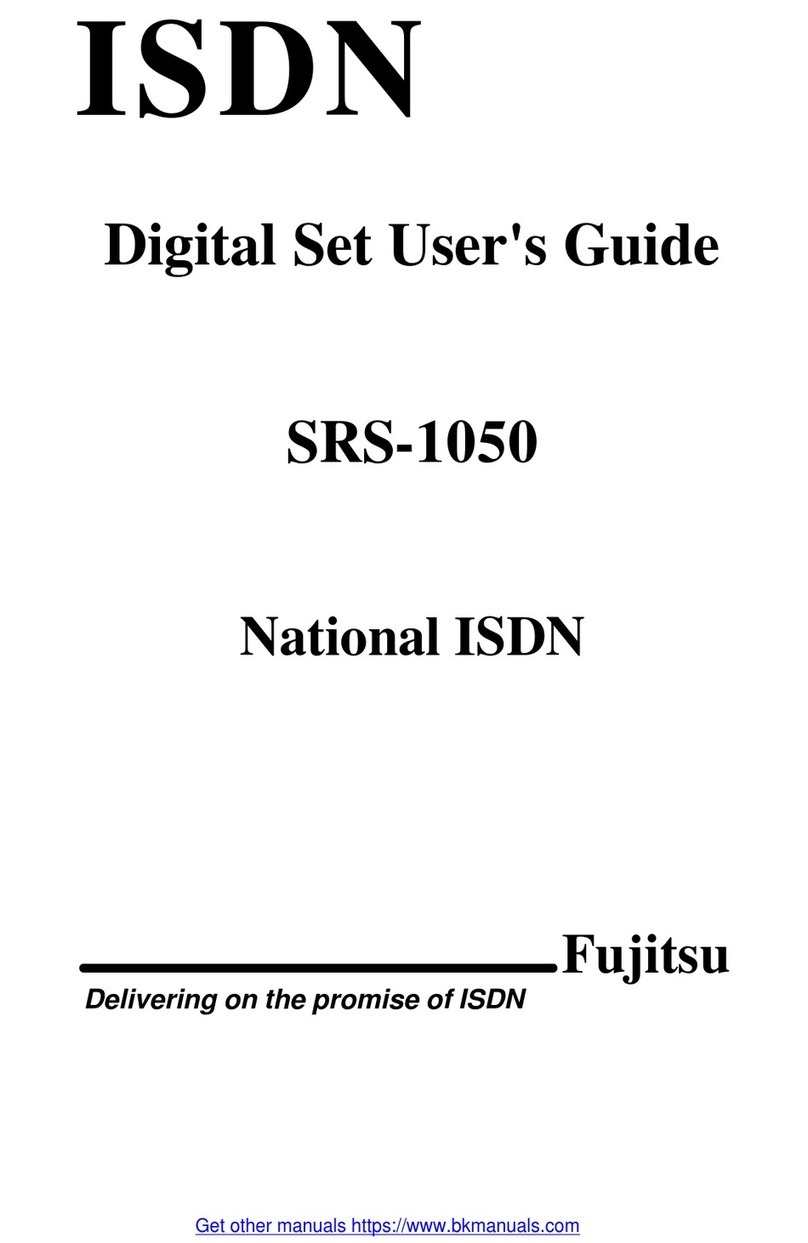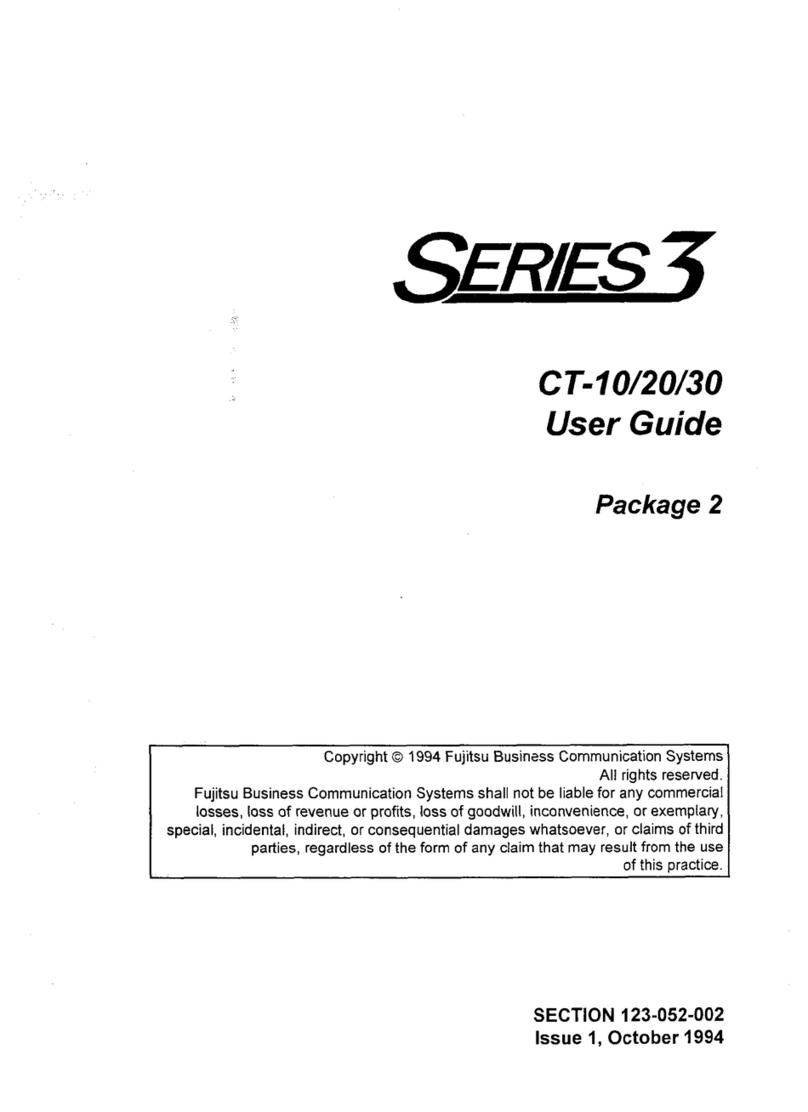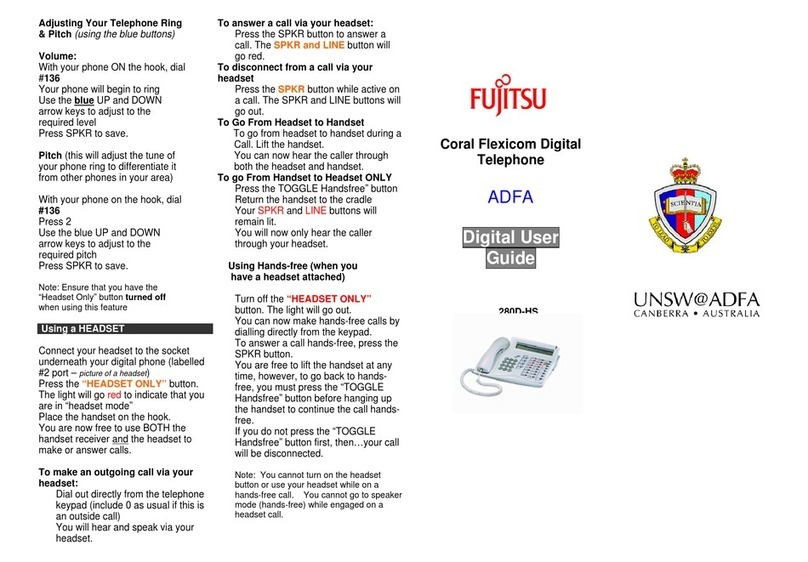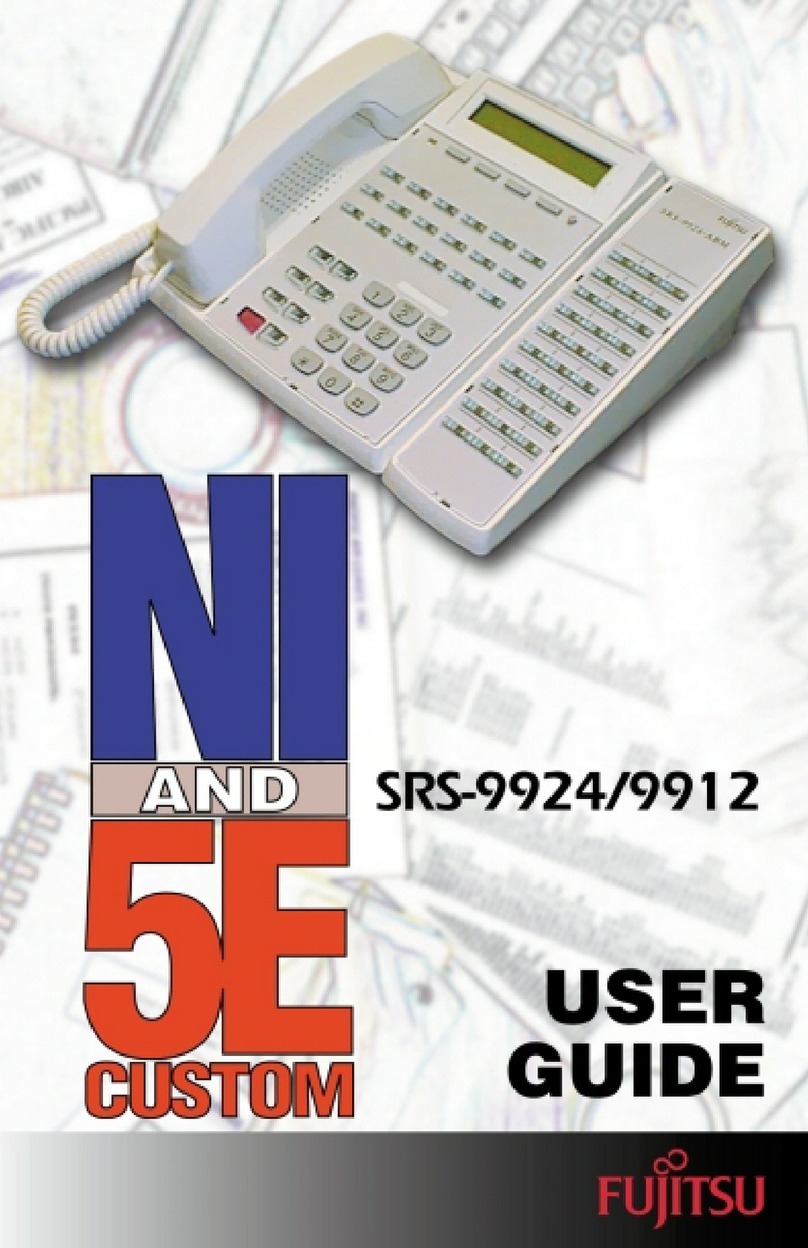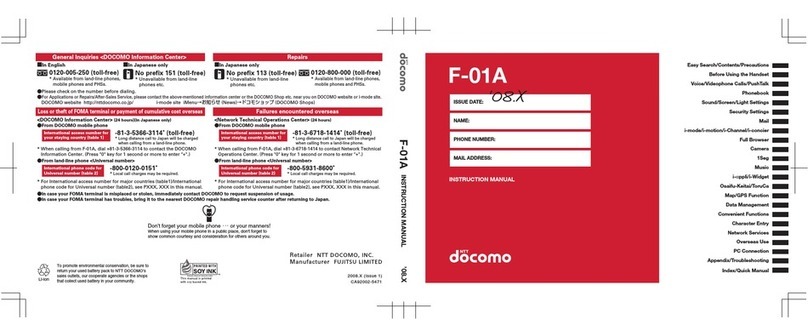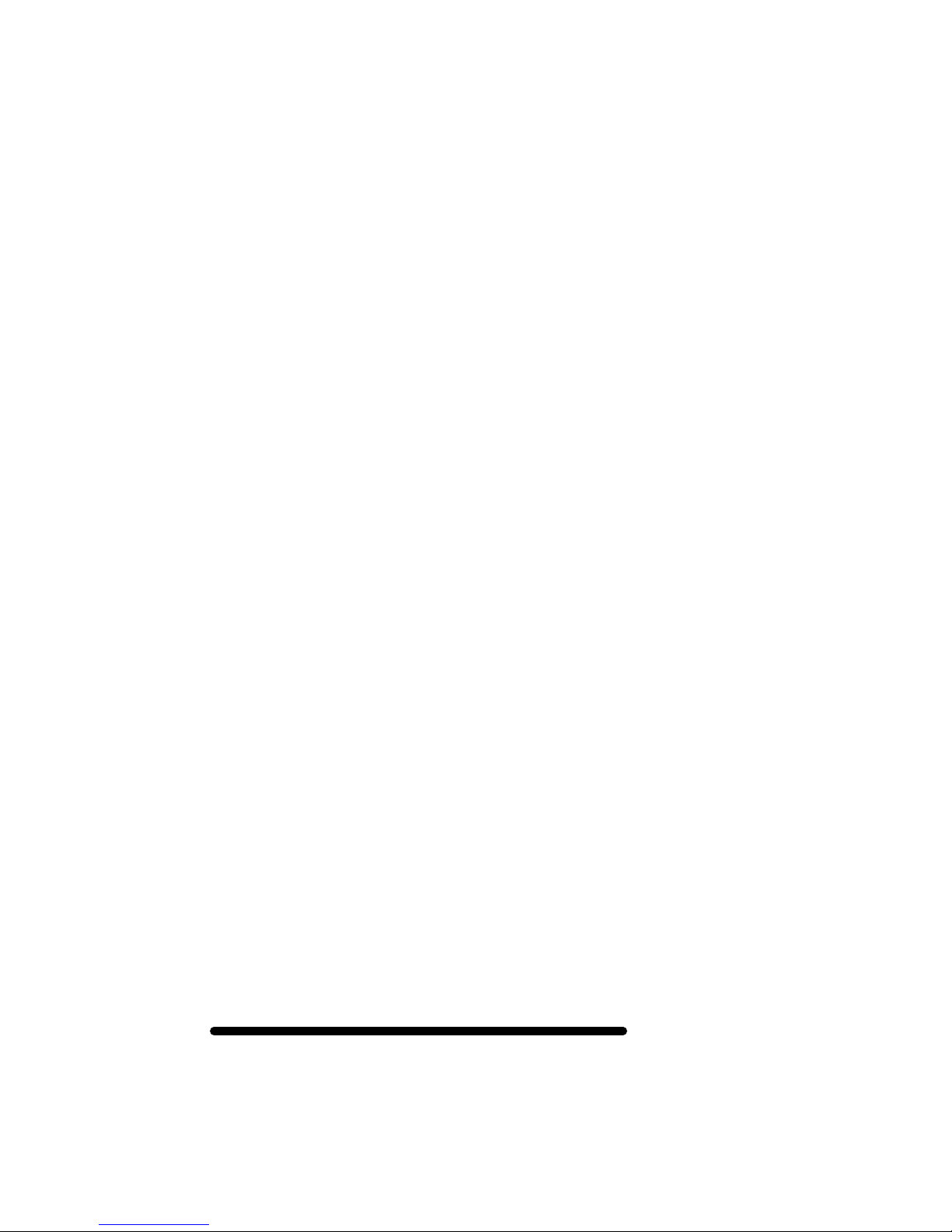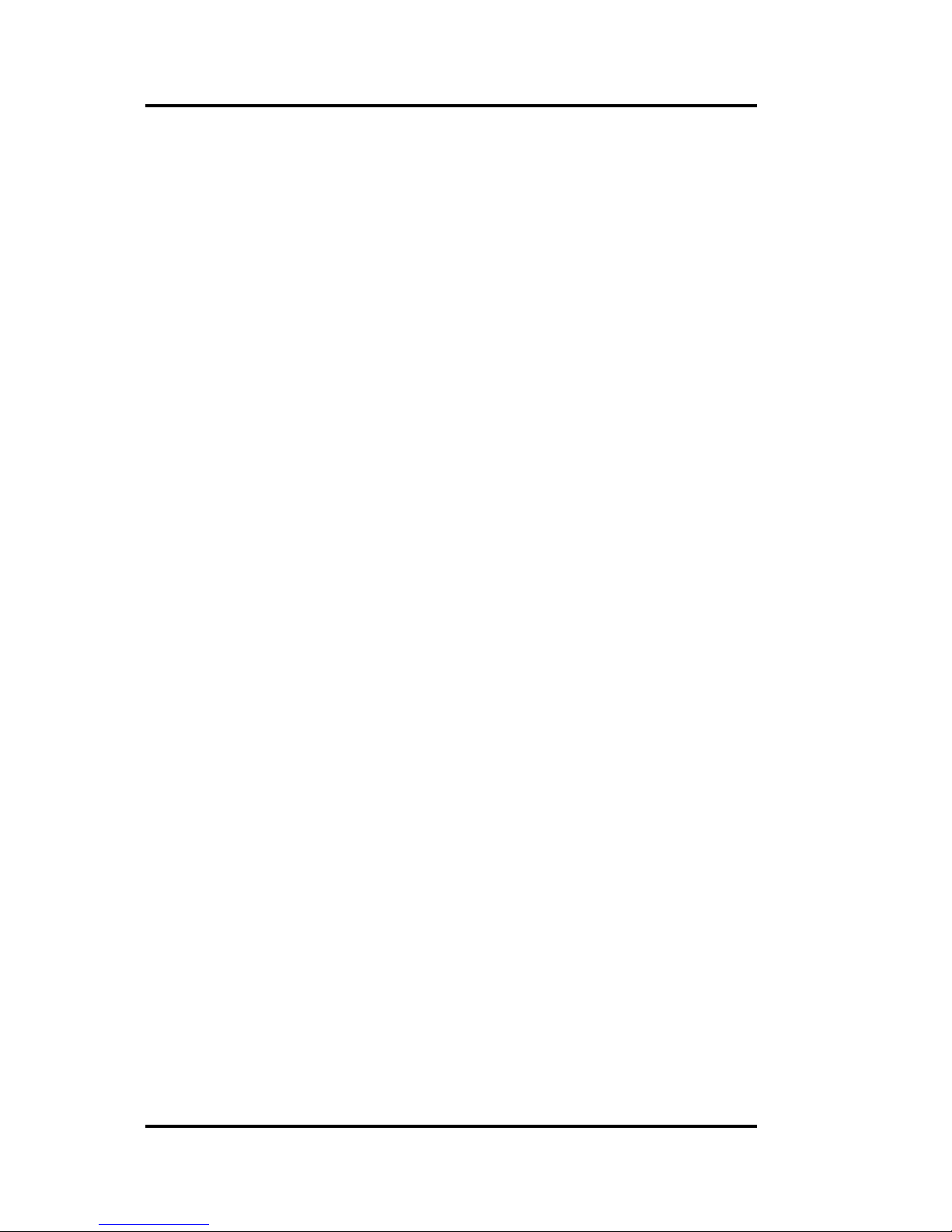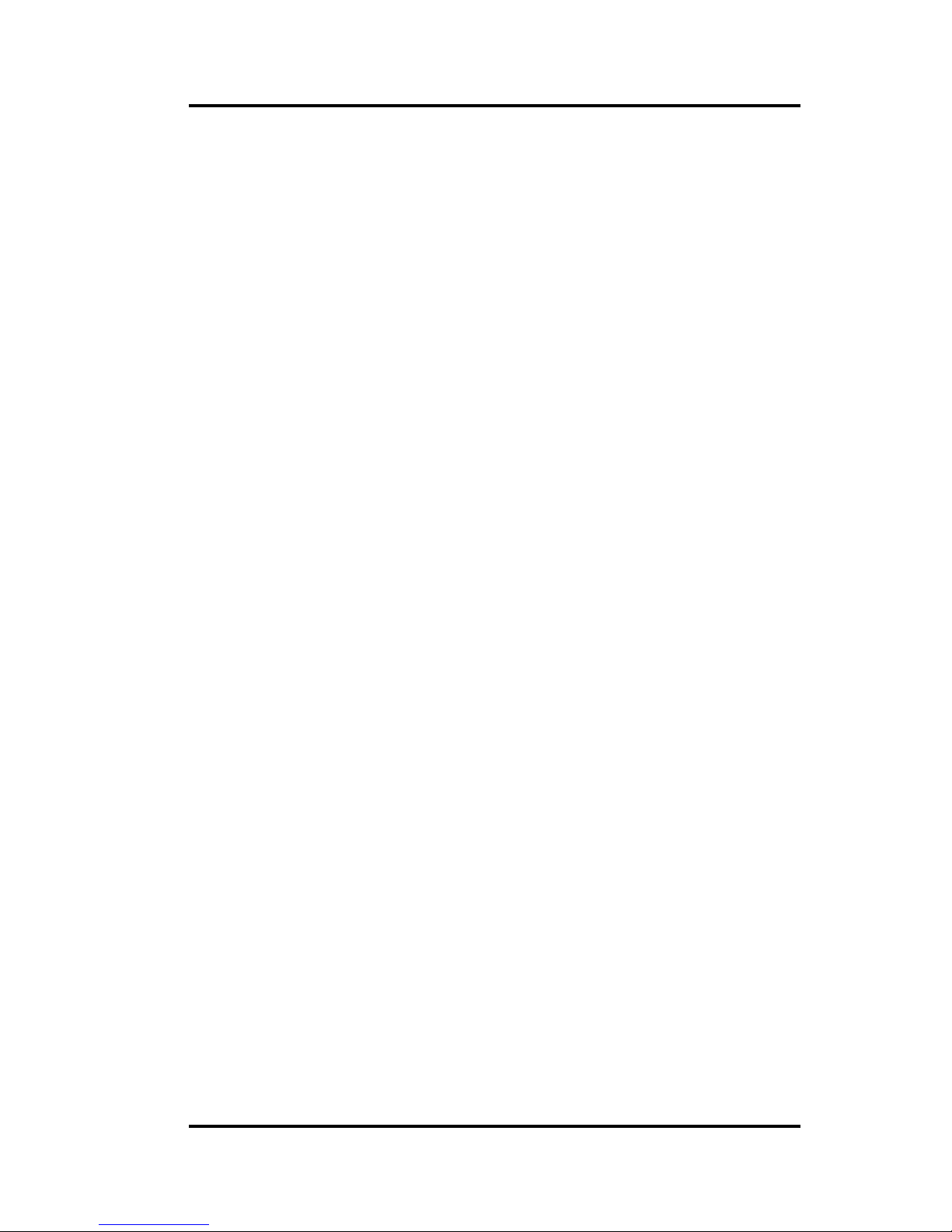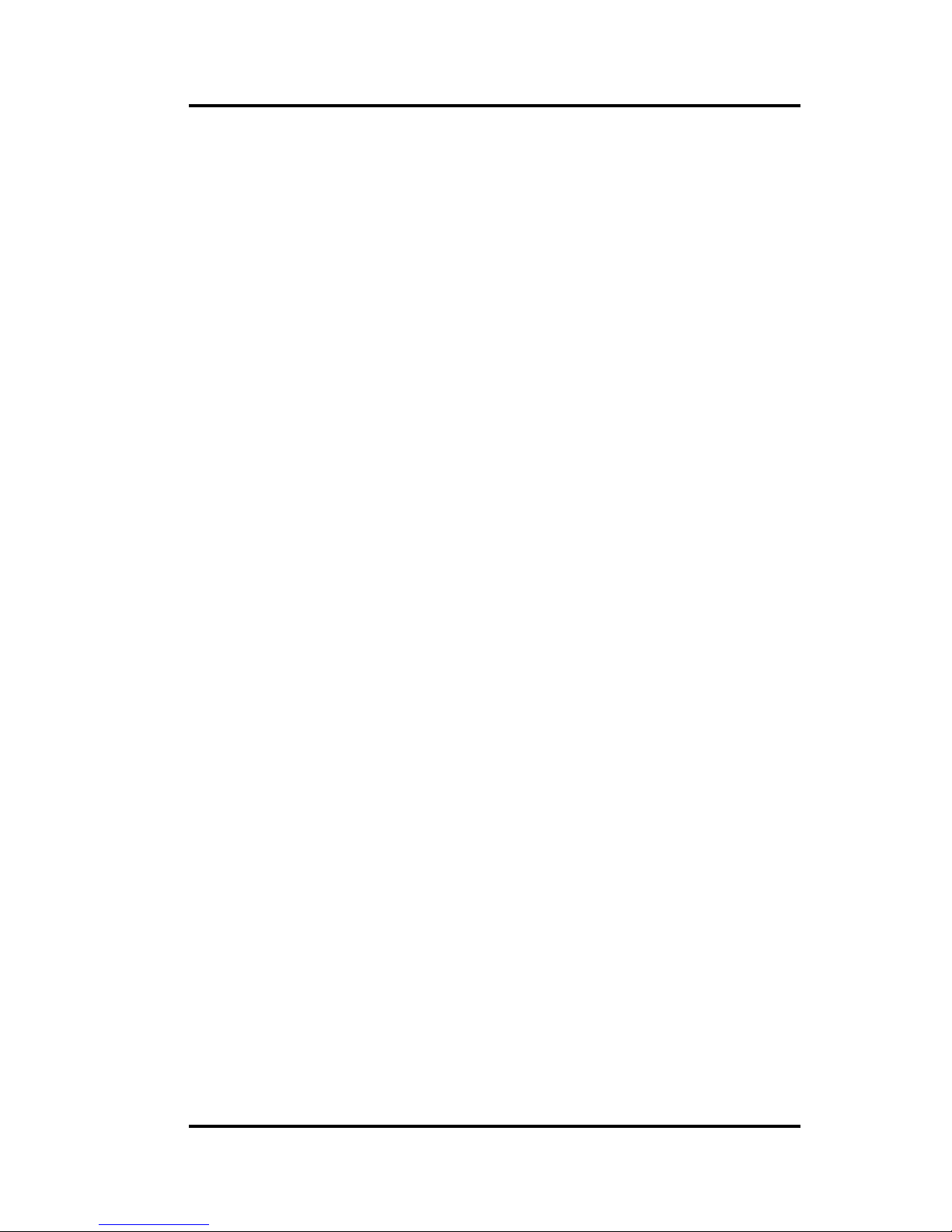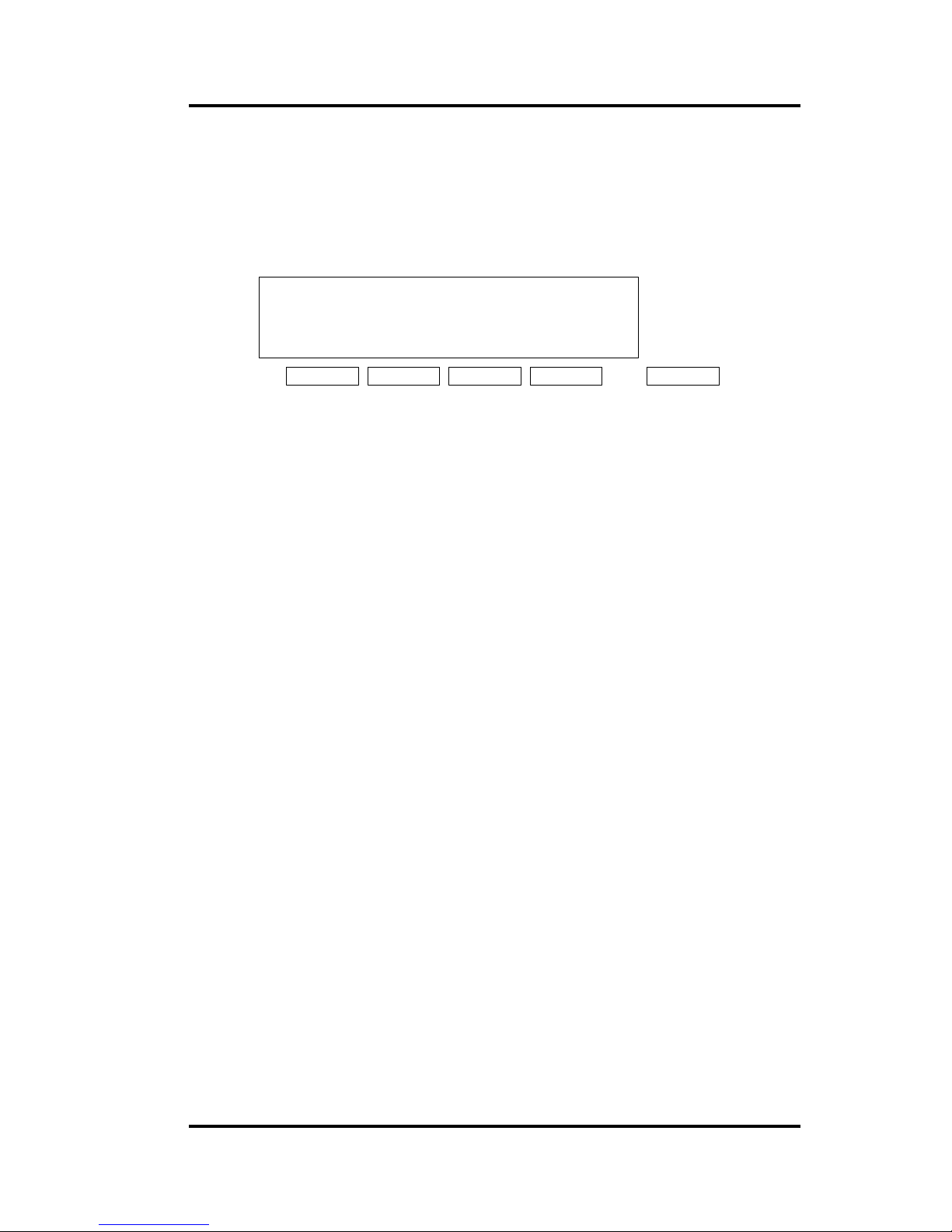Fujitsu SRS-1050 (
Page 10
Multipoint configurations
In older ISDN installations, most phone connections are point-to-point.
Each phone in a point-to-point configuration requires a separate line
into your building. However, most service providers now offer
multipoint configurations as a subscription option. In a multipoint
configuration, up to eight devices (digital sets and/or terminal adapters)
can be connected to a single line. For example, your company could
connect two digital sets and two data terminal adapters to a single line.
The two digital sets could each use one B-channel for voice
communication, and the data terminal adapters could use the D-channel
for packet-switched data calls.
Multipoint operation goes on behind the scenes. The only time you
would be aware of it is if you get "blocked" from using a line. If more
than two users bid for the two B-channels at the same time, the message
B-CHANNEL BUSY appears. Talk to your System Administrator if you
get this message frequently.
SPID
For your SRS-1050 to work on a multipoint line, it must have a valid
Service Profile Identifier (SPID). The SPID number is usually entered
when the SRS-1050 is installed. So if your digital set already has a
SPID number, you don't have to reenter it. If you do need to enter a
SPID number, you can find out what it should be from your System
Administrator or service provider. For the procedure to enter a service
profile identifier, see Appendix B.
CAUTION: Once the SPID number is entered, don't change it unless
your System Administrator tells you to do so. Your SRS-1050 won't
work without the correct SPID number. If the SPID number is
wrong, the set displays the message SPID NG. (The message is
redisplayed a second time if the data terminal adapter SPID is also
invalid.) Enter the correct SPID number and you'll get the normal
dial tone.