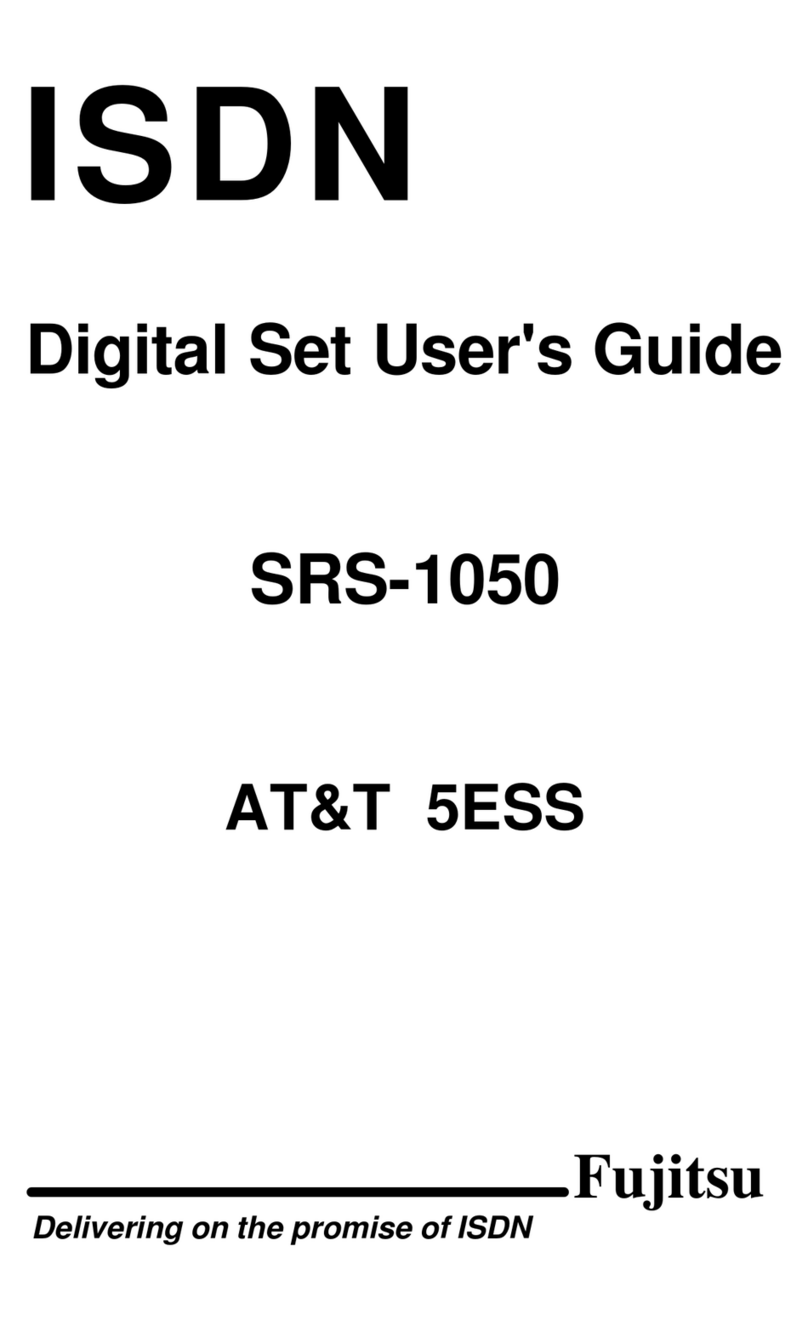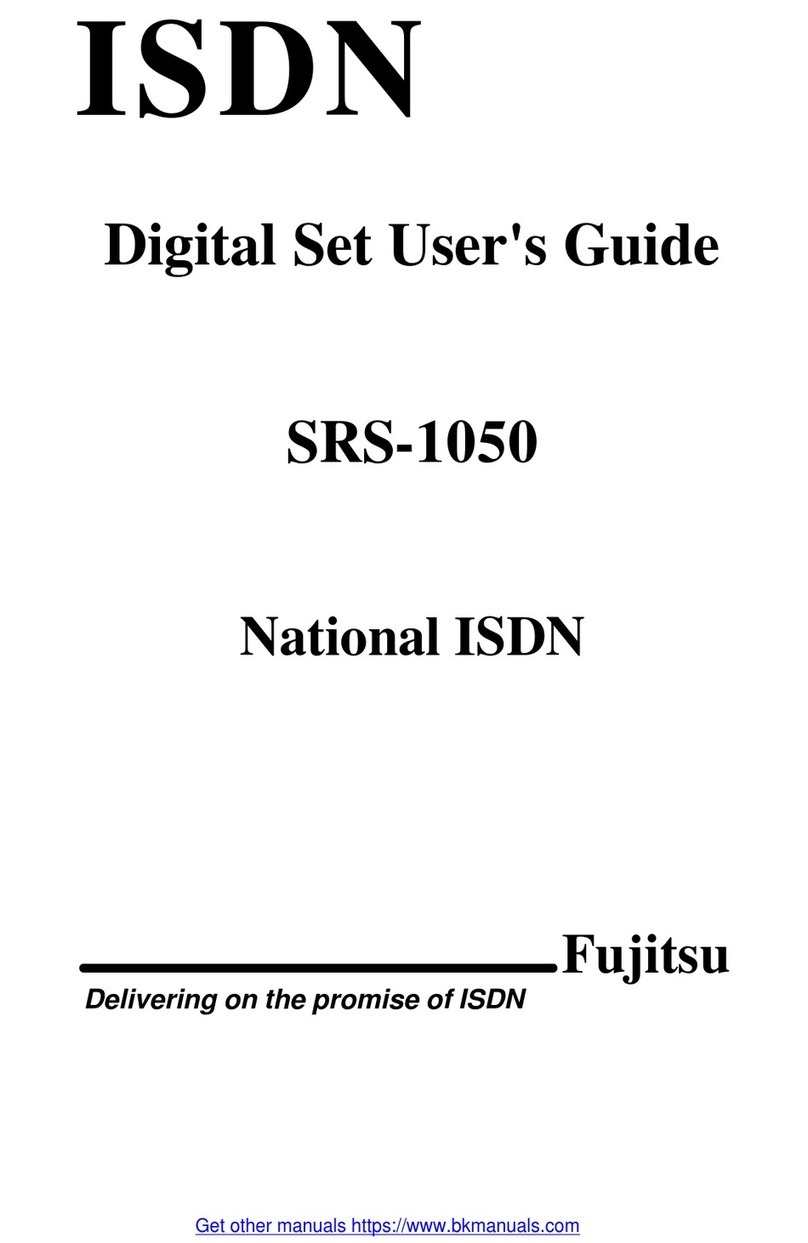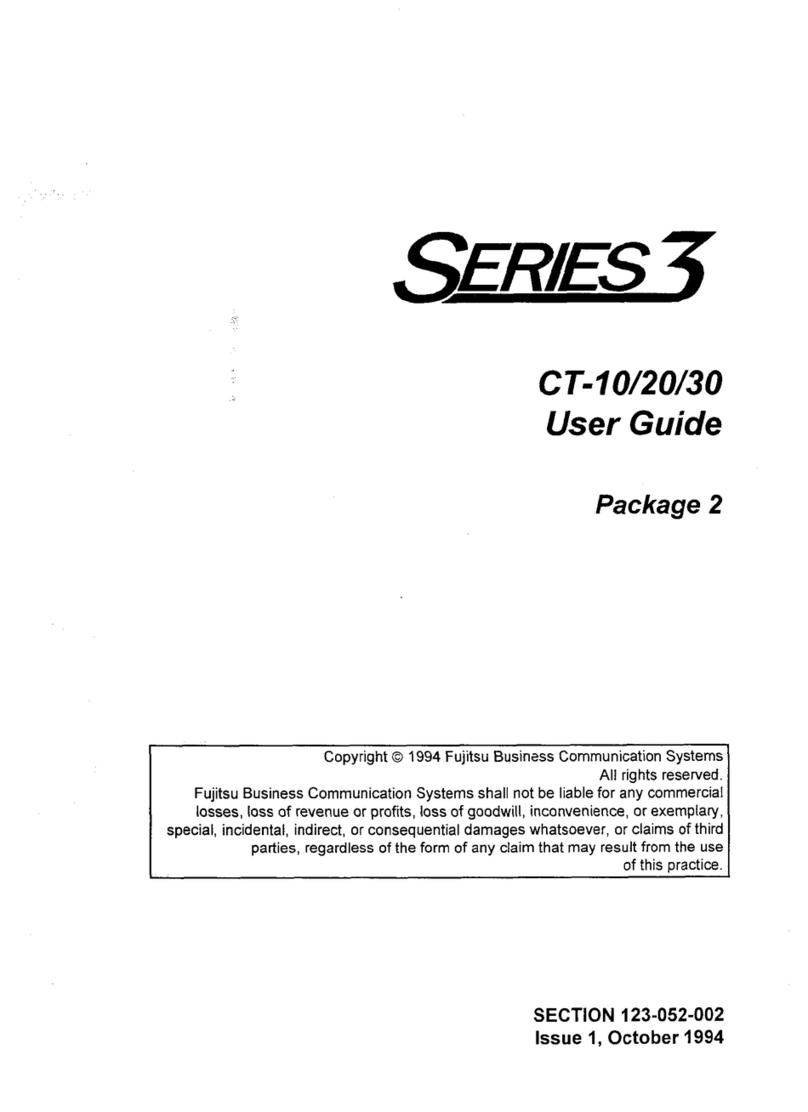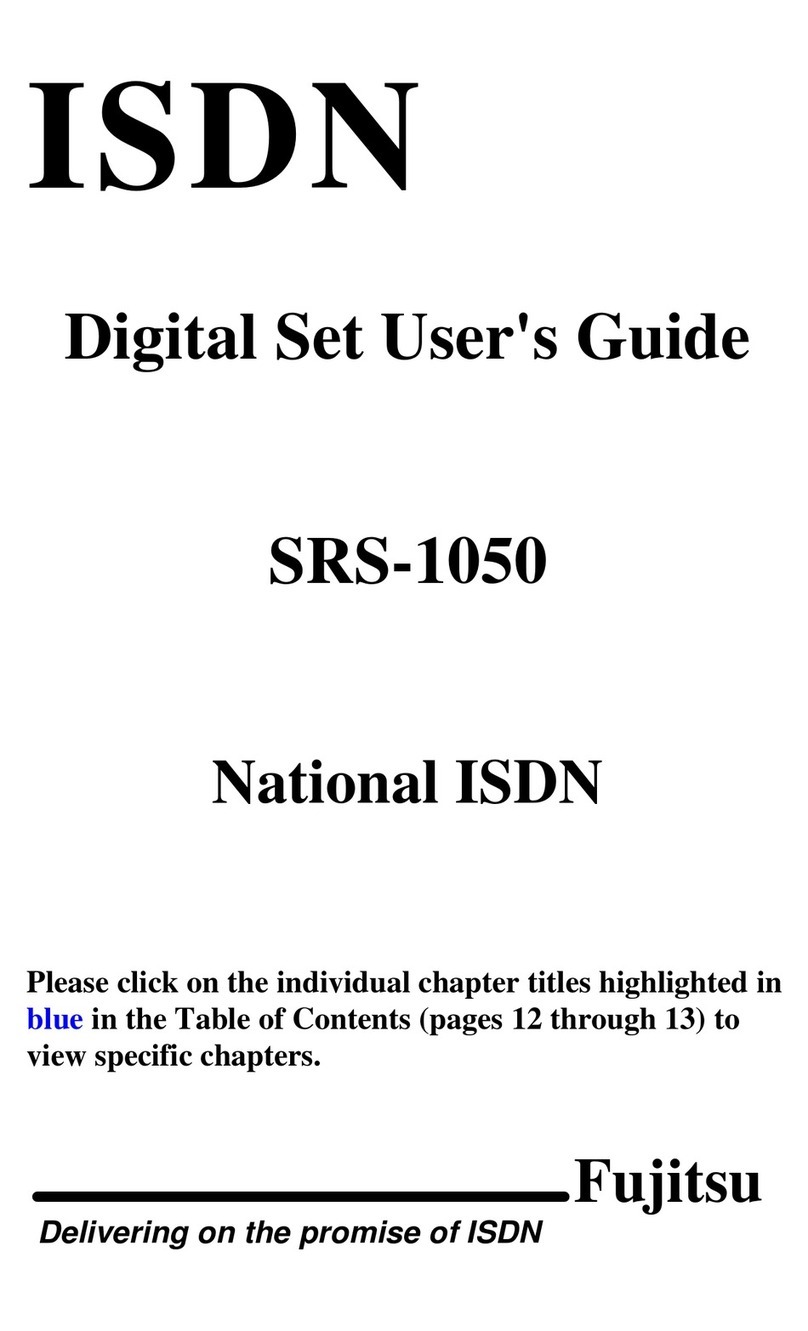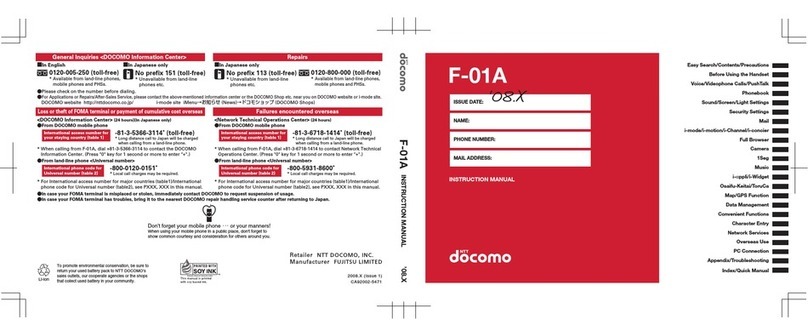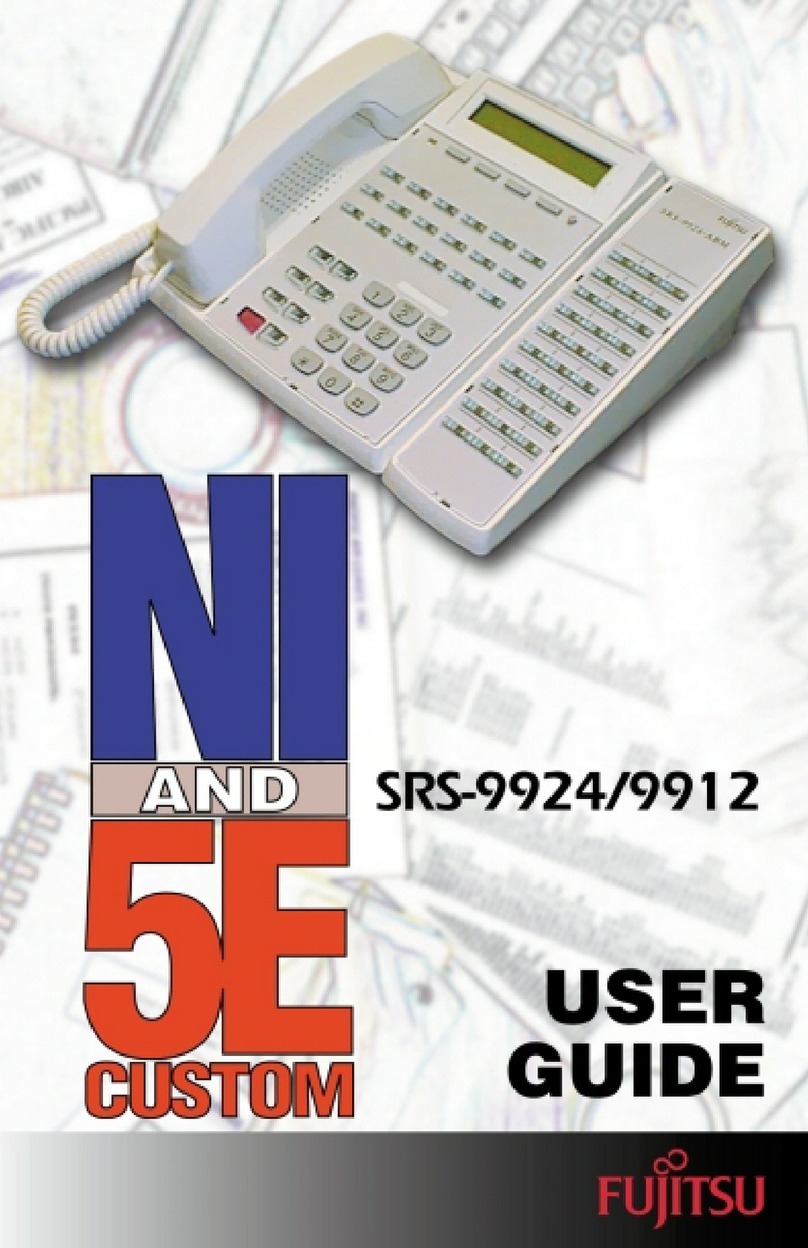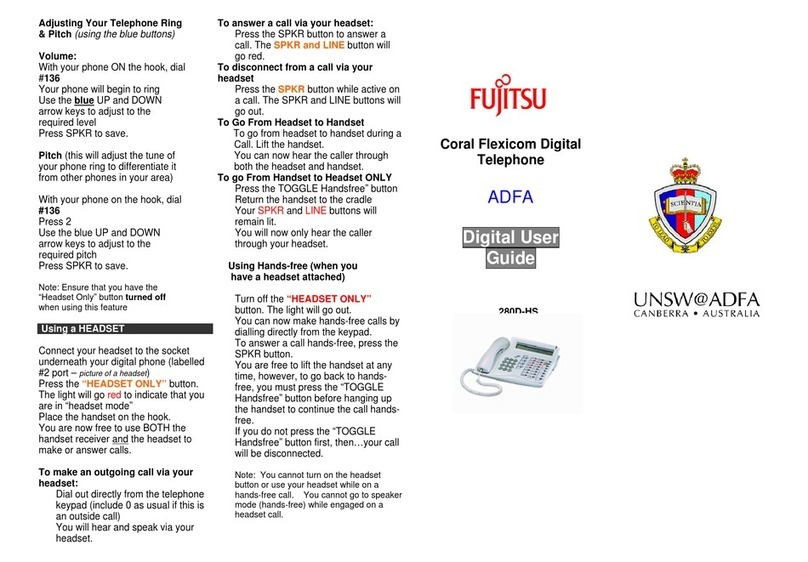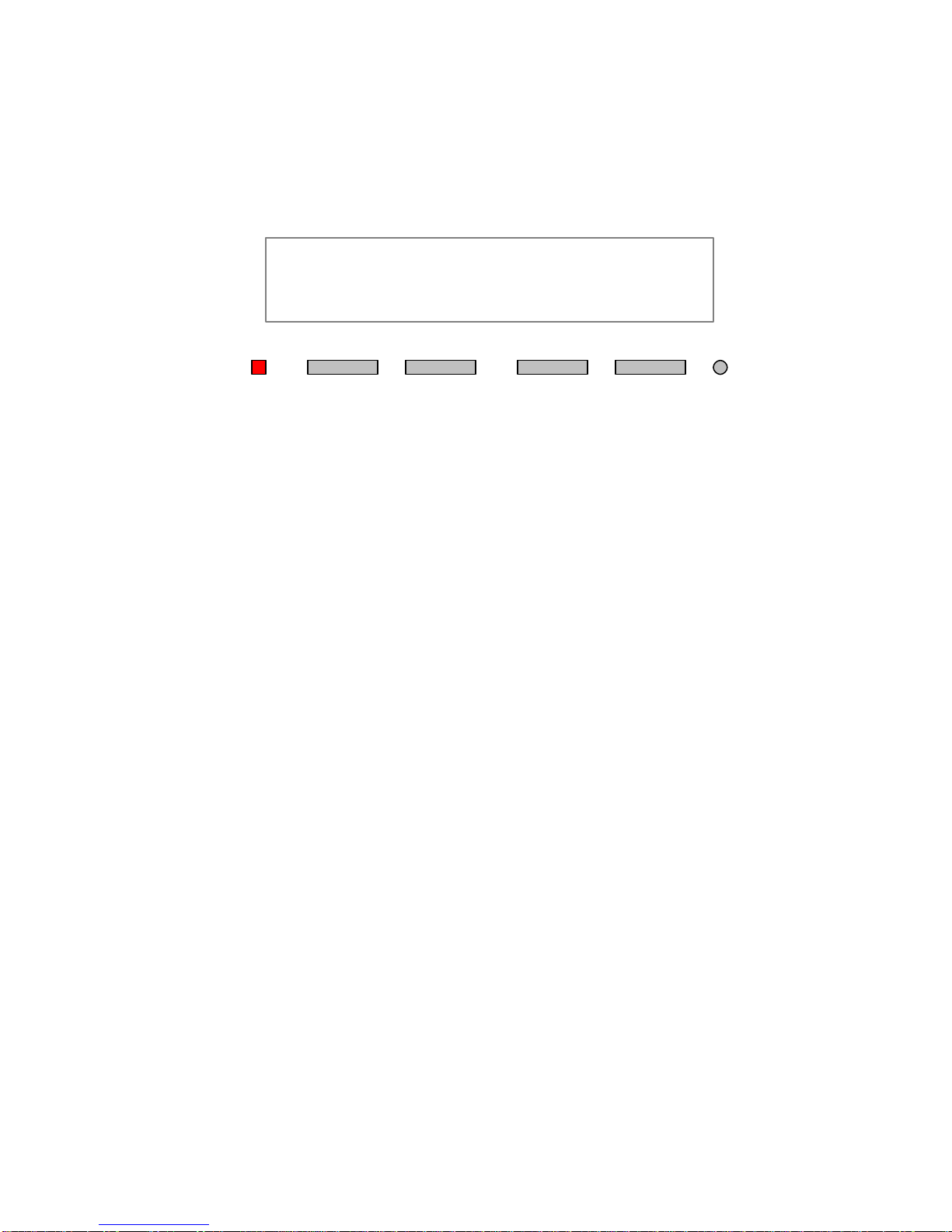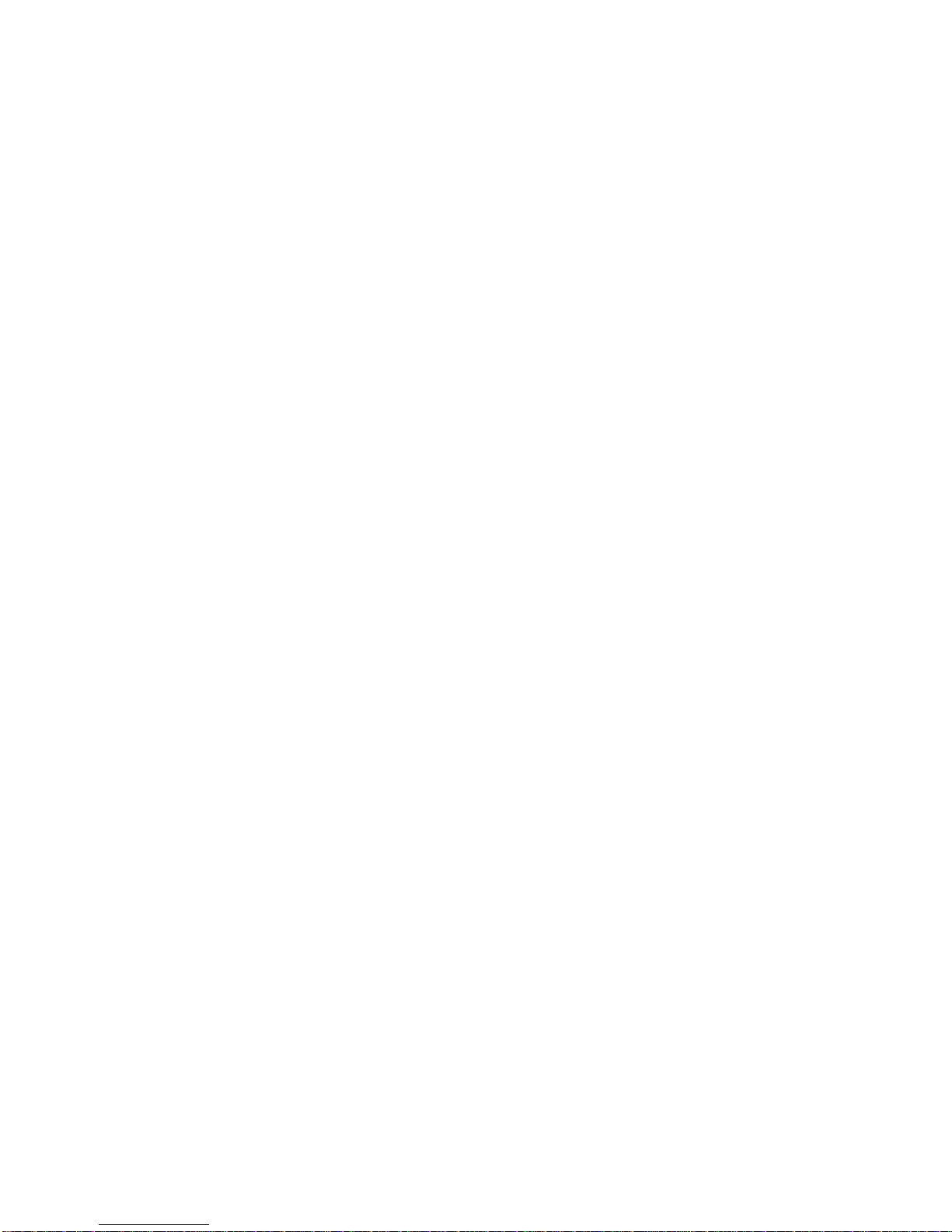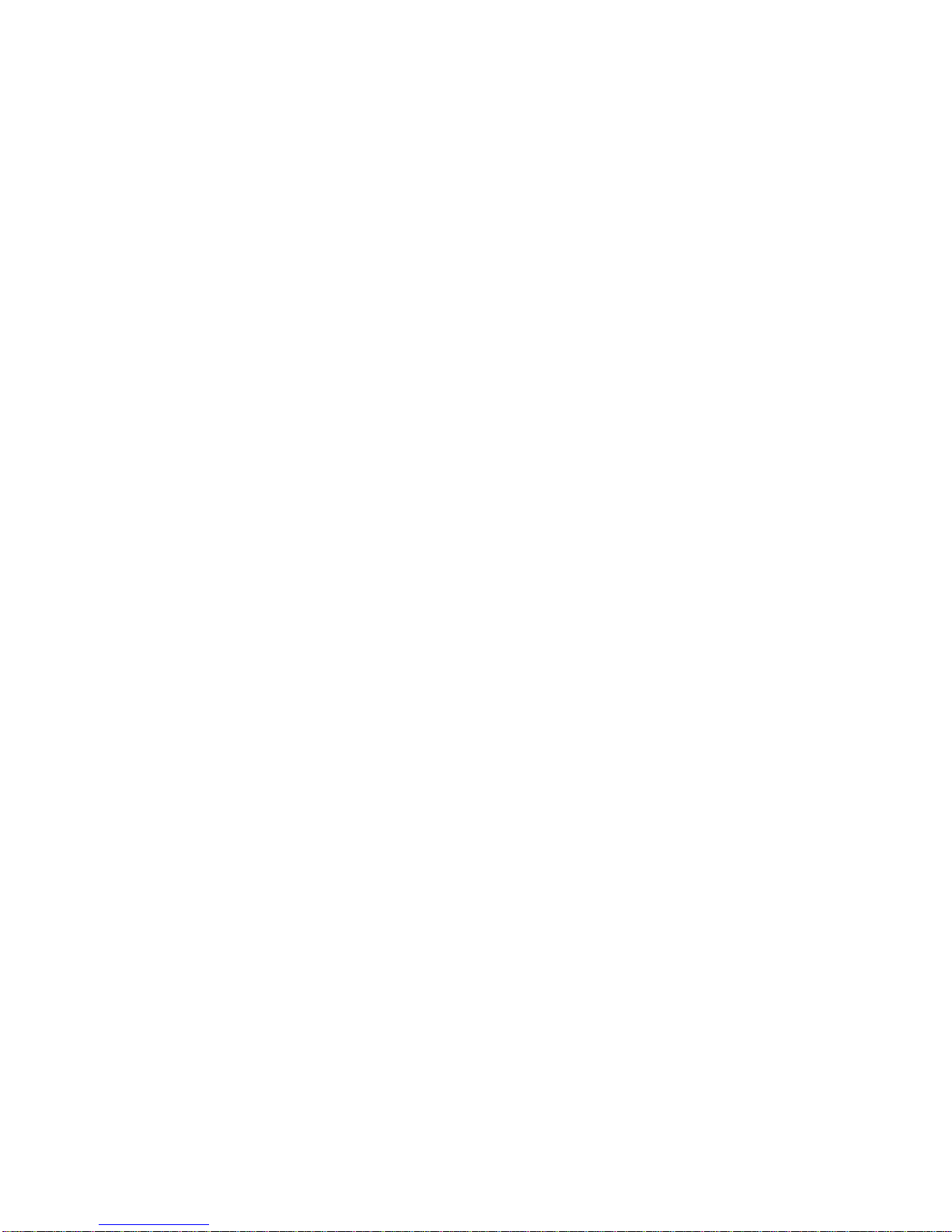I. THE PERMANENT FUNCTION BUTTONS
(Located on the bottom left of your set)
or : Pressing these buttons will;
1. Decrease/Increase the volume of the receiver when it is being used.
2. Decrease/Increase the volume of the speaker when the SPEAKERPHONE
function is being used.
DROP: Pressing this button while on an active call will disconnect the call and
open the line for another outgoing call (you will receive dialtone again). If you are on
a 3-way conference call, it will drop the last call added.
CONF(Conference): To make a 3-way conference call:
DIAL: The first number and wait for the call to connect;
PRESS: The CONFbutton (this will place the first call on HOLD), you will then
receive and open line with dialtone (if you don’t, manually select an available line –if
no line is available you will not be able to complete the conference call);
DIAL: The second number and wait for the call to connect;
PRESS: The CONFbutton again and all 3 lines will be connected.
TRAN(Transfer): To transfer a call to another extension:
PRESS: The TRANbutton (this will place the call on HOLD) you will then receive
and open line with dialtone (if you don’t, manually select an available line –if no line is
available you will not be able to complete the call transfer);
DIAL: The extension you want to transfer the call to and wait to connect, announce
the call;
PRESS: The TRANbutton again and the call will be connected through and you
will be dropped.
REDIAL: The set will automatically dial the last number called when this button is pushed.
HOLD: Pressing this button will place the call on HOLD.