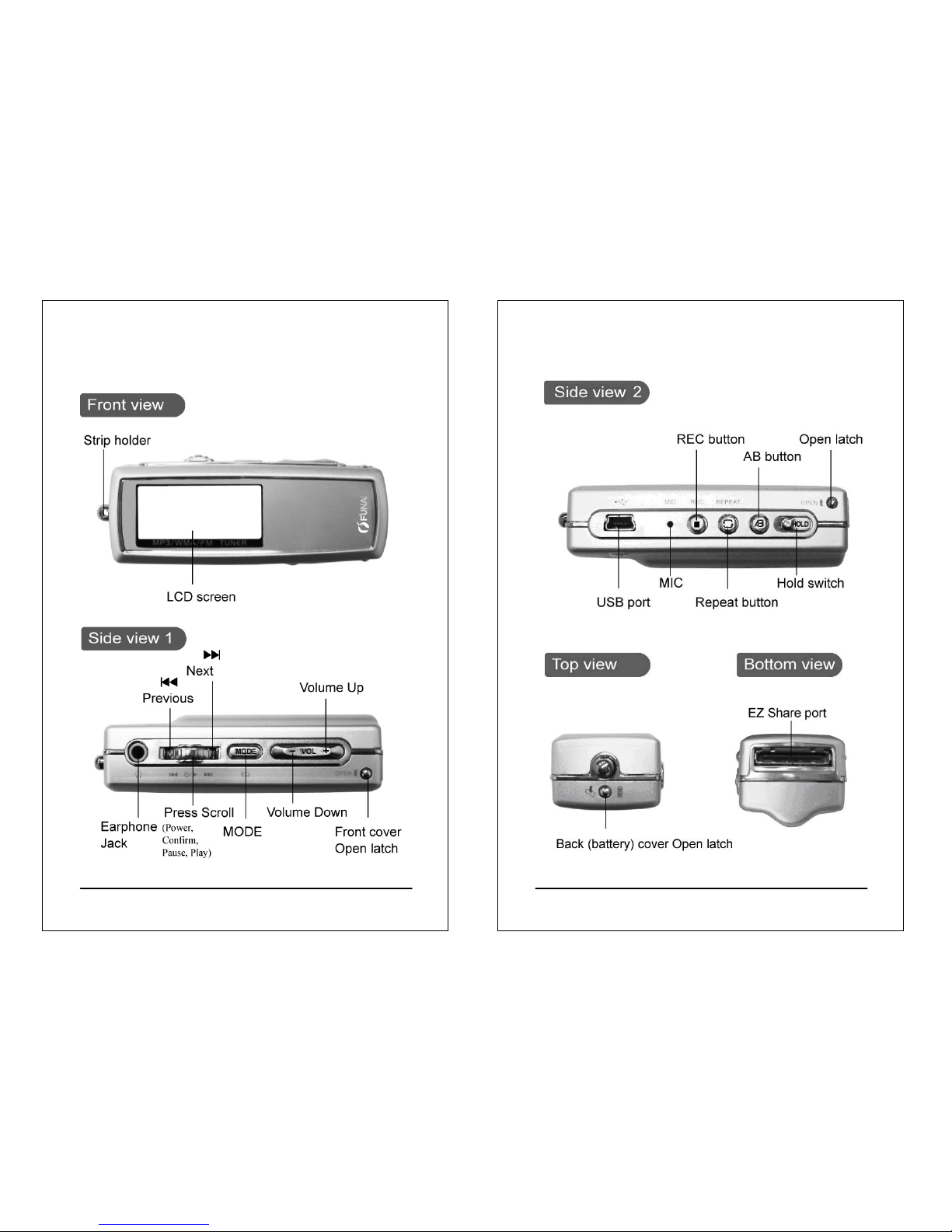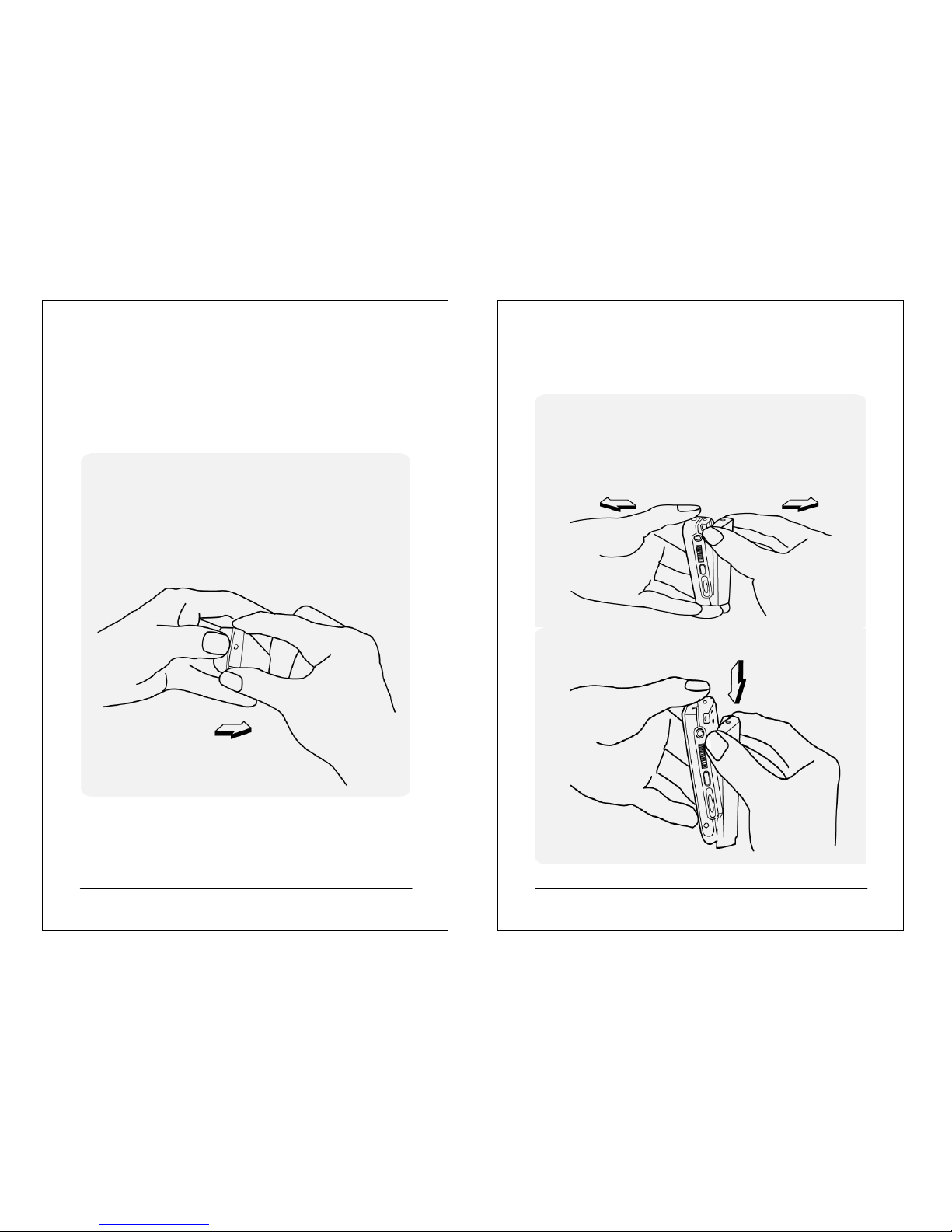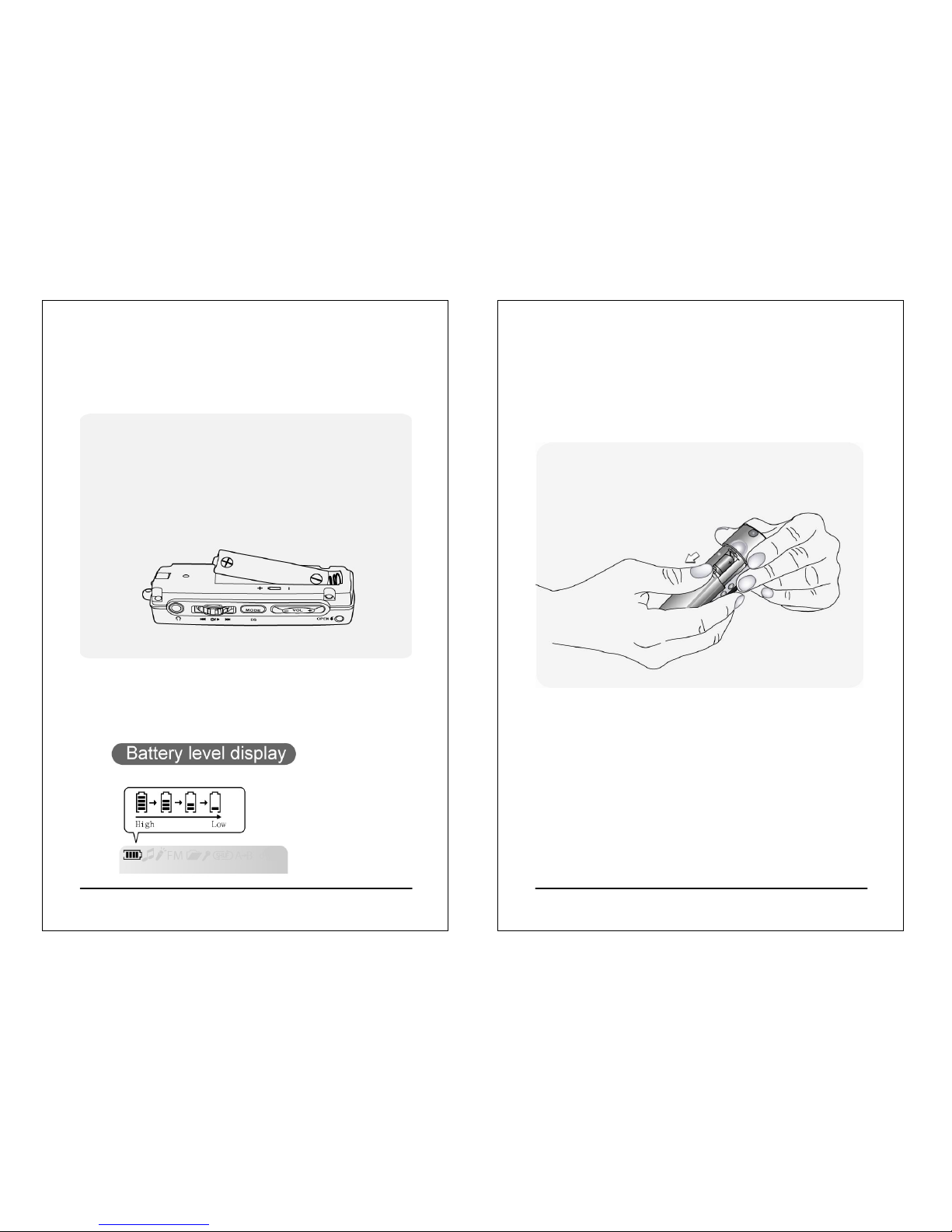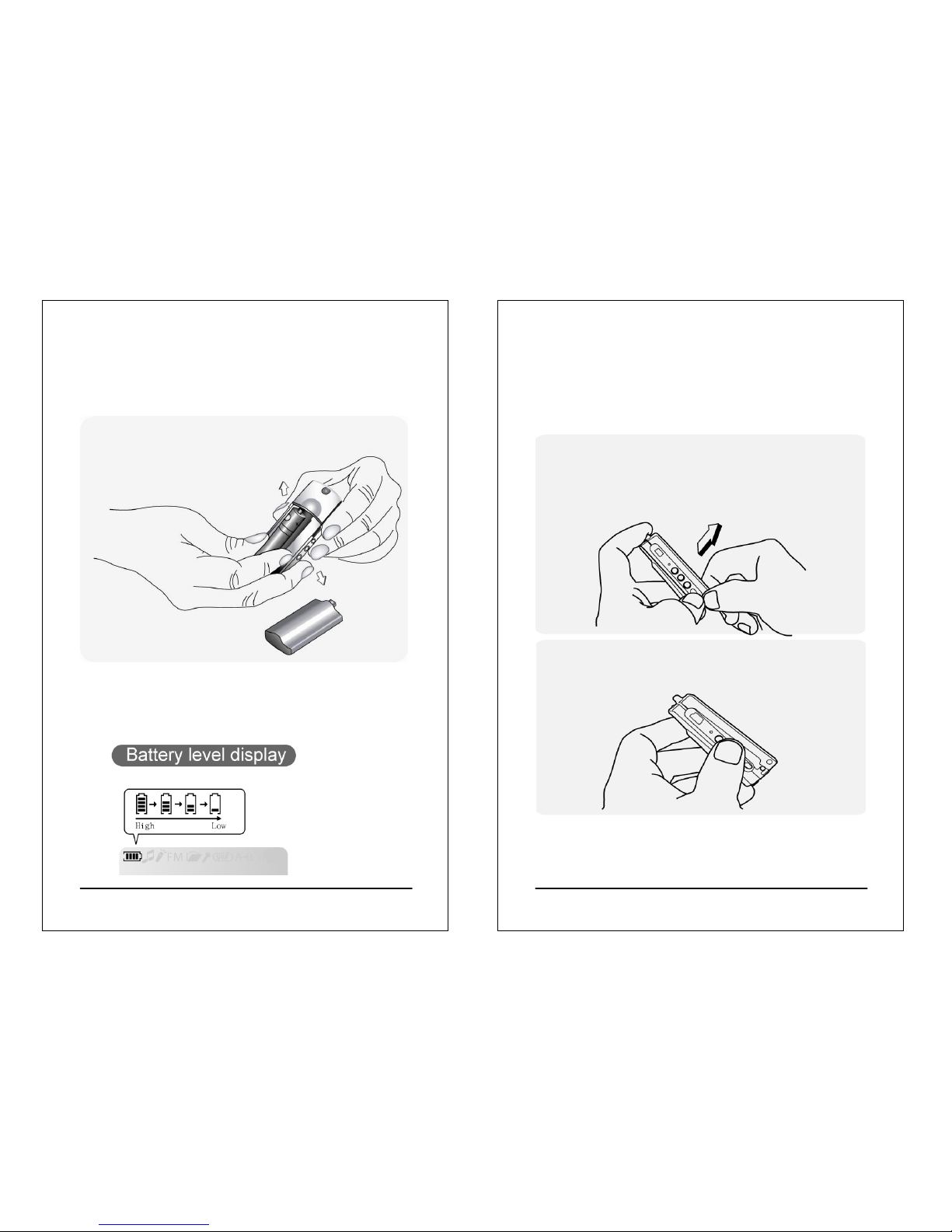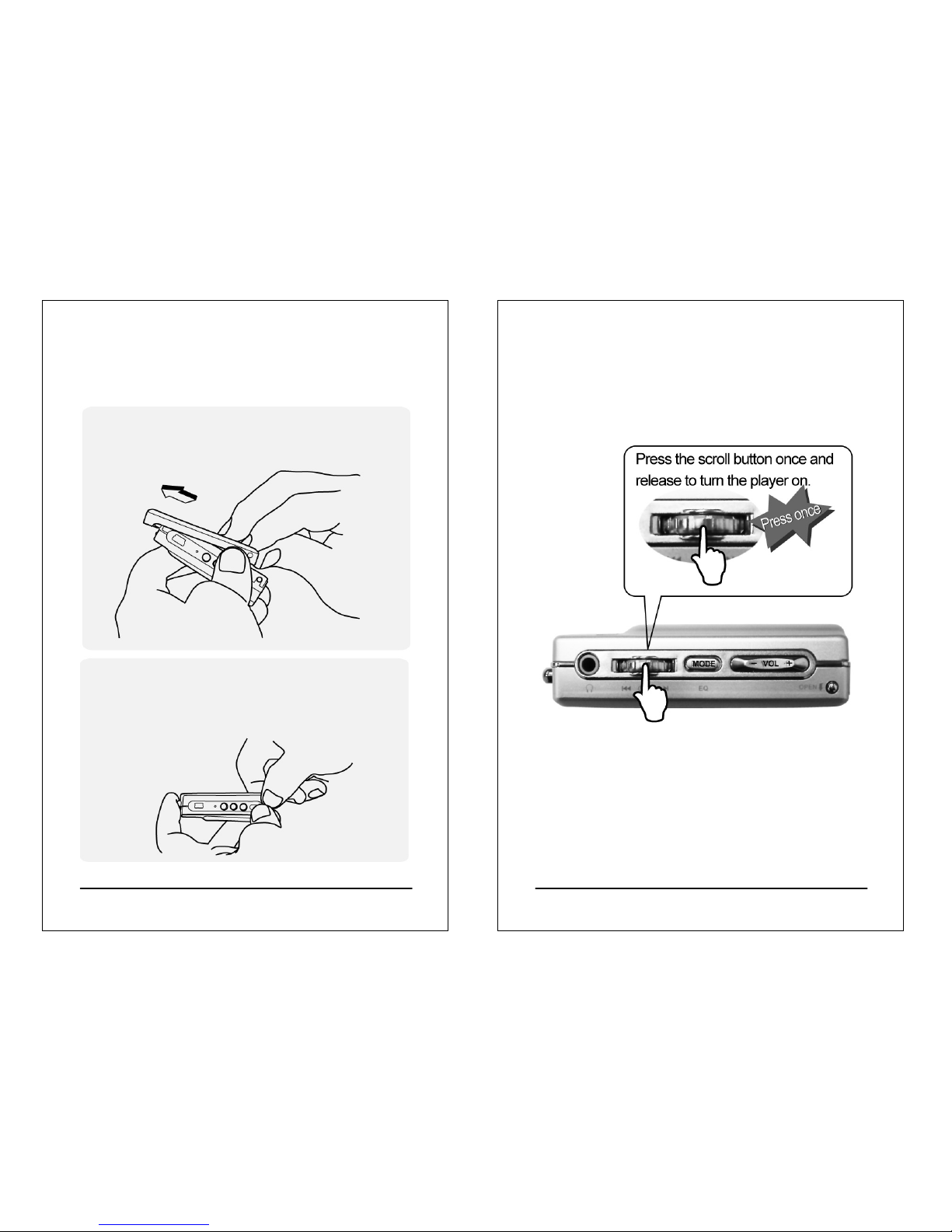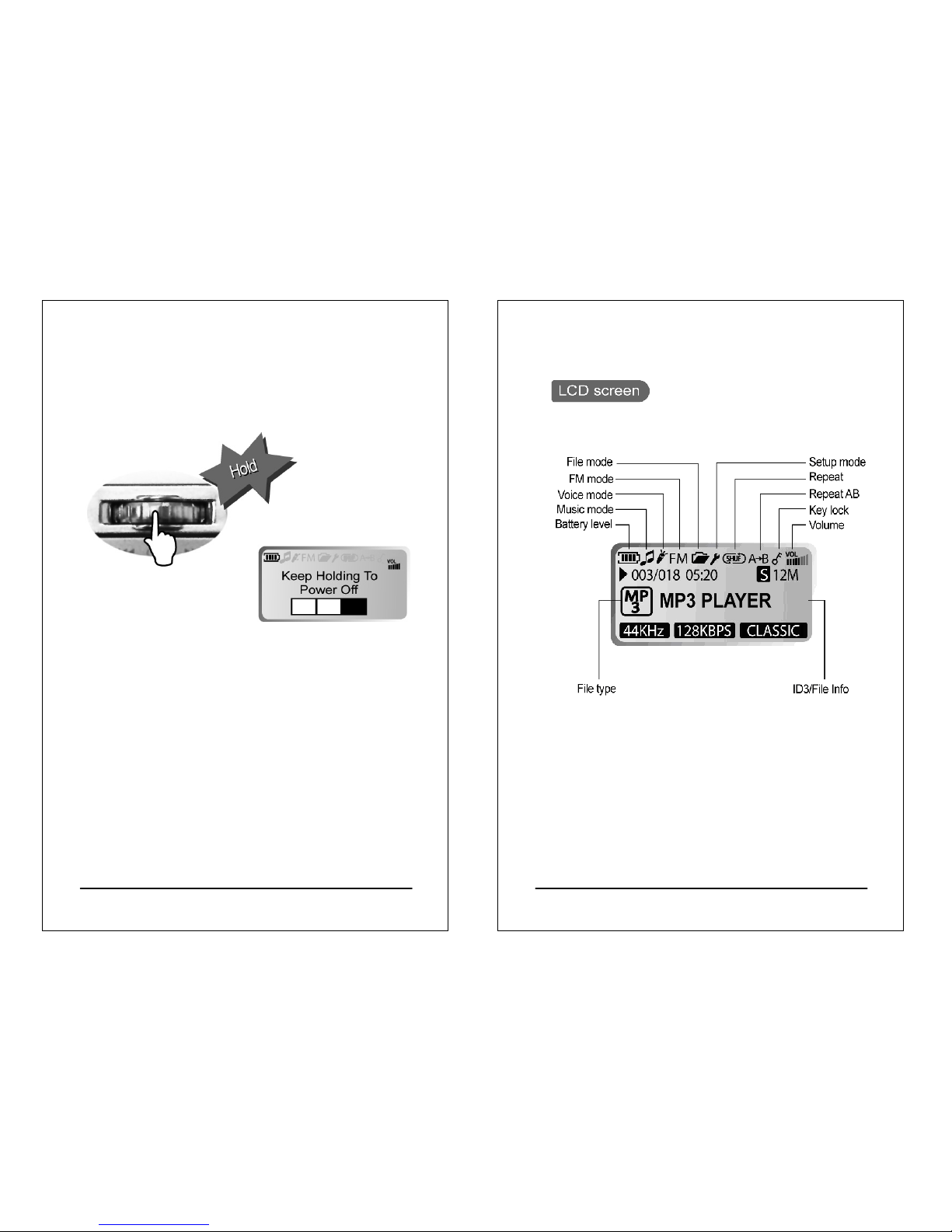3
Product features
zFirmware update
With the free online firmware download, you can update
new firmware to the player via USB easily.
zListening to FM channels
You can listen to any FM channel loud and clear with the
Player. You can also search and store your favorite FM
channels, and even record a program on the player
if you feel like it.
z19 EQ options
The Player comes with 19 different equalizer options:
Normal, Rock, Jazz, Classic, Pop, Ultra-Bass, Blues, Club,
Dance, Full Bass & Treble, Full Treble, Large Hall, Live,
Party, Reggae, Ska, Soft Music, Soft Rock, and Techno.
zHigh quality sound effects
The Player has an S/N ratio greater than 95dB.
zPortable storage device
The Player is also a portable storage device allowing high
speed data transfer to and from a PC with USB
1.1 / 2.0 full-speed interface.
4
Contents
About FUNAI website ........................................1
Product features................................................2
Appearance.......................................................5
Installing batteries .............................................7
Changing panel ...............................................12
Turning the player on.......................................14
Turning the player off.......................................15
LCD display description...................................16
Basic operation ...............................................18
Installing software............................................20
Connecting the player to a PC.........................26
Copy files into the player .................................28
Firmware update .............................................29
Main menu ......................................................33
Connecting your player with another player.....34
Playing back music..........................................36
Recording and playing back voice files............41
Listening to FM channels.................................43
Recording an FM program...............................45
Setup...............................................................48
Changing cabinets...........................................58
Troubleshooting...............................................59
Cautions..........................................................61
List of accessories...........................................62
Firmware update failure...................................66
Certification information...................................67