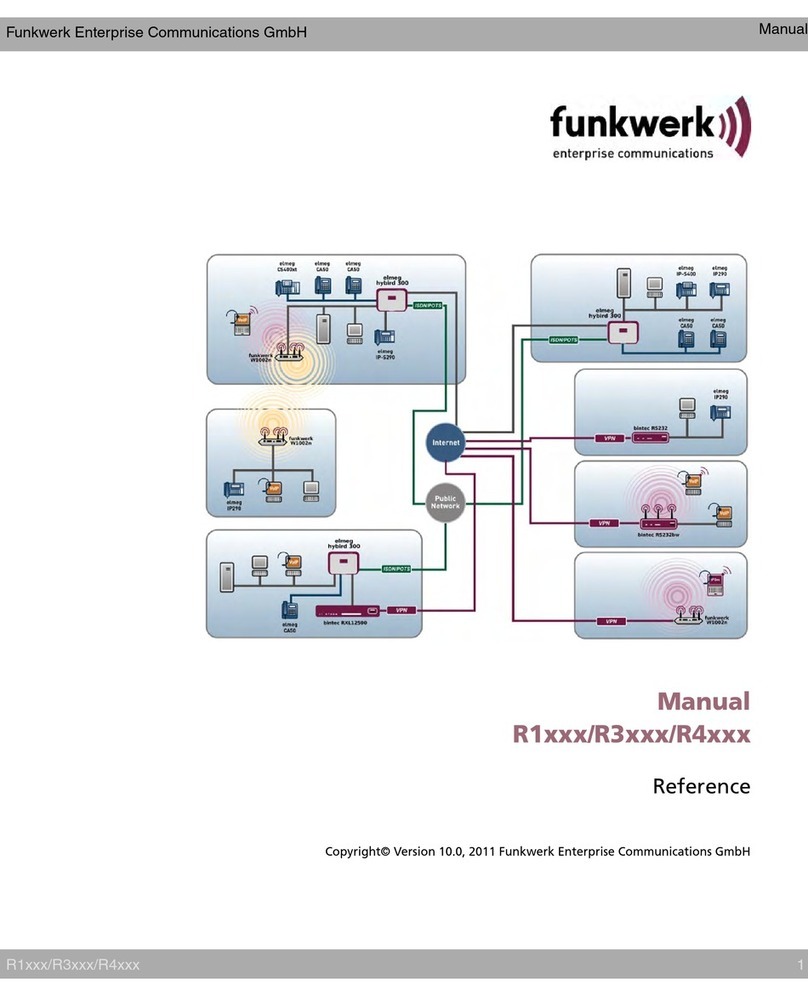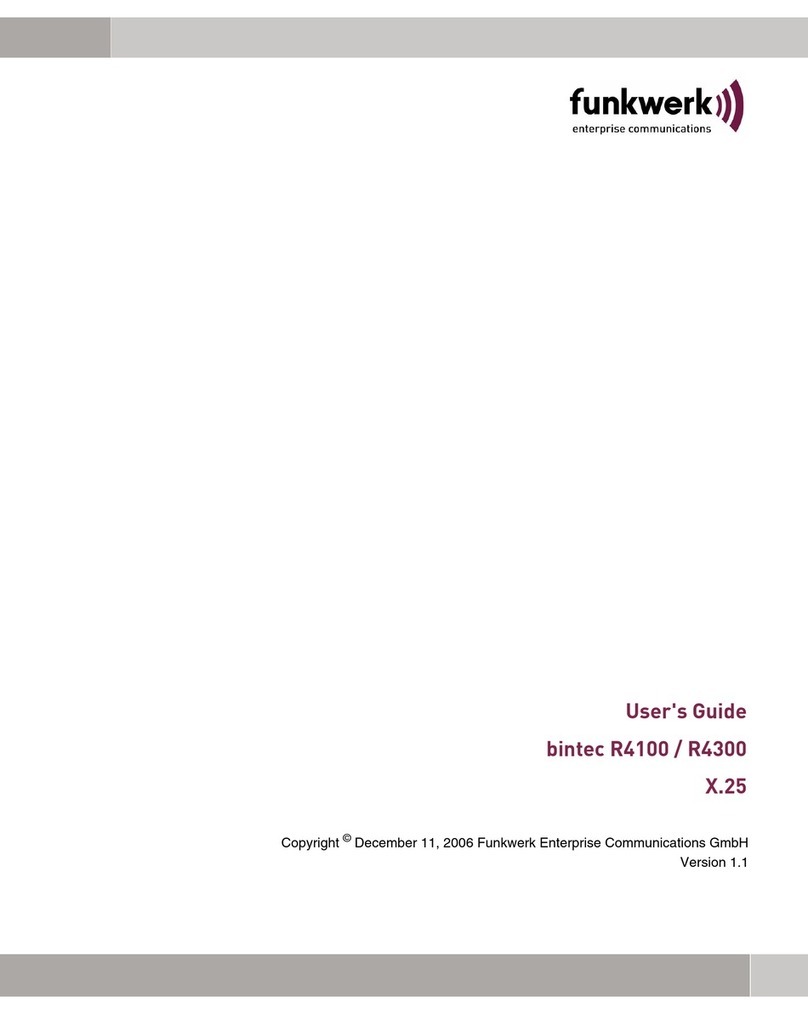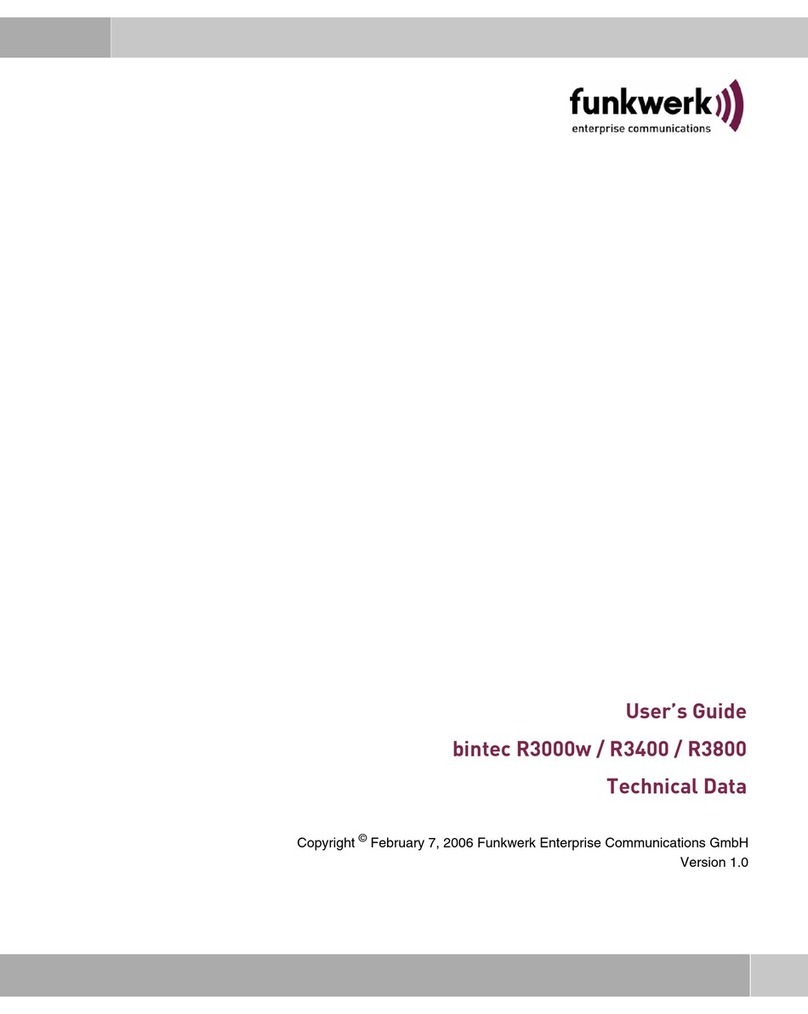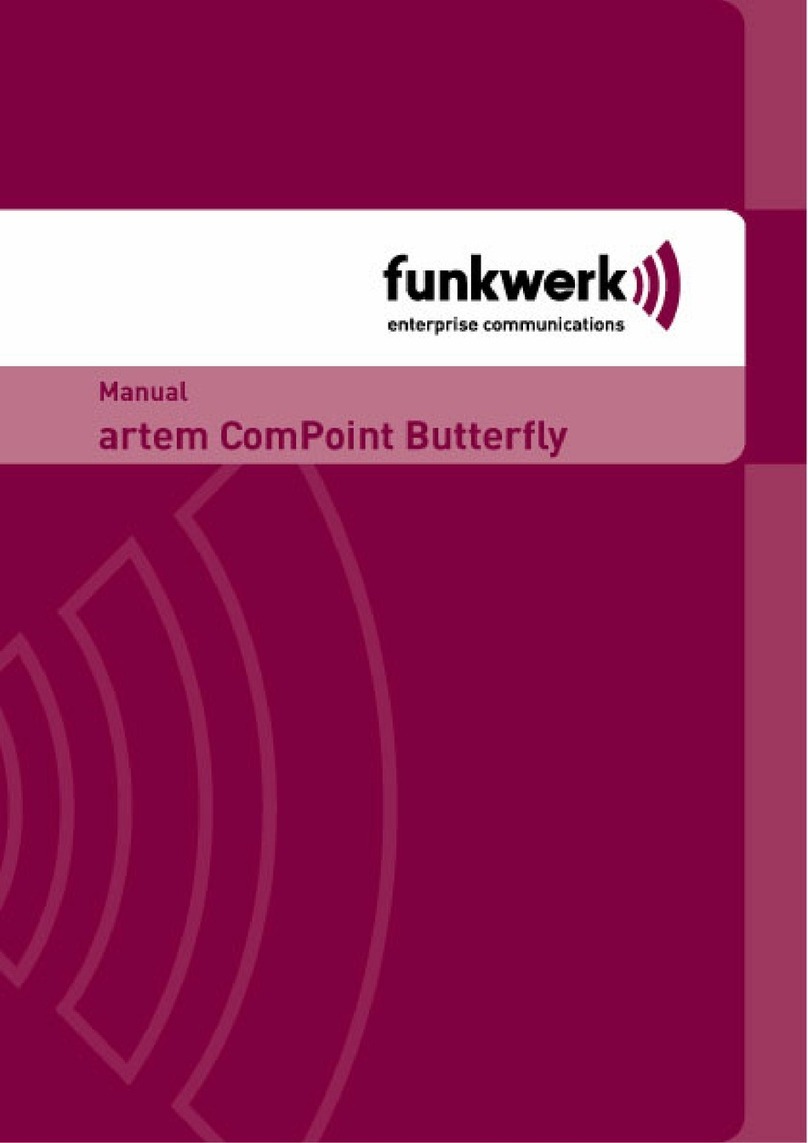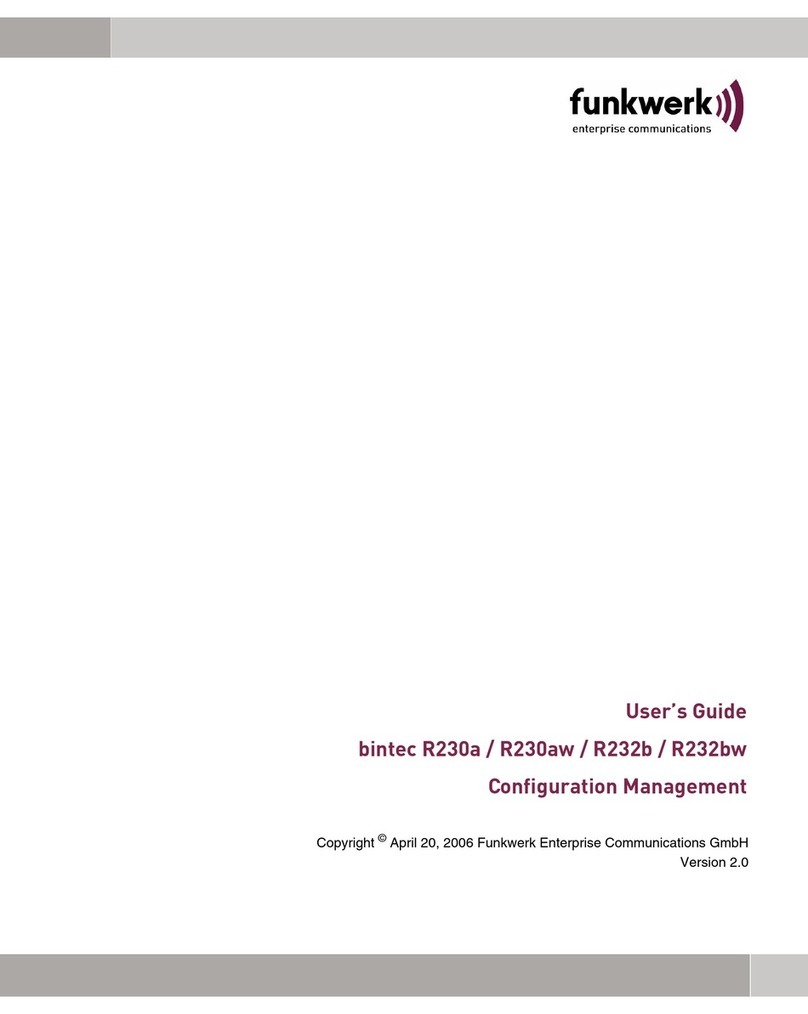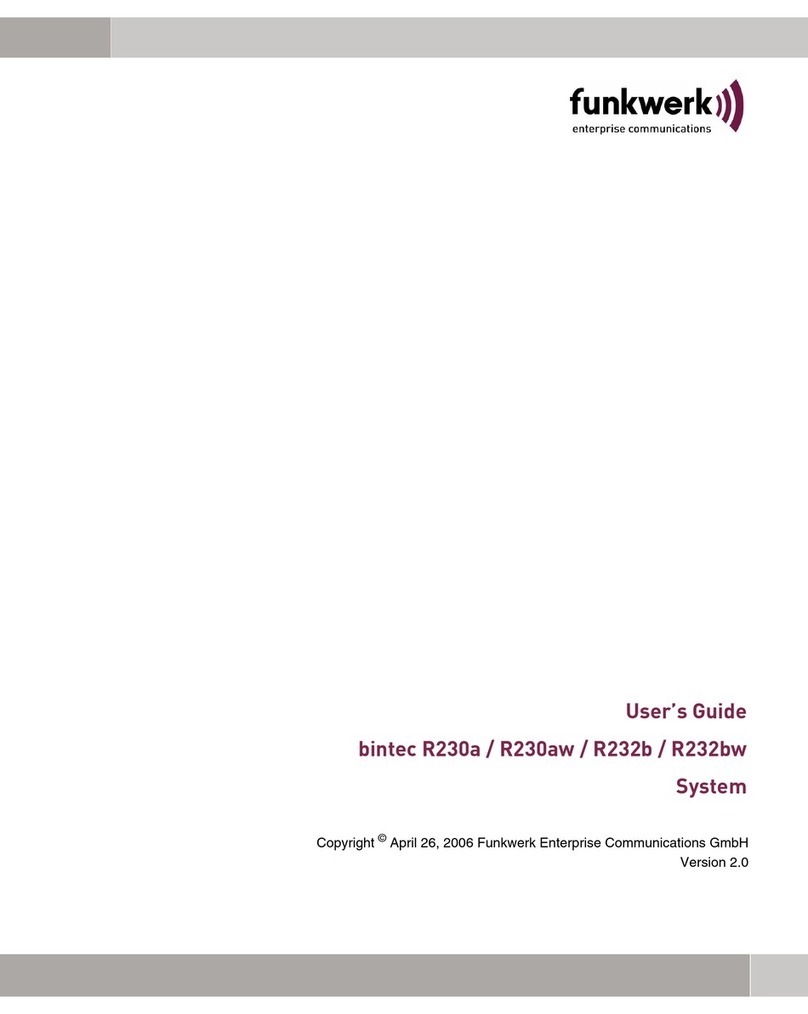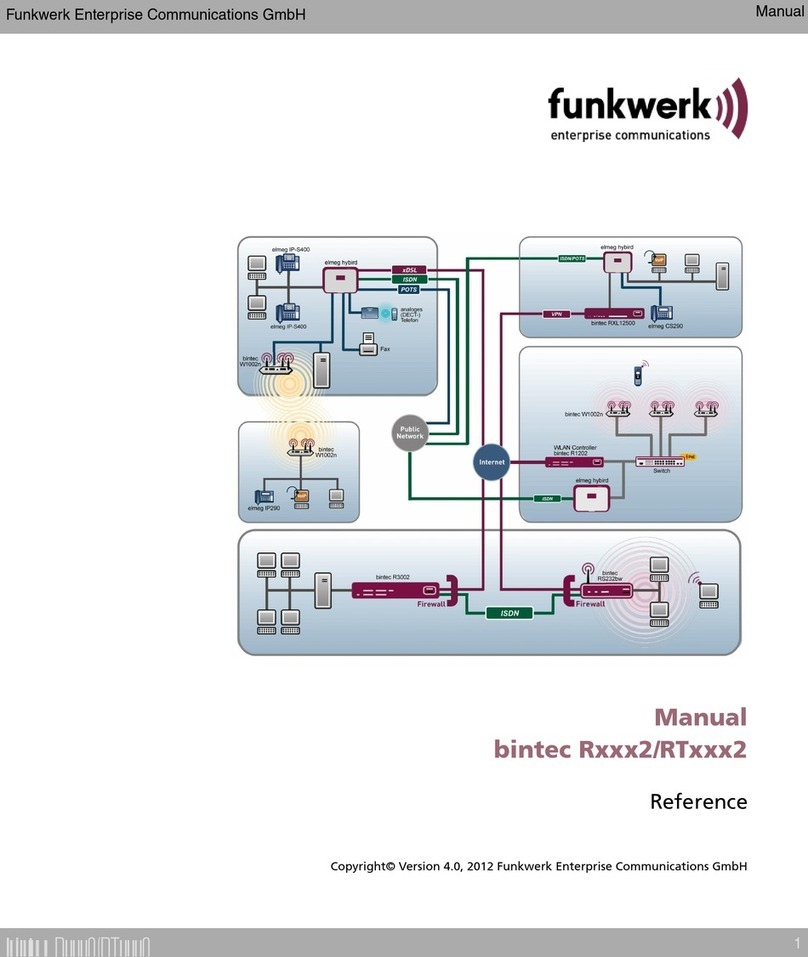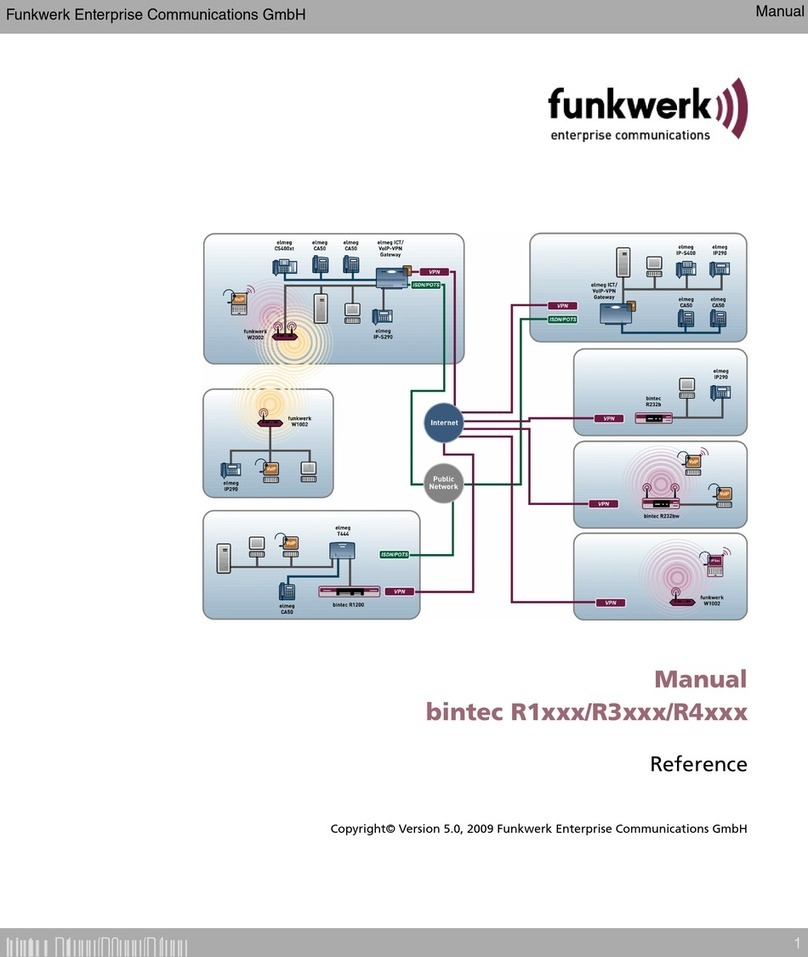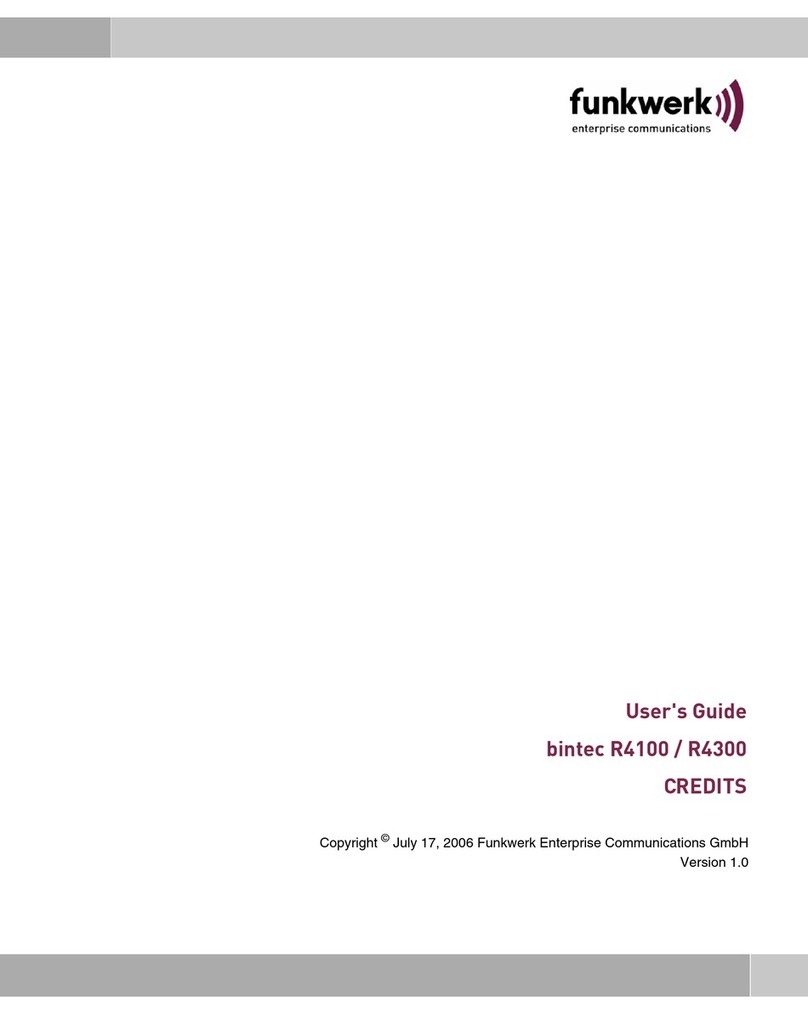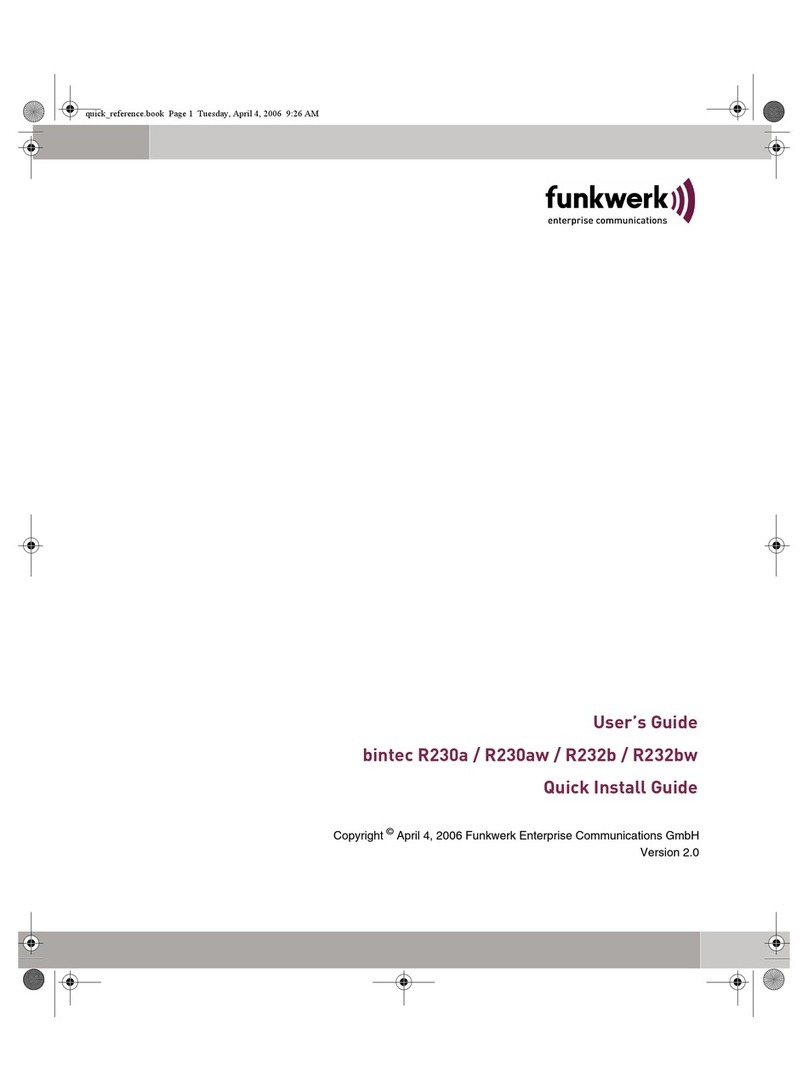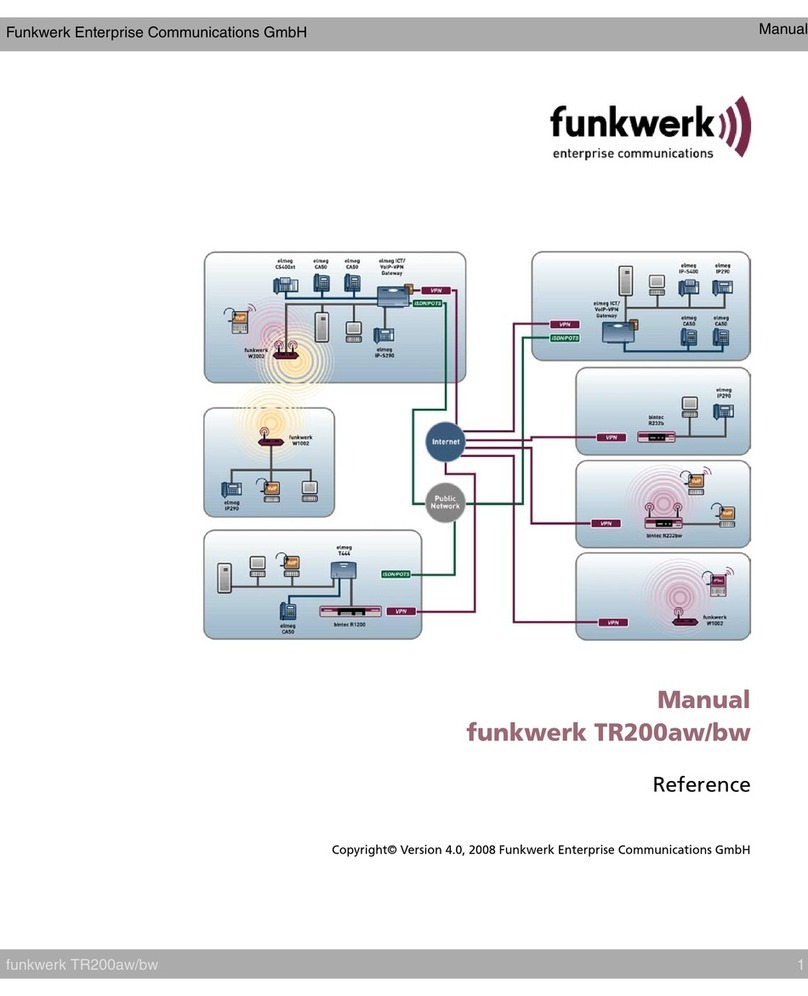Purpose This document is part of the user’s guide to the installation and configuration of bintec gateways run-
ning software release 7.2.10 or later. For up-to-the-minute information and instructions concerning the
latest software release, you should always read our Release Notes, especially when carrying out a
software update to a later release level. The latest Release Notes can be found at www.funkwerk-
ec.com.
Liability While every effort has been made to ensure the accuracy of all information in this manual, Funkwerk
Enterprise Communications GmbH cannot assume liability to any party for any loss or damage caused
by errors or omissions or by statements of any kind in this document and is only liable within the scope
of its terms of sale and delivery.
The information in this manual is subject to change without notice. Additional information, changes and
Release Notes for bintec gateways can be found at www.funkwerk-ec.com.
As multiprotocol gateways, bintec gateways set up WAN connections in accordance with the system
configuration. To prevent unintentional charges accumulating, the operation of the product should be
carefully monitored. Funkwerk Enterprise Communications GmbH accepts no liability for loss of data,
unintentional connection costs and damages resulting from unsupervised operation of the product.
Trademarks bintec and the bintec logo are registered trademarks of Funkwerk Enterprise Communications GmbH.
Other product names and trademarks mentioned are usually the property of the respective companies
and manufacturers.
Copyright All rights are reserved. No part of this publication may be reproduced or transmitted in any form or by
any means – graphic, electronic, or mechanical – including photocopying, recording in any medium,
taping, or storage in information retrieval systems, without the prior written permission of Funkwerk En-
terprise Communications GmbH. Adaptation and especially translation of the document is inadmissible
without the prior consent of Funkwerk Enterprise Communications GmbH.
Guidelines and standards bintec gateways comply with the following guidelines and standards:
R&TTE Directive 1999/5/EG
CE marking for all EU countries and Switzerland
You will find detailed information in the Declarations of Conformity at www.funkwerk-ec.com.
How to reach Funkwerk
Enterprise Communications
GmbH
Funkwerk Enterprise Communications GmbH
Suedwestpark 94
D-90449 Nuremberg
Germany
Telephone: +49 180 300 9191 0
Fax: +49 180 300 9193 0
Internet: www.funkwerk-ec.com
Bintec France
6/8 Avenue de la Grande Lande
F-33174 Gradignan
France
Telephone: +33 5 57 35 63 00
Fax: +33 5 56 89 14 05
Internet: www.bintec.fr