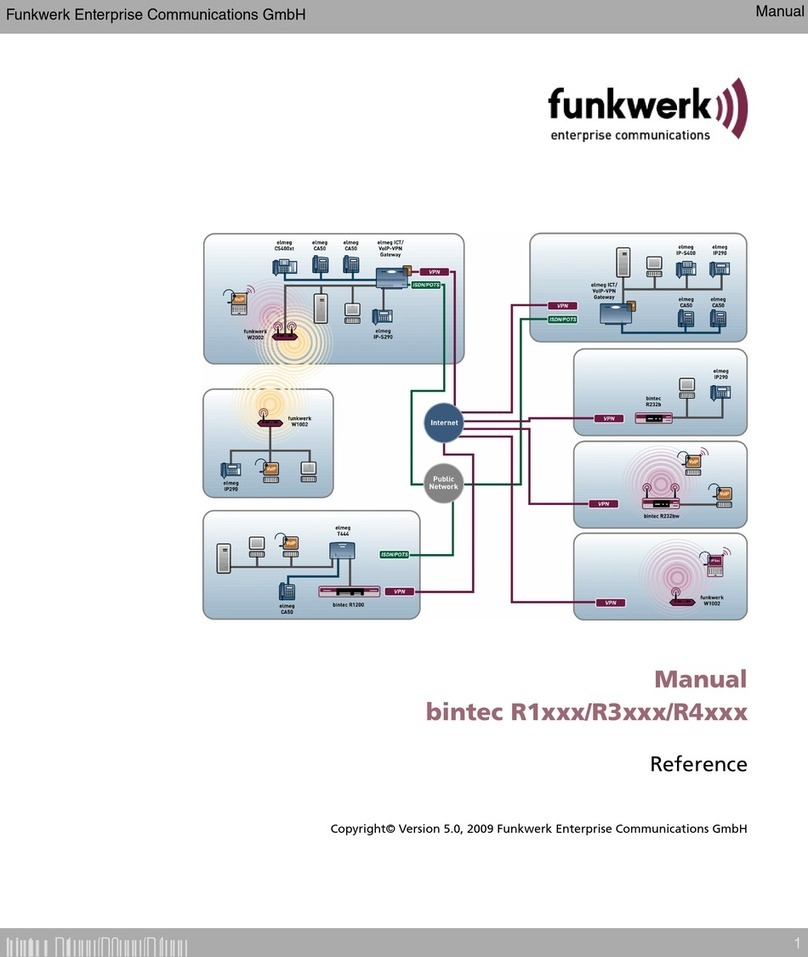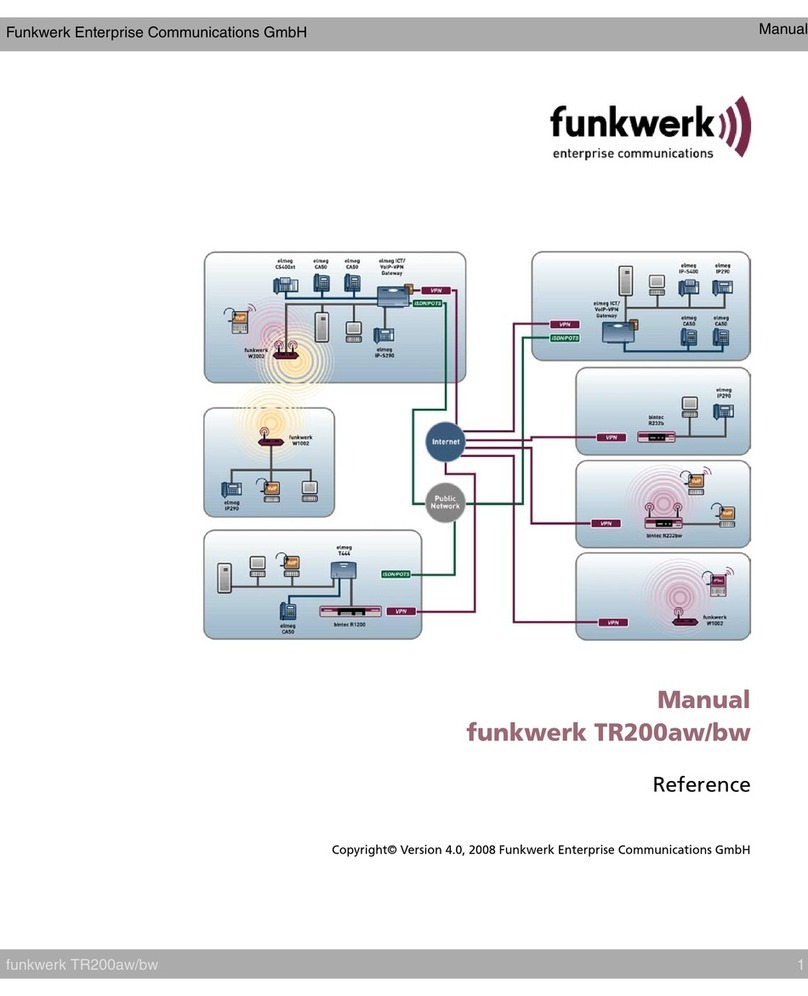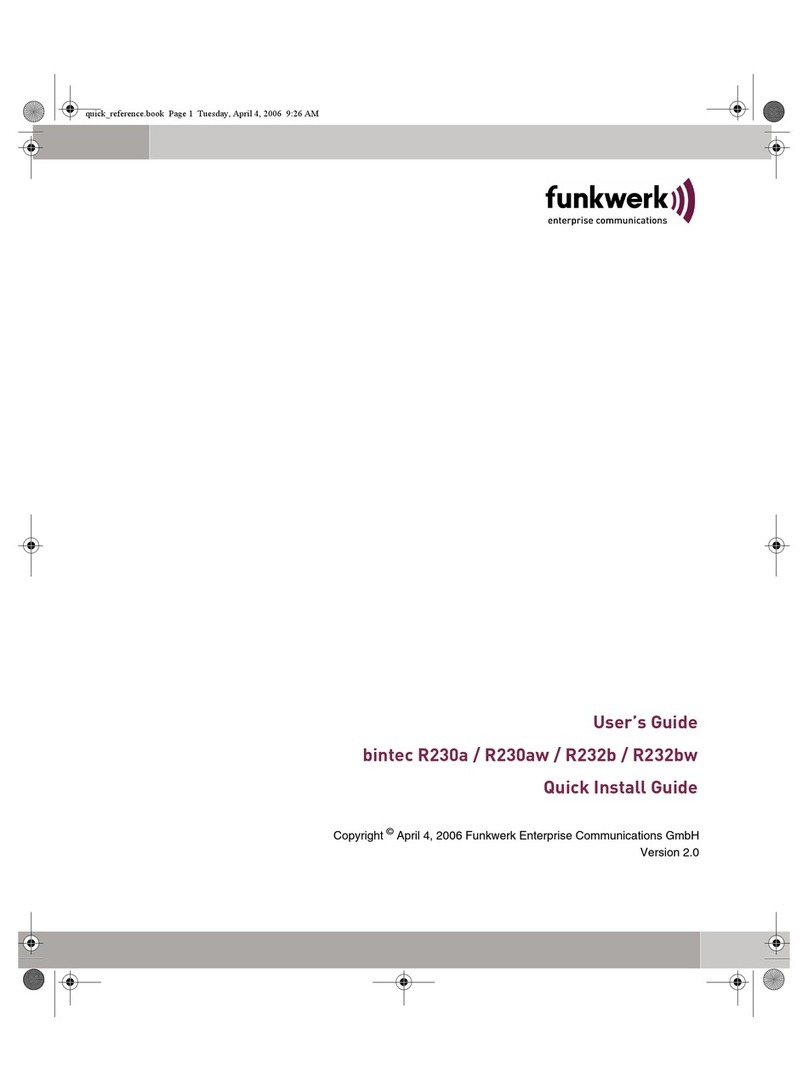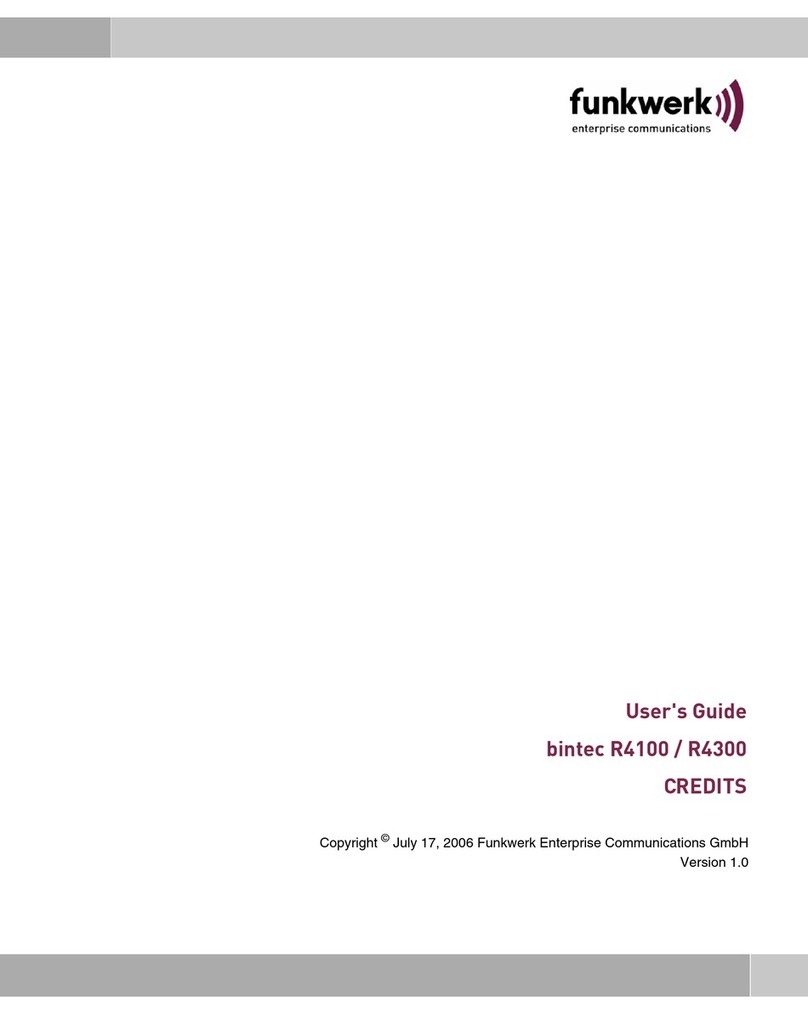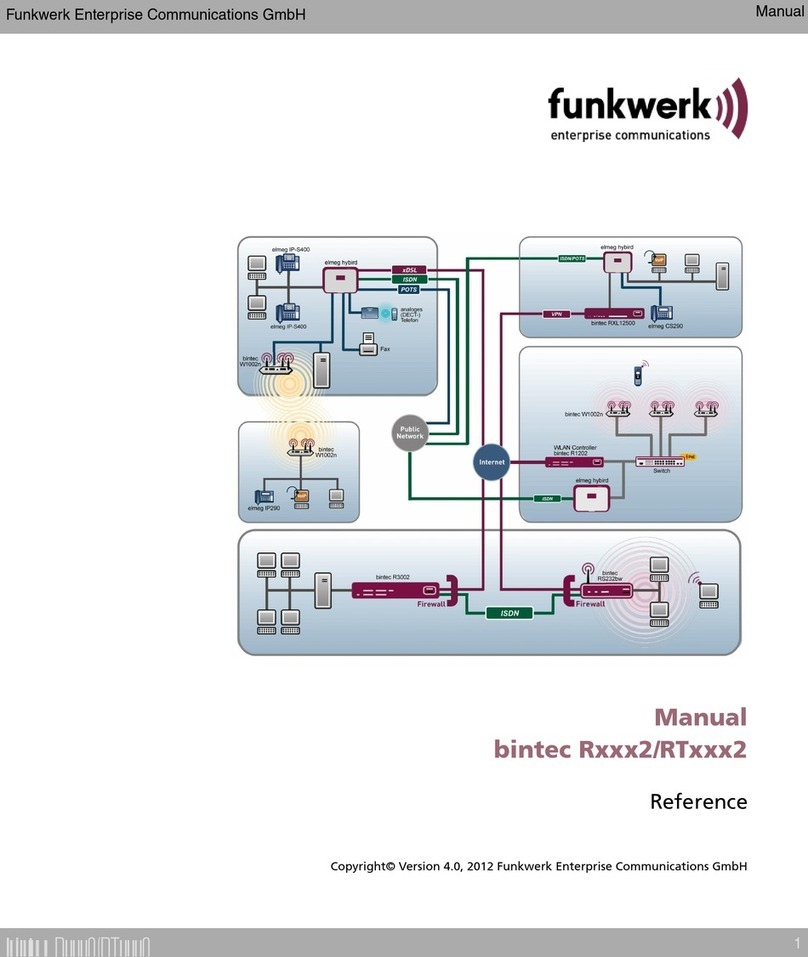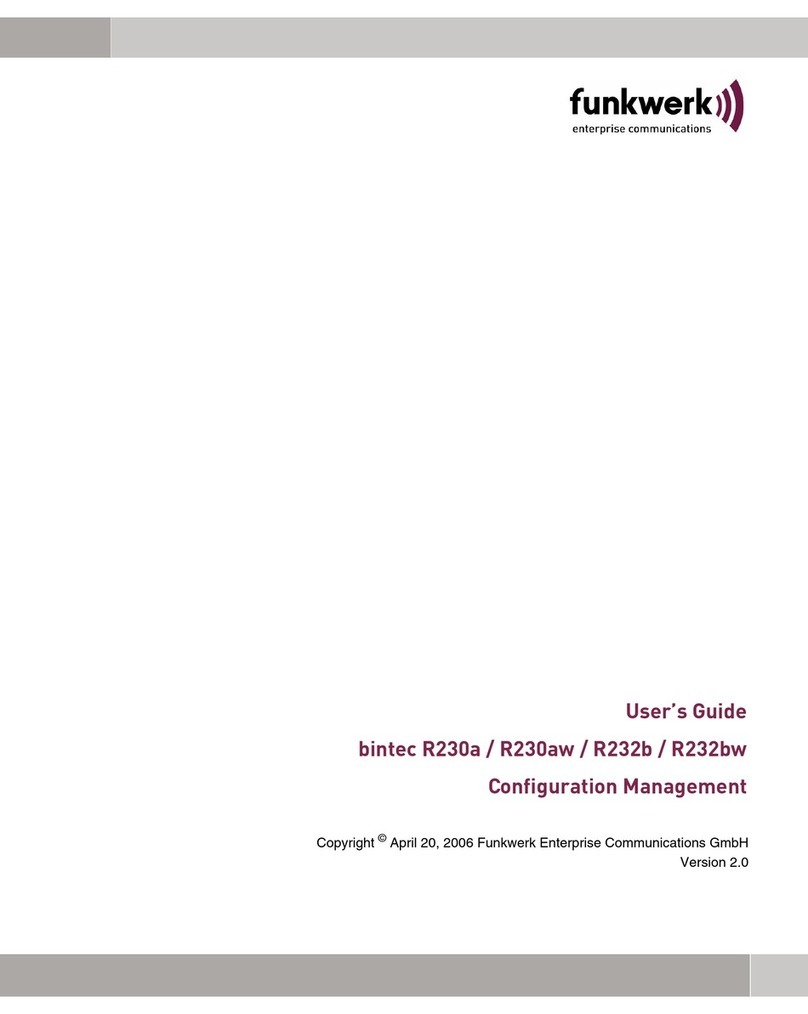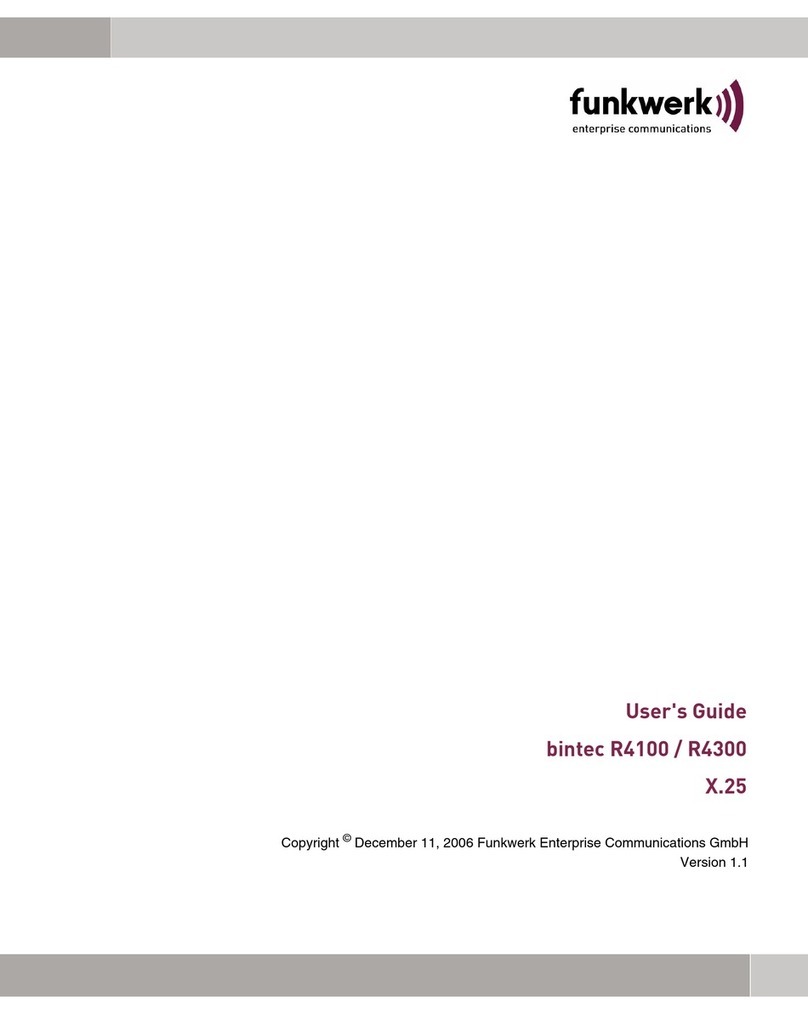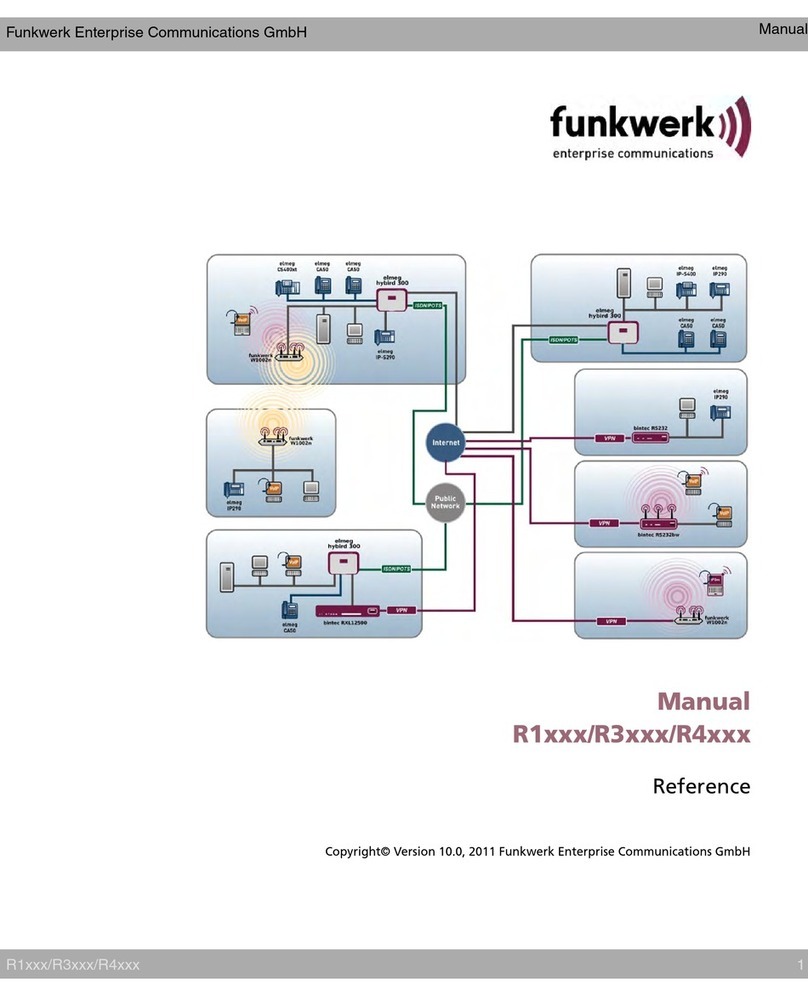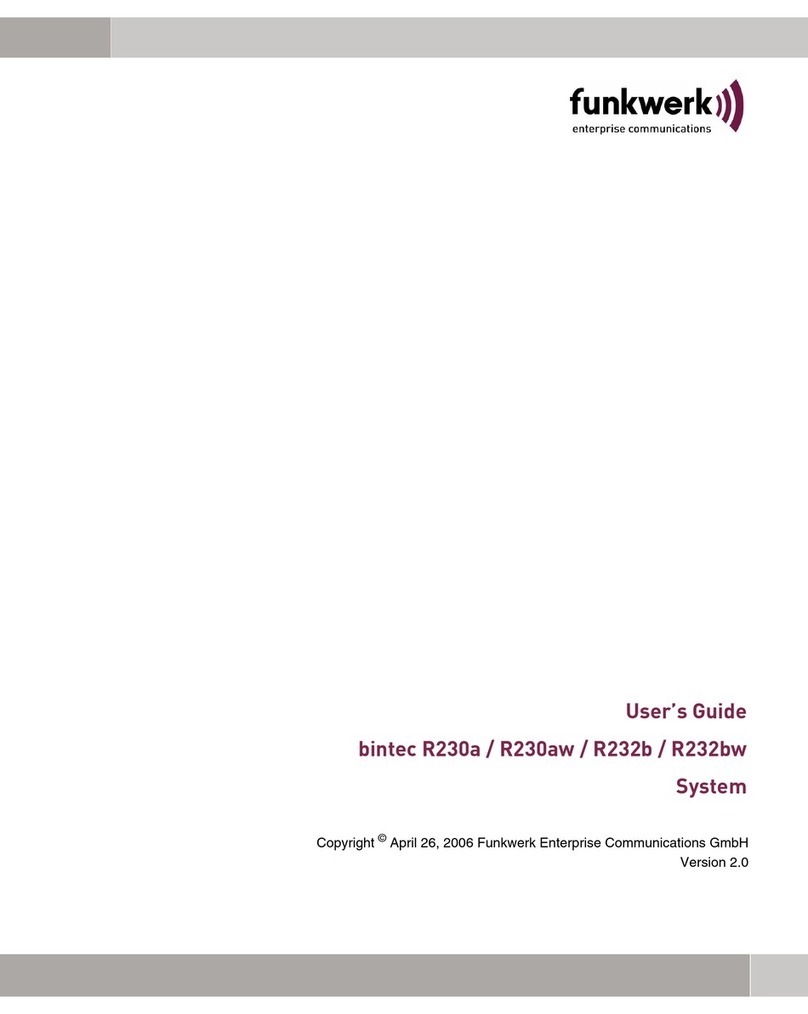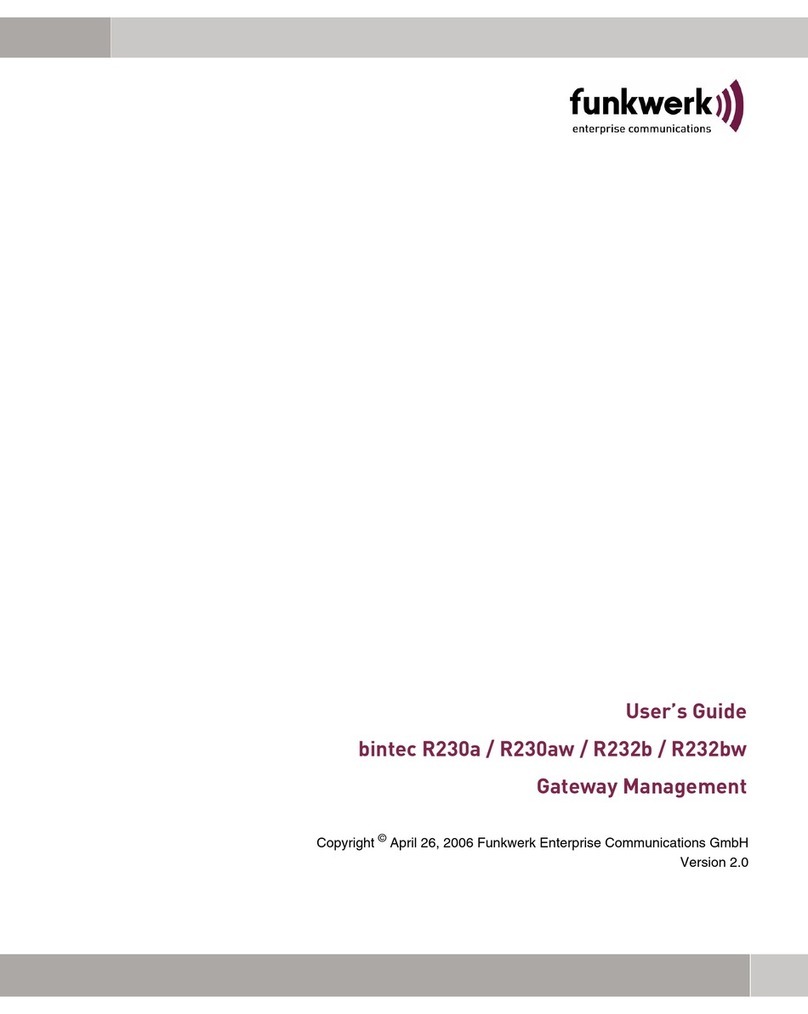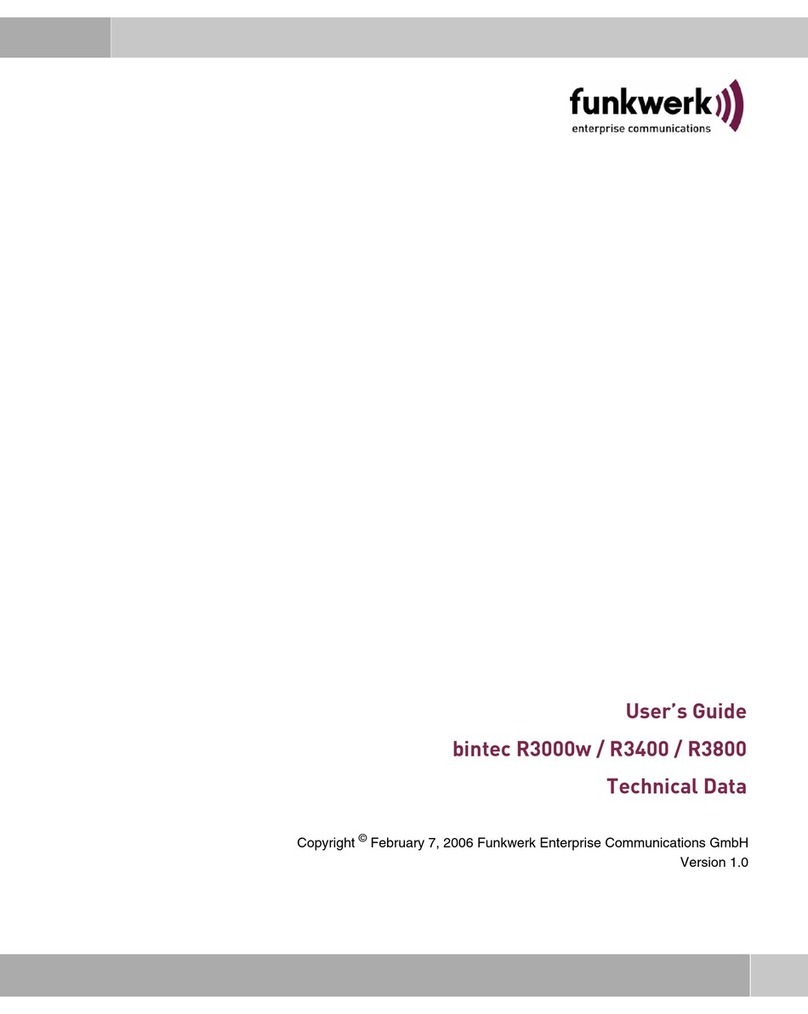I
Table of Contents
Preface ..............................................................................................................III
Knowledge Prerequisites .................................................................................. V
Manual Conventions ........................................................................................ V
Important Text Passages .................................................................................VI
artem Service ....................................................................................................VI
The artem ComPoint Butterfly Product Package ...................................... 1-1
Hardware Description ...................................................................... 1-1
ComPoint—Front View and LEDs .................................................. 1-1
ComPoint—Rear View and Ports .................................................... 1-3
The Power Supply ............................................................................. 1-5
Commissioning ........................................................................................... 1-5
Selecting an Appropriate Location .................................................. 1-6
Screwing on the External Standard Antenna .................................. 1-6
Connection to the Ethernet .............................................................. 1-6
Connection to the Power Supply ..................................................... 1-7
After Successful Commissioning ................................................................ 1-7
Operation of the CPB as Access Point ............................................. 1-8
Operation of the CPB as Access Client (Firmware 2.0 and Higher) 1-8
The Basic Configuration ........................................................................... 1-15
Booting the ComPoint Manager .................................................... 1-15
Changing the Password .................................................................. 1-17
Setting the Network Name ............................................................. 1-17
Selecting the Frequency .................................................................. 1-18
Activating the Encryption .............................................................. 1-18
The artem ComPoint Manager ................................................................... 2-1
The User Interface of the ComPoint Manager ................................ 2-2
The Functions of the ComPoint Manager ...................................... 2-4
The User Interface of the ComPoint .......................................................... 3-1
How to Start the User Interface ....................................................... 3-1
Setup of the Configuration Interface ............................................... 3-3
The ComPoint in the AP Mode ................................................................... 4-1
Status ................................................................................................. 4-1