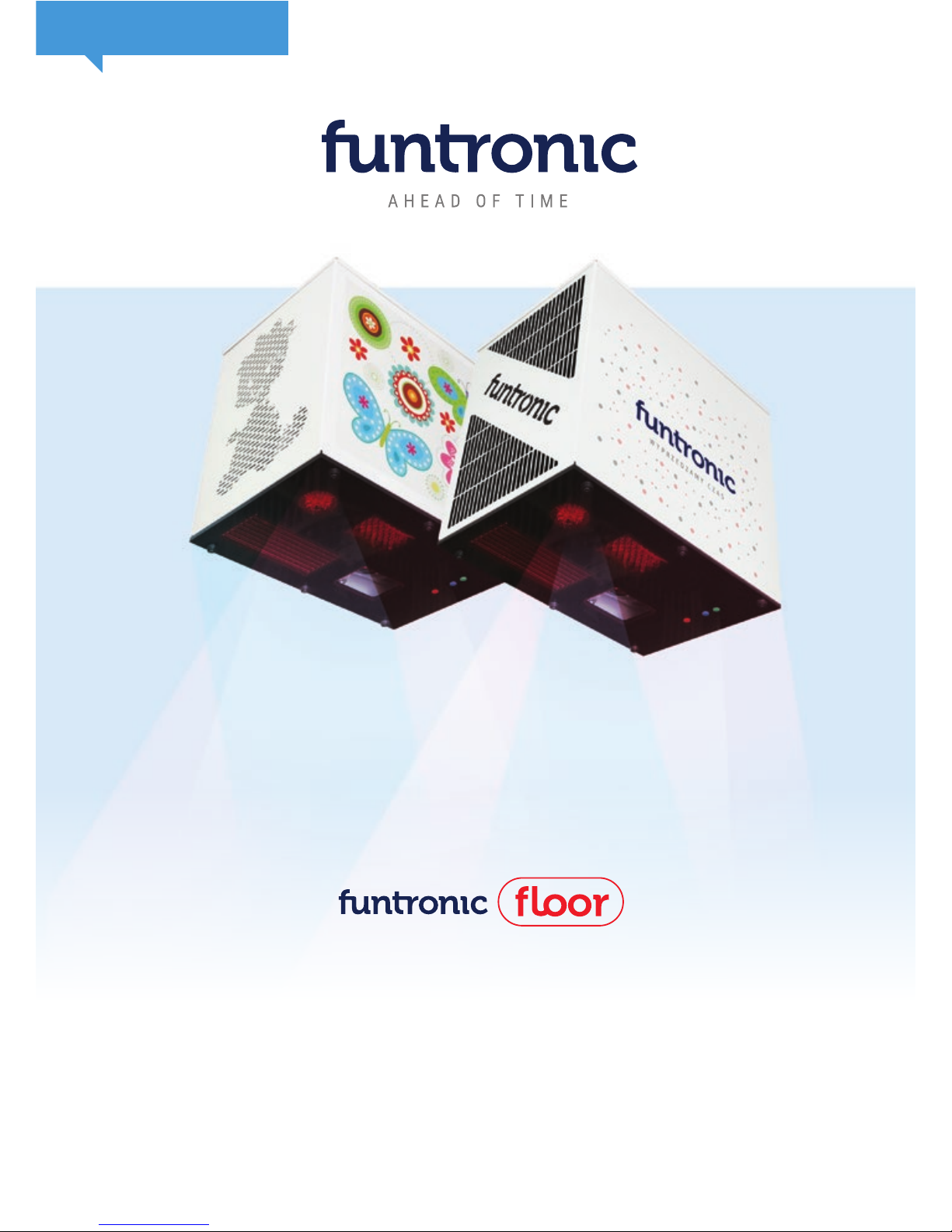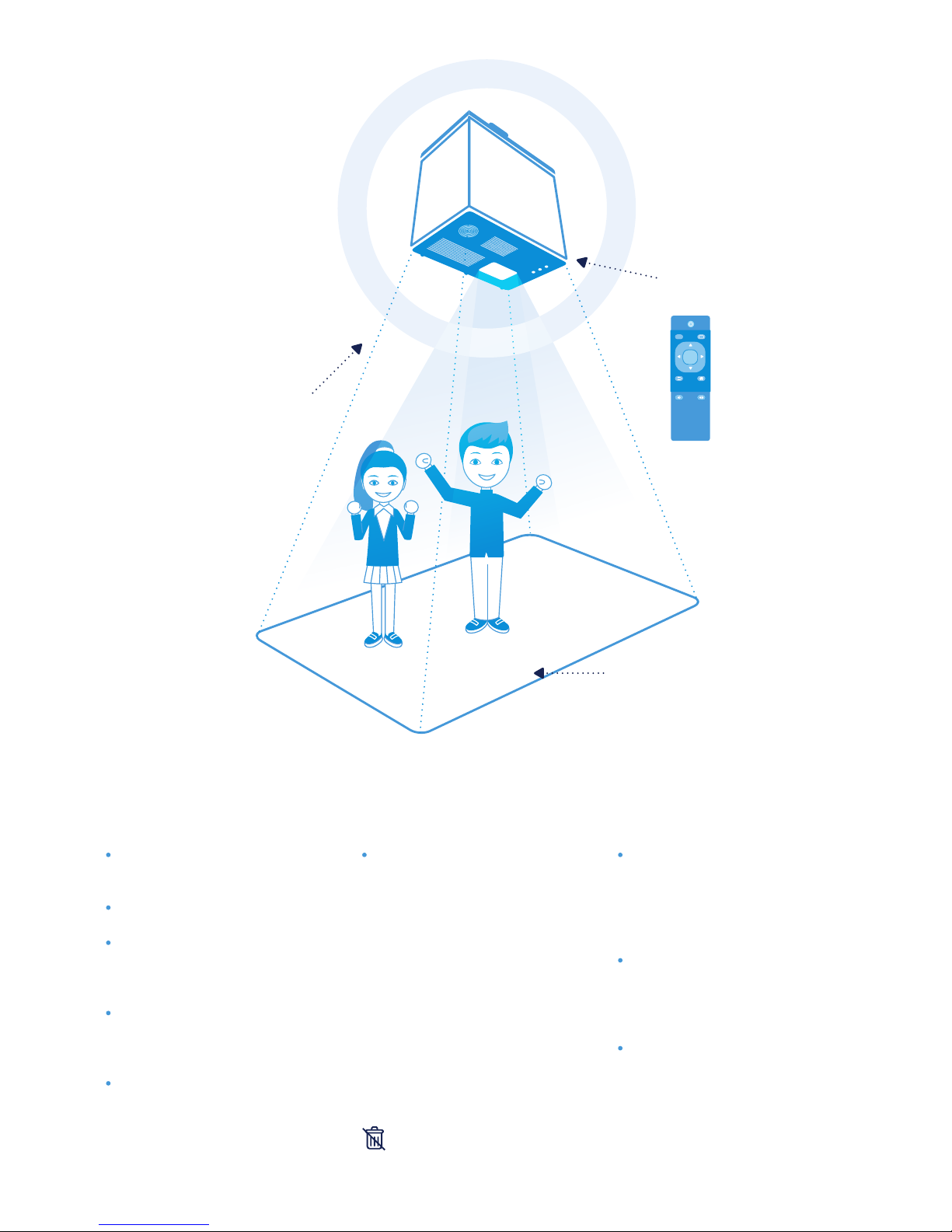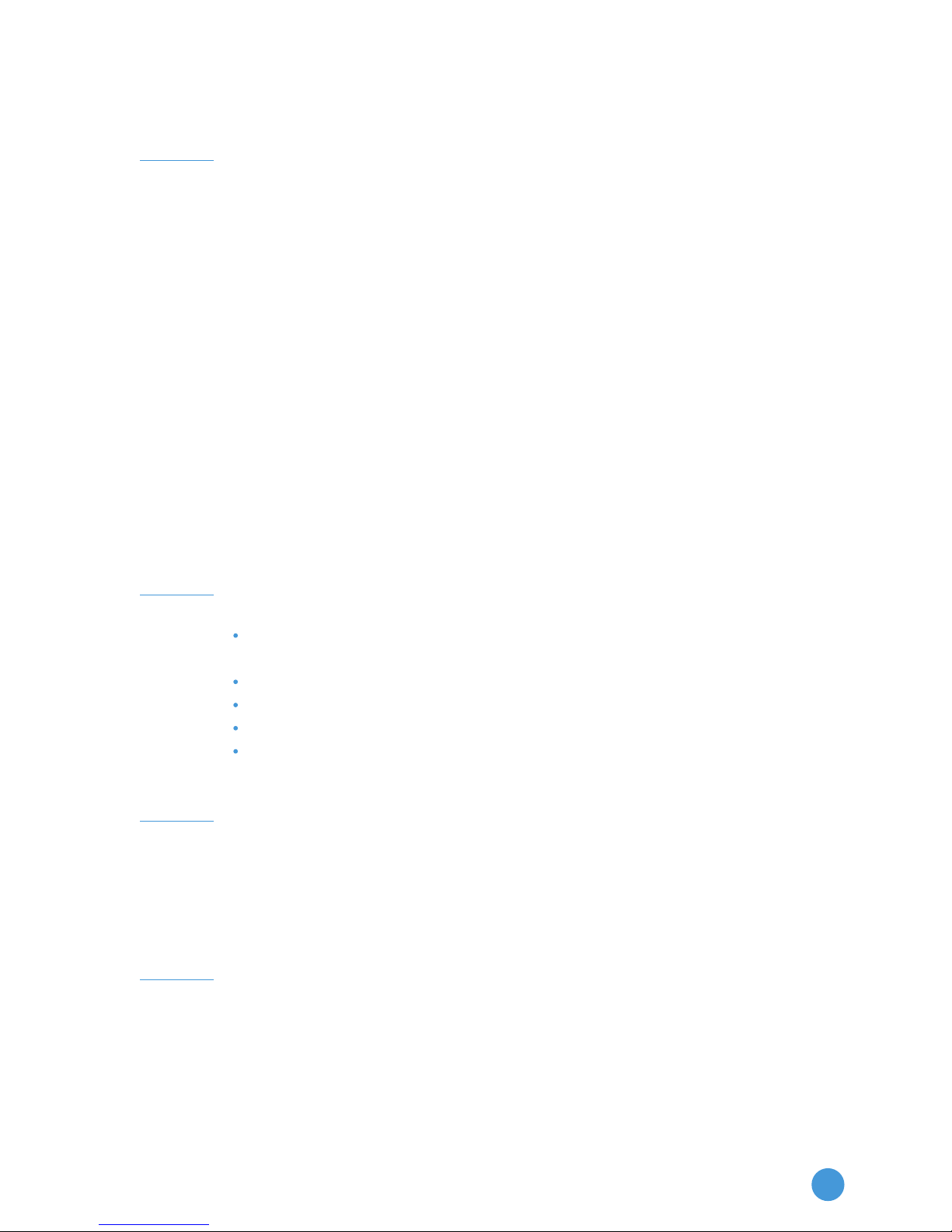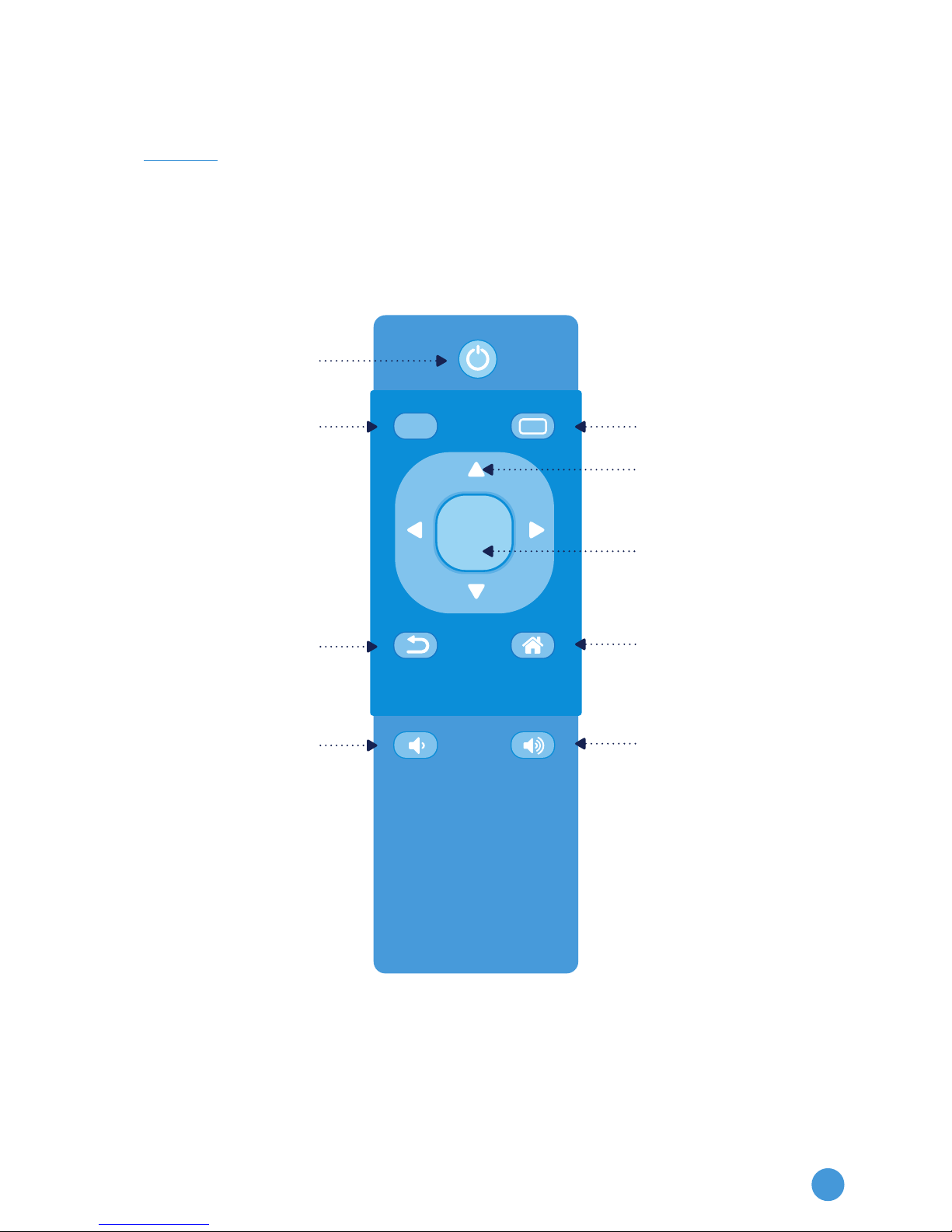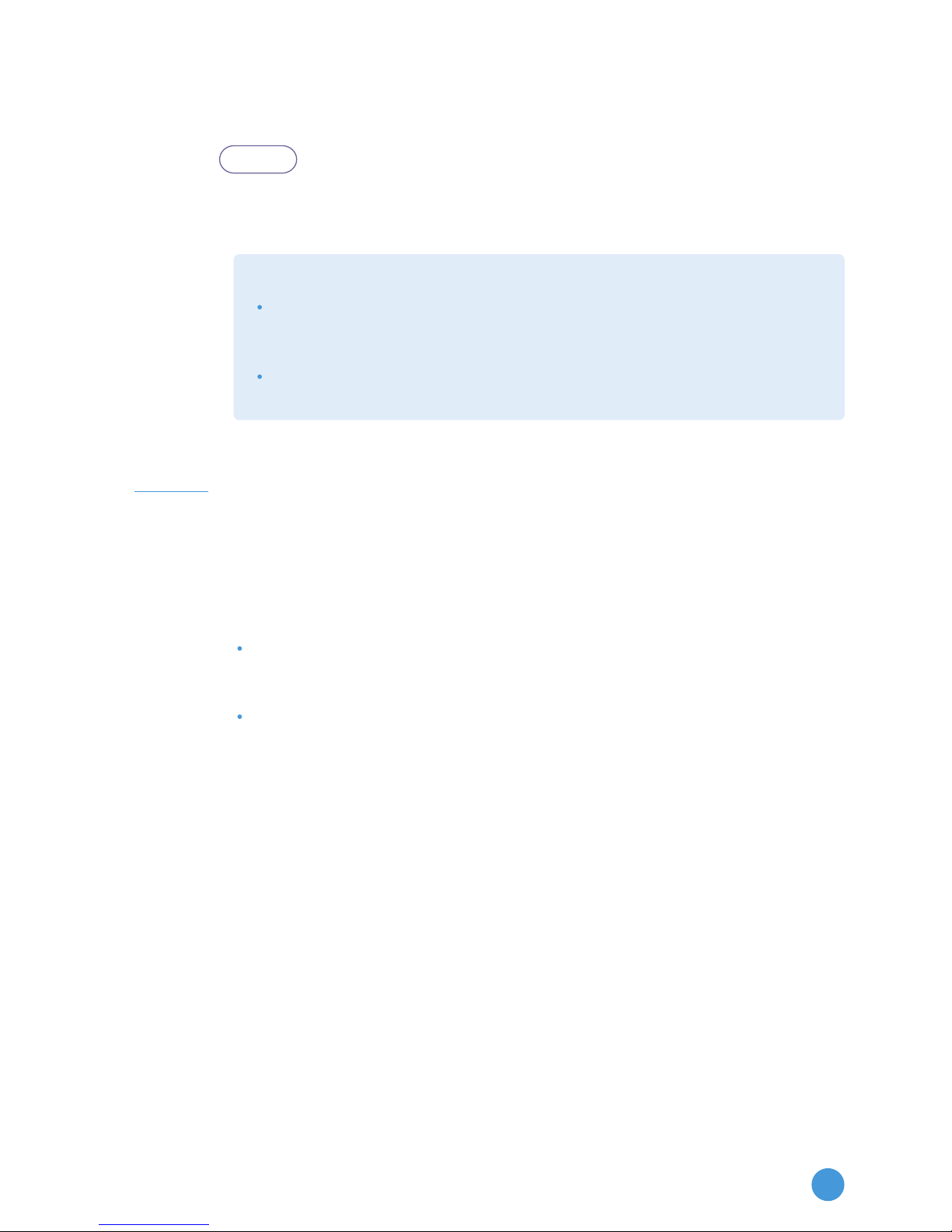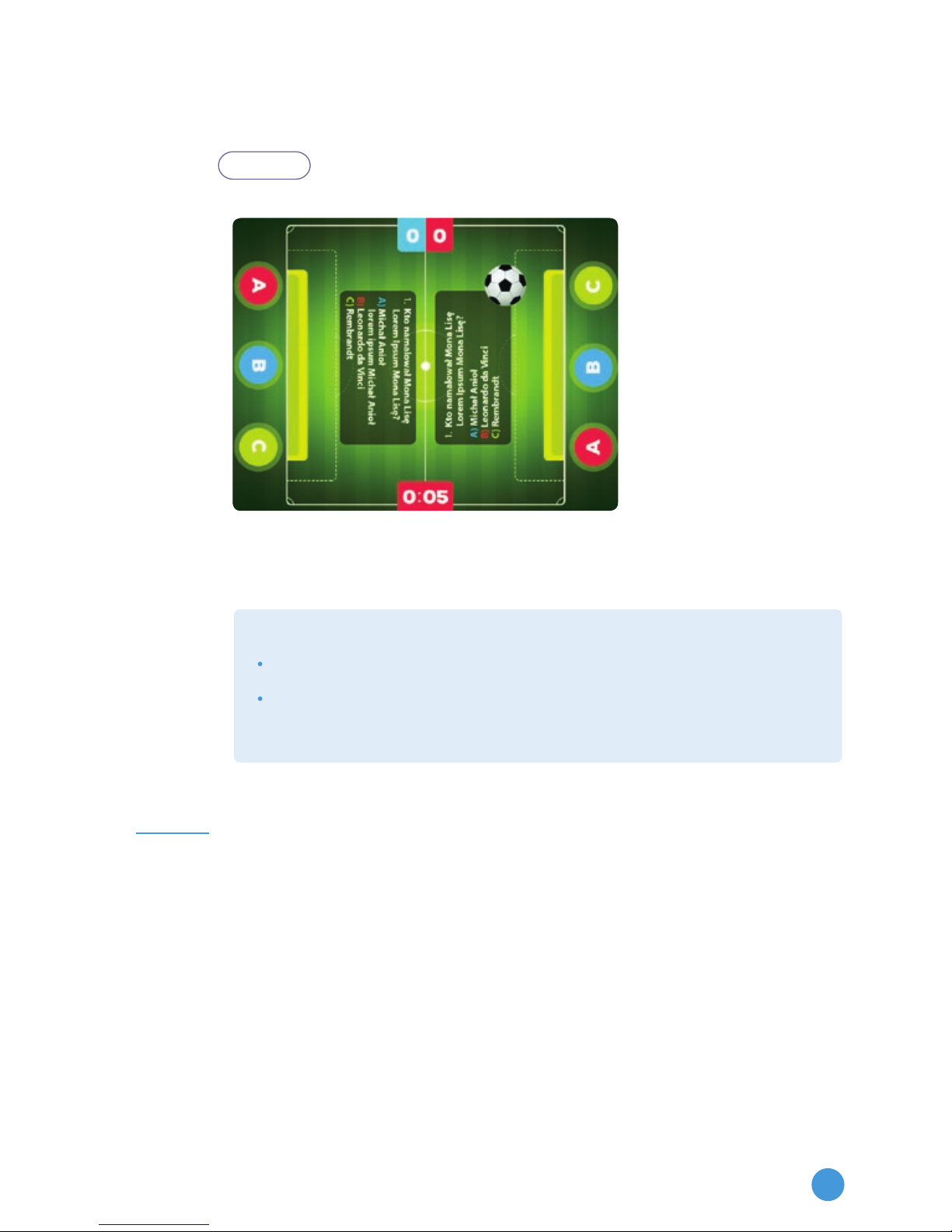A worn out device should not be thrown
away, it should be returned to the pro-
ducer or a utilization company
Please, read this manual thoroughly
in order to use this product effecti-
vely,
Should you need any servicing help,
contact the Funtronic Service Centre,
The Funtronic company is not re-
sponsible for any lost benets or
lossescausedbytheproductinef-
ciency,
All brand names and names of pro-
ducts appearing in this manual are
registered trademarks and belong to
their owners,
Technical data given in this manual
can be changed without previous
warning.
IMPORTANT SECURITY RULES DANGER WARNING
Use batteries only of the type which
fullstechnicalrequirementsofthis
device. Do not connect cables in a
forbidden way, do not heat or burn
batteries. Do not install batteries
with incorrect polarity.
The product cannot be placed close
toasourceofreordirectsunlight.
Avoid electrical discharge and shor-
t-circuits, they may damage this de-
vice.
Be careful and do not look for a lon-
ger period of time straight into the
lens, the pen and projector light atta-
ched to the product (very important
forchildren).
Do not try to modify this device in any
way.Youmaycausere,injury,elec-
trical shock or serious damage of
this device. All testing and servicing
can be done only by the Funtronic
Service Centre.
REMOTE CONTROL
MOTION SENSOR SYSTEM
ACTIVE AREA
OK
MODE