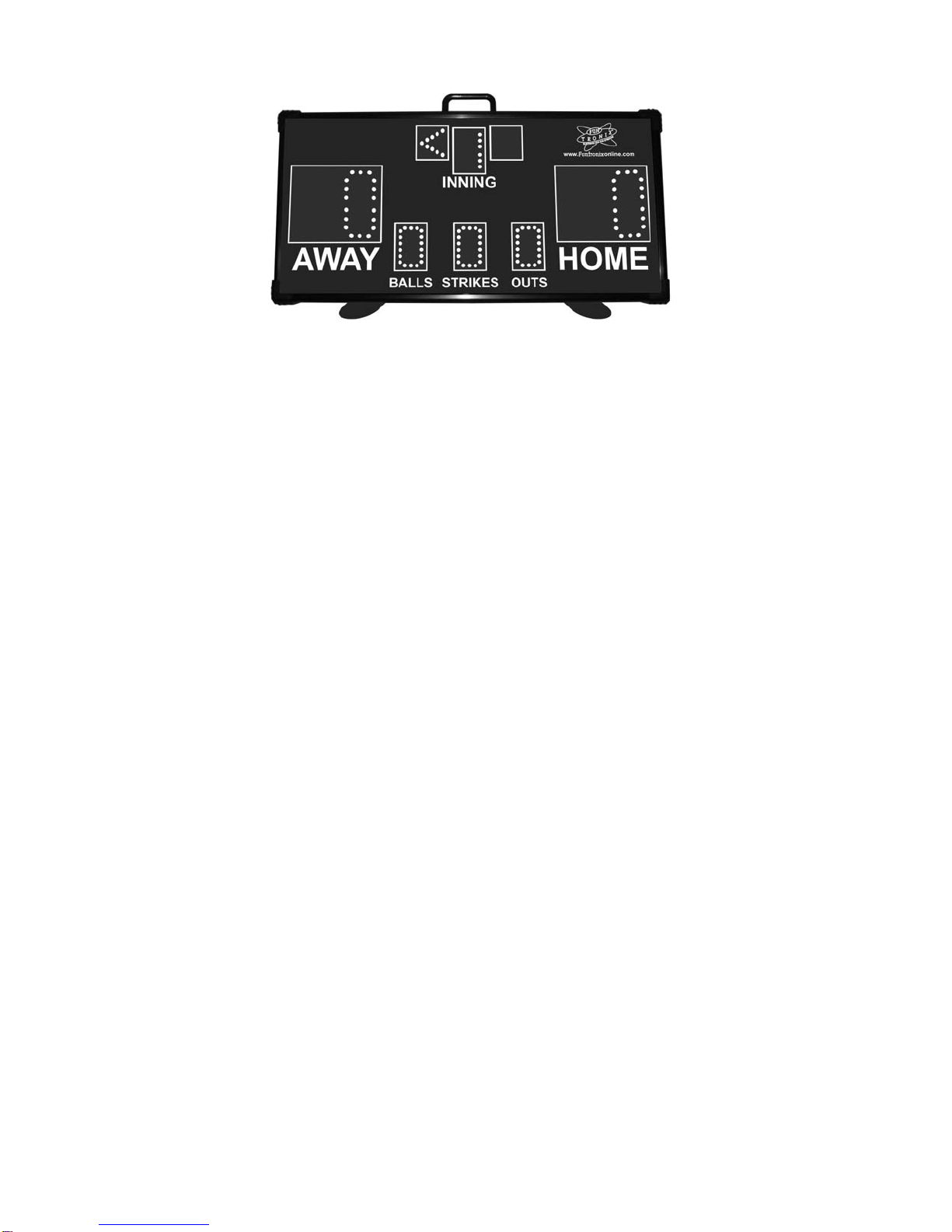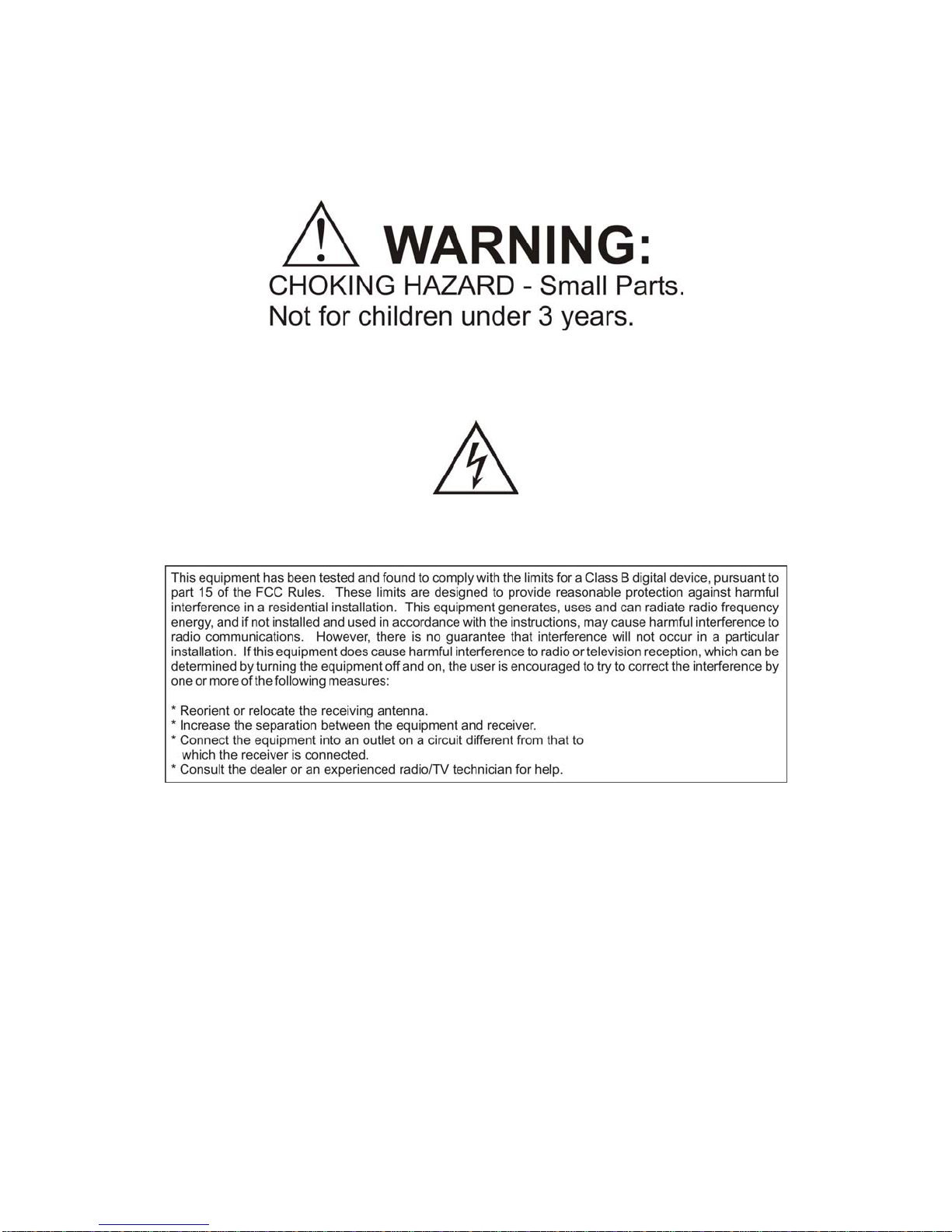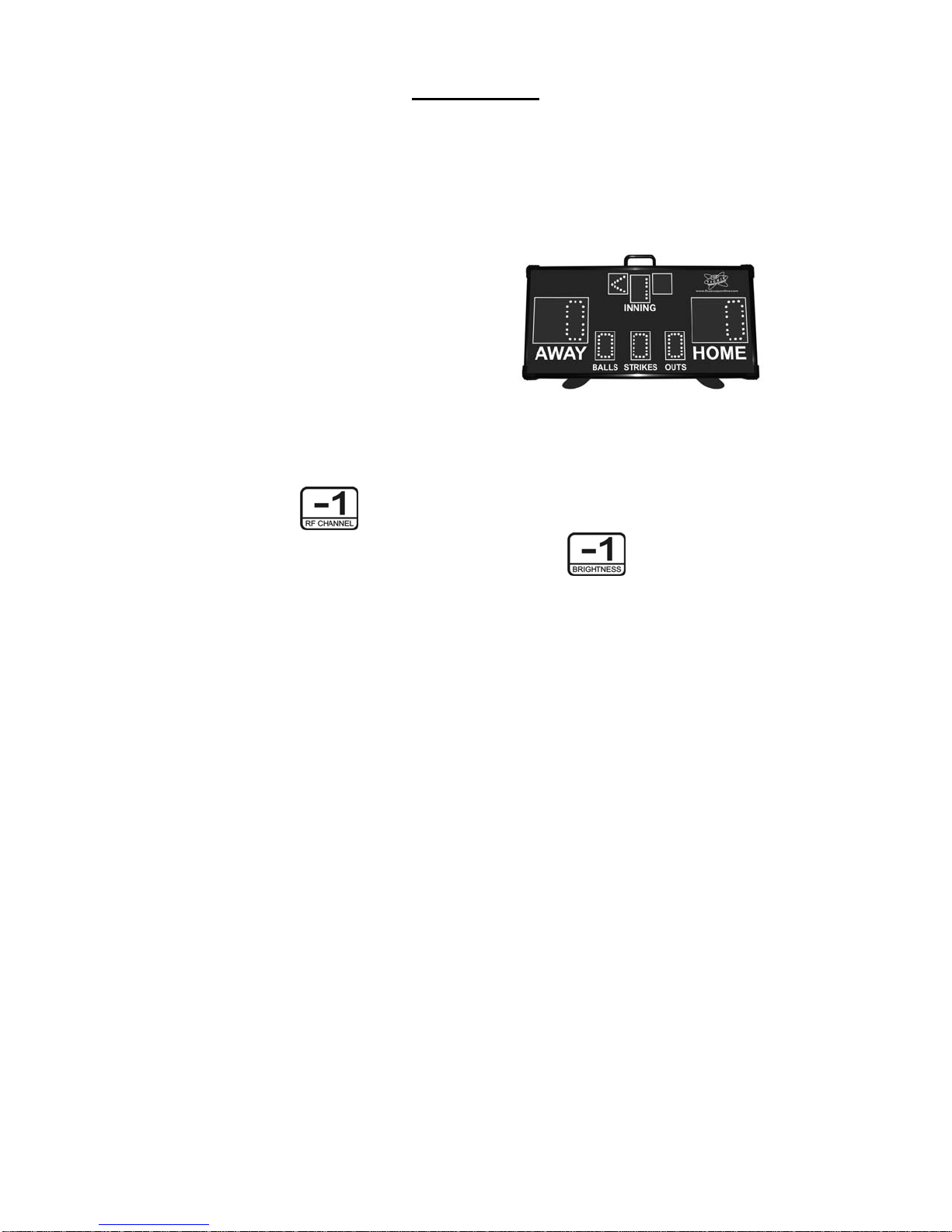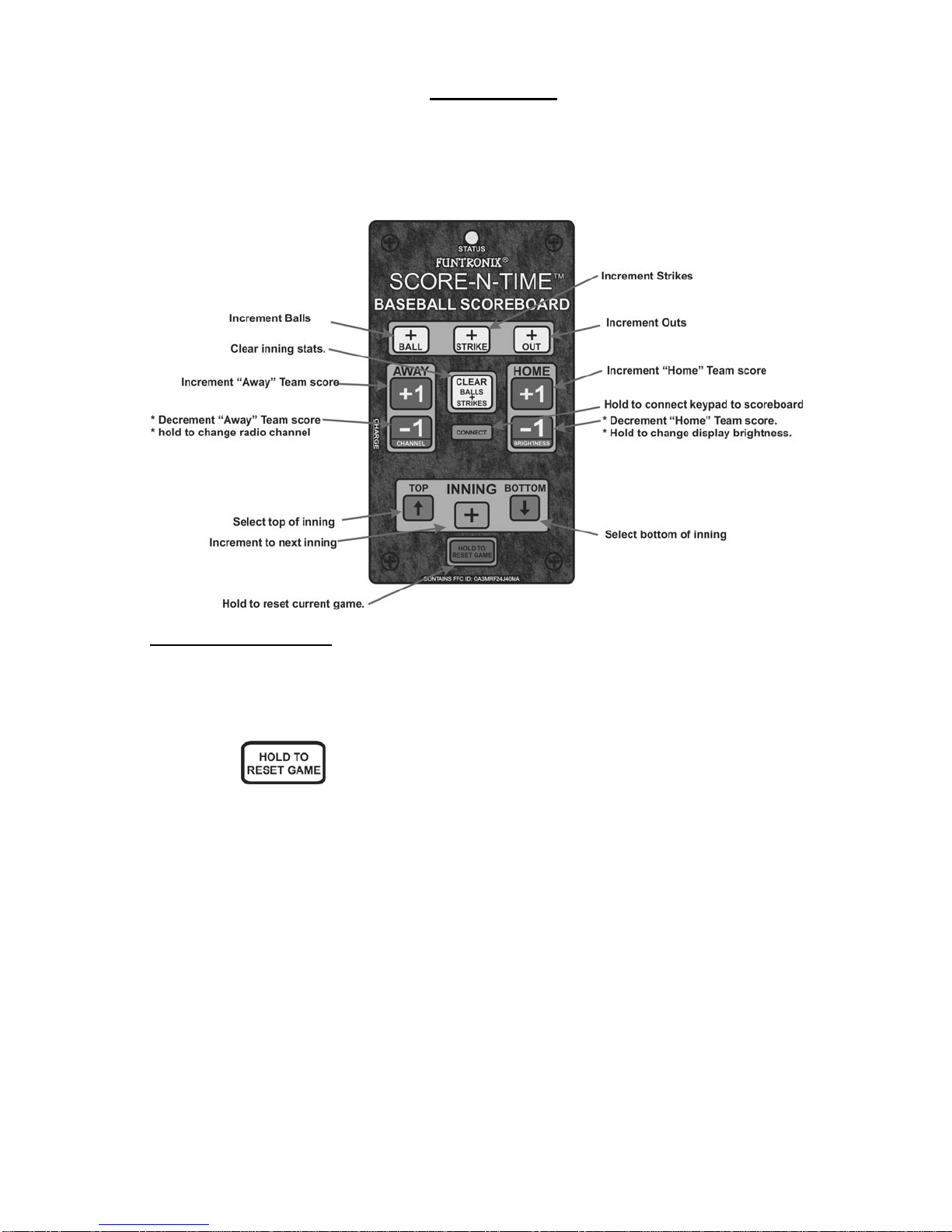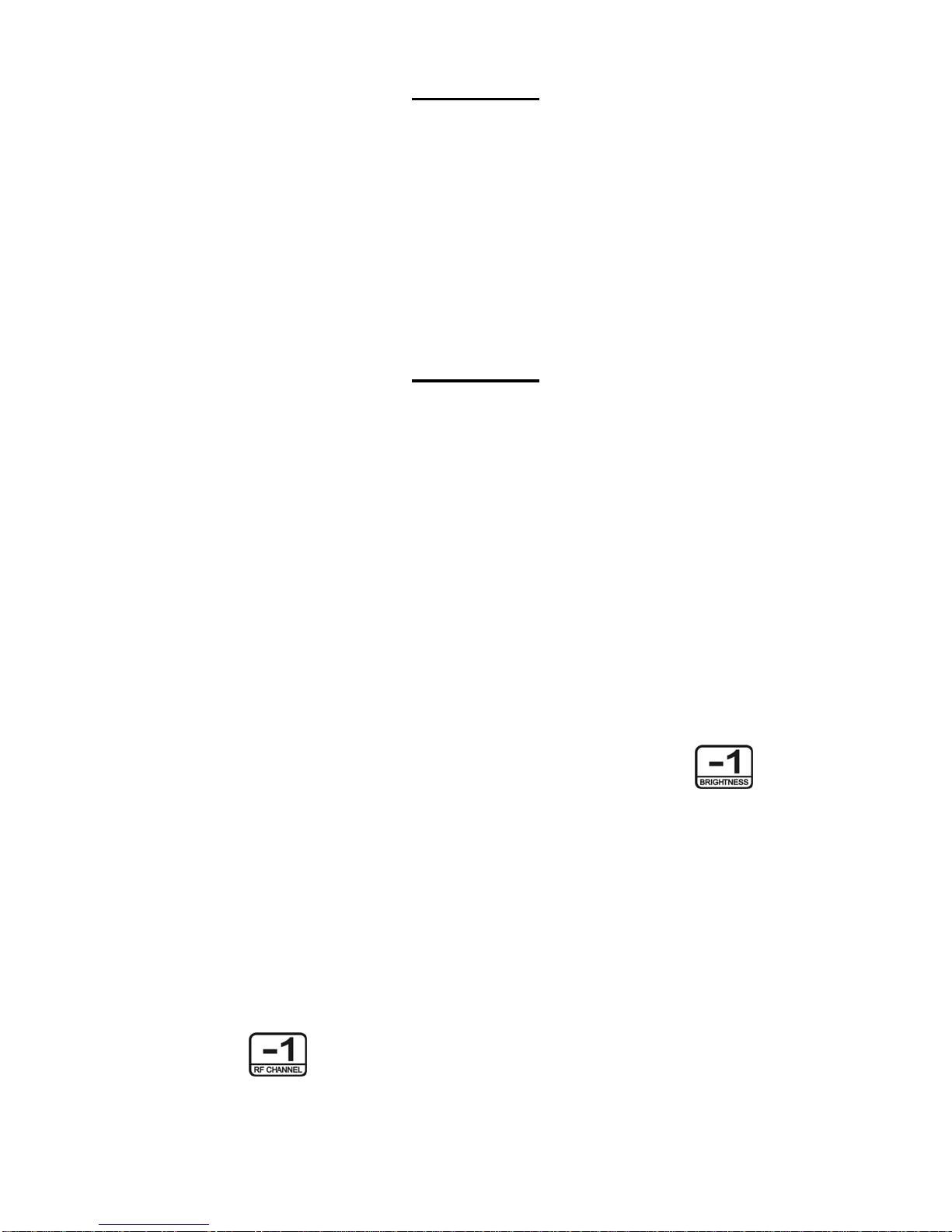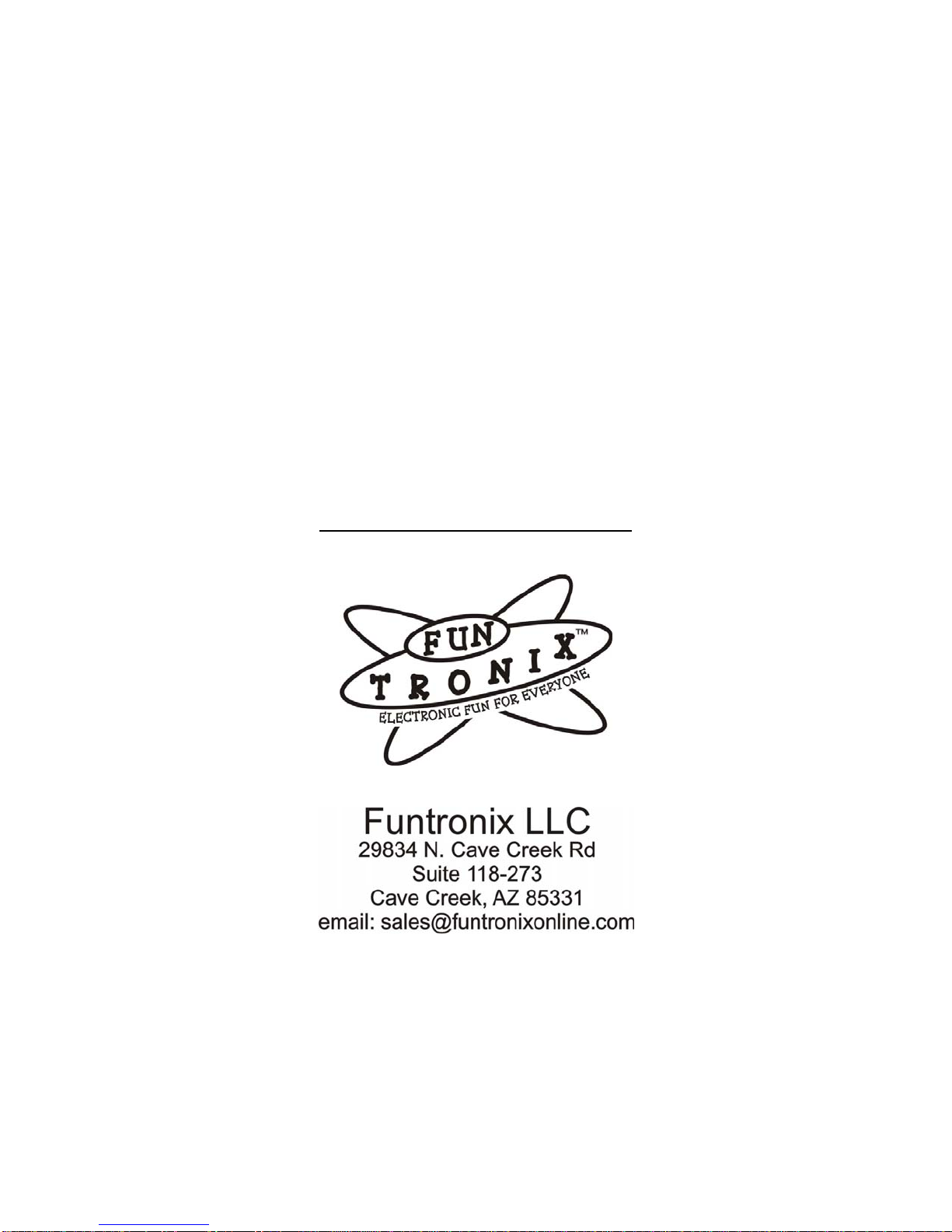Copyright © 2015 Funtronix LLC. All rights reserved
7
SECTION 5
CARE AND MAINTENANCE
Keep your scoreboard clean for optimum viewing of the display.
Never spray cleaning solutions directly onto the scoreboard or keypad.
Use only ammonia-free window cleaning solution.
To clean your scoreboard, spray the cleaner onto a clean cloth. Lightly wipe the
scoreboard or keypad with the damp cloth until clean. To eliminate fine scratches on the
front panel – apply a small amount of carnuba car wax on a terry cloth and lightly wipe
the front panel.
SECTION 6
TROUBLESHOOTING GUIDE
Symptom: Scoreboard operates erratically.
Solution: Radio signals from nearby devices, such as Bluetooth and WiFi, may
interfere with the operation of the Scoreboard. Changing the radio channel
of the scoreboard should solve the problem. Refer to Section 1 Step 5 to
perform this change.
Symptom: Keypad remote doesn’t appear to work or the scoreboard fails to connect to
keypad.
Solutions: 1. Distance between scoreboard and keypad is too far. Move the
scoreboard closer to the keypad.
2. Re-establish radio connection between scoreboard and keypad as
described in Section 4.
Symptom: Scoreboard won’t turn on or display is dim.
Solutions: 1. Screen brightness is on low setting: Press and hold the button
for 3 seconds to change brightness.
2. Replace the batteries in the scoreboard.
Symptom: Display ‘blinks’ when a button is pressed on the keypad.
Solution: This is normal.
Symptom: Display flickers occasionally when no buttons are pressed on the keypad.
Solution: This may occur if another scoreboard is being setup nearby. If the flicker
persists, change the operating channel by pressing and holding the
button on the keypad as described in Section 1 Step 5.