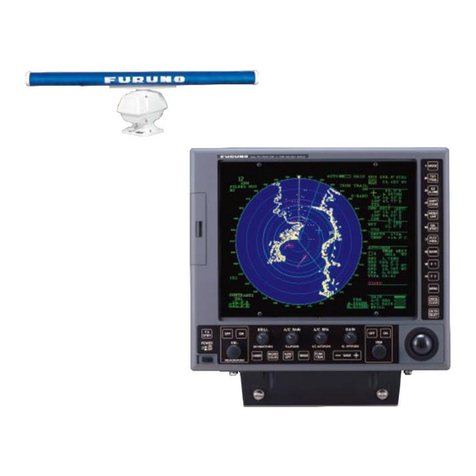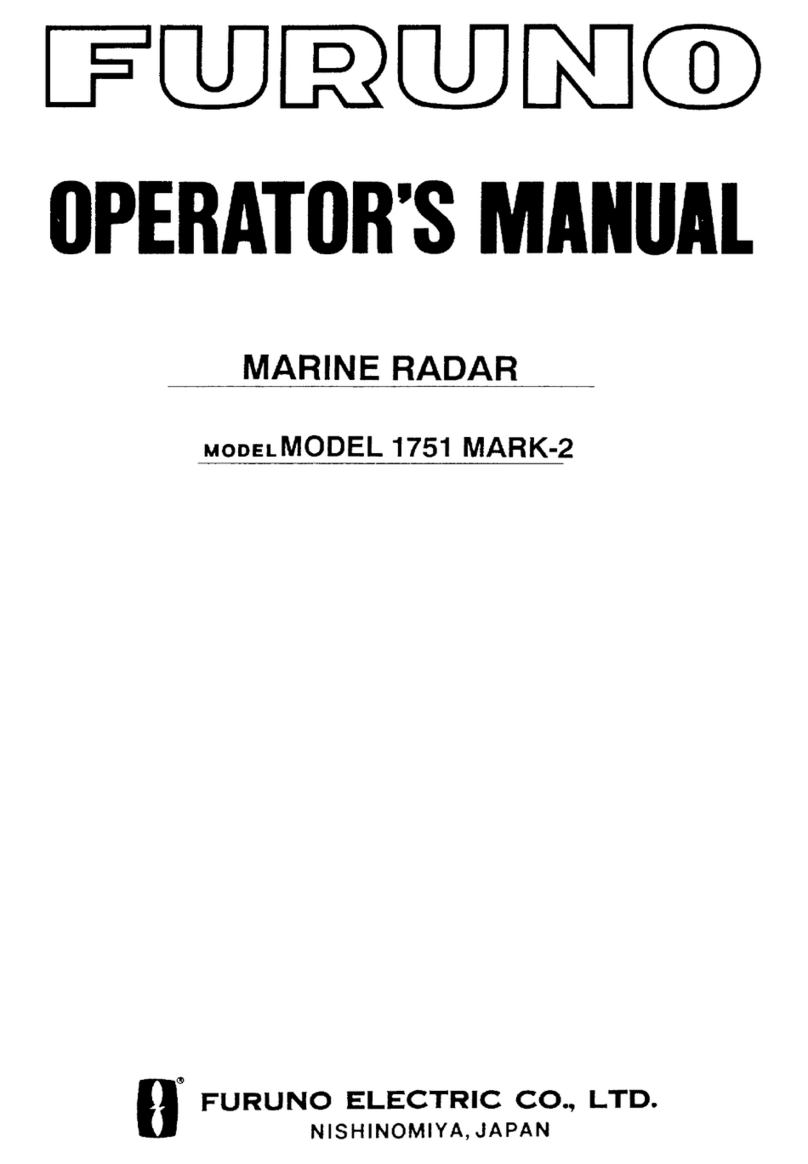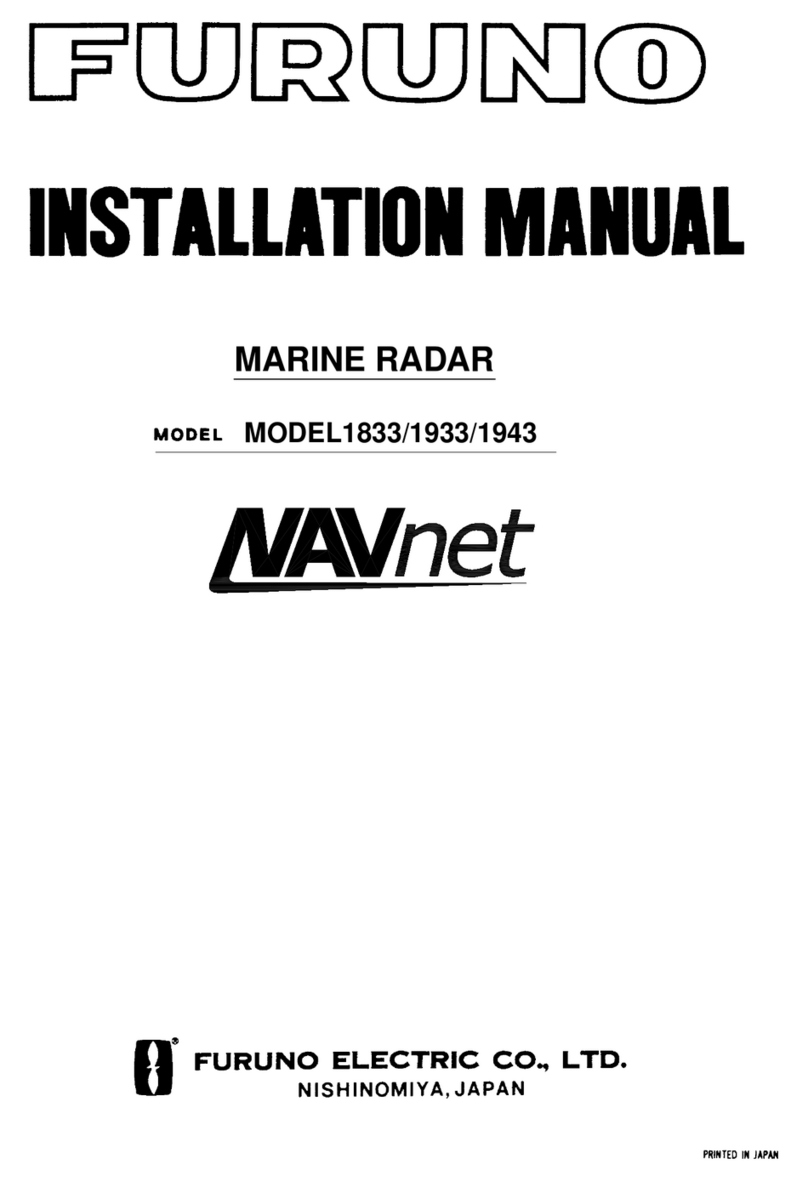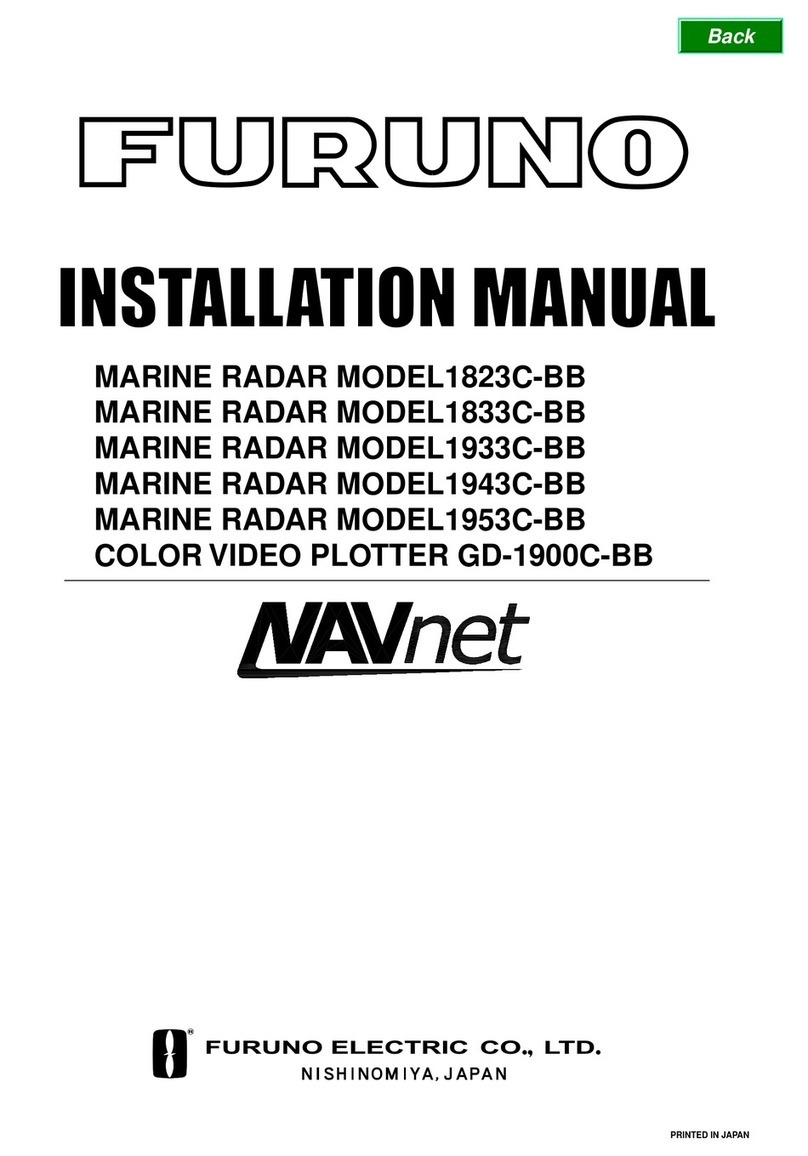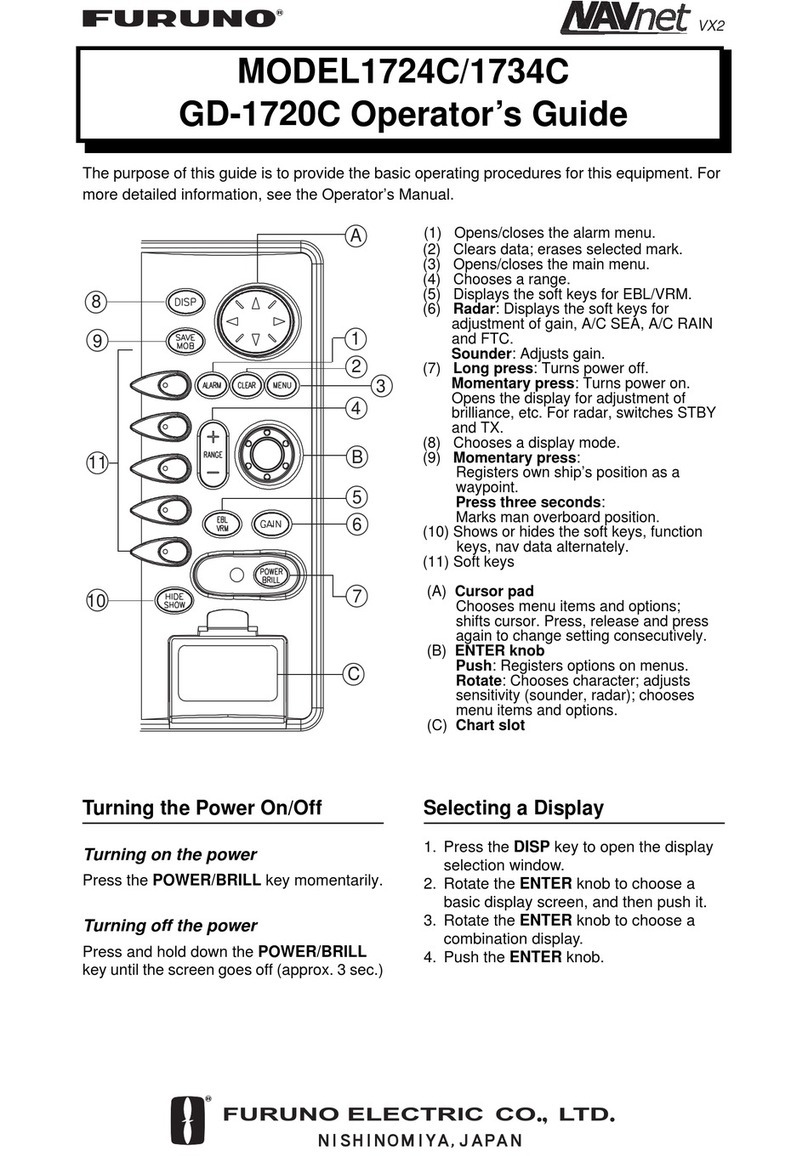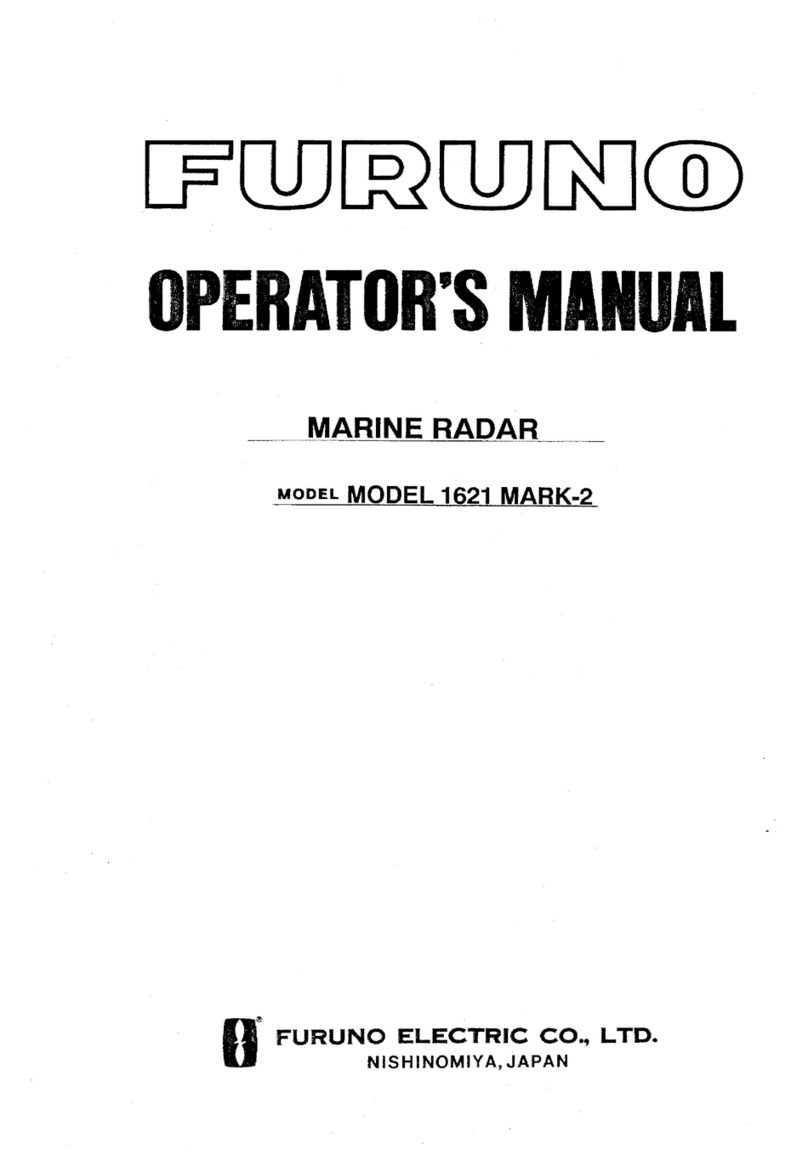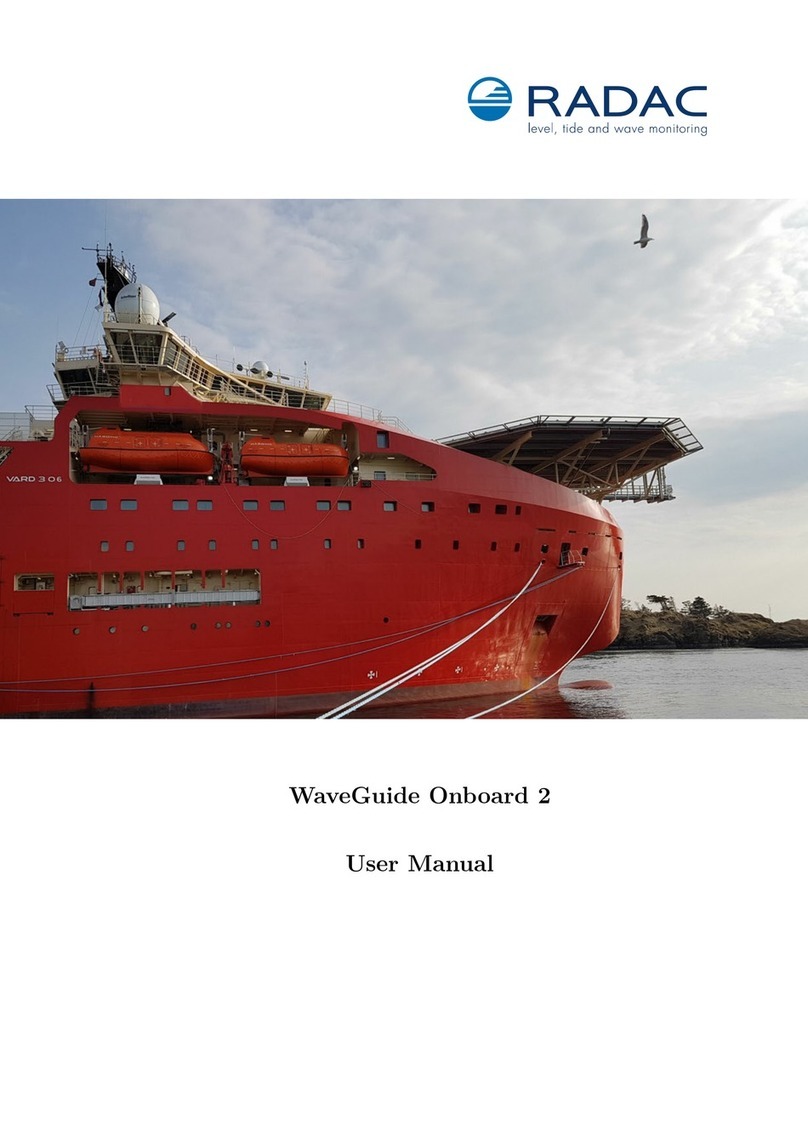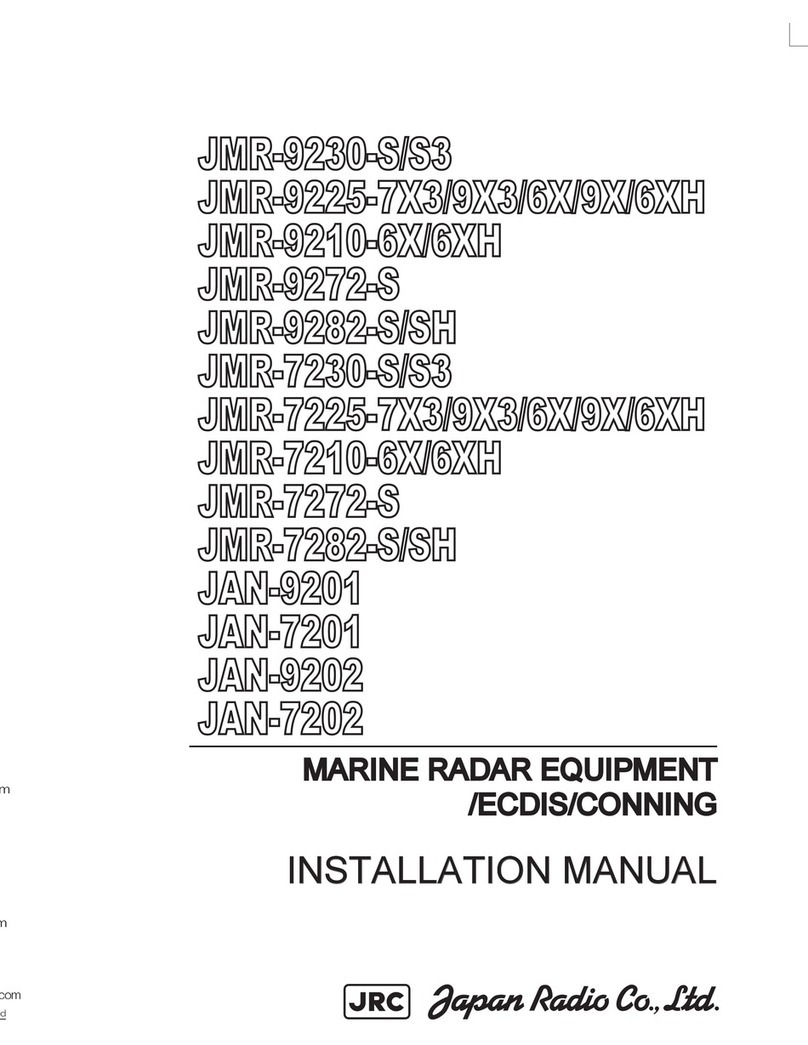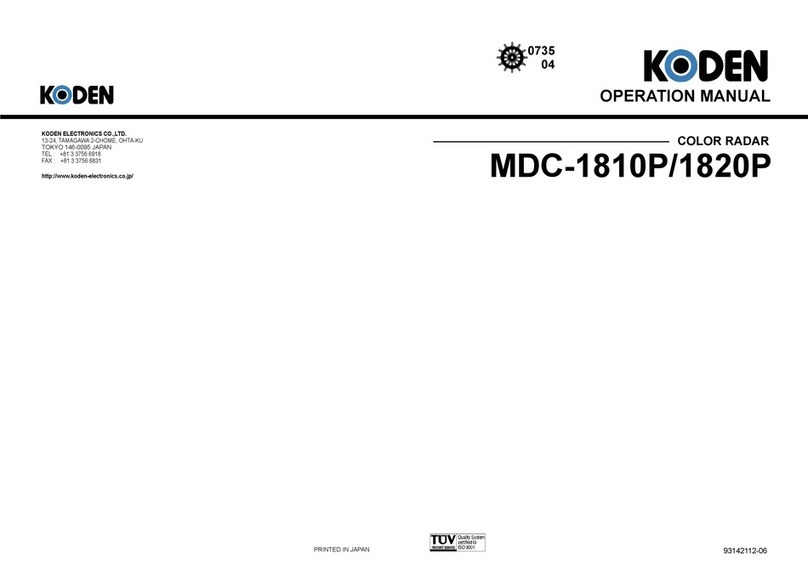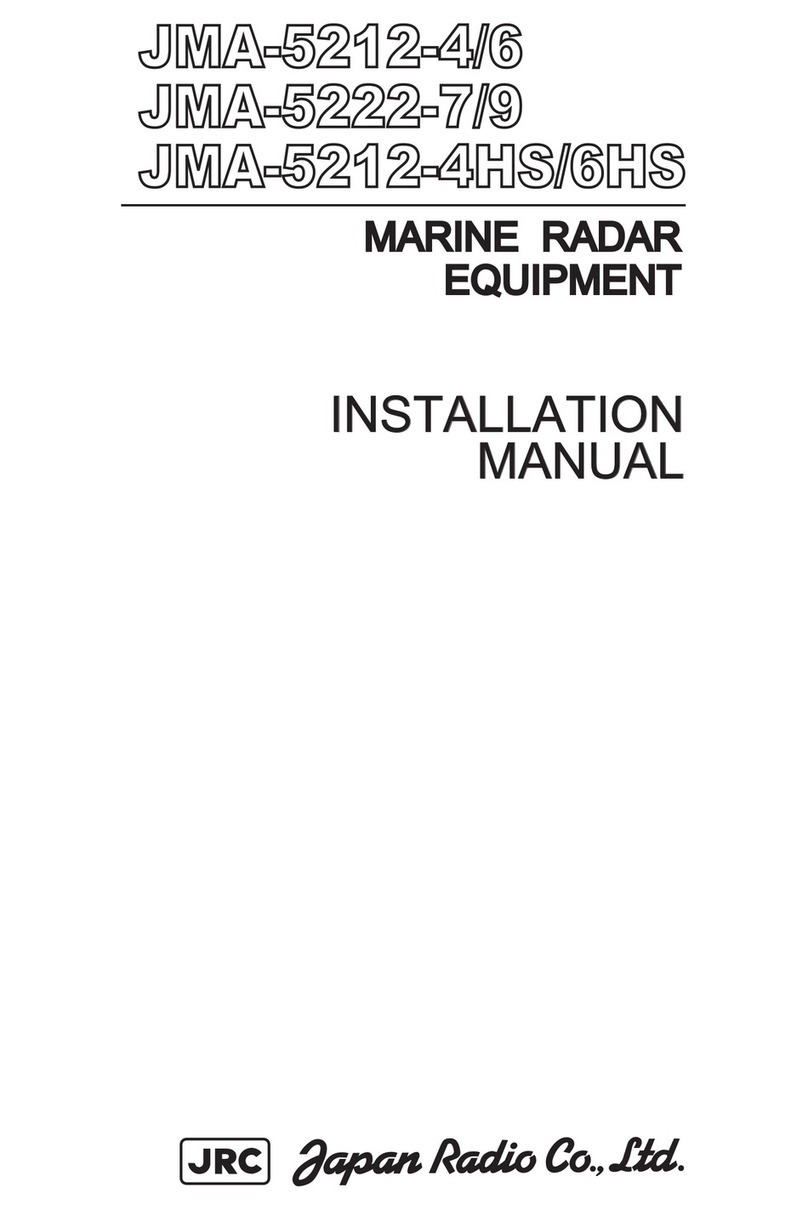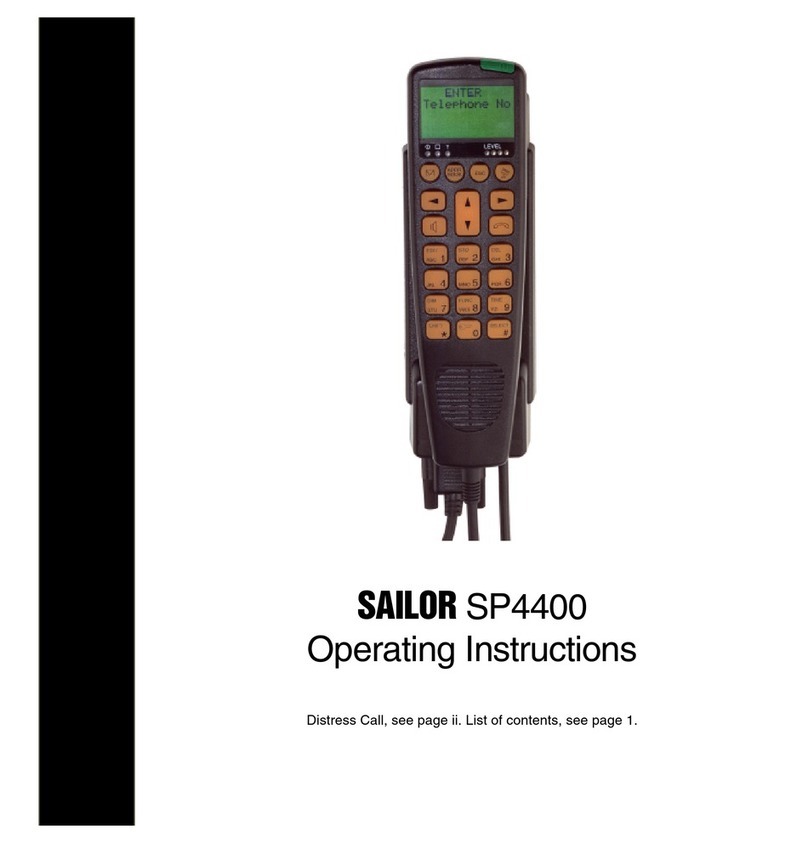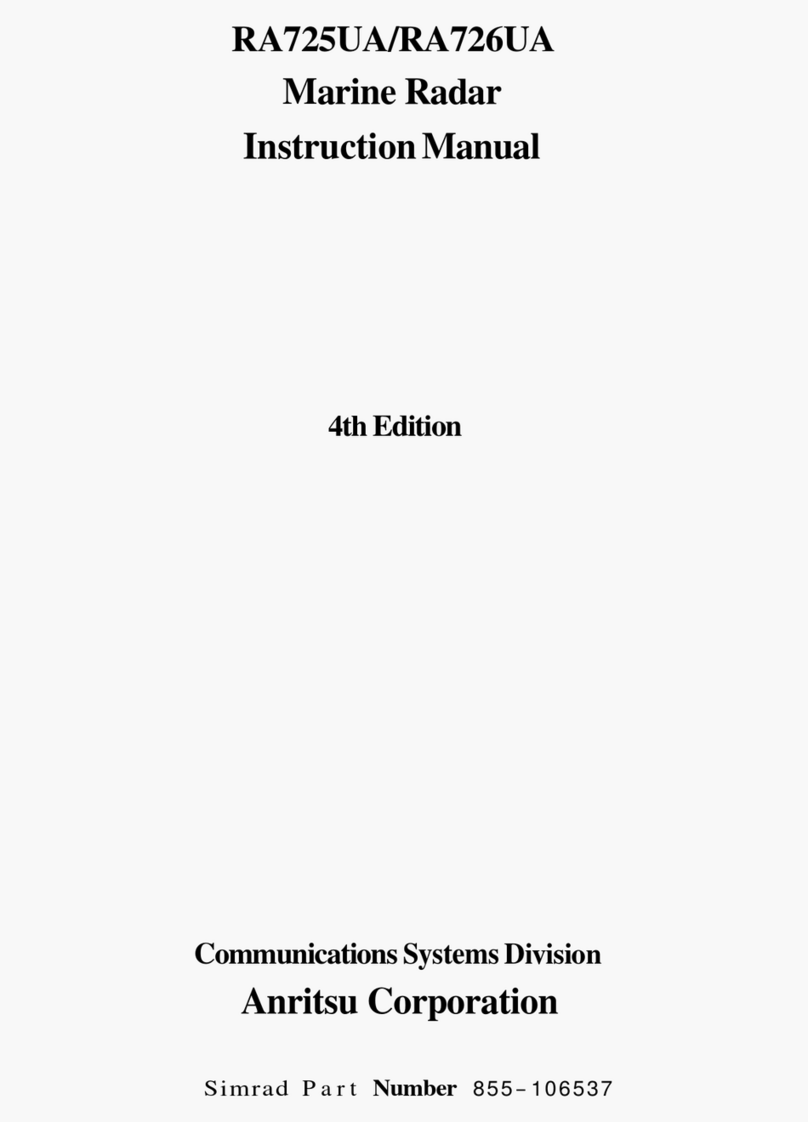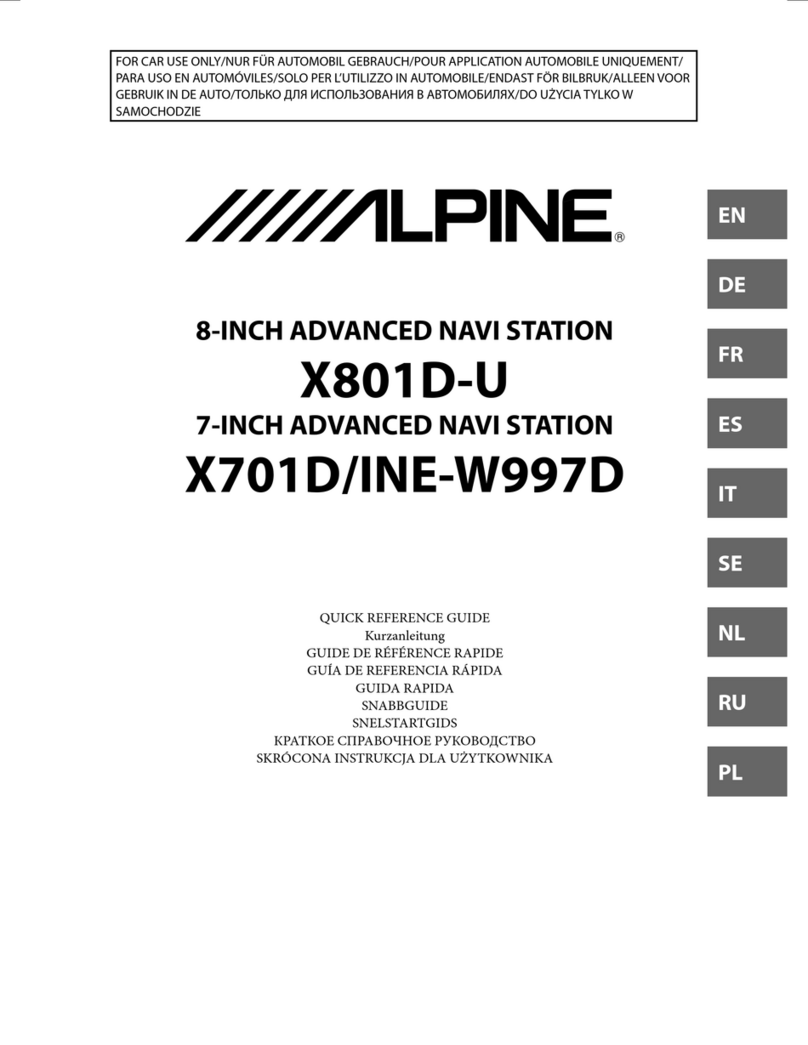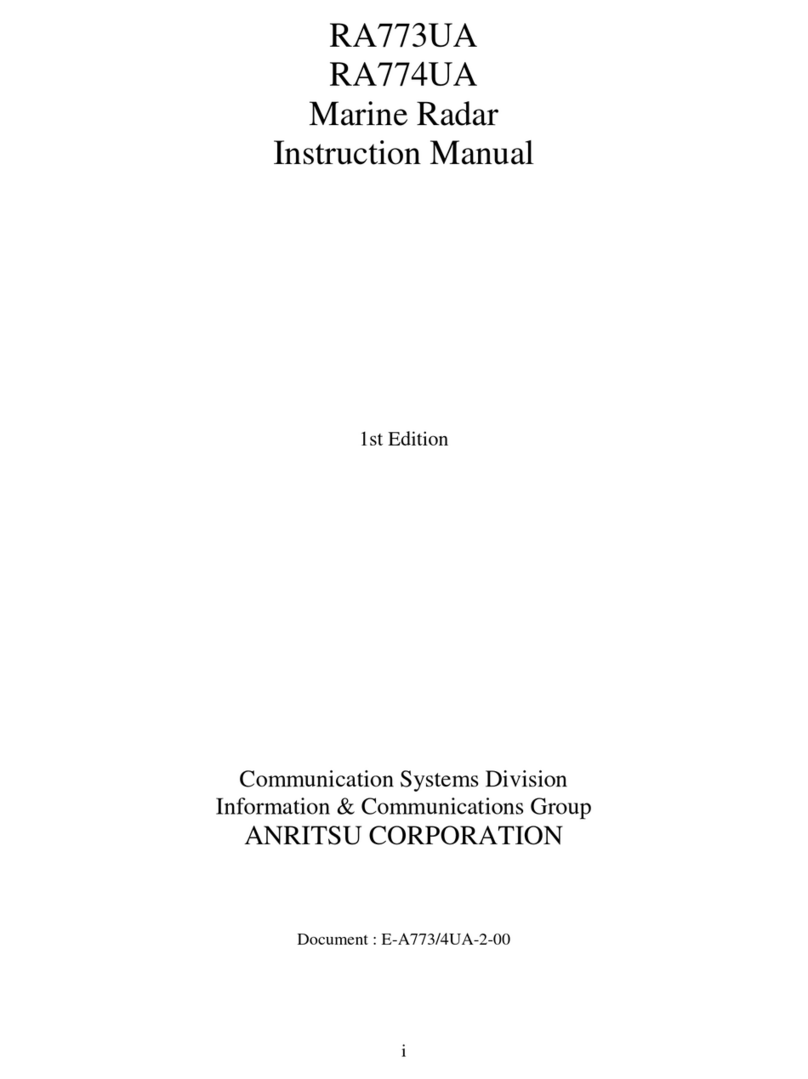Radar Controls
1
See the next page.
Status LED
The color and state of the LED change
according to system or alert status.
Trackball module
Operates similar to a PC mouse.
USB port (under cover)
For connection of a USB flash memory.
To use the USB port, connect the processor
unit to the USB port at the rear side of the
control unit, using the optional USB cable.
Power switch
Turns the system on or off.
(This switch does control
monitor on/off.)
UNDO
Undoes edit or text input
when creating a radar
map, route, user chart.
RANGE
Selects radar range (radar
and chart radar modes),
chart scale (chart mode).
ALARM ACK
Acknowledges alerts; silences the
audio alarm.
Rotary control for EBL
Adjusts the active EBL.
EBL1, EBL2
Activates or deactivates the respective EBL.
Rotary control for VRM
Adjusts the diameter of the active VRM.
VRM1, VRM2
Activates or deactivates the respective VRM.
BRILL
Rotate: Adjusts the
brilliance of the monitor.
Push: Selects a color
palette.
A/C RAIN
Rotate: Suppresses rain clutter.
Push: Toggles between manual
and automatic rain clutter
adjustment.
A/C SEA
Rotate: Suppresses sea clutter.
Push: Toggles between manual
and automatic sea clutter
adjustment.
GAIN
Adjusts the
sensitivity of the
radar receiver.
InstantAccess knob
Rotate: Selects the buttons on the
InstantAccess barTM.
Push: Activates functions of the
buttons on the InstantAccess barTM.
ESC
Goes back one step in current
operating sequence on the
InstantAccess barTM.
Model
CHART RADAR
English
Operator's Guide
FAR-3210/3220/3230S/3230S-SSD/3310/3320/3330S/
3330S-SSD/3320W/3330SW/3210-BB/3220-BB/
3230S-BB/3230S-SSD-BB/3220W-BB/3230SW-BB
(Product Name: MARINE RADAR)
This guide provides the basic operating
procedures for this equipment. For detailed
information, see the Operator’s Manual.
The brand and product names mentioned in
this guide are trademarks, registered
trademarks or service marks of their
respective holders.
VIEW/HIDE
Radar mode, chart radar mode:
Shows or hides AZ box, Drop mark
boxes, Mark box, PI line box, Trial
box.
Chart mode: Shows or hides EBLs,
InstantAccess barTM, [Overlay/NAV
Tools] box, [Route information] box,
VRMs.
ACQ/ACT
TT: Acquires cursor-selected target, for target
tracking.
AIS: Activates cursor-selected sleeping AIS
target.
TARGET DATA
Displays the detailed data for selected TT, AIS
target, in the TT/AIS information box.
TARGET CANCEL
TT: Stops tracking cursor-selected tracked
target.
AIS: Sleeps cursor-selected activated AIS target.
Long-press to erase all displayed TT target data.