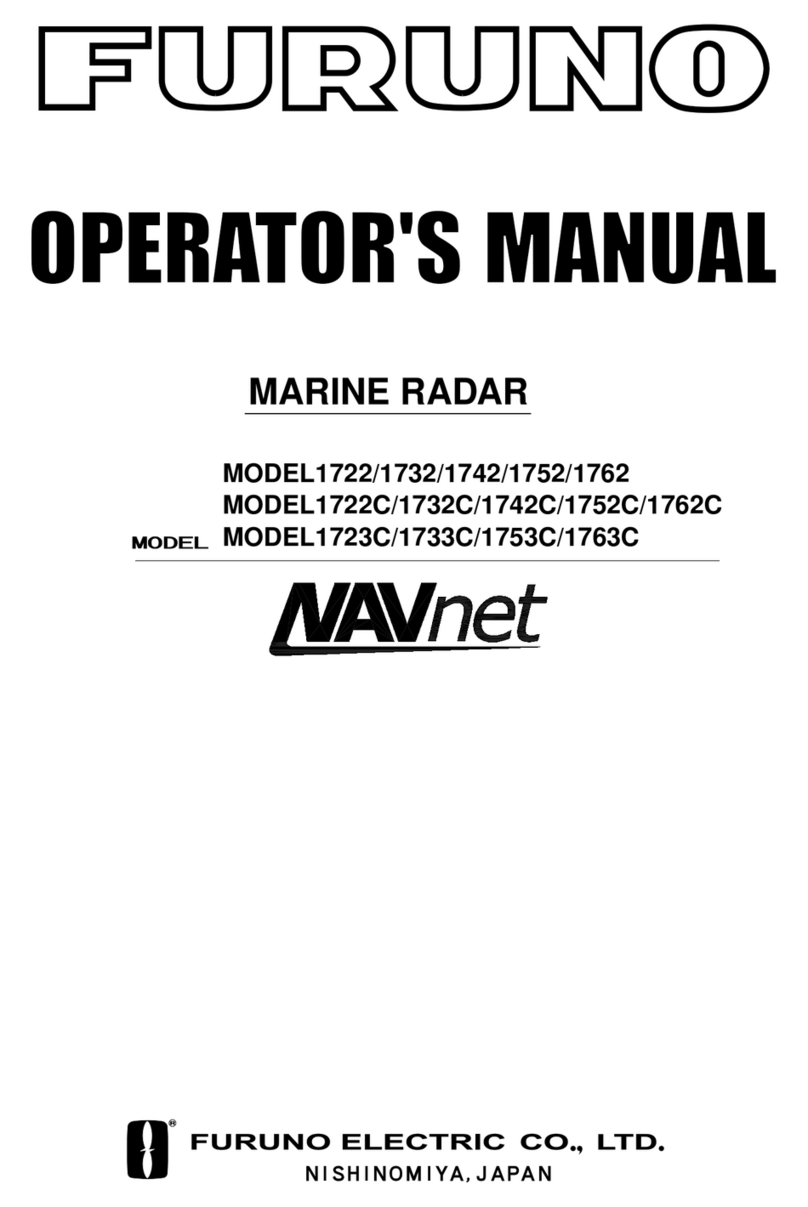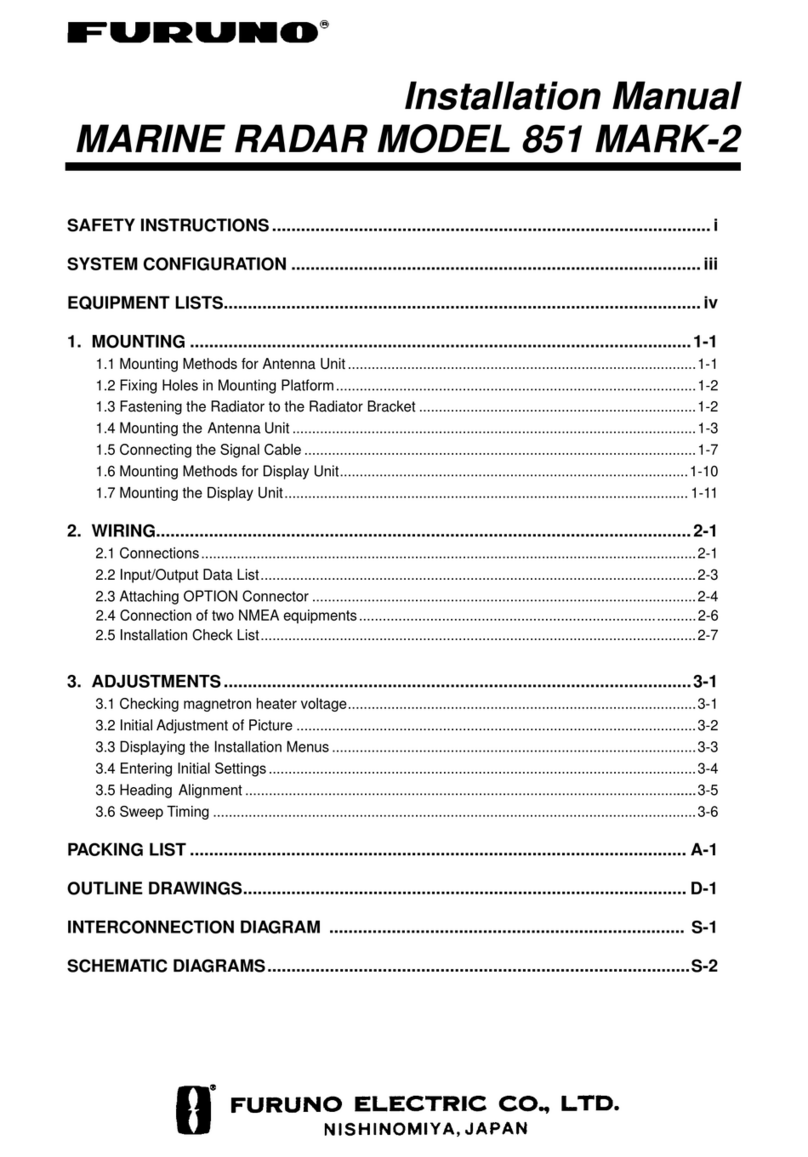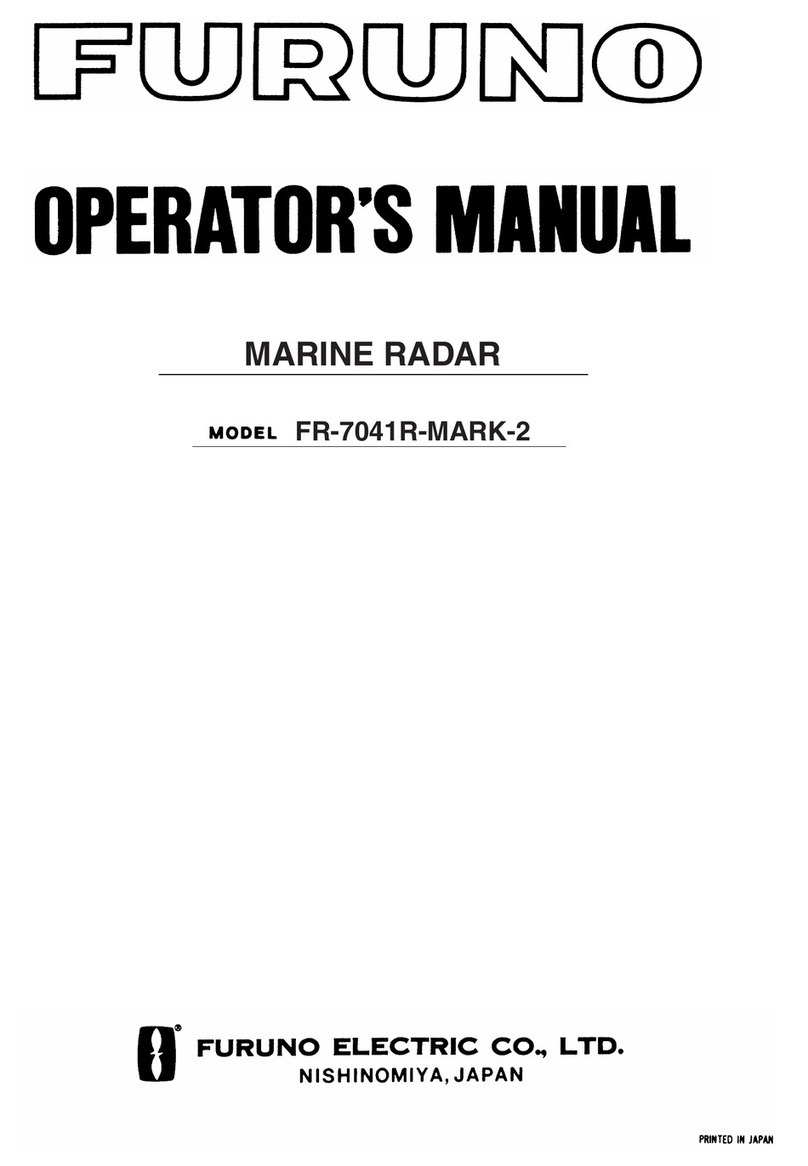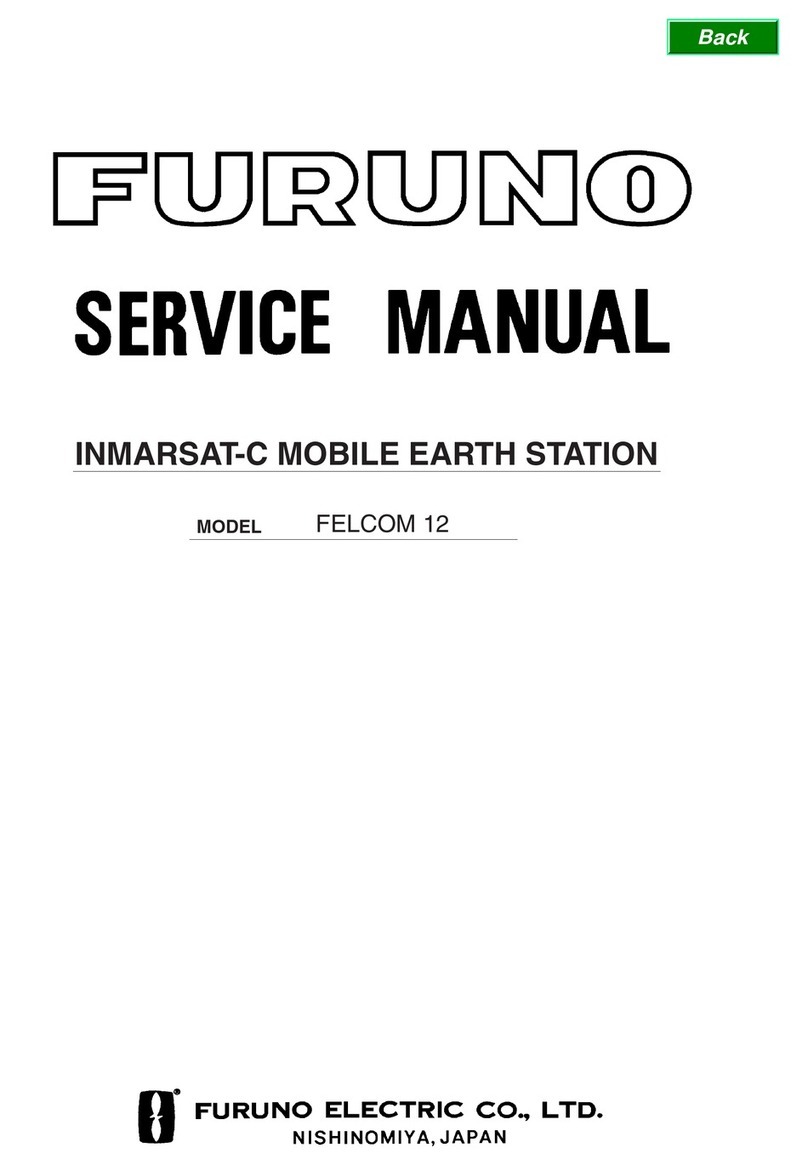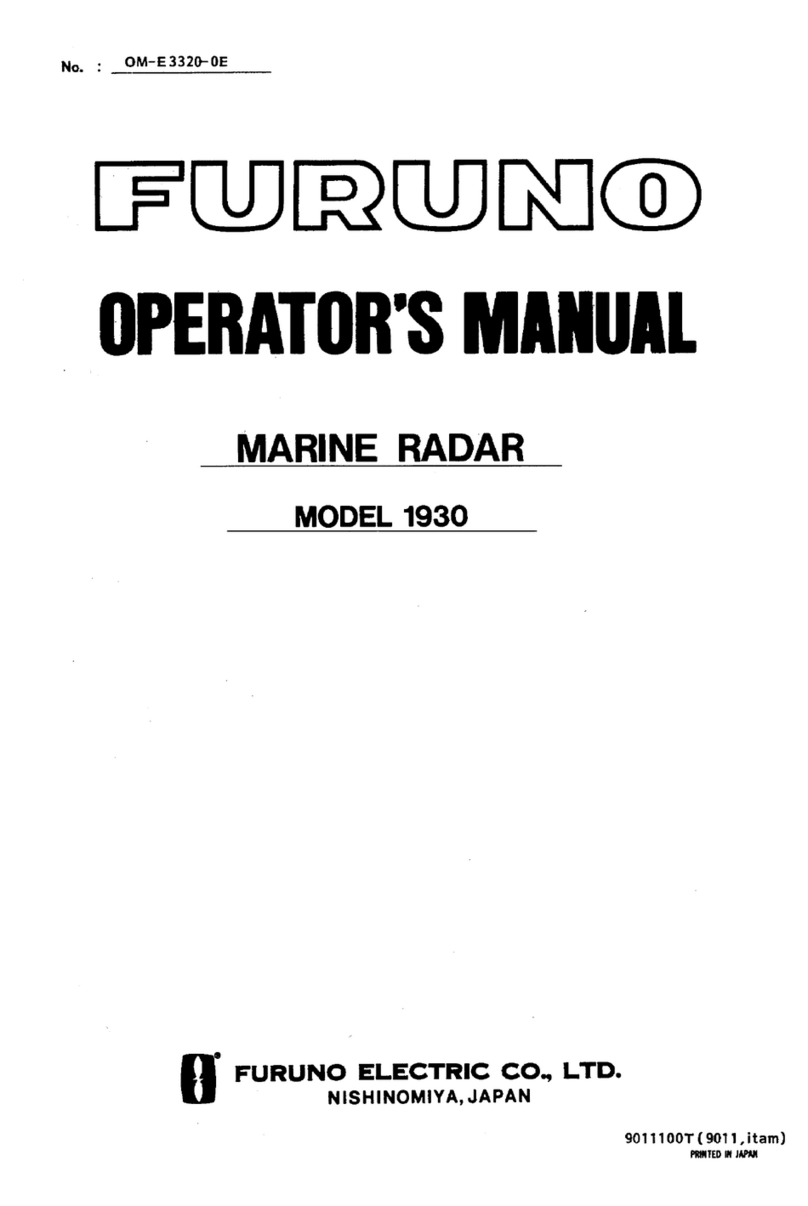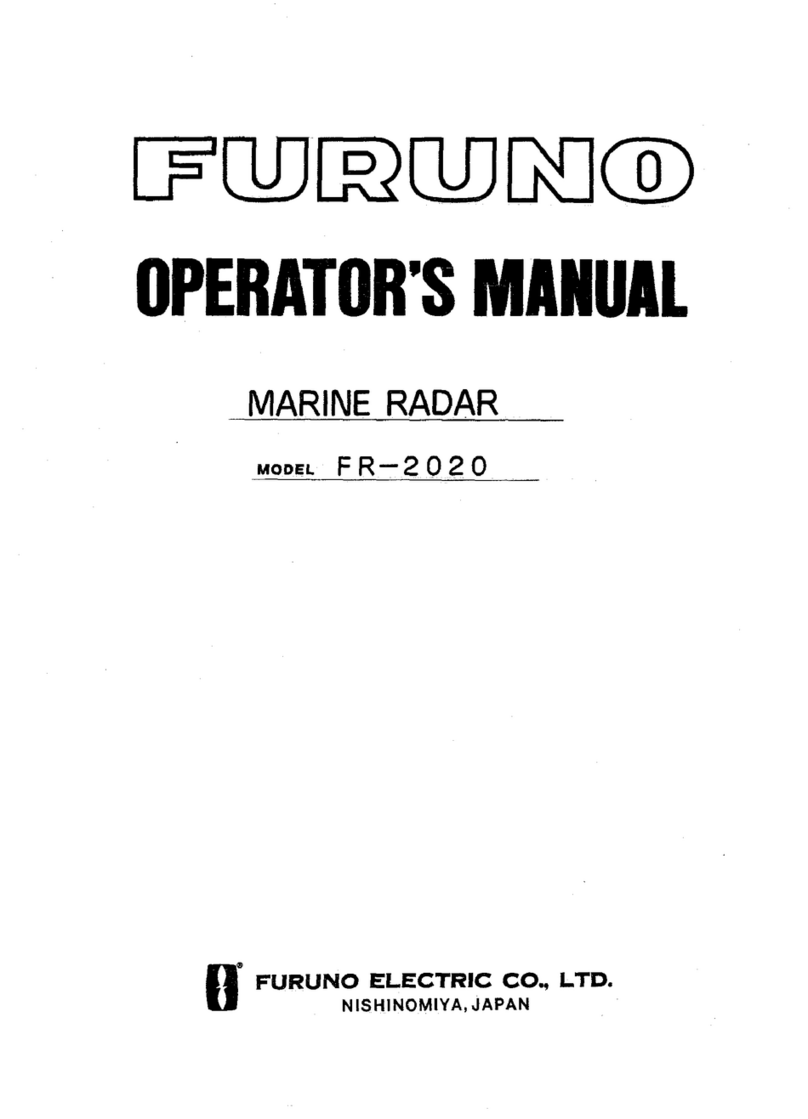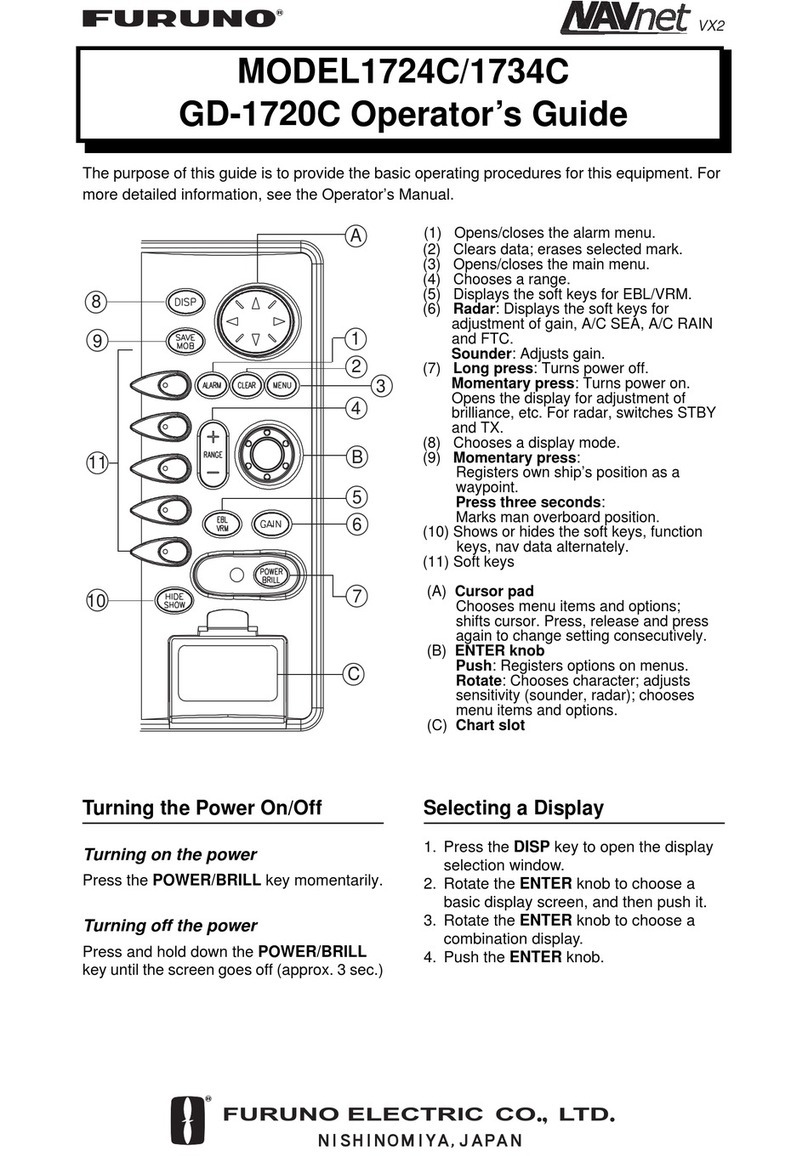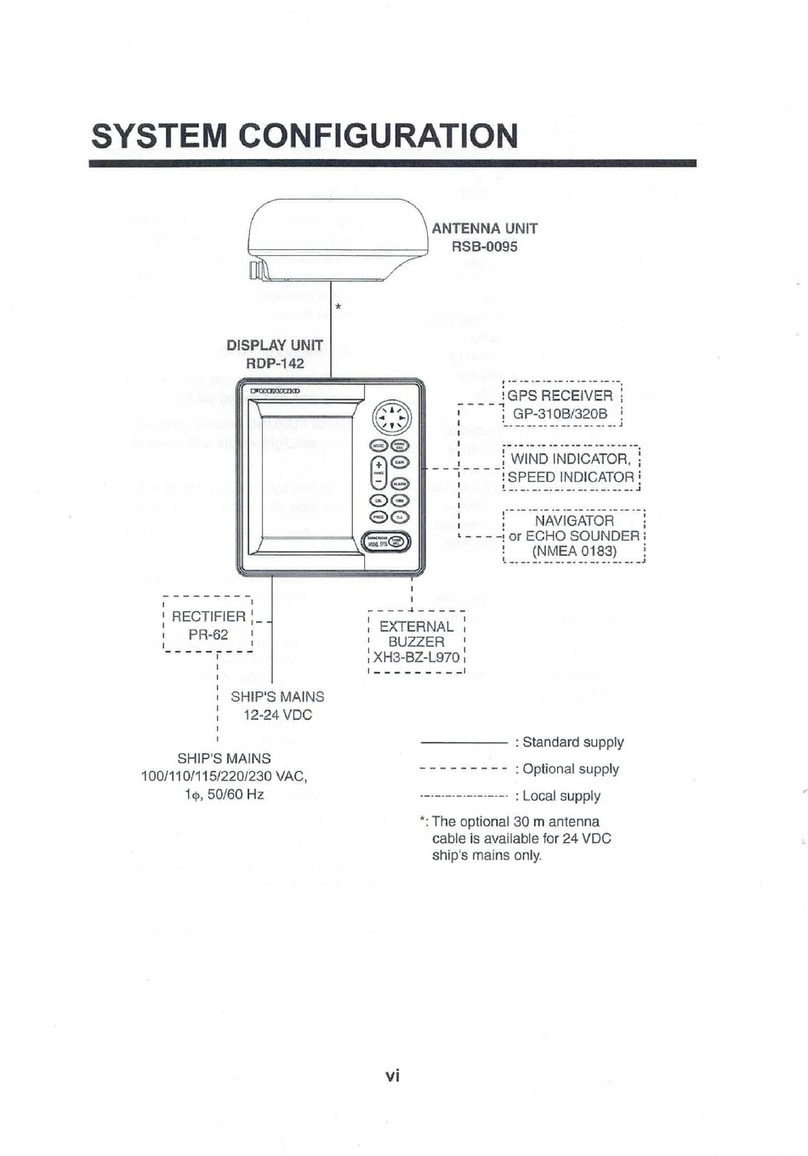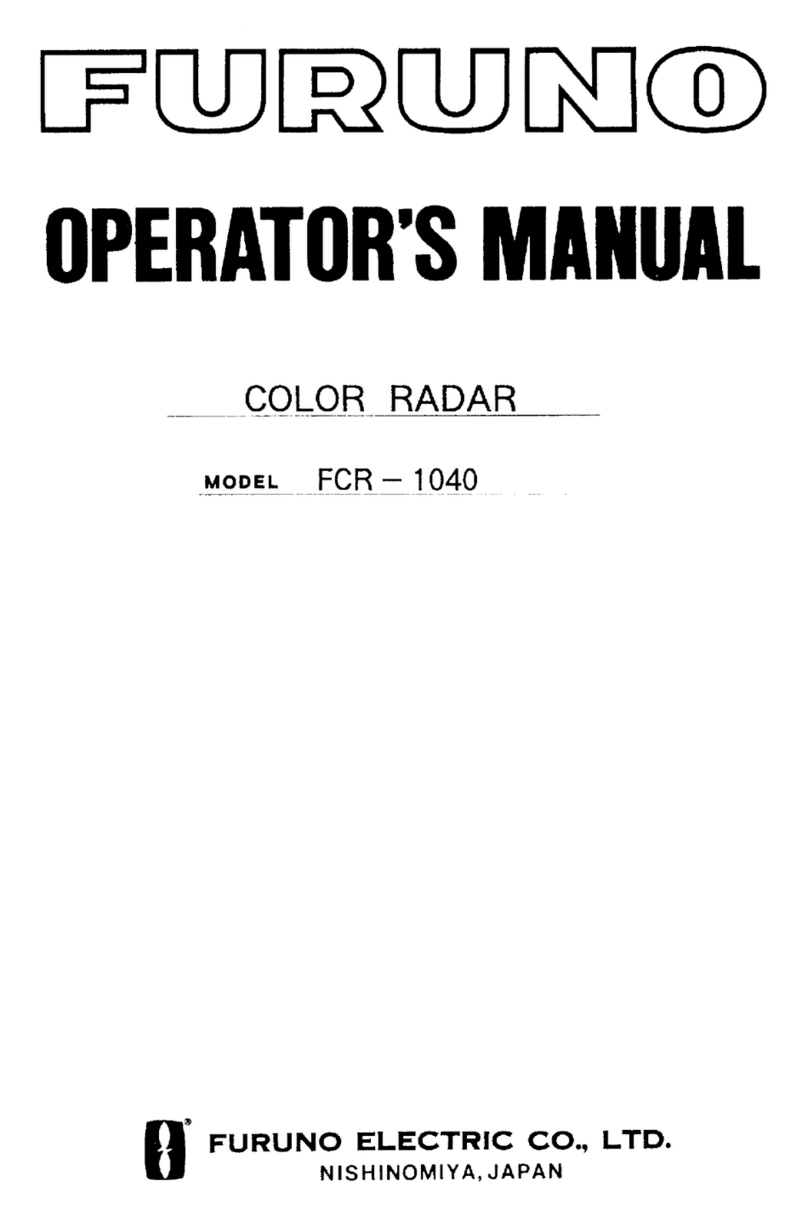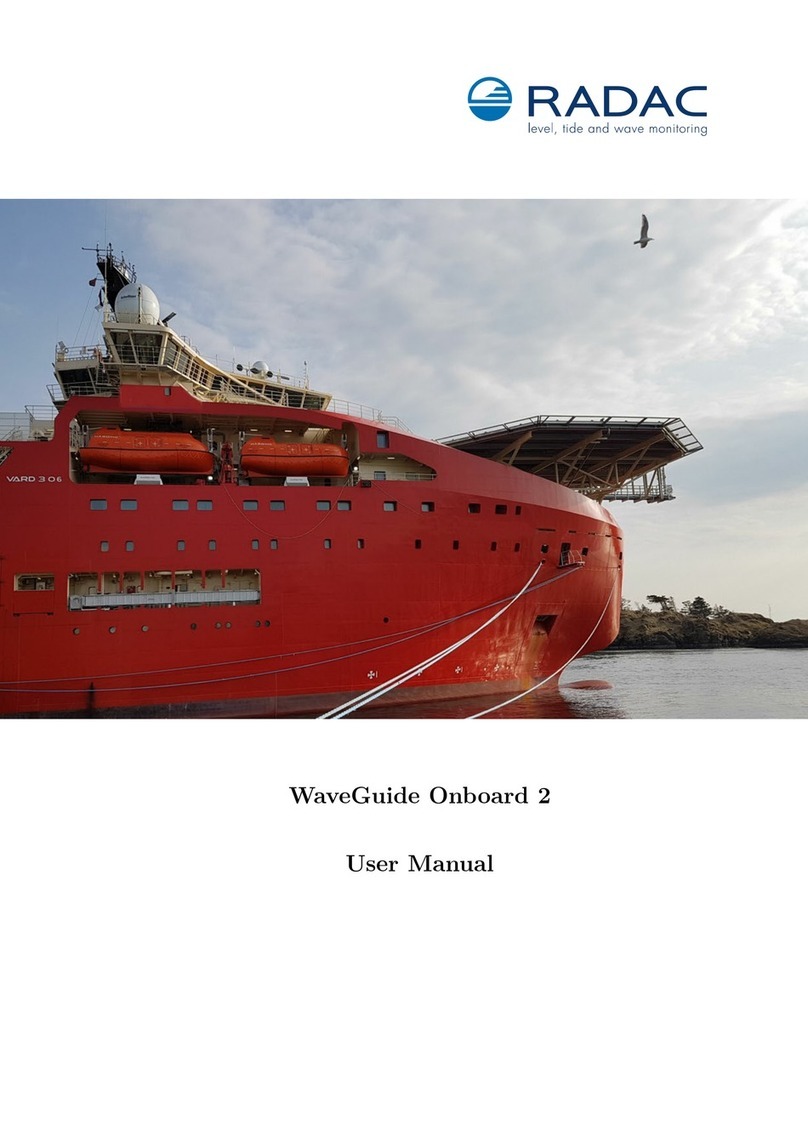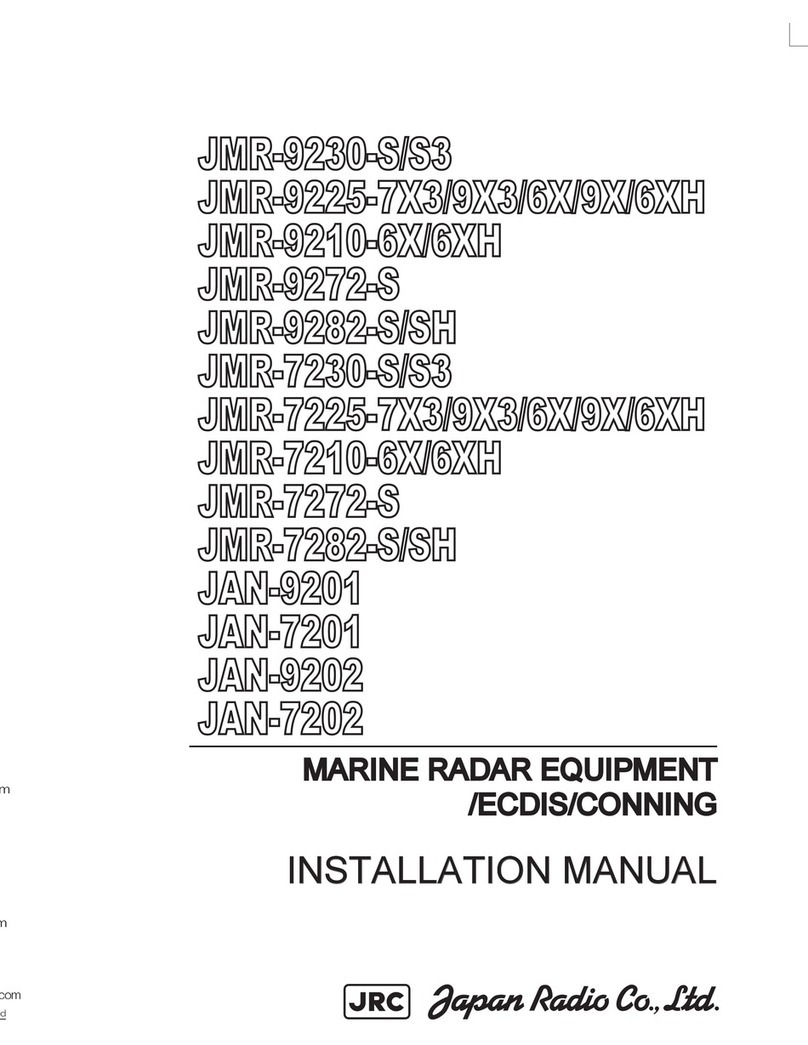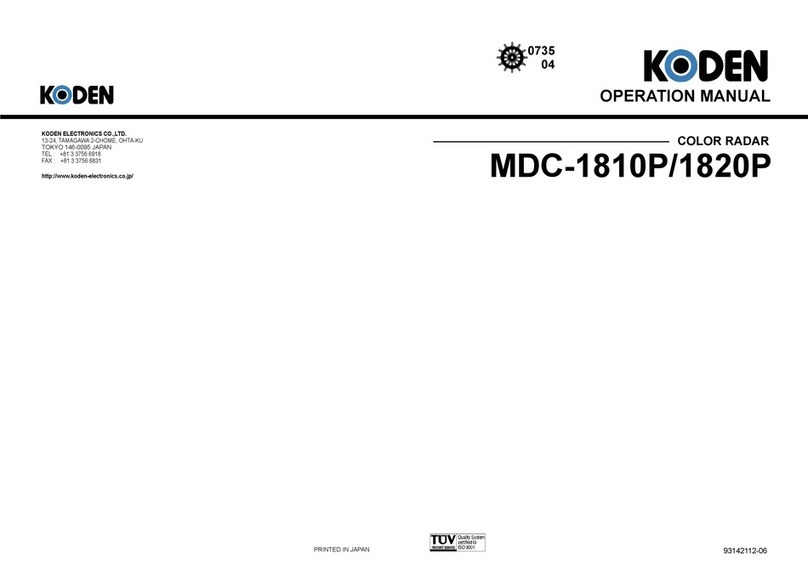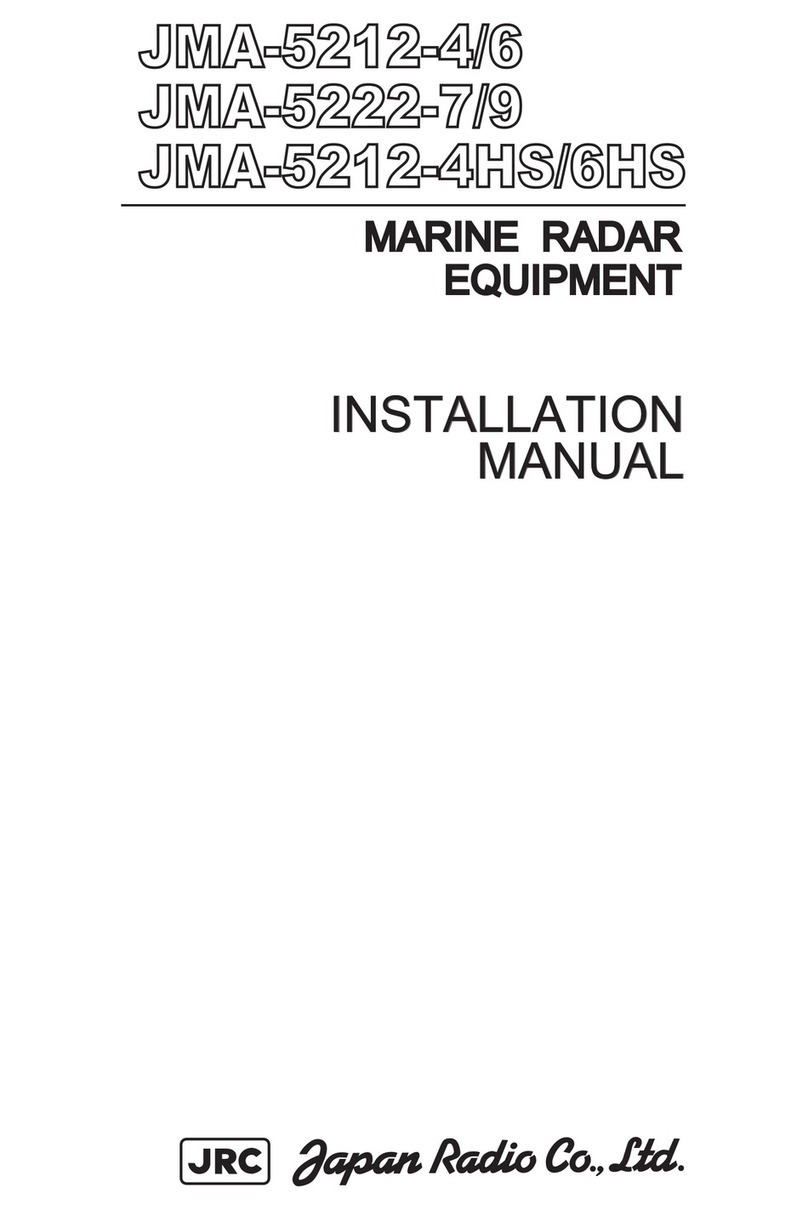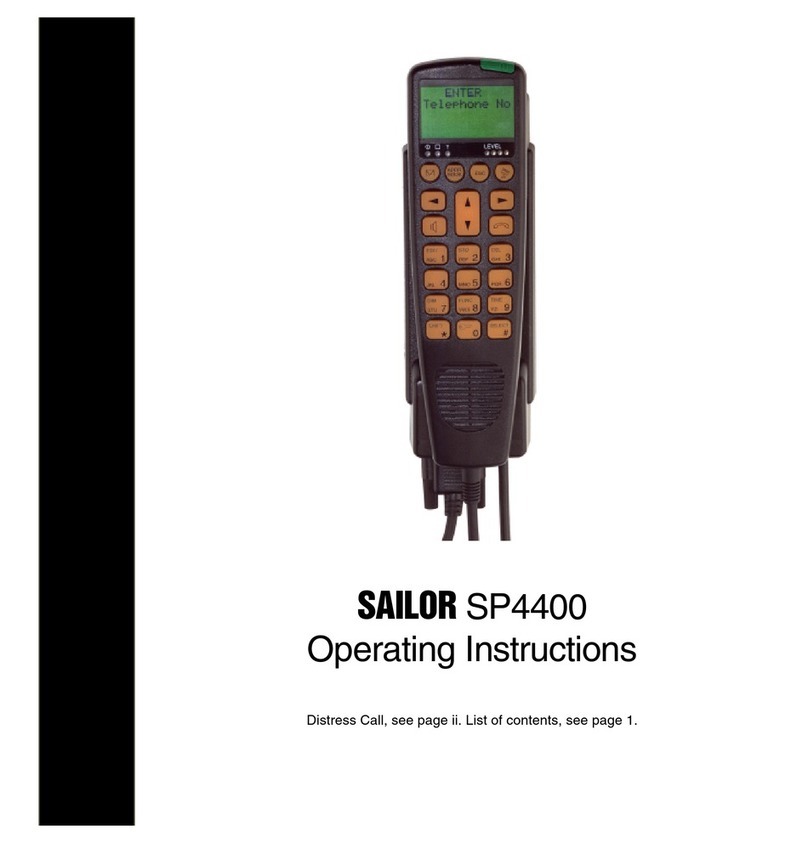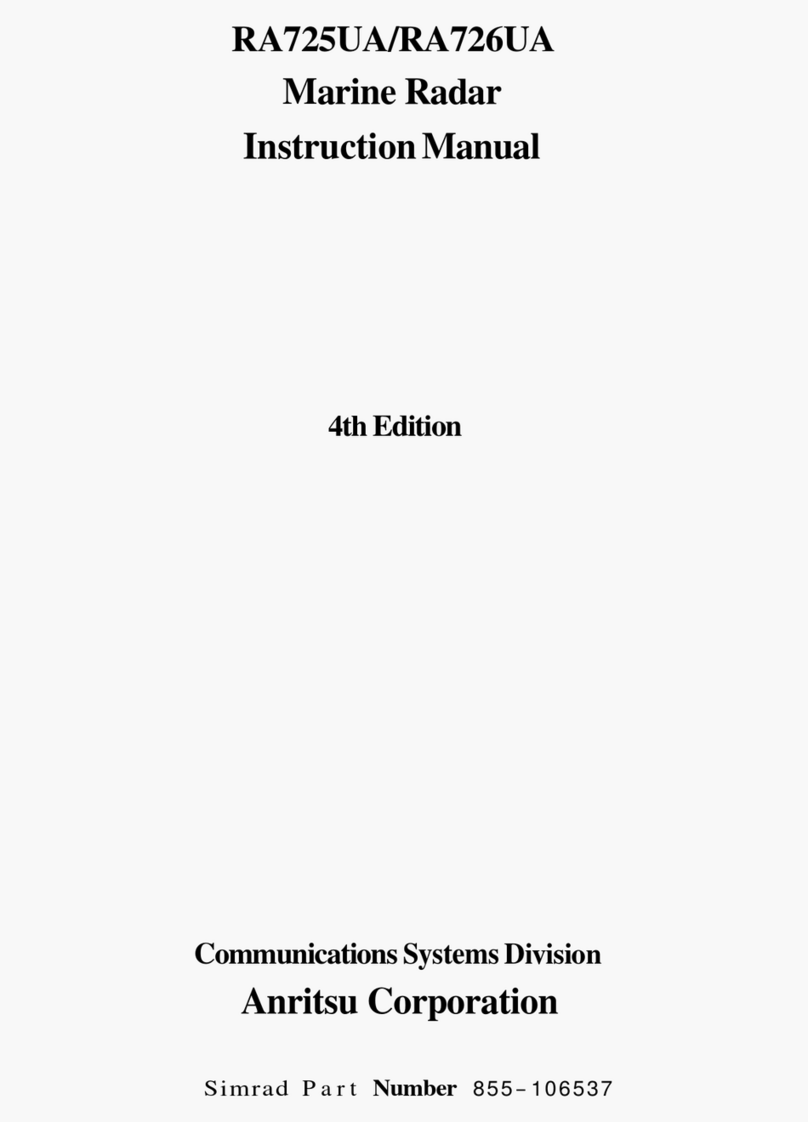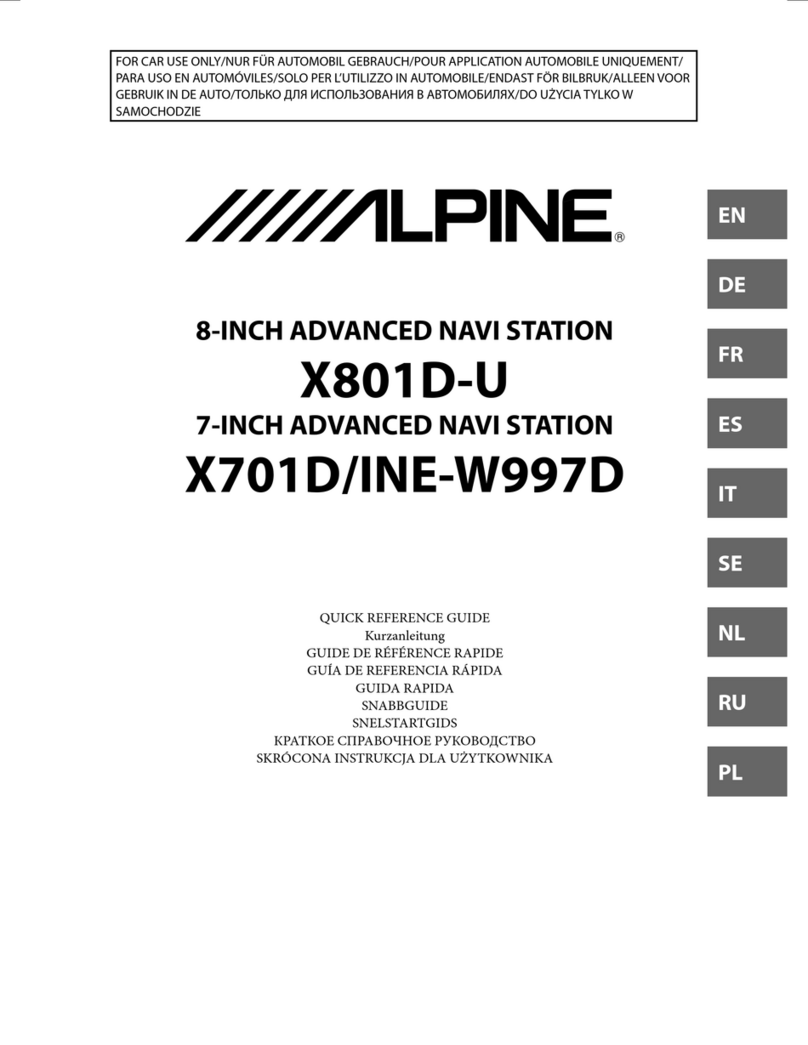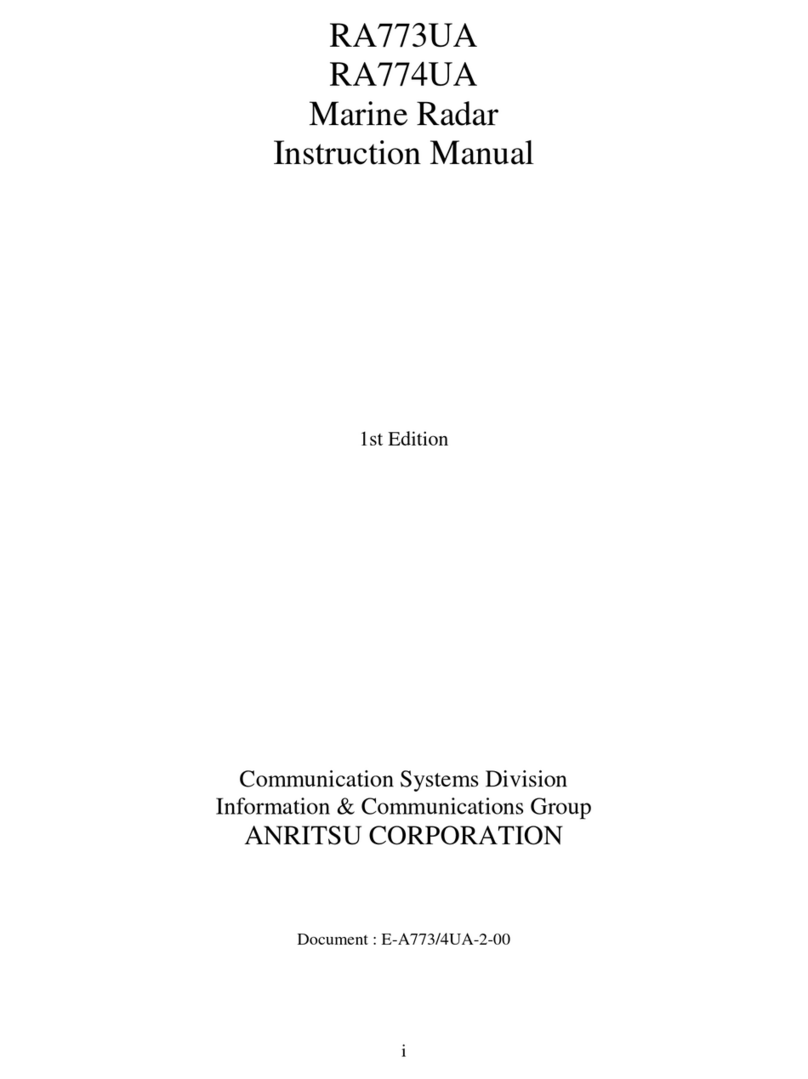iii
2.7 Station List...............................................................................................................2-27
2.7.1 Adding stations to the station list...................................................................2-27
2.7.2 Editing the station list ....................................................................................2-30
2.7.3 Printing the station list ...................................................................................2-31
2.8 Entering Own Ship’s Position...................................................................................2-32
2.9 Creating a Directory.................................................................................................2-33
2.9.1 Creating a directory where to store messages...............................................2-33
2.9.2 Specifying directory where to store messages...............................................2-35
2.10 E-mailService/SMSStation List...............................................................................2-36
2.11 E-mail Setup............................................................................................................2-39
2.12 Saving, Loading System Settings ............................................................................2-40
2.12.1Saving system settings to a floppy disk.........................................................2-40
2.12.2Loading system settings to the terminal unit..................................................2-40
3. FILE OPERATIONS.......................................................................................3-1
3.1 Files and Working Areas............................................................................................3-1
3.2 Preparing Files ..........................................................................................................3-2
3.2.1 Preparing a routine file....................................................................................3-2
3.2.2 Preparing a confidential file.............................................................................3-3
3.2.3 Editor menu setup...........................................................................................3-4
3.2.4 Working with text.............................................................................................3-5
3.3 Saving Files.............................................................................................................3-10
3.3.1 Formatting a floppy disk ................................................................................ 3-11
3.3.2 Saving files....................................................................................................3-12
3.4 Opening Files ..........................................................................................................3-14
3.4.1 Opening files.................................................................................................3-14
3.4.2 Switching between files.................................................................................3-14
3.4.3 Opening a file when both working areas are occupied...................................3-15
3.5 Saving a File Under a New Name............................................................................3-16
3.6 Printing Files on Floppy Disks..................................................................................3-17
3.7 Combining Files.......................................................................................................3-17
3.8 Deleting Files...........................................................................................................3-18
3.9 Renaming Files........................................................................................................3-19
3.10 Decoding E-mail Attachment....................................................................................3-20
4. INMARSAT C COMMUNICATIONS..............................................................4-1
4.1 Transmitting...............................................................................................................4-1
4.1.1 Code description.............................................................................................4-1
4.1.2 Transmitting prepared message......................................................................4-2
4.1.3 Transmitting a file stored on a floppy disk......................................................4-15
4.1.4 Canceling transmission on a message awaiting transmission .......................4-16
4.1.5 Requesting delivery status ............................................................................4-17
4.1.6 Accessing the 2-digit code services...............................................................4-20
4.1.7 Displaying the send message log..................................................................4-22
4.2 Receiving.................................................................................................................4-23
4.2.1 When a message is received ........................................................................4-23
4.2.2 Setting the receive alarm...............................................................................4-24
4.2.3 Displaying, printing received messages.........................................................4-25