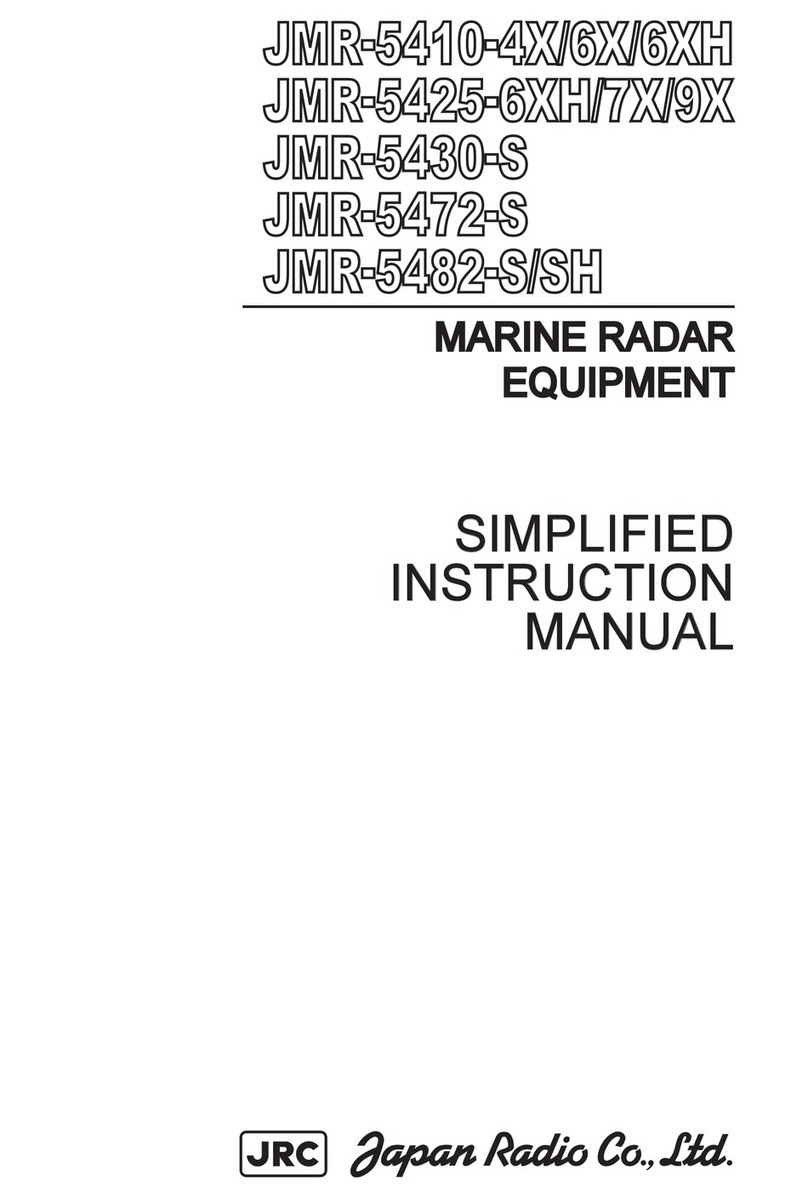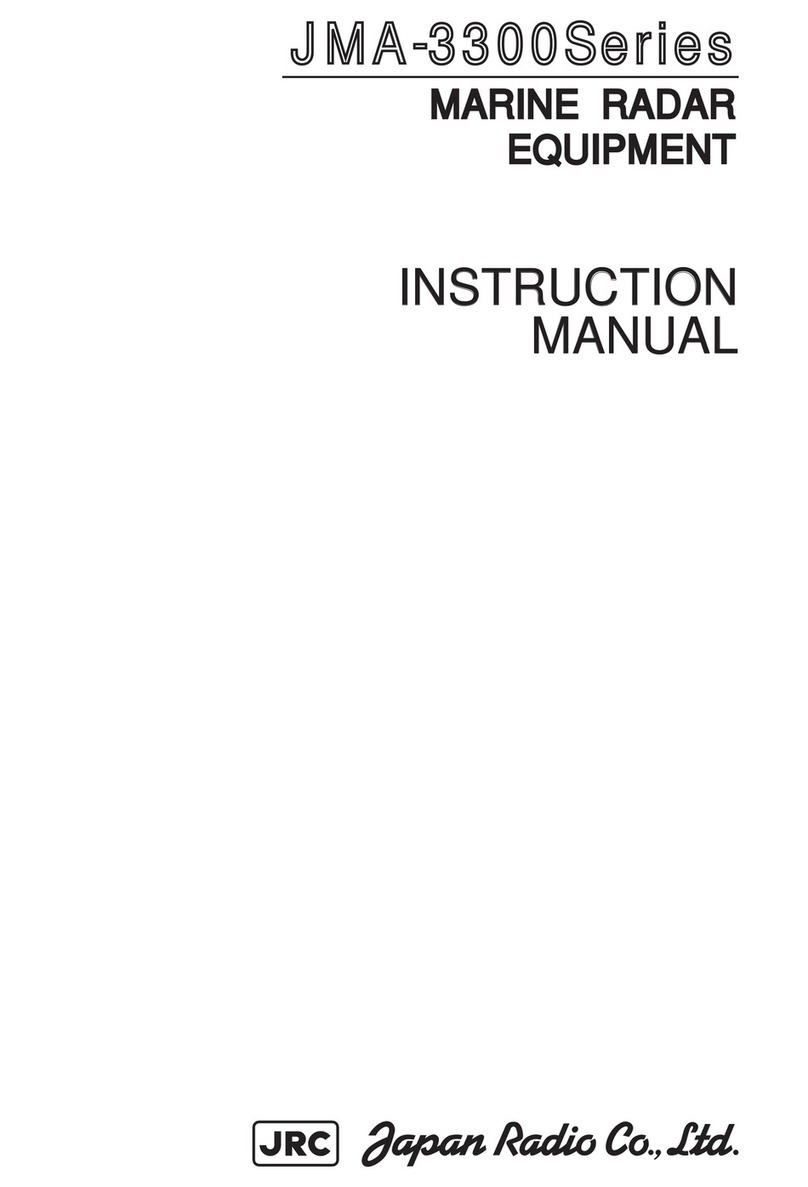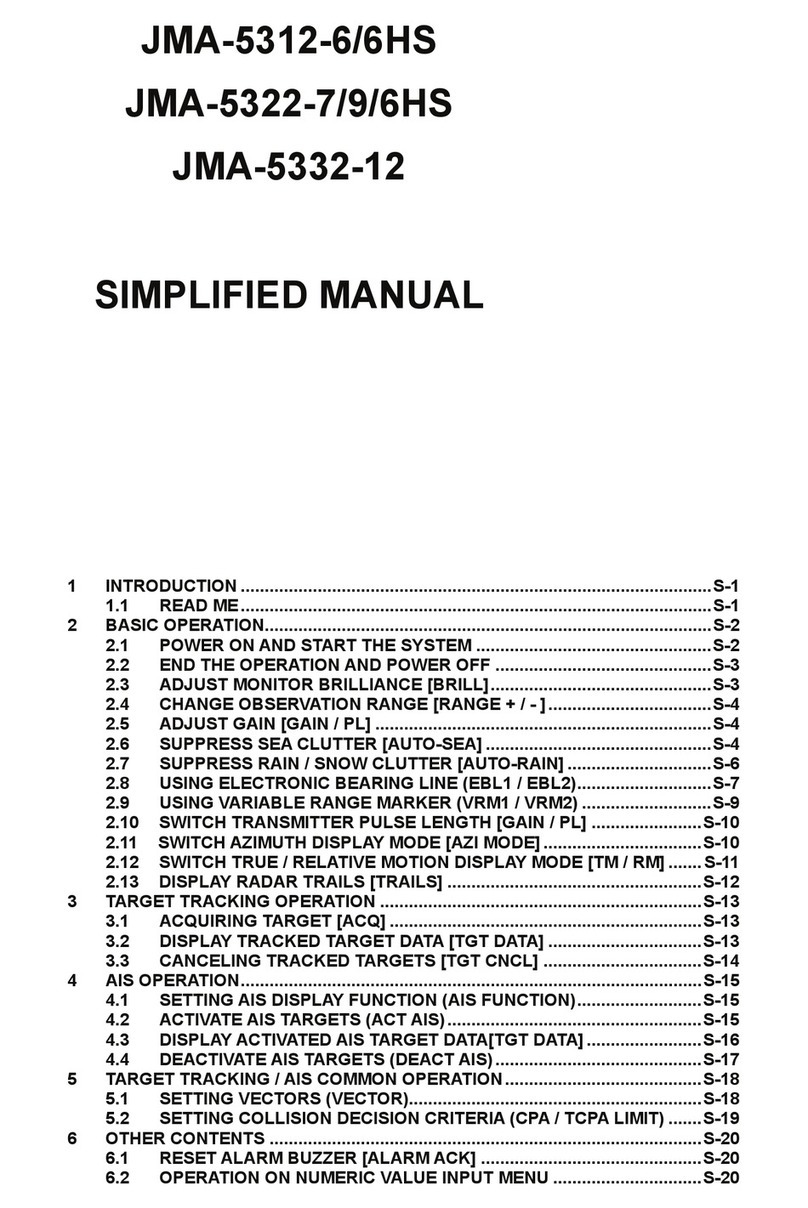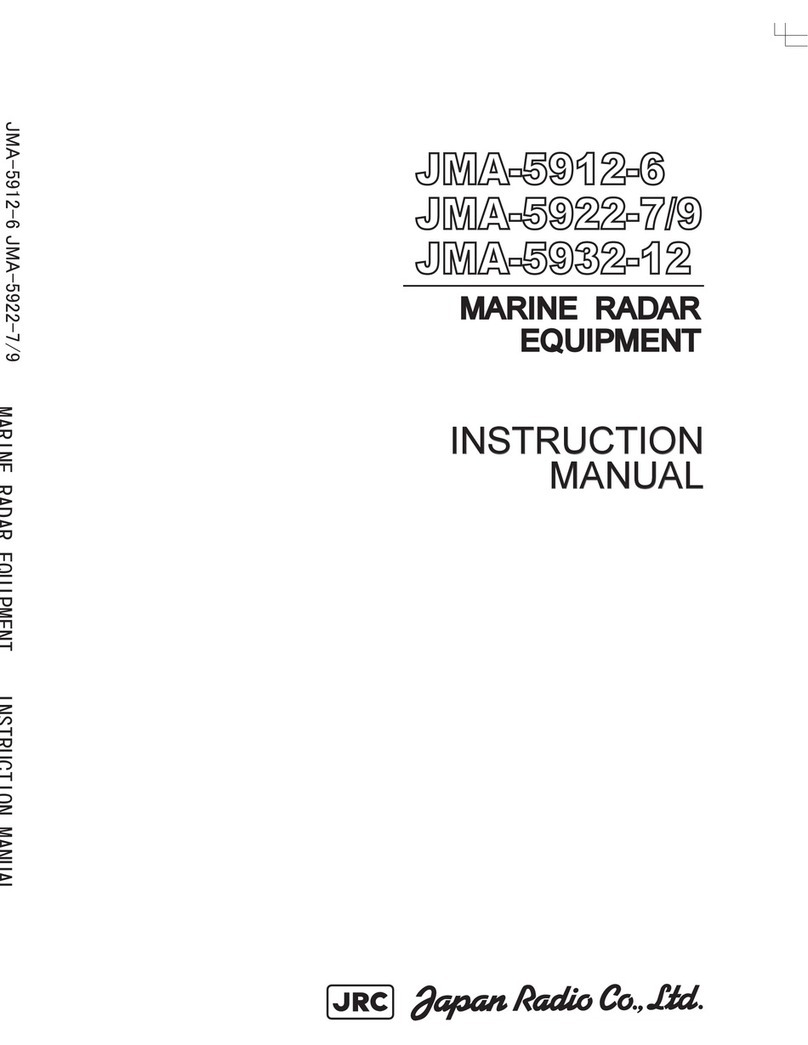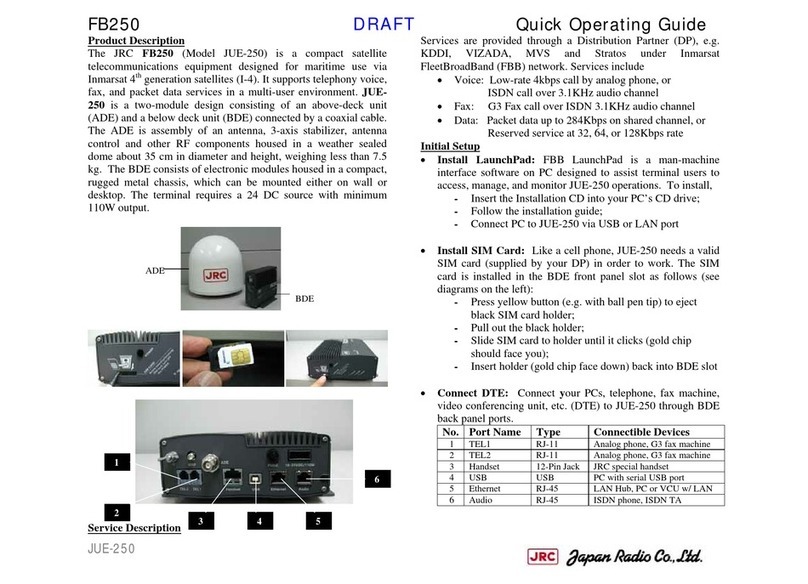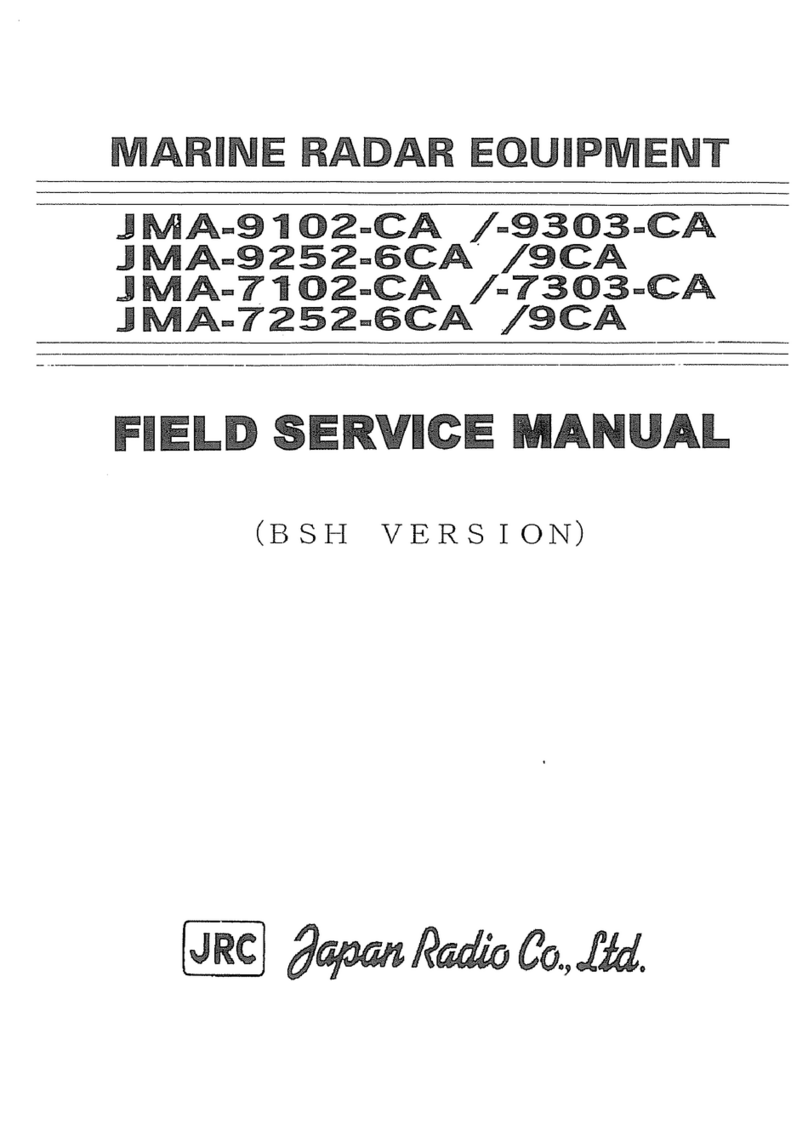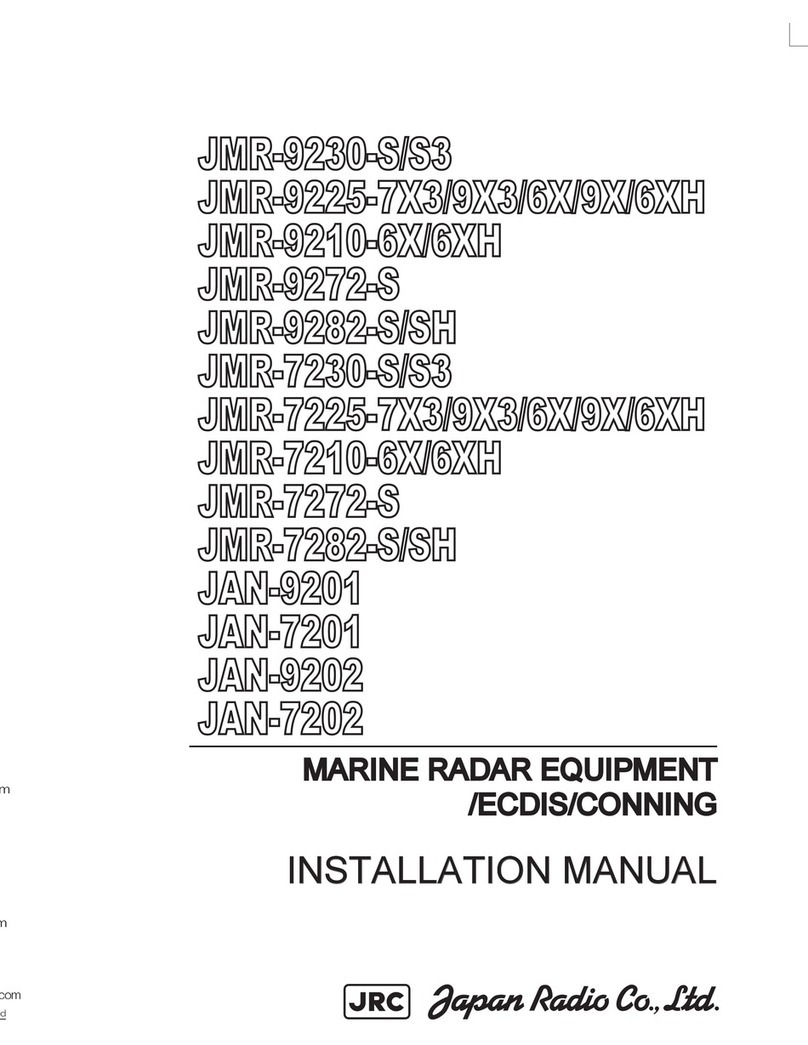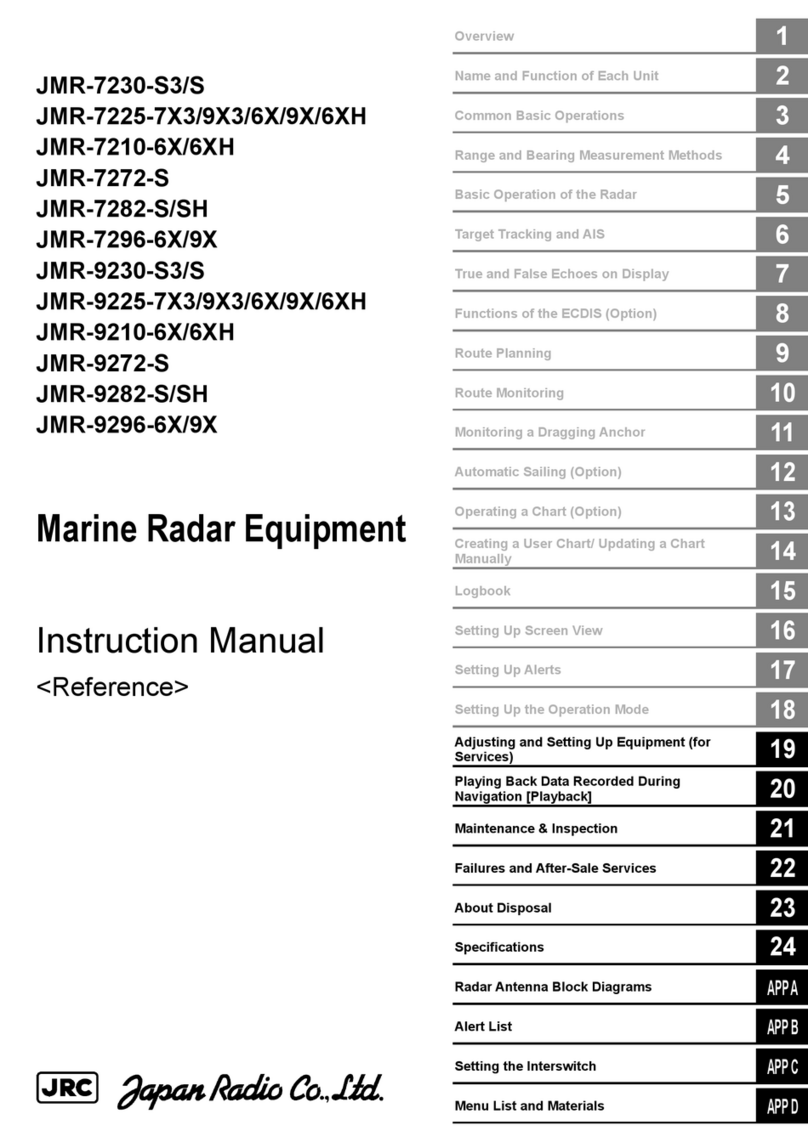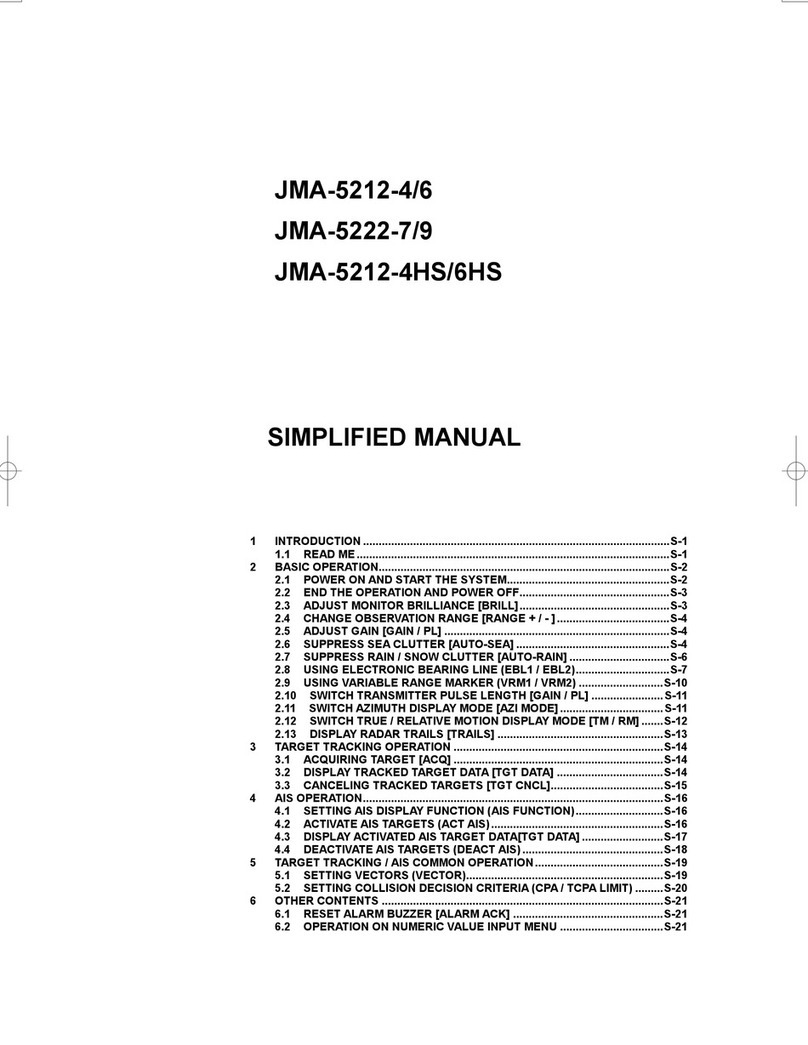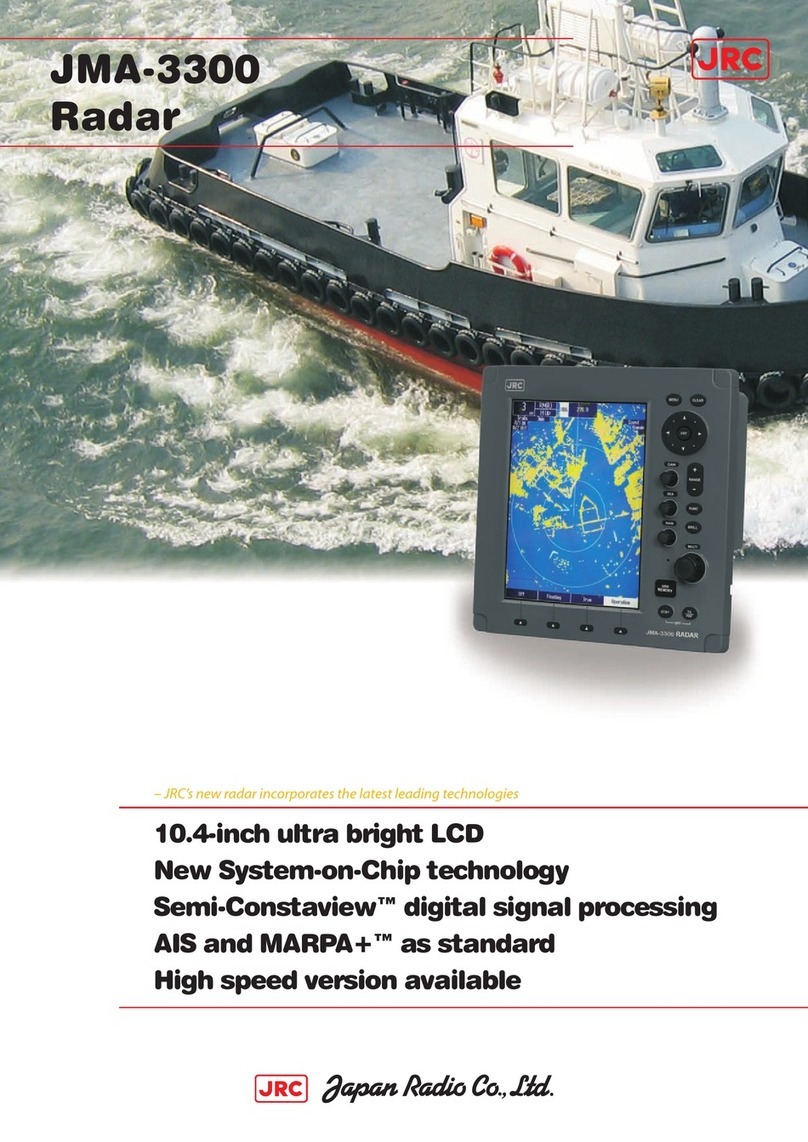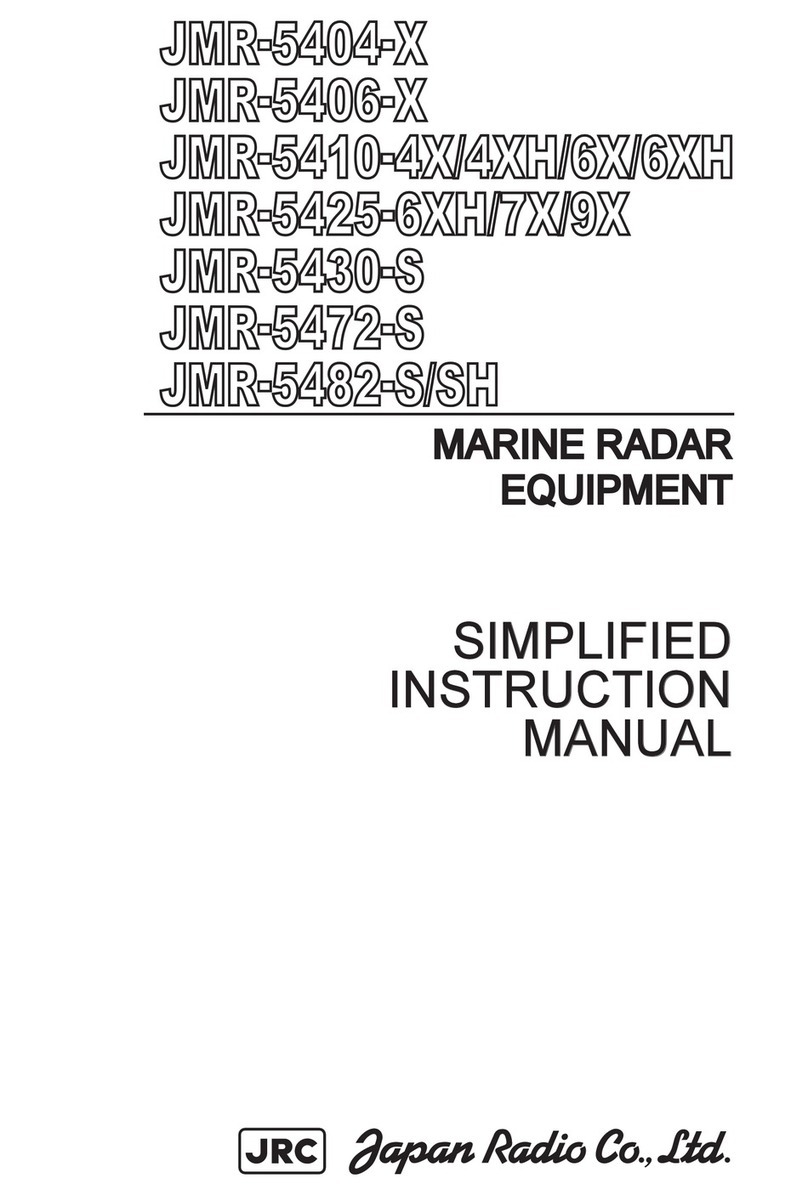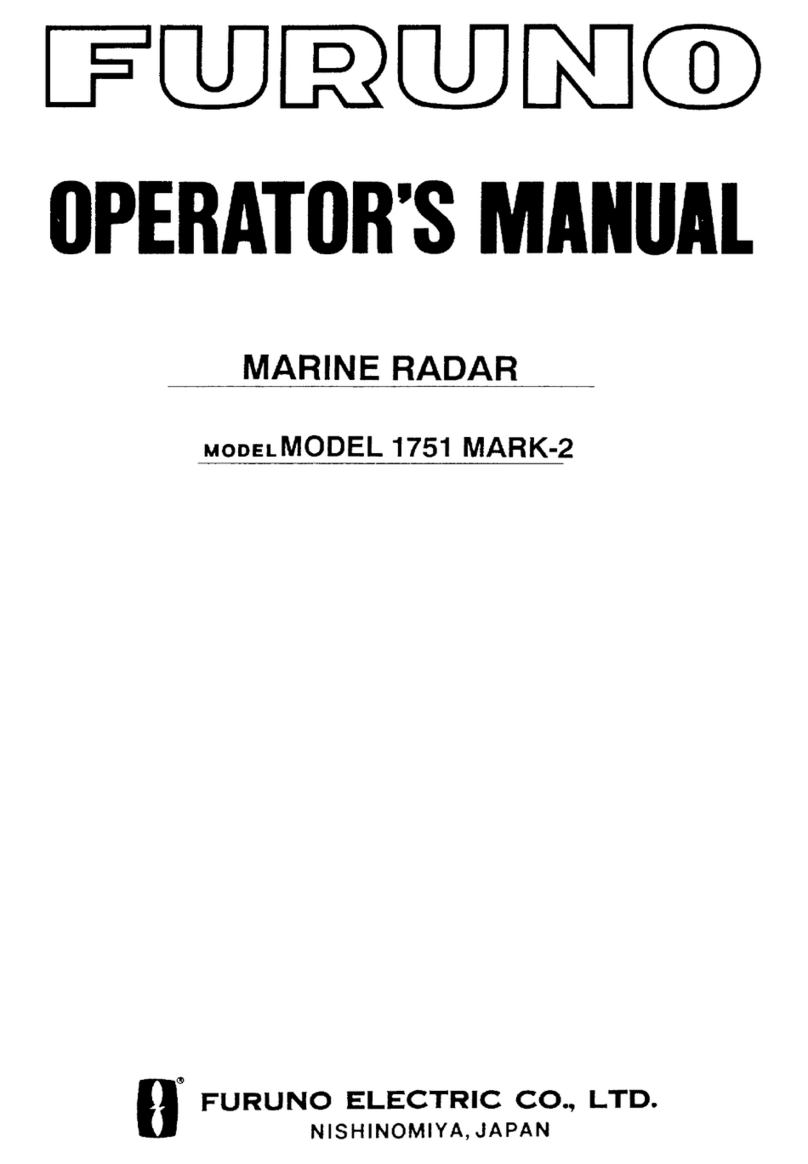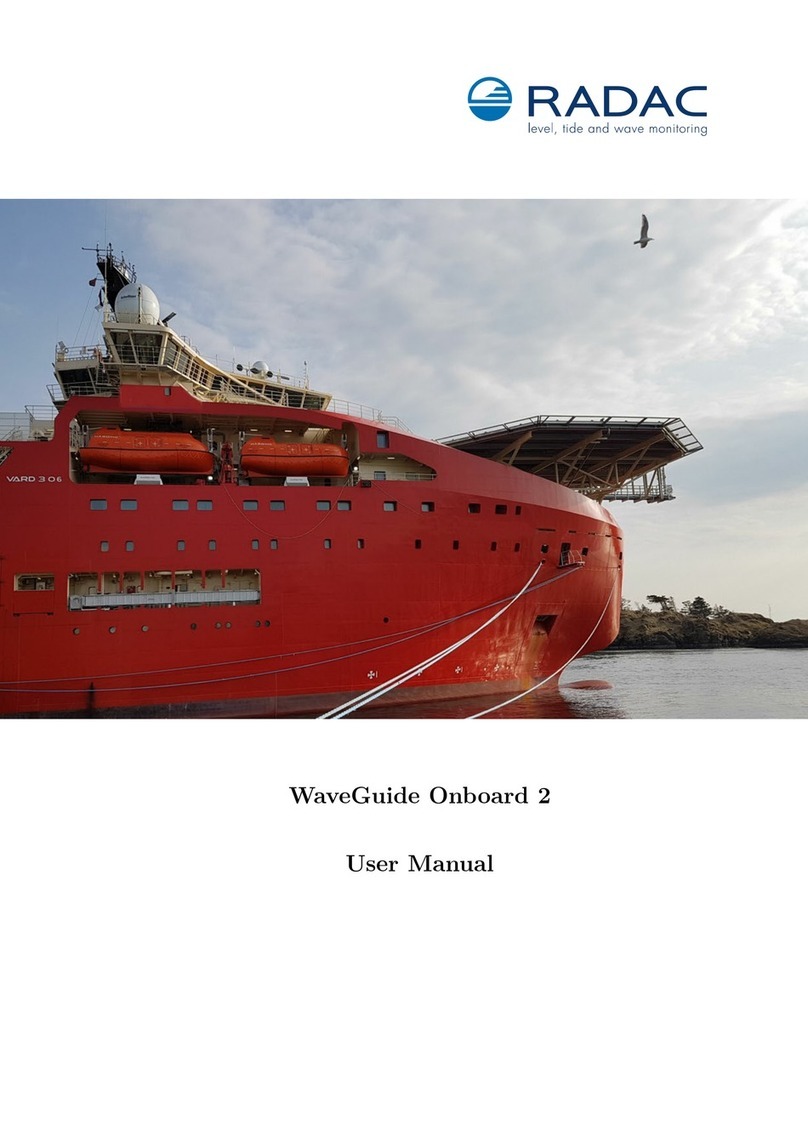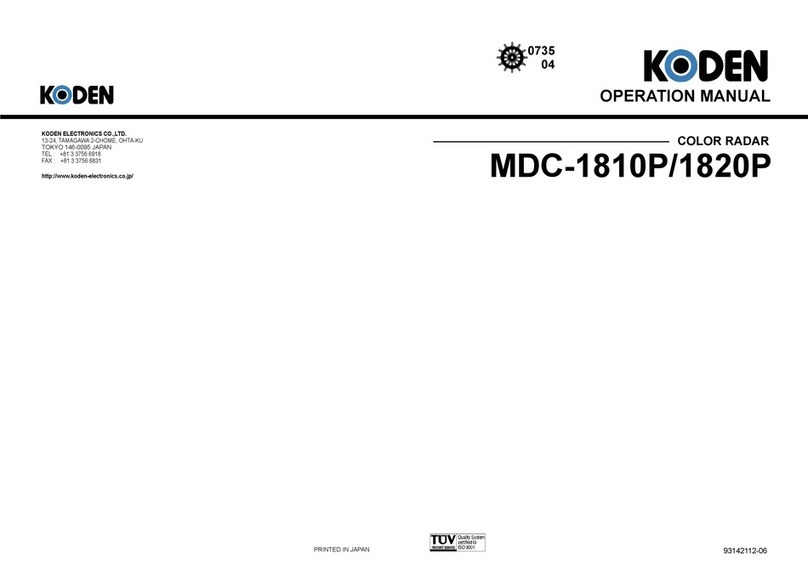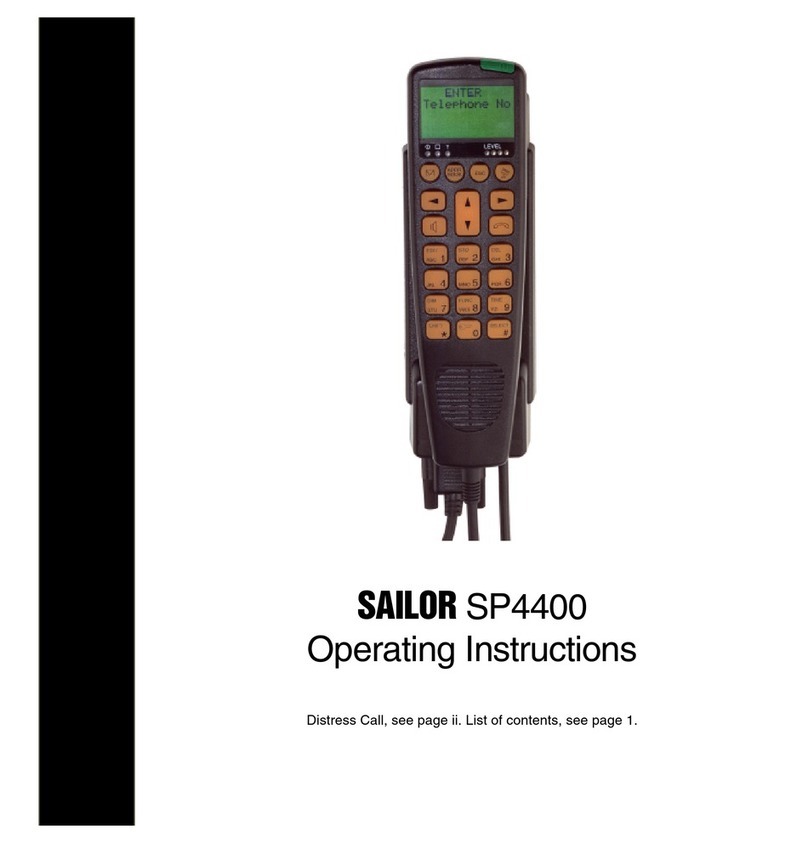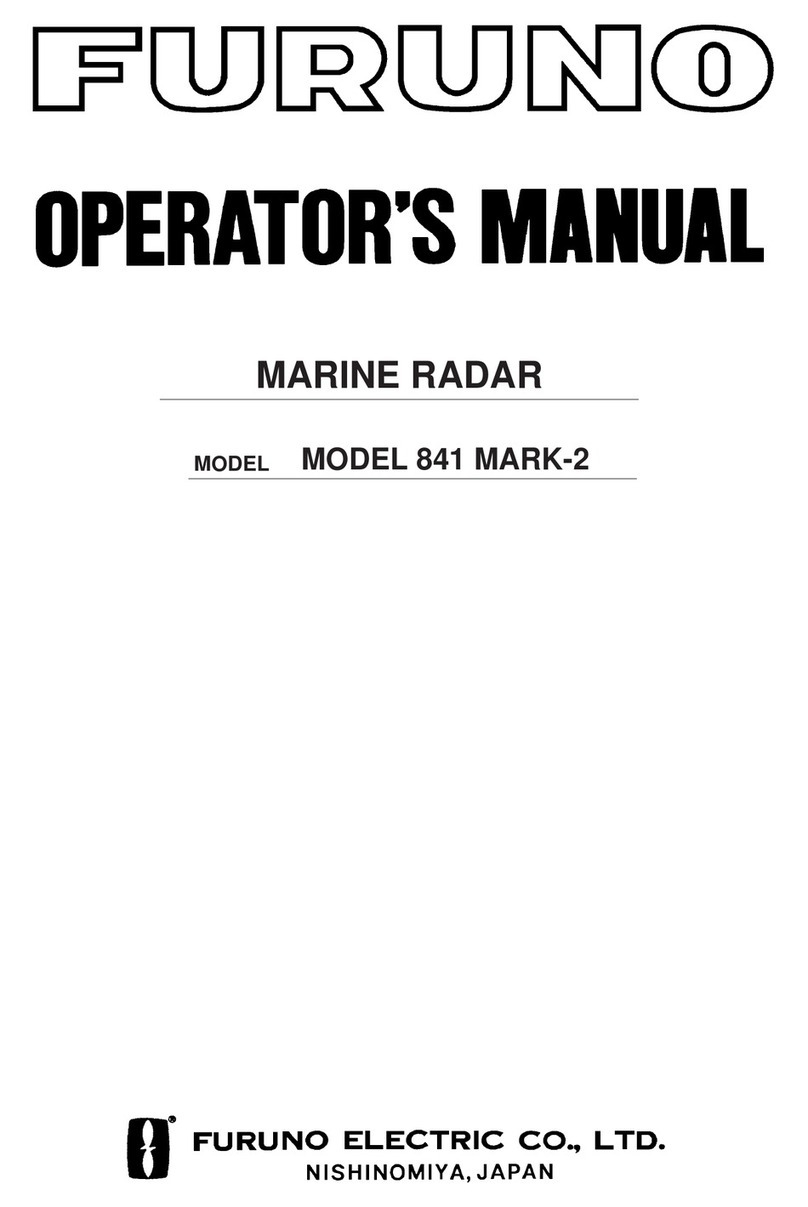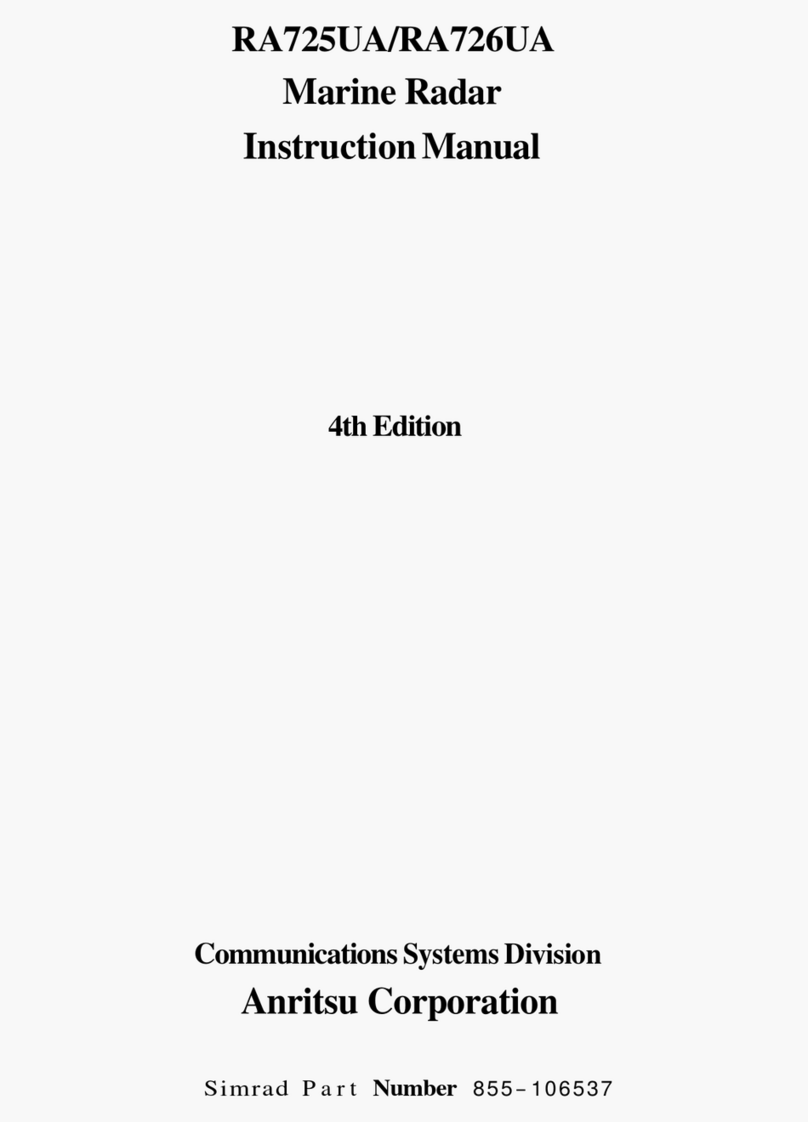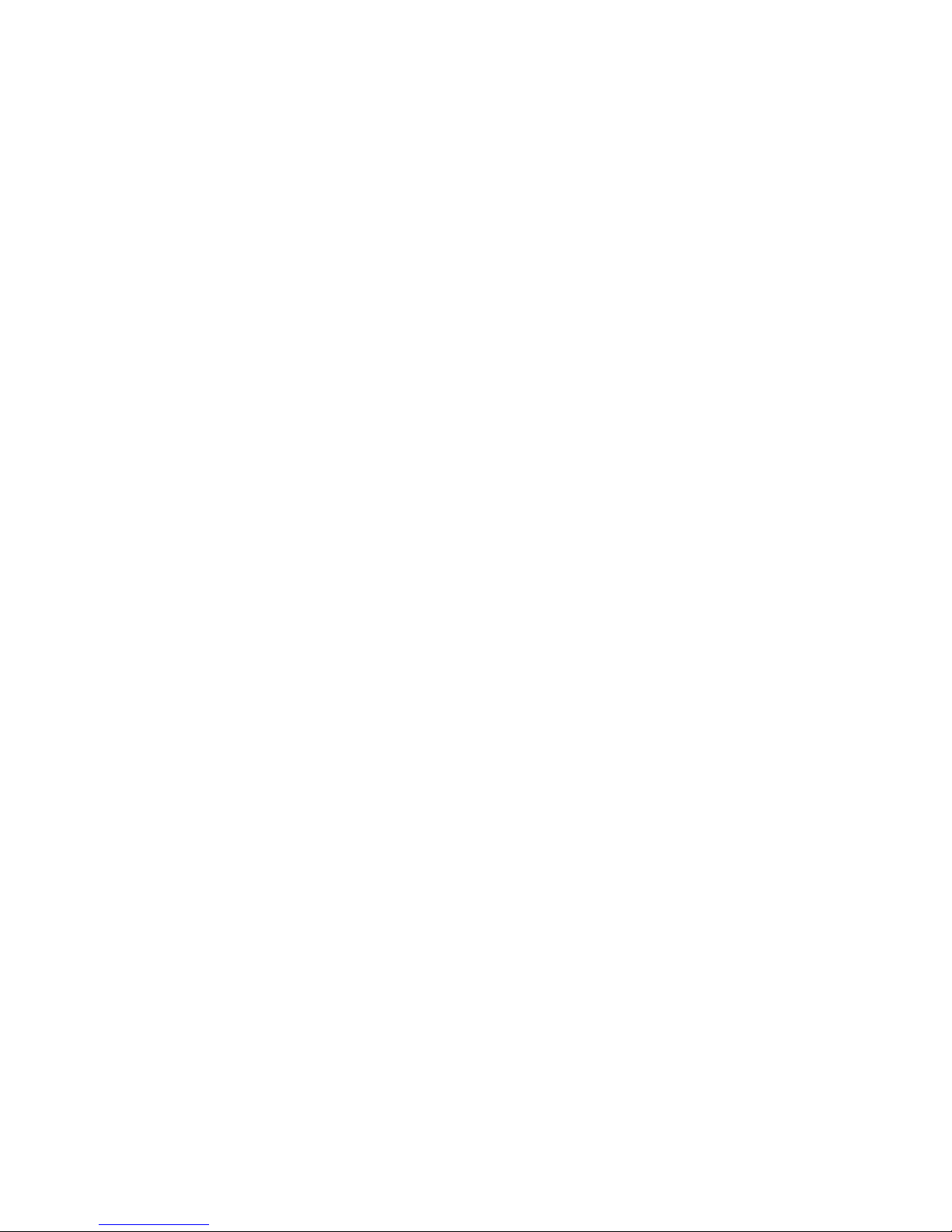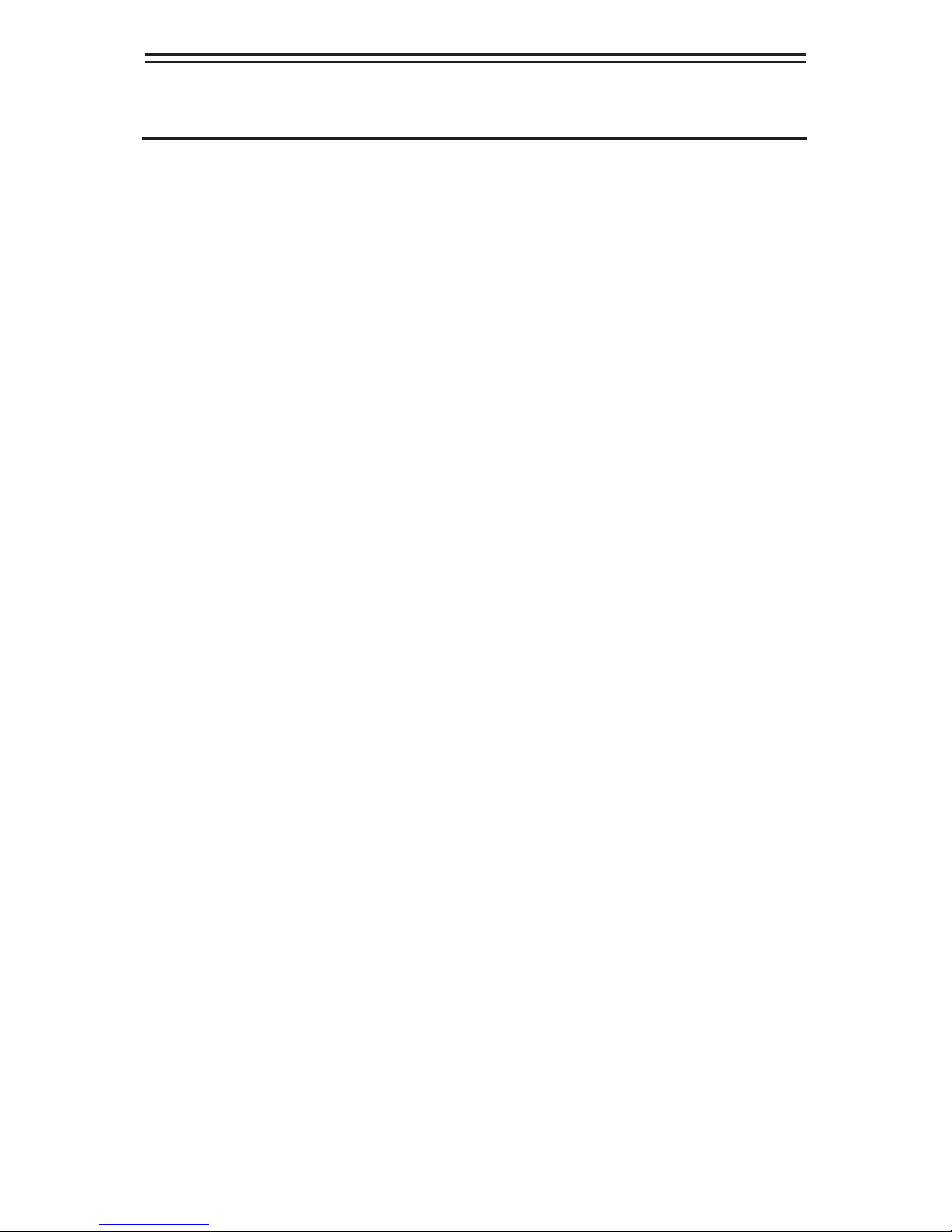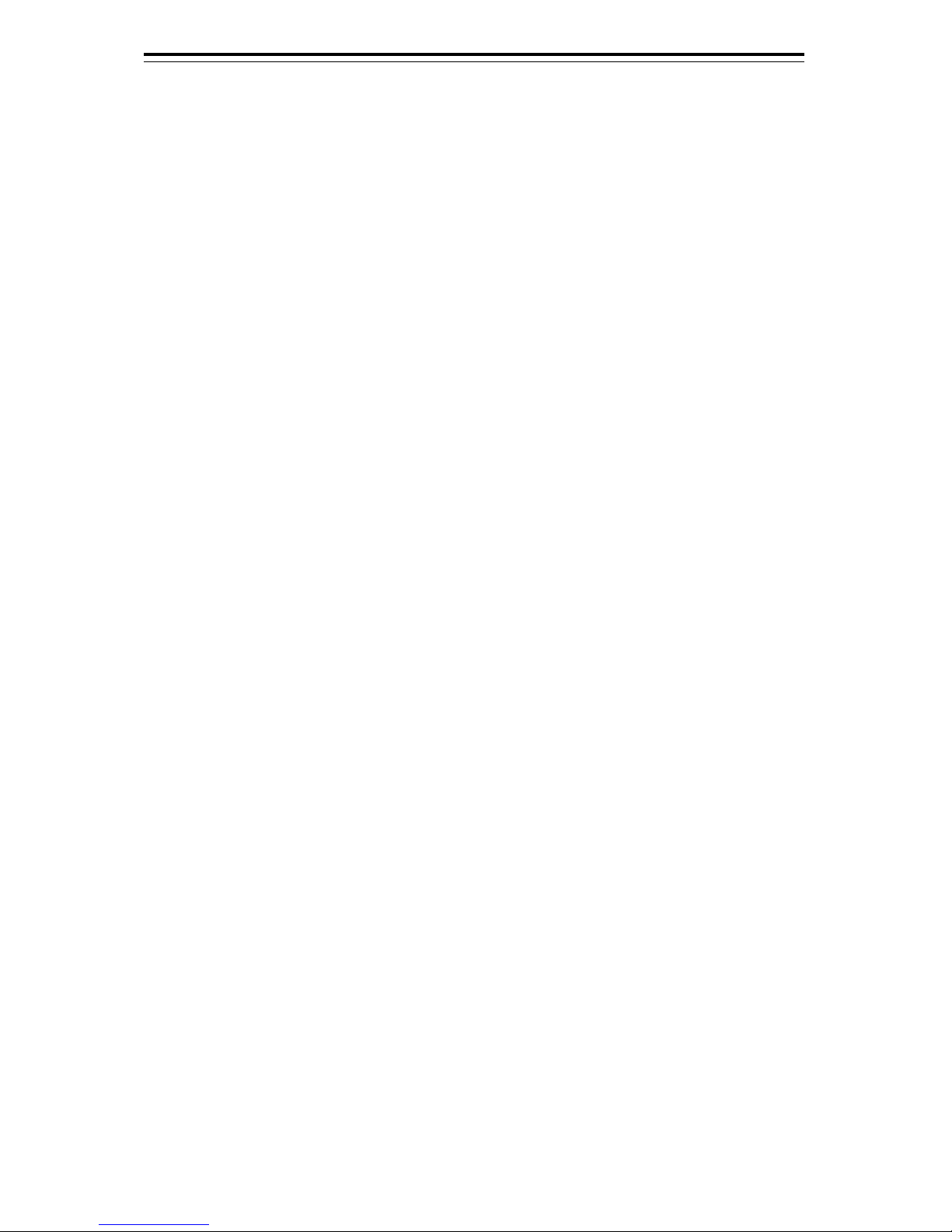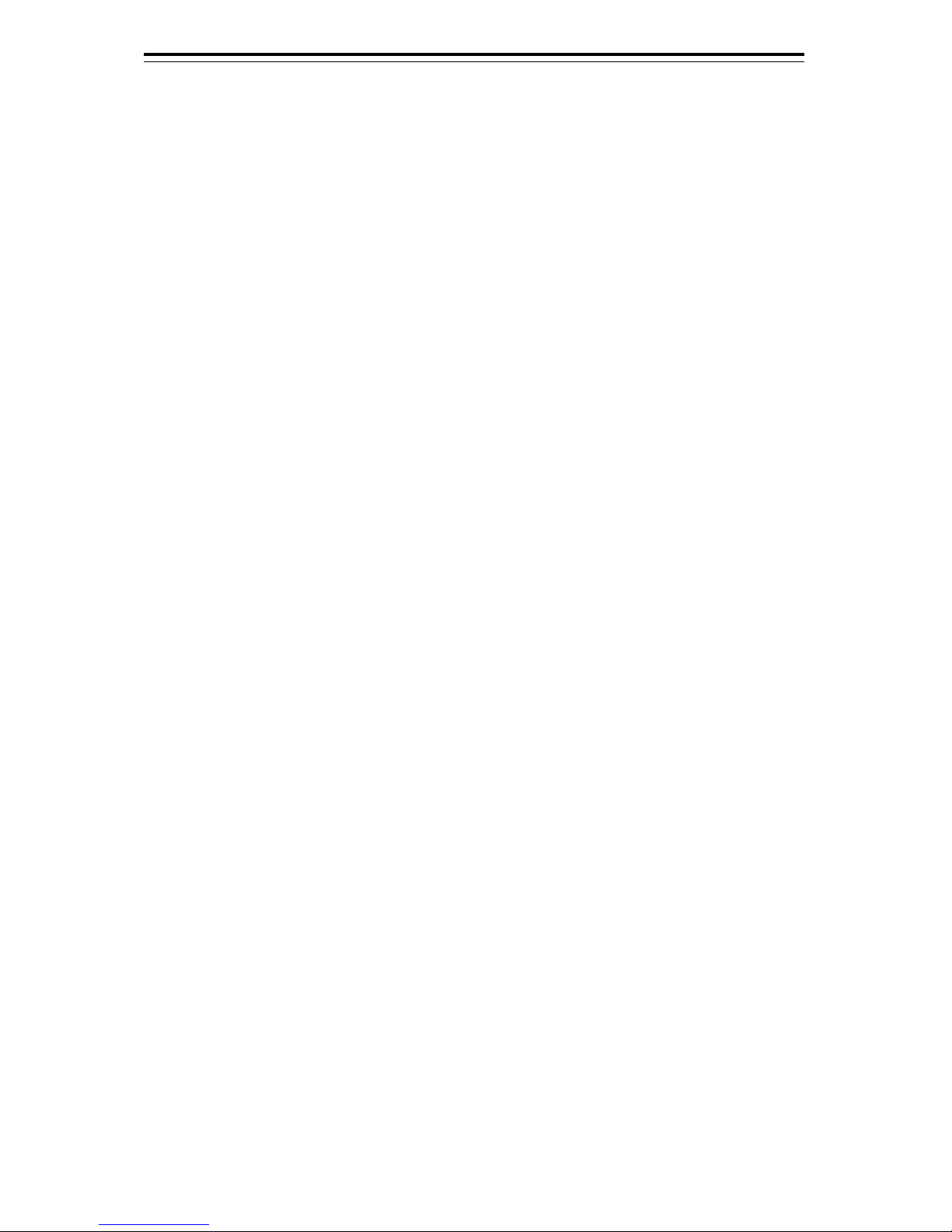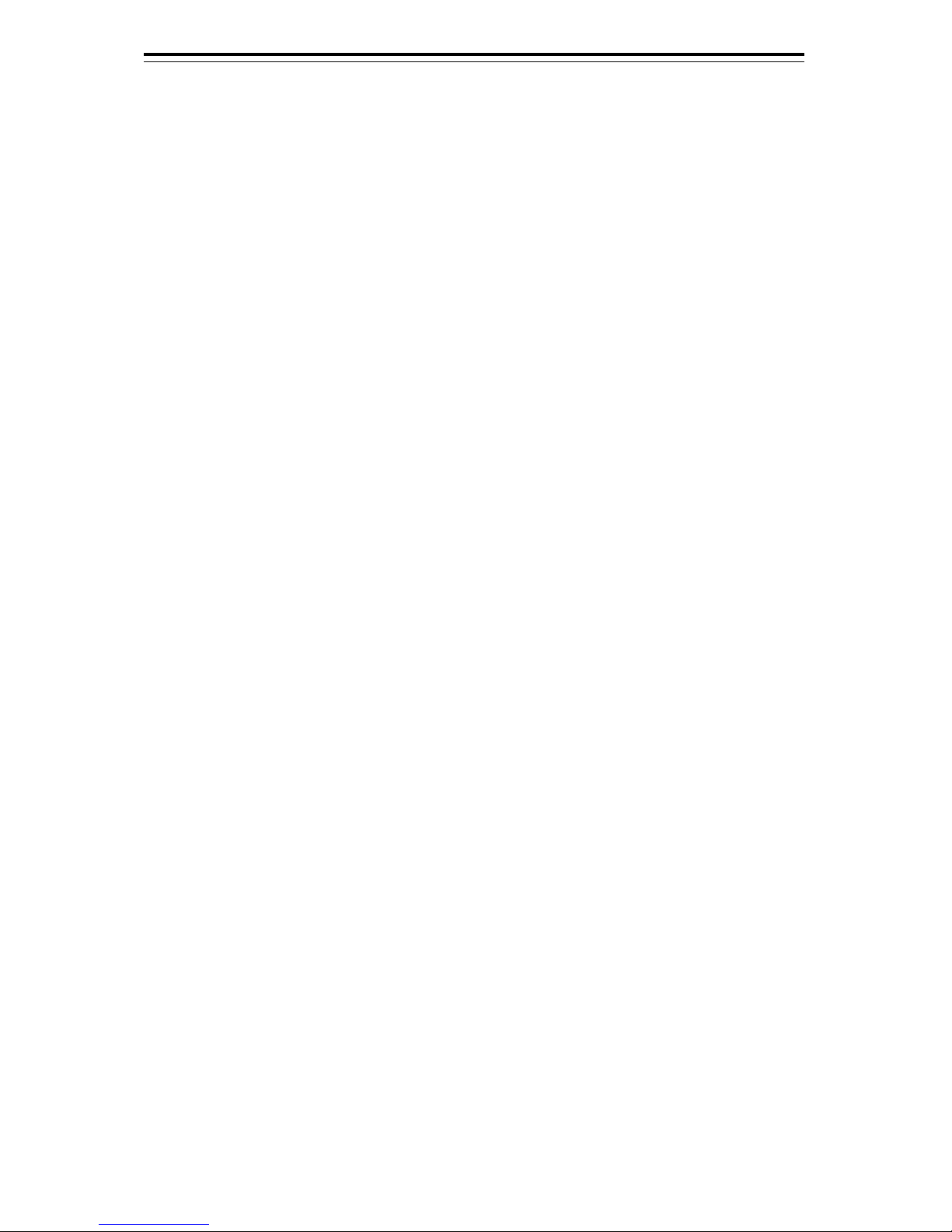Contents (2)
6.1 Restrictions ........................................................................................................................... 6-2
6.2 Collision Avoidance Issue (Explanation) ............................................................................... 6-3
6.2.1 Collision Avoidance in Navigation................................................................................. 6-3
6.2.2 Marine Accidents and Collisions ................................................................................... 6-3
6.2.3 Basic Concept of Collision Avoidance .......................................................................... 6-4
6.2.4 Relative Vector and True Vector ................................................................................... 6-5
6.2.5 Radar and Collision Avoidance..................................................................................... 6-5
6.3 Displaying Symbols............................................................................................................... 6-6
6.3.1 Displaying/hiding target tracking symbols/AIS target symbols ..................................... 6-6
6.3.2 Types and Definitions of Target Tracking Symbols....................................................... 6-6
6.3.3 Types and Definitions of AIS Target Symbols............................................................... 6-7
6.3.4 About AIS AtoN (Aids to Navigation)........................................................................... 6-10
6.3.5 About AIS-SART Information ...................................................................................... 6-10
6.3.6 About Display Priority of AIS Targets .......................................................................... 6-10
6.3.7 Switching between Ground Vector and Water Vector................................................. 6-11
6.3.8 Association Target Symbols........................................................................................ 6-11
6.4 Preparation.......................................................................................................................... 6-12
6.4.1 Setting the Cursor Mode to AUTO Mode .................................................................... 6-12
6.4.2 Setting Vector.............................................................................................................. 6-12
6.4.2.1 Vector modes........................................................................................................ 6-12
6.4.2.2 Setting vector mode.............................................................................................. 6-14
6.4.2.3 Vector Length (Vector Time)................................................................................. 6-14
6.4.2.4 Setting the Vector Length ..................................................................................... 6-15
6.4.3 Setting collision decision criteria................................................................................. 6-15
6.4.3.1 Setting CPA limit ................................................................................................... 6-15
6.4.3.2 Setting TCPA limit ................................................................................................. 6-16
6.4.4 Showing the CPA ring (RADAR only) ......................................................................... 6-17
6.5 Setting and Operating Target Tracking ............................................................................... 6-18
6.5.1 Acquiring target........................................................................................................... 6-18
6.5.1.1 Automatic acquisition (automatic acquisition) mode ............................................ 6-18
6.5.1.2 ACQ MANUAL (manual acquisition) mode........................................................... 6-19
6.5.1.3 Using manual acquisition and auto acquisition together ...................................... 6-20
6.5.2 Setting up the automatic acquisition/activation zone (AZ).......................................... 6-20
6.5.2.1 Using "New Target Warning" dialog box in the [Alert] menu ................................ 6-21
6.5.2.2 Using the cursor ................................................................................................... 6-22
6.5.2.3 Using the EBL/VRM dial for the setting ................................................................ 6-23
6.5.3 Tracked target information display.............................................................................. 6-24
6.5.4 Erasing unwanted tracked targets .............................................................................. 6-25
6.5.5 Displaying Target ID No. ............................................................................................. 6-26
6.5.6 Editing tracked target properties................................................................................. 6-28
6.5.6.1 Adding Tracked Target ID Name .......................................................................... 6-28
6.5.6.2 Setting track color of tracked target...................................................................... 6-30
6.5.7 Setting target for which ground is fixed to a reference target..................................... 6-31