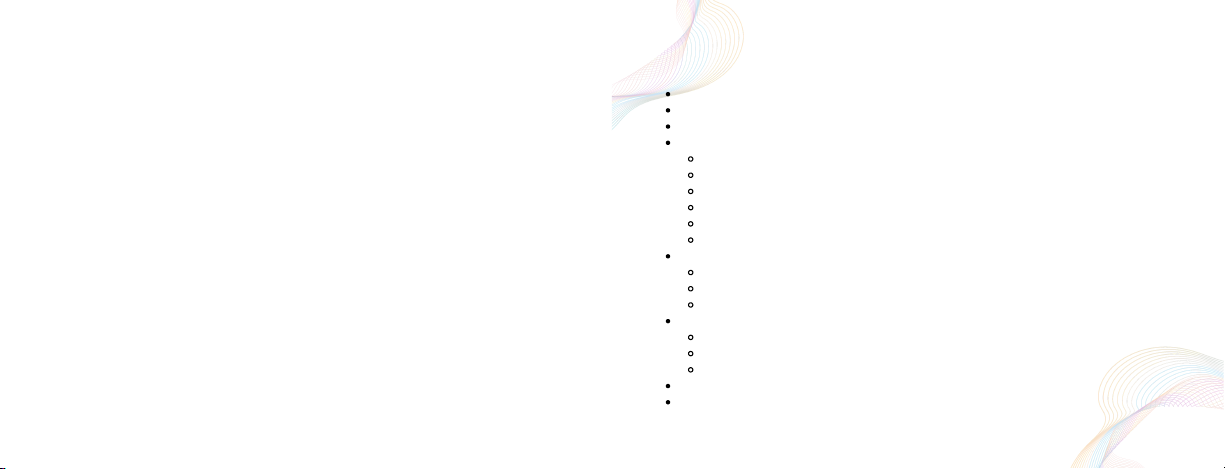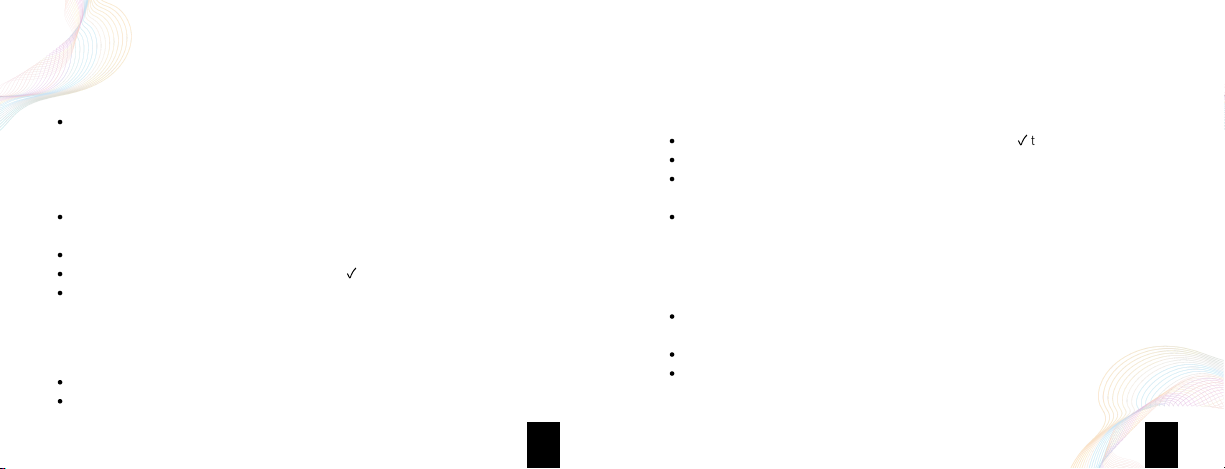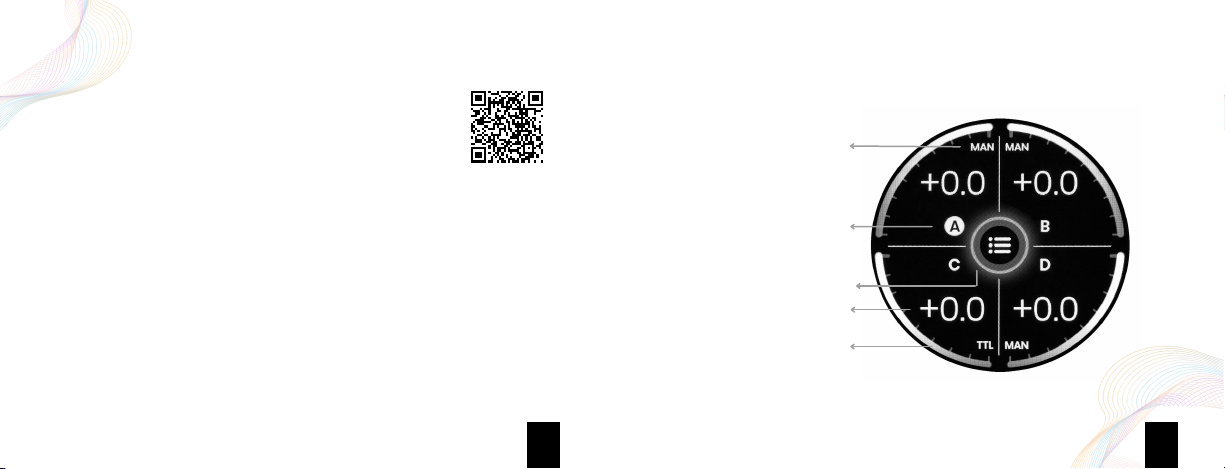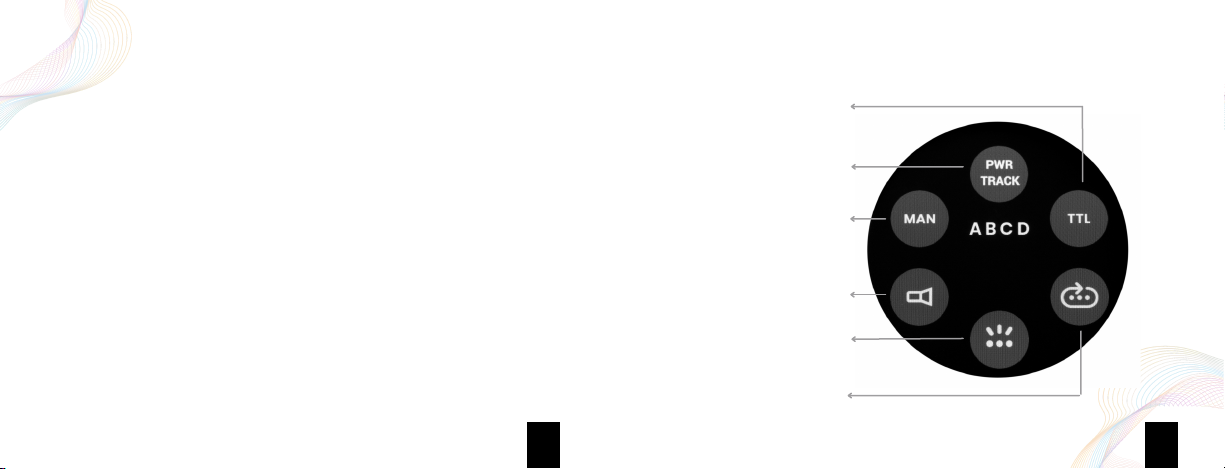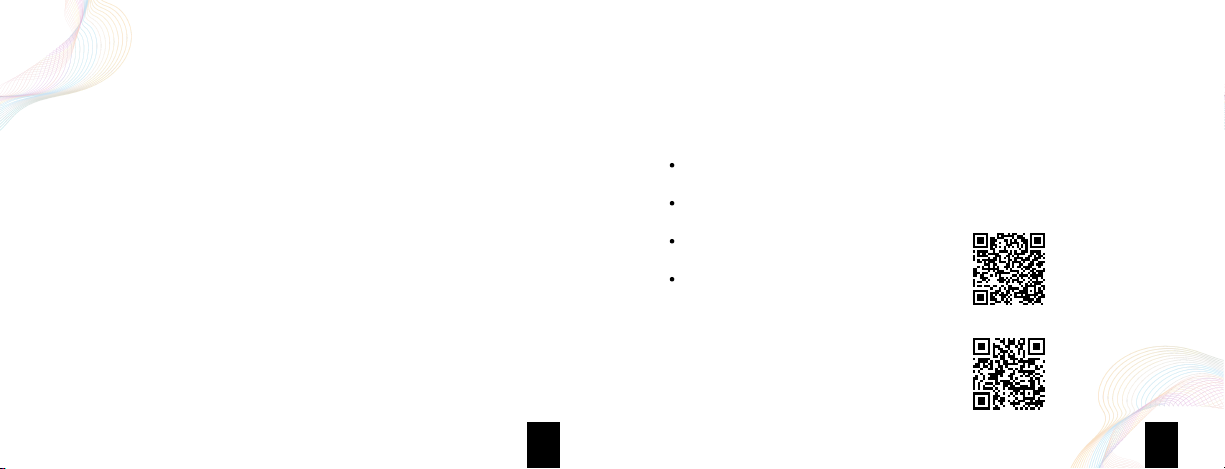Getting Started
Use the dial to rotate through the characters. You can use the touch screen as well.
Scroll through until the first character is centered in the display. Then press the C button
to enter that character. It will move that character to the left to allow you to proceed to
the next character. Do not press the C button or tap on C on the touch screen for your
last character of your password.
If you need to edit your character selections, press the D button to go back to an earlier
entry to edit your selection.
Pressing the B button will delete the character entry.
When finished entering your Wifi password tap on
✓
to connect to your Wifi network.
Once connected press the Back/Home button to return to the Zone Control Display
Wifi setup for firmware updates cont.
When done downloading, it will ask to "Update Now?", tap on
✓
to proceed.
The majority of the updates will take less than the stated 8 minutes.
During the updates you might see up to 5 progress bars. However, not every update will
contain updates to every category of the Raven.
Once completed, the Raven will return to the Zone Control Display.
Updating the Raven firmware cont.
If there is an update available it will say "Downloading Now", or tell you if you are up to date.
*Your Raven must have at least 25% battery to update firmware
Getting Started
78
To do this, you will need to press 3 buttons at exactly the same time for one quick press
and release.
Press and release the Test, Back/Home, and SyncView buttons.
The reset should be very quick, about 6 seconds, to reboot to the Zone Control Display.
Raven reset
If the reset of the Raven does not work, and the issue still exists, please contact us.
From the Zone Control Display swipe from the top to the bottom.
Tap on the cloud icon and the Raven will search the cloud for available updates.
Updating the Raven firmware
Cloud updating