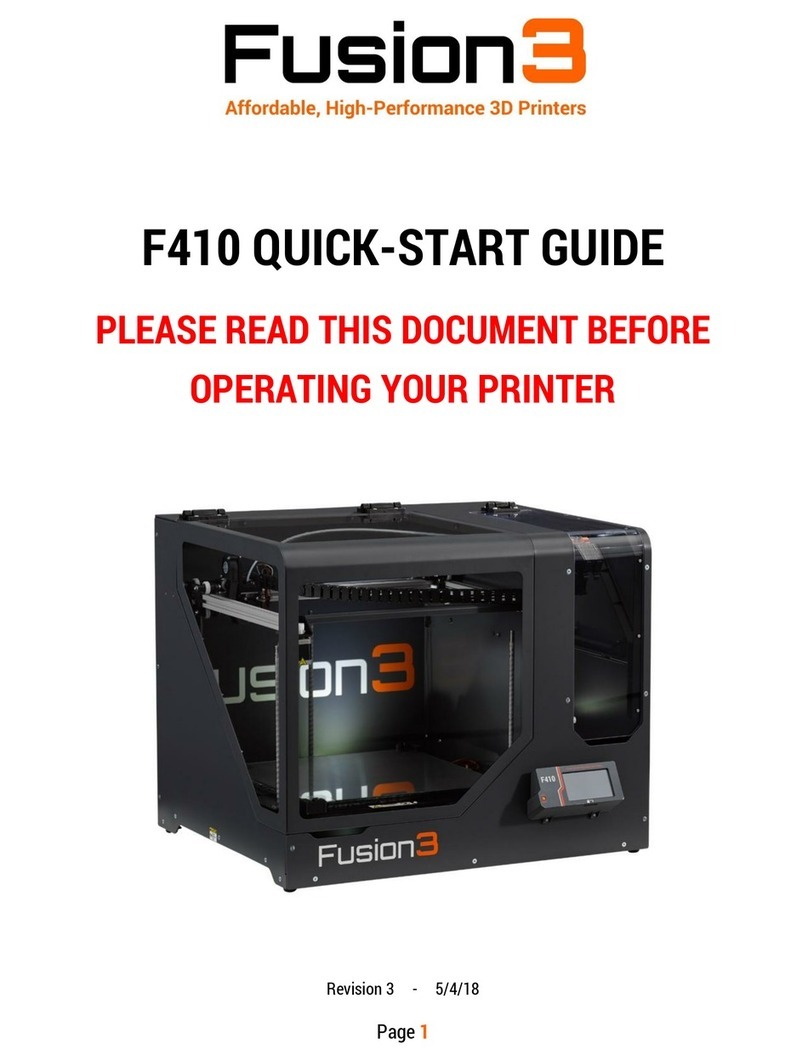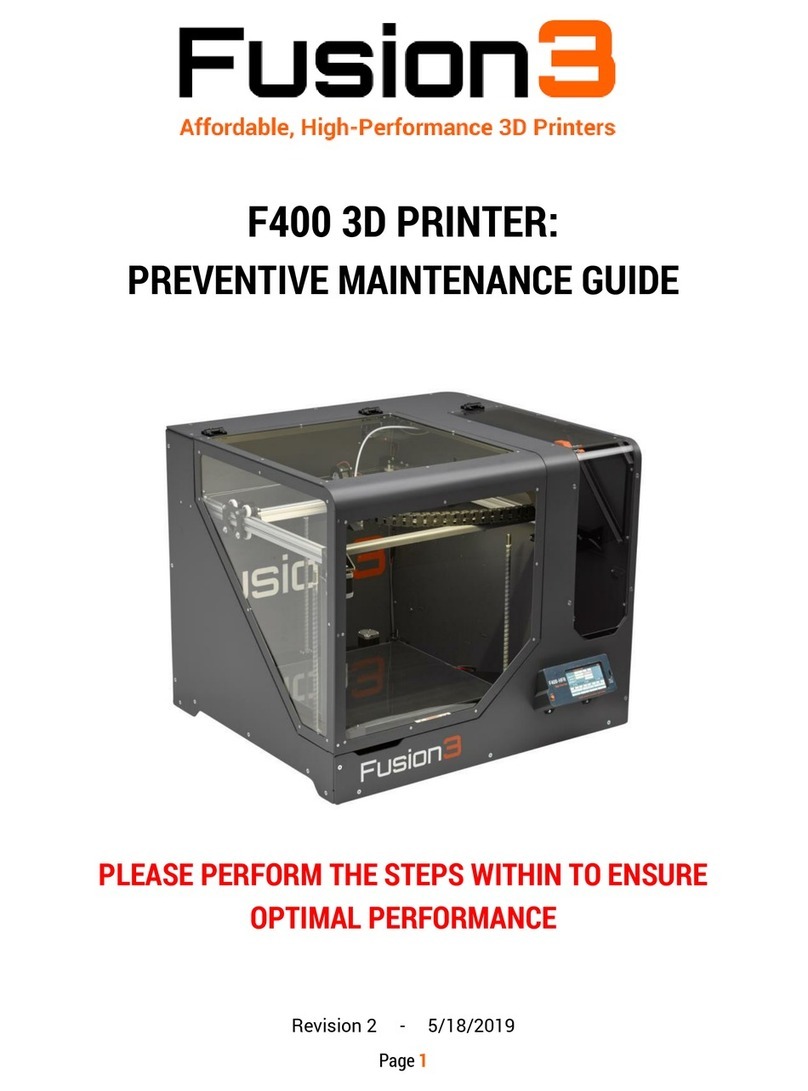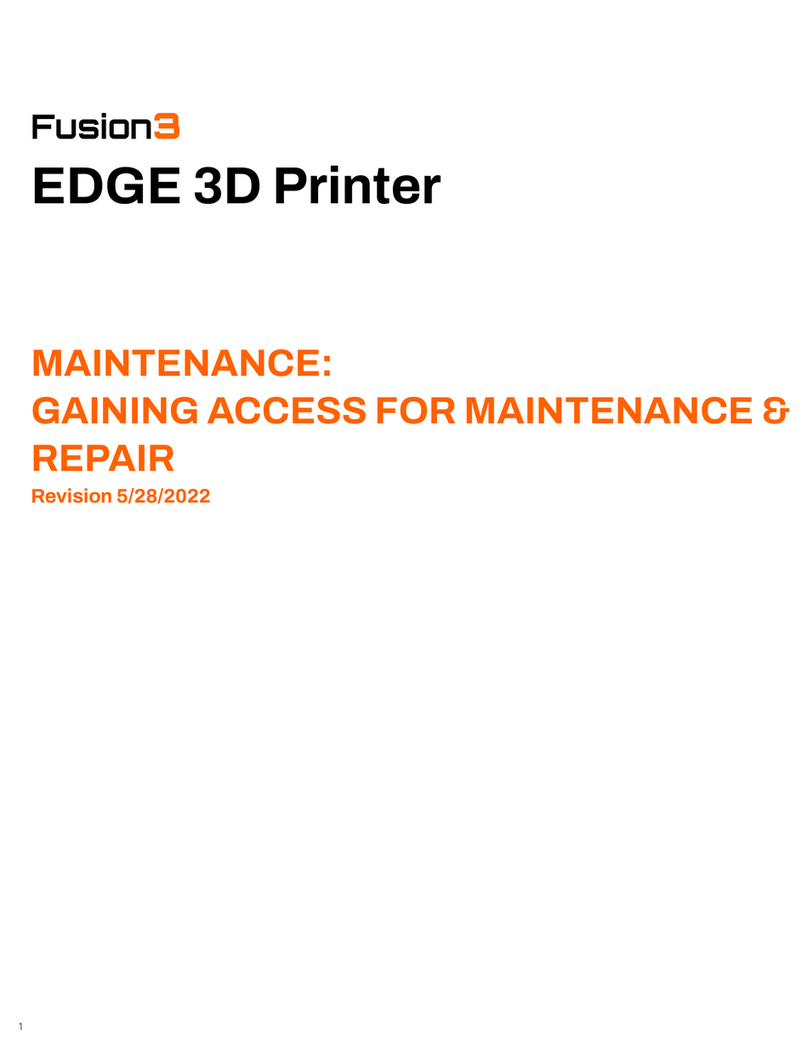Fusion3 Is Here To Help You Get Through This Learning Curve
We provide a number of resources to help you learn how to use our 3D printers and also get the greatest
amount of performance from our systems.
1. Free Live Training Classes
Please ensure that all operators attend one of our live training classes offered each week. Not only is
this a condition to activate your 3D printer warranty, we have found that it drives much higher initial
customer satisfaction and 80% fewer customer service issues during the first months of customer
ownership. You are welcome to attend as often as you like at any time during your ownership of your 3D
printer. Please look for emails from our Technical Support team inviting you to sign up for these classes
that are held each week.
2. Selecting Materials
Fusion3 has compiled our Certified Materials List, found on the Fusion3 website (Materials >
Certified Materials List). If you are not sure how to select the right material for your task, please feel
free to reach out either to your sales representative or the Technical Support team (Support > Contact
Support) and we would be happy to suggest a type of material and a few different providers for you to
contact.
3. Technical Support
Fusion3’s Technical Support team is here to help you tackle any issues related to the operation of your
Fusion3 3D printer and software. The Technical Support team is available every Monday through Friday,
except public holidays, via phone (1+ 877-452-0010, extension 2) or via email at
Please note: While customers find it reassuring to place a phone call to our Technical Support
representatives, for most issues, you may find faster resolution by starting your case via email. By
including with your email comprehensive information including pictures of your part and/or any
affected parts of the 3D printer, computer files, including your STL file, your REACTOR workspace file,
and G-CODE, our Support Team will be able to more quickly help identify the issue and suggest
solutions.