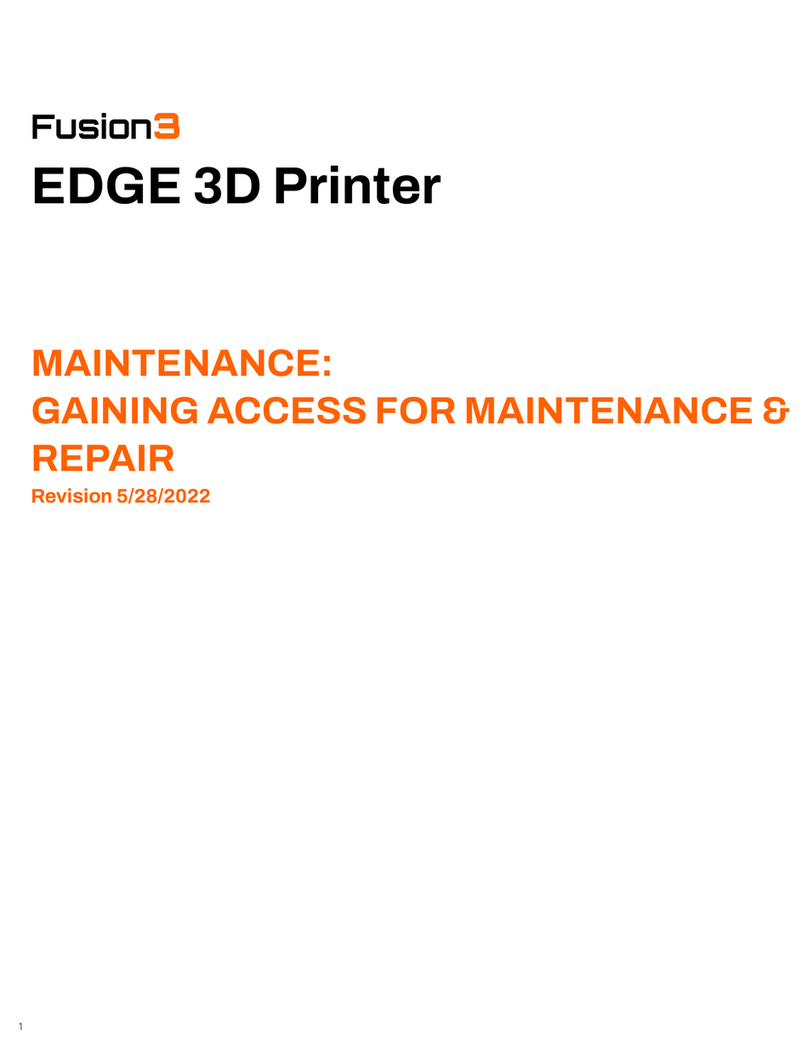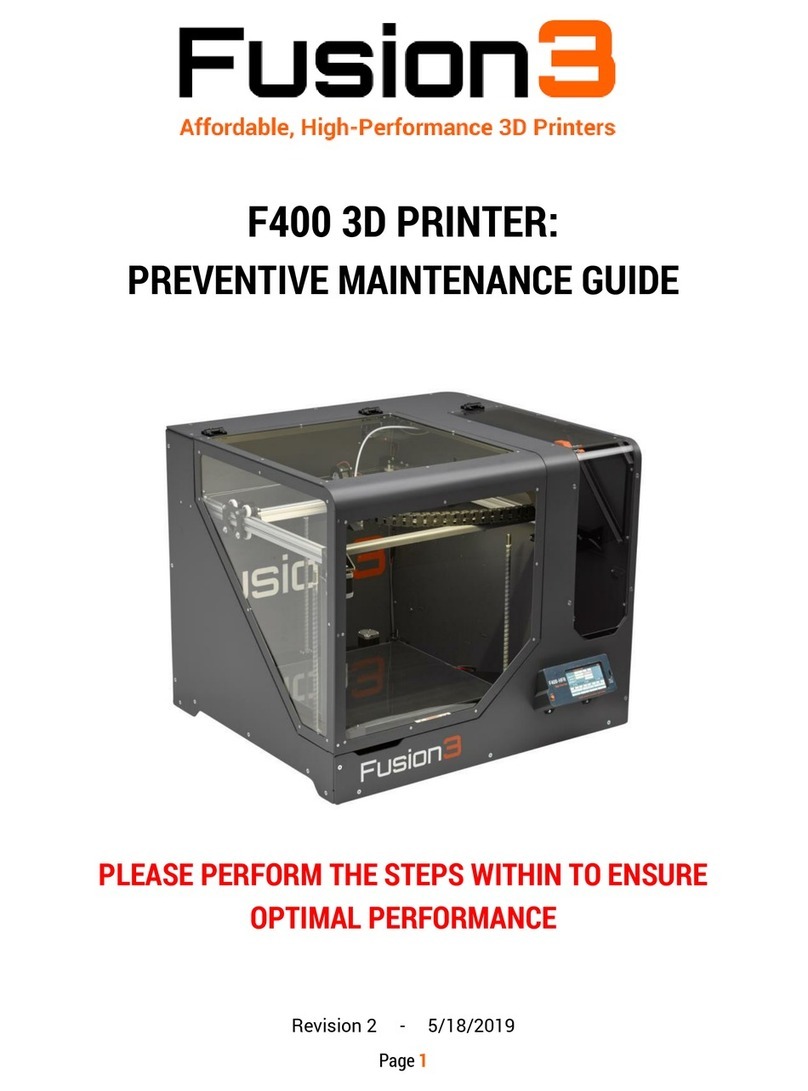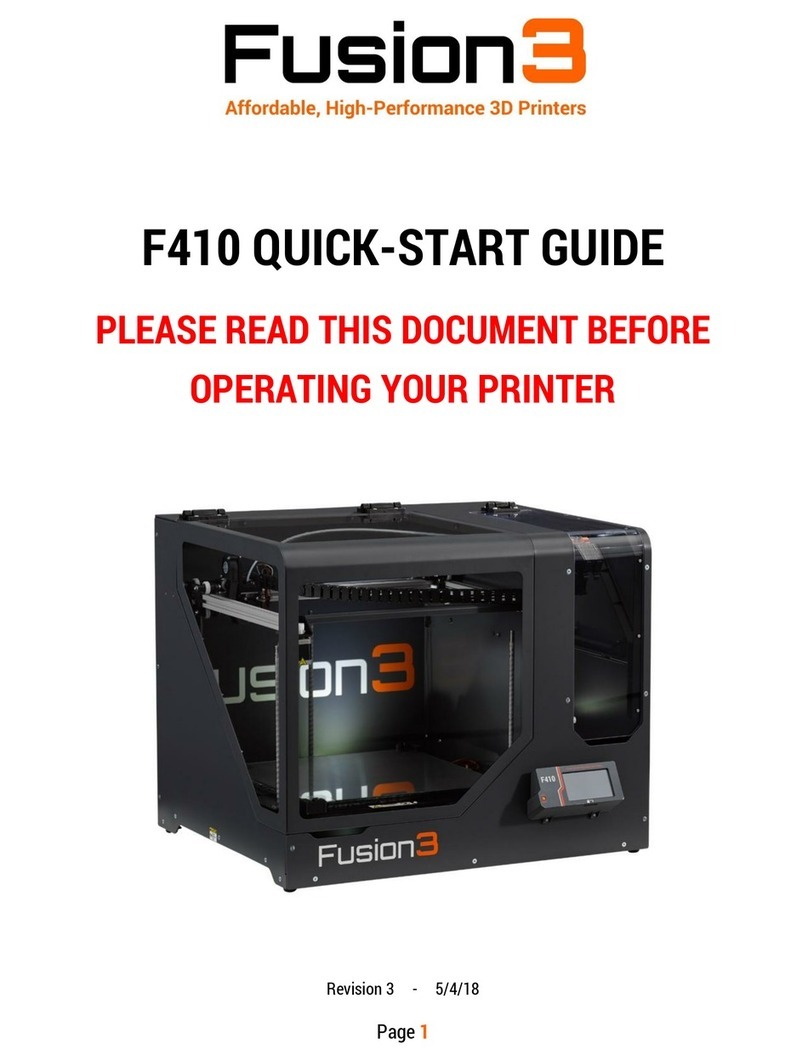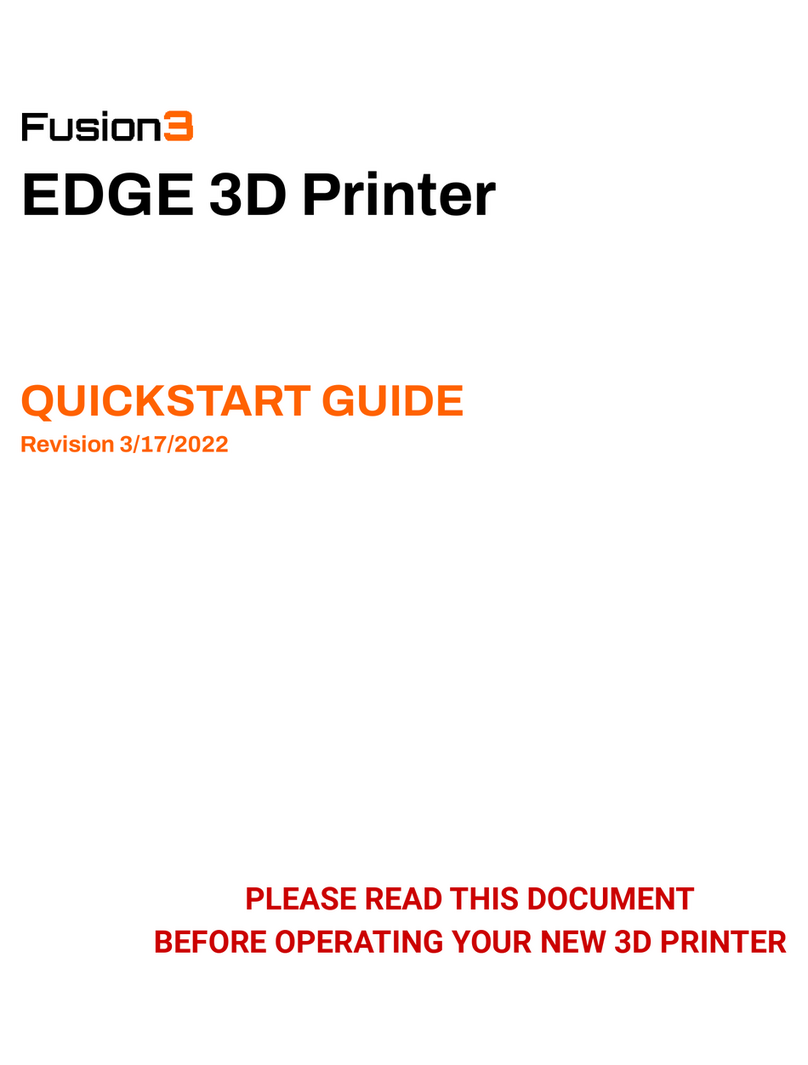5. If you need to adjust any network settings, press on the "Configured IP" address. A dialog box will
pop up. Here you can adjust gateway, netmask, DNS server, etc.
NOTE: We recommend NOT adjusting any of these settings unless you have a specific need
based on your network's configuration. If your network is complex enough to require changes
here, please consult your network admin or IT department for assistance.
TROUBLESHOOTING WIRED NETWORK CONNECTIONS
Networks can be incredibly complicated and can vary dramatically from location-to-location; a complete
dissertation on how to fix every possible network issue is beyond the scope of this document. Here are
some possible solutions to the most common issues. If you don't see your issue listed, contact our
Customer Support group at:
●877-452-0010 x2
For locations with complex networks and in-house IT teams, you will also want to work closely with them to
resolve any network issues encountered. These are often locations with complex networks and network
policies that may require changing some default settings in order to put EDGE on the network in
accordance with their policies.
If you see an IP address (or other setting) you know isn't valid:
For instance, if the printer keeps insisting on using an IP address you know is wrong. Enter all zeros for all
the parameters and click "save" to reset the information for the network.
DIRECT CONNECTION TO A COMPUTER (ADVANCED USERS ONLY)
1. Connect an ethernet cable to the port on the printer, and your computer's ethernet port. You can use a
standard (non-crossover) cable.
2. Manually configure an IP address for the printer on the Menu > Settings > page.
a. Manually set an IP address and a subnet. You can leave the rest of the settings blank.
b. For example: IP = 192.168.9.1; subnet = 255.255.0.0