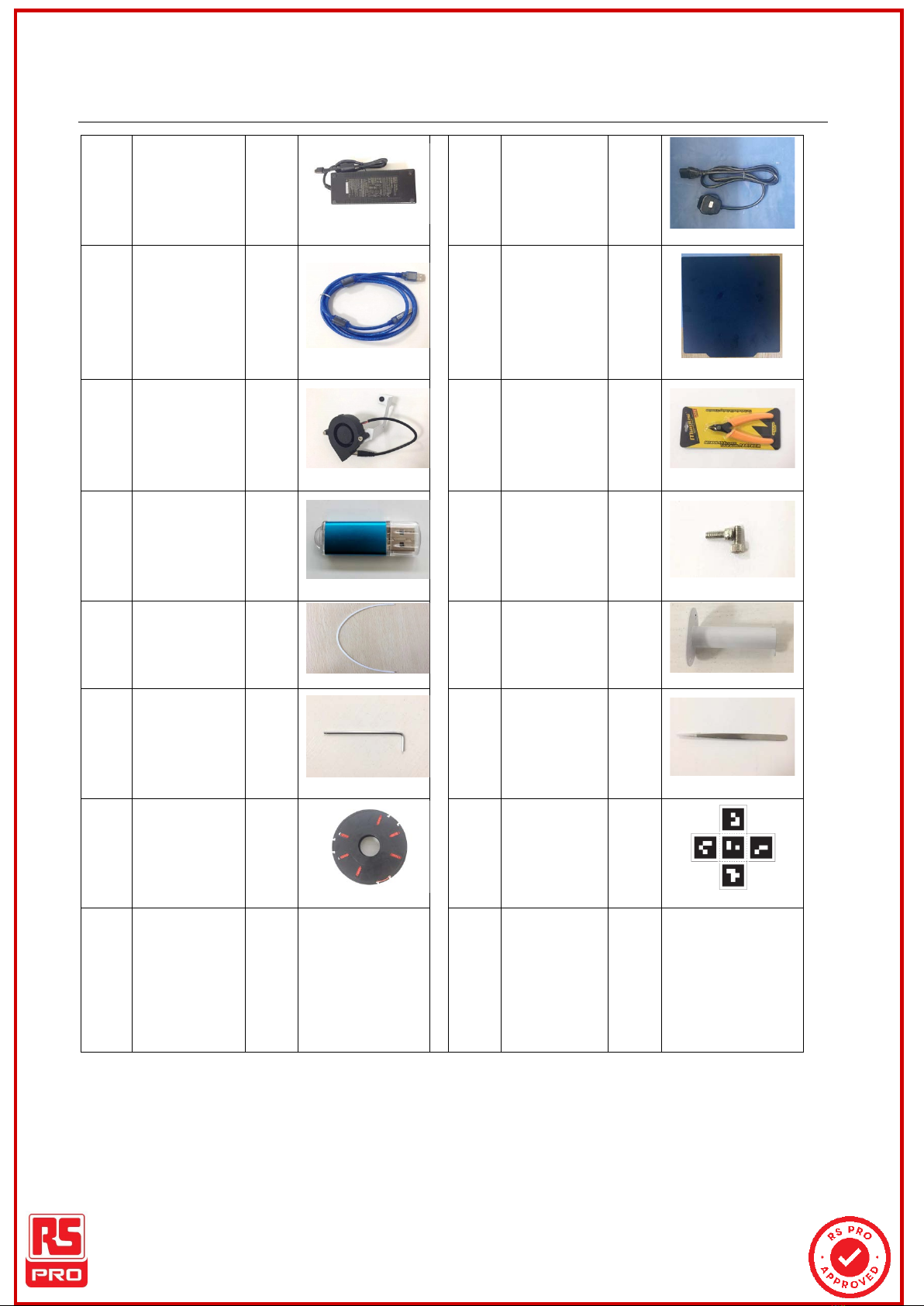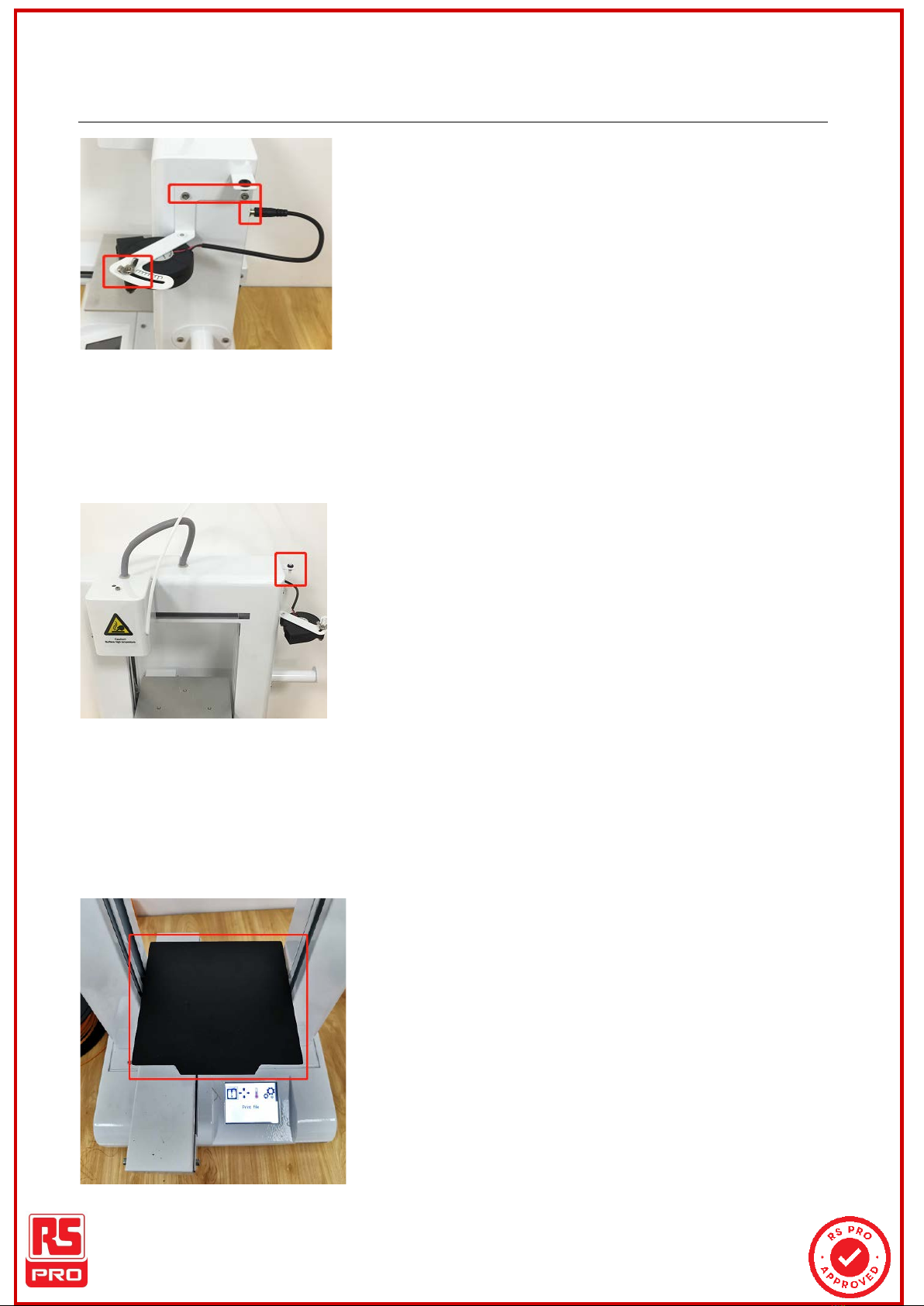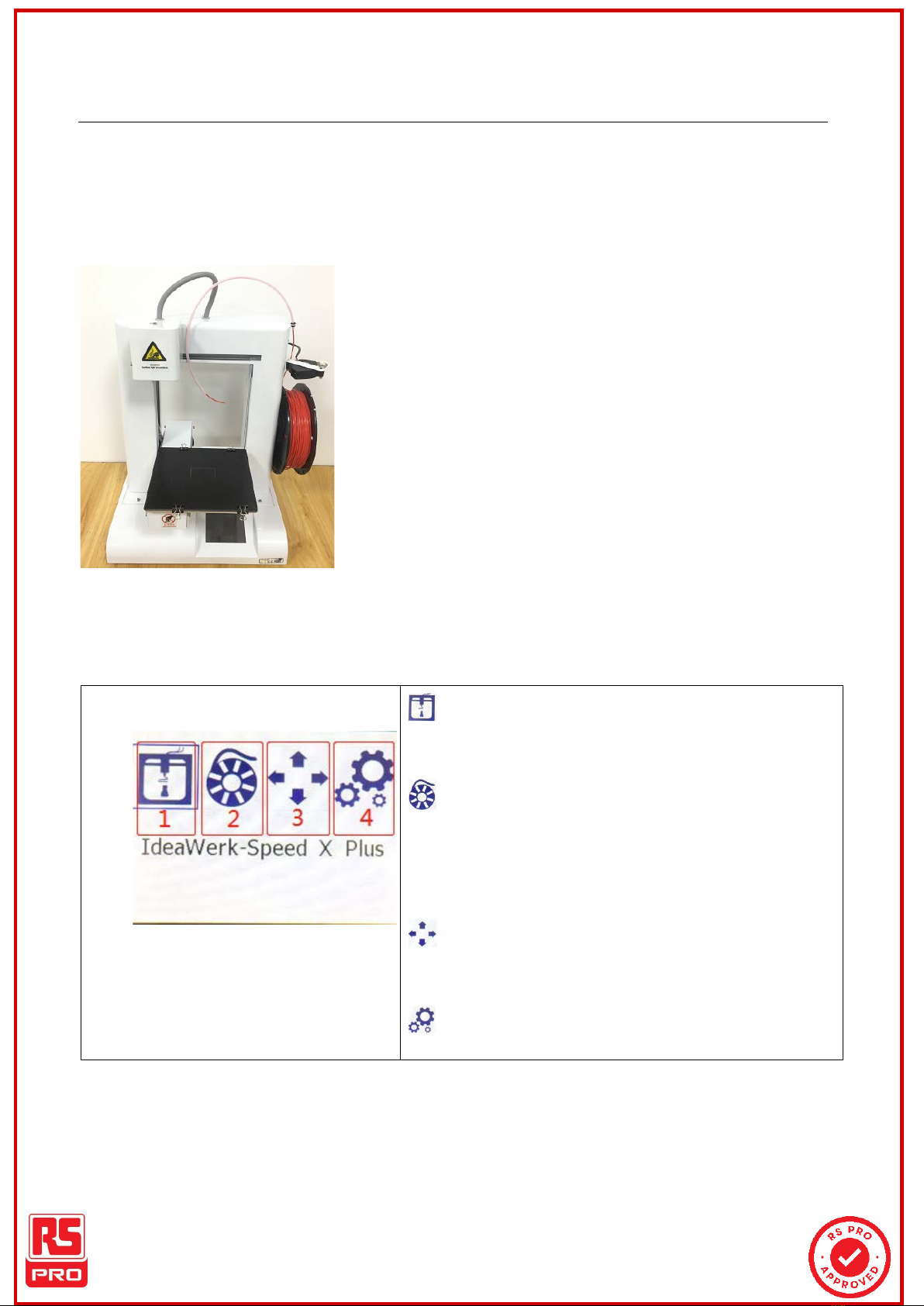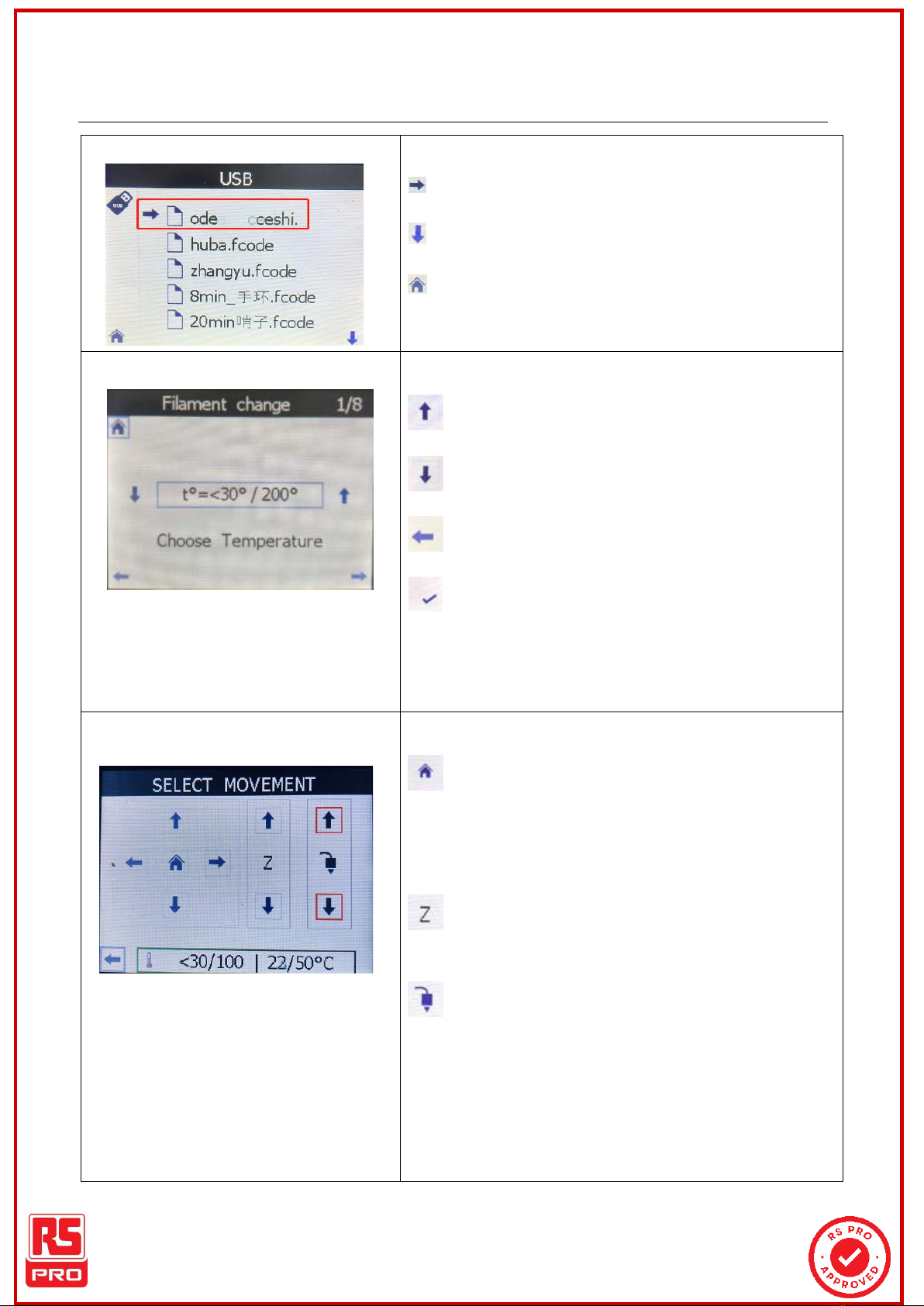File No.:VersionA1
Notes:
This manual includes the important information regarding the installation, operation,
maintenance and storage of the product. Please read carefully prior to using;
During printing, do not touch the power cable, USB cable or remove the USB flash drive, as
this will cause interruption to printing which will result in potential damage to the printer;
Please avoid heating the extruder for extended periods of time (e.g. more than 10 minutes)
this may cause damage to the extruder and nozzle;
Please don’t try to operate this machine by any method that is not described in this Manual to
avoid any accidental personal injury and property loss;
Please don’t place this machine near or in a flammable or explosive environment or near a
heat source, please place this machine in a well ventilated and clean environment;
Please don’t place this machine an environment that is subject to large vibrations or other
unstable elements, the vibration or movement of the machine will affect the print quality;
Please only use the supplied power cords and power supply with this machine. Use of any
other leads or power supply will result in damage to the machine;
Please use the consumables recommended by the manufacturer to avoid the potential
blockage of extruder and damage of machine;
Please clean the consumables with tools by applying the remaining warmth in a timely
manner after completing the printing. Please don’t touch the spray nozzle directly with hands to
avoid the scalding;
Routine maintenance. Turn off the power and disconnect the power supply before cleaning/
dusting the surface of printer with dry cloth;
Please do not touch the Nozzle and hot bed when the printer is in operation as this will result
rrspsprro.co.comom