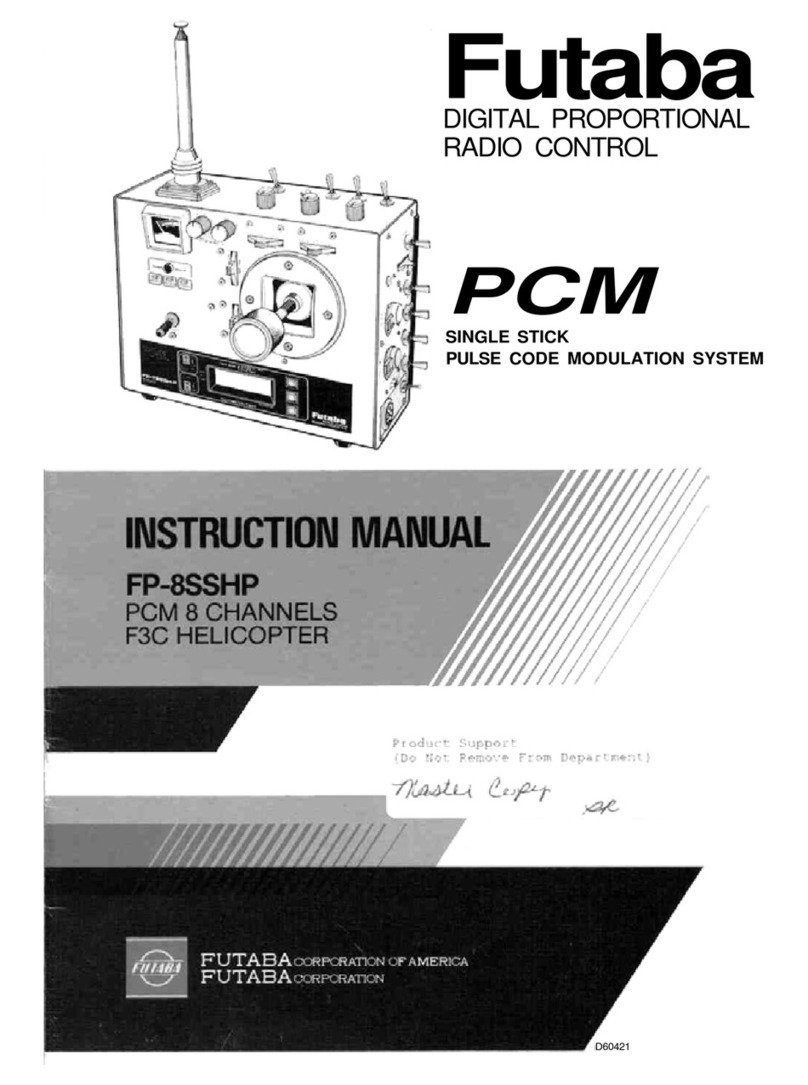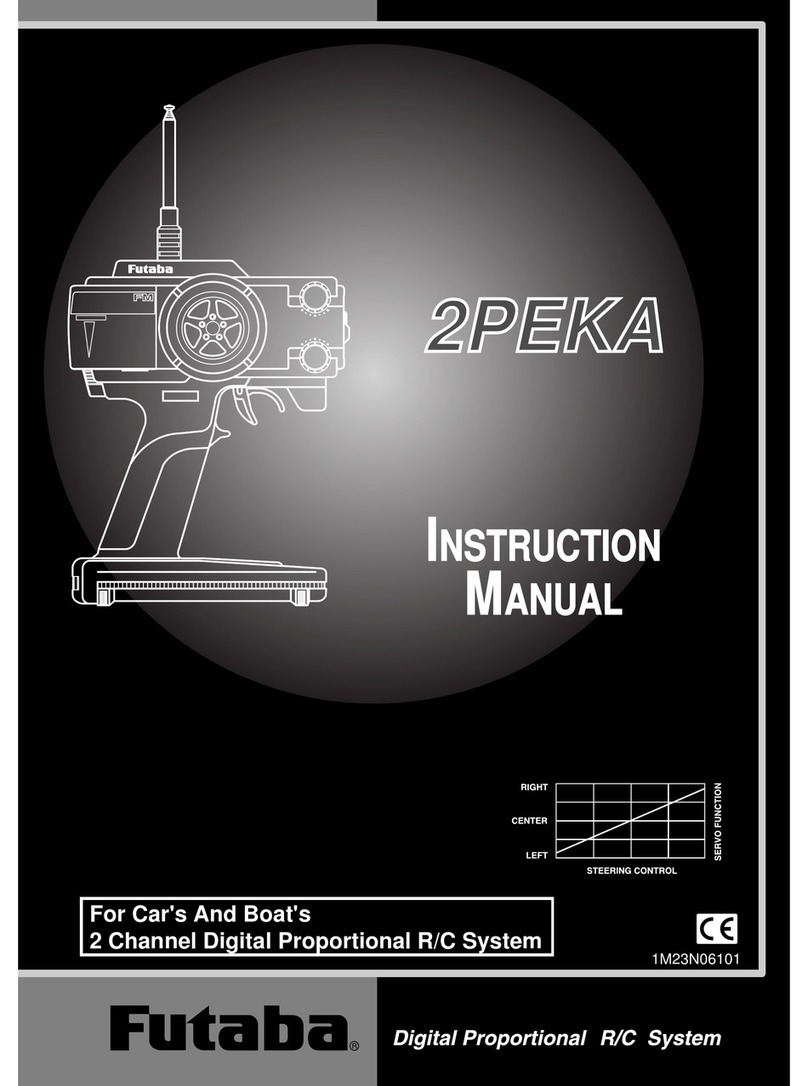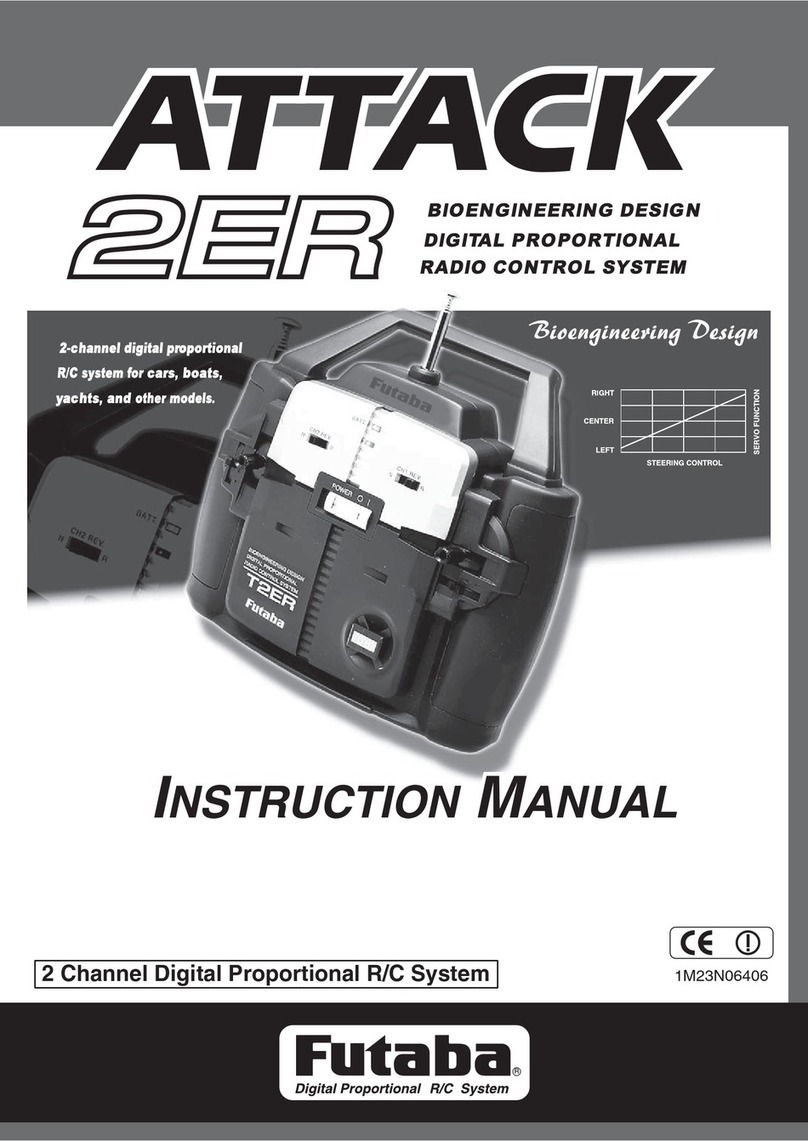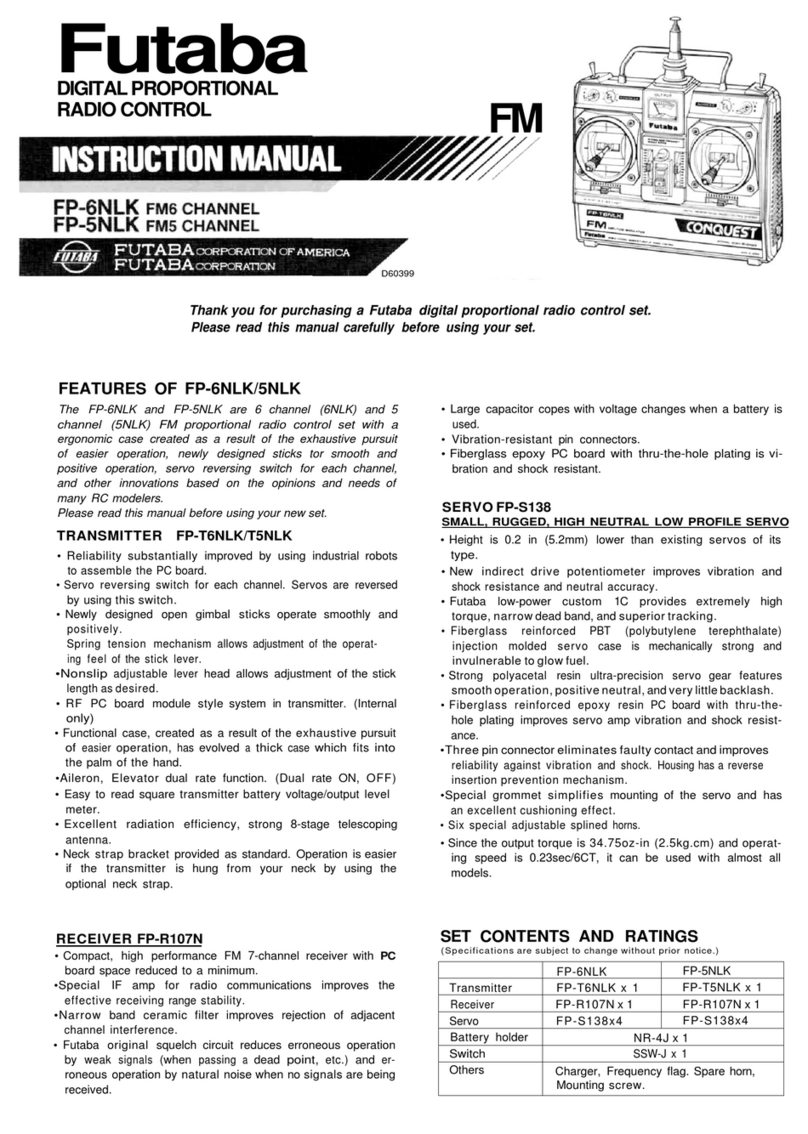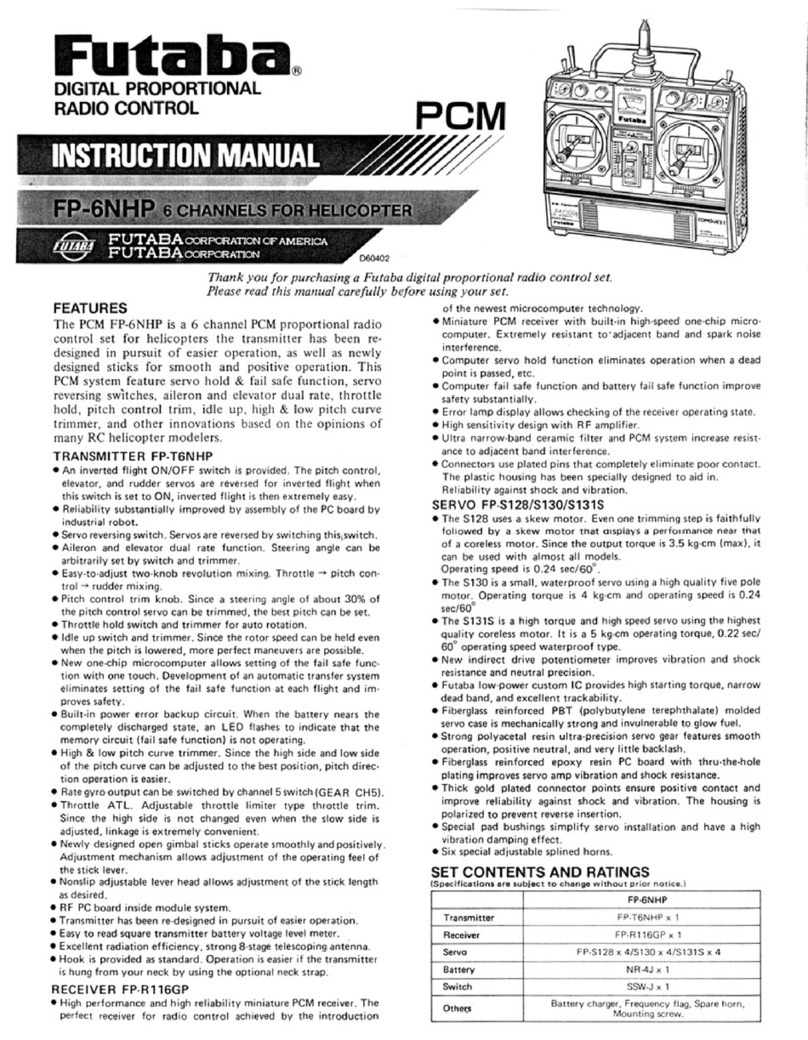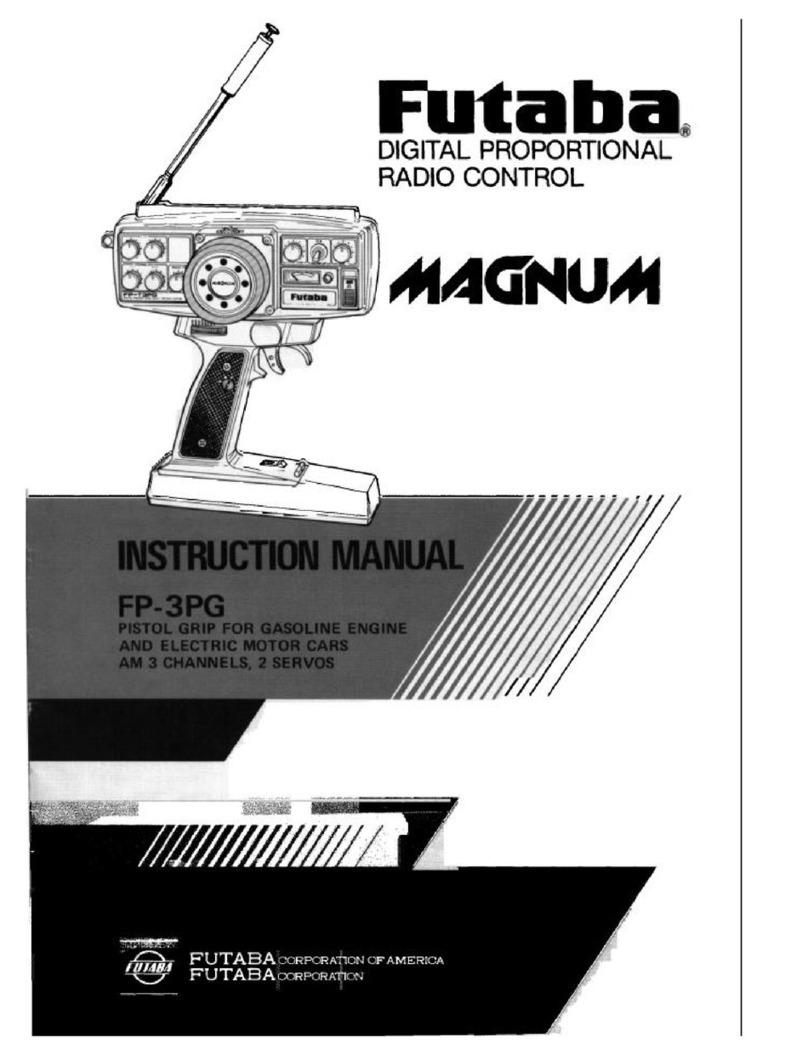2(Writing to Gyro)
Execute this function to write the setting data to the Gyro.
Tap the setting item [Write] on both the Basic setting screen and the
Gyro data screen.
After "Read Please wait" is displayed, an electronic
sounds and writing ends. Be sure to write after changing the settings.
- If "Failed" is displayed on the screen, communication with the gyro has not been
performed normally. Check receiver, gyro and battery connections, transmitter and
receiver power switches, and repeat [Write].
- Refer to "Setting method of each item" for the contents of the setting data.
4(Initialization)
Write the factory set Gyro setting data to the connected the Gyro. Tap [Reset] on the
gyro reading screen; the confirmation screen will be displayed. To execute, tap [Yes]
to hear an electronic sound and finish setting. To cancel, select [No] and tap it.
- If "Failed" is displayed on the screen, communication with the gyro has not been performed normally.
Check receiver, gyro and battery connections, transmitter and receiver power switches, and repeat [Reset].
Gyro reading screen
Basic setting screen
Example:
Basic setting screen
The gyro setting data is divided
into the Basic setting and Gyro
data (1 to 5) screens and dis-
played by the method shown on
the right.
- When the S.BUS connection is not
used, the gyro data switching function
cannot be used, so only [Gyro data 1] is
displayed.
Tap the [Value], the setting value will be displayed in blue, and [-] and [+] will be displayed at the bottom of the
screen. Touch [+] and [-] to set the data. In the case of selection type, touch the item to switch the data.
Display data list
Data settings
Basic setting screen Gyro reading screen
Gyro data screen
1/2 2/2
Basic setting
*In the T-FHSS SR mode, the servo position will not adjust until [Write], even if the "Limit" and "Neutral offset" functions are adjusted with [+] and [-].
Response mode
Gyro sensor response setting.
* Low Middle High speeds up response.
* In high mode, using the dead band angle is too small, the servo will
work continuously, but there is no problem in running. However, if strong
the servo will work continuously occurs, set to middle or low mode.
Limit
Adjustment function of maximum steering
angle.
* Operate the steering and adjust the left and right
separately so that the maximum steering angle is
obtained as long as the tires do not interfere with
the arms.
* If the adjustment value of the limit is small (the max-
imum steering angle is not adjusted), it becomes
easier to spin.
* During limit adjustment, the steering angle is am-
plified by 1.5 times, but this is not a malfunction.
However, perform drive after completing the limit
adjustment. Gain mode
Gyro internal control gain switching.
*
High gain is 1.5 times more sensitive than standard gain.
*
Normally set to standard.
Set to high gain if increasing the sensitivity setting of
the transmitter to the maximum value is not enough.
Neutral offset
Neutral adjustment function of the steering
servo.
* Do not use transmitter trim and sub trim. Make the
neutral setting with a gyro.
Reverse
Gyro control direction setting.
* If the car is turned to the left by hand steering
goes out on the right.
SR mode setting
Set to SR mode.
* Set the SR compatible servo to SR only when using
SR mode.