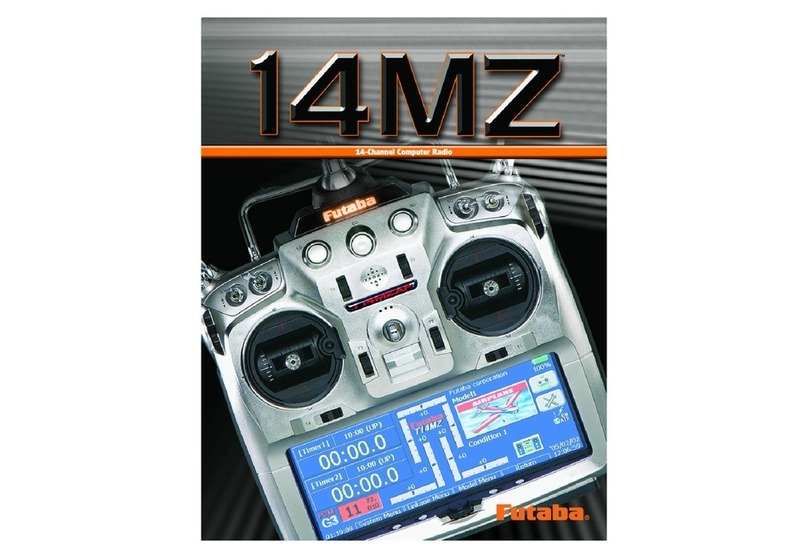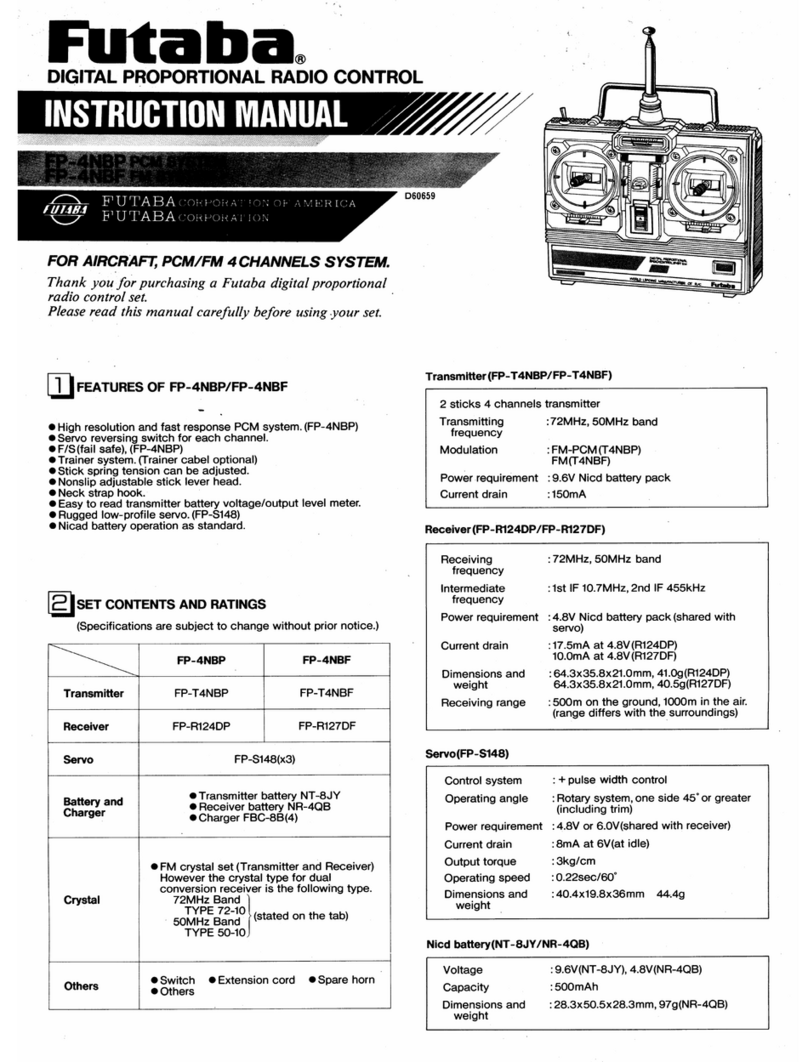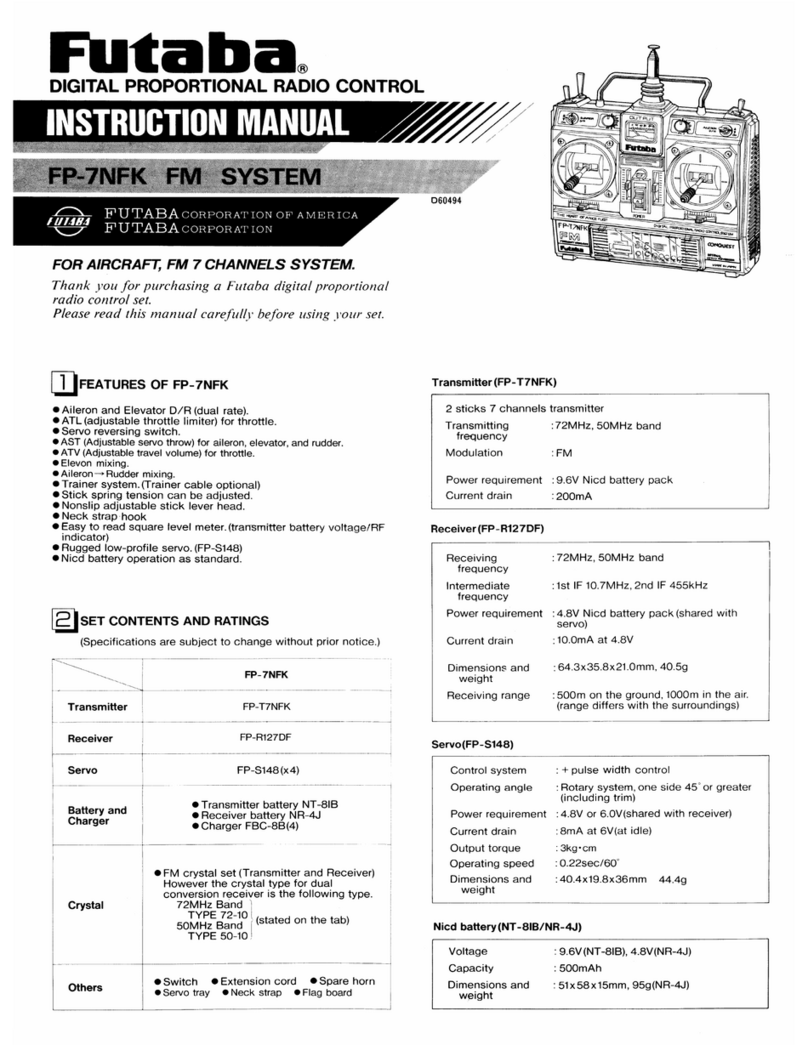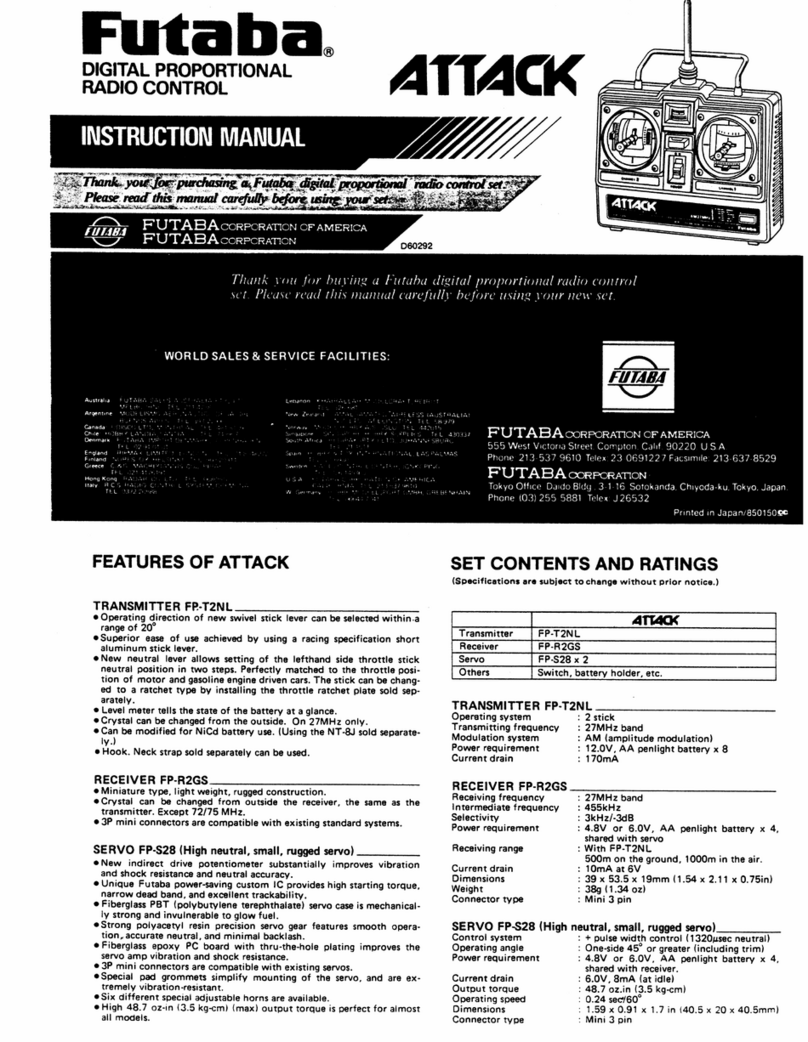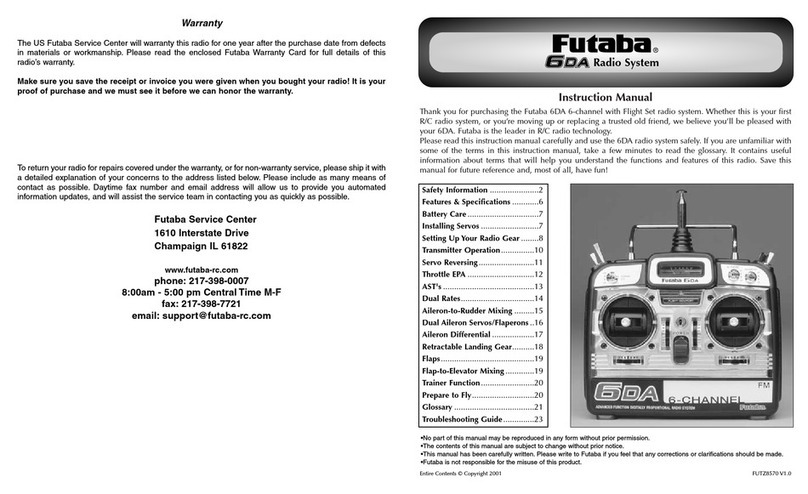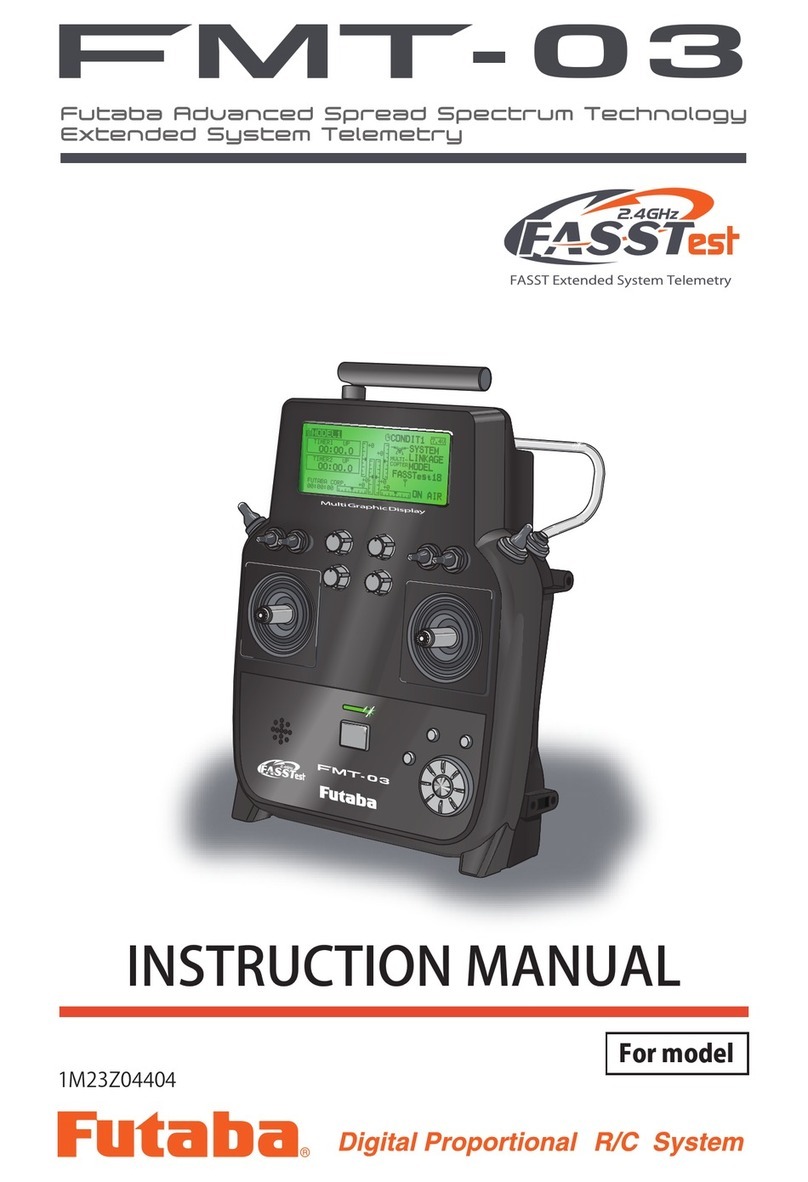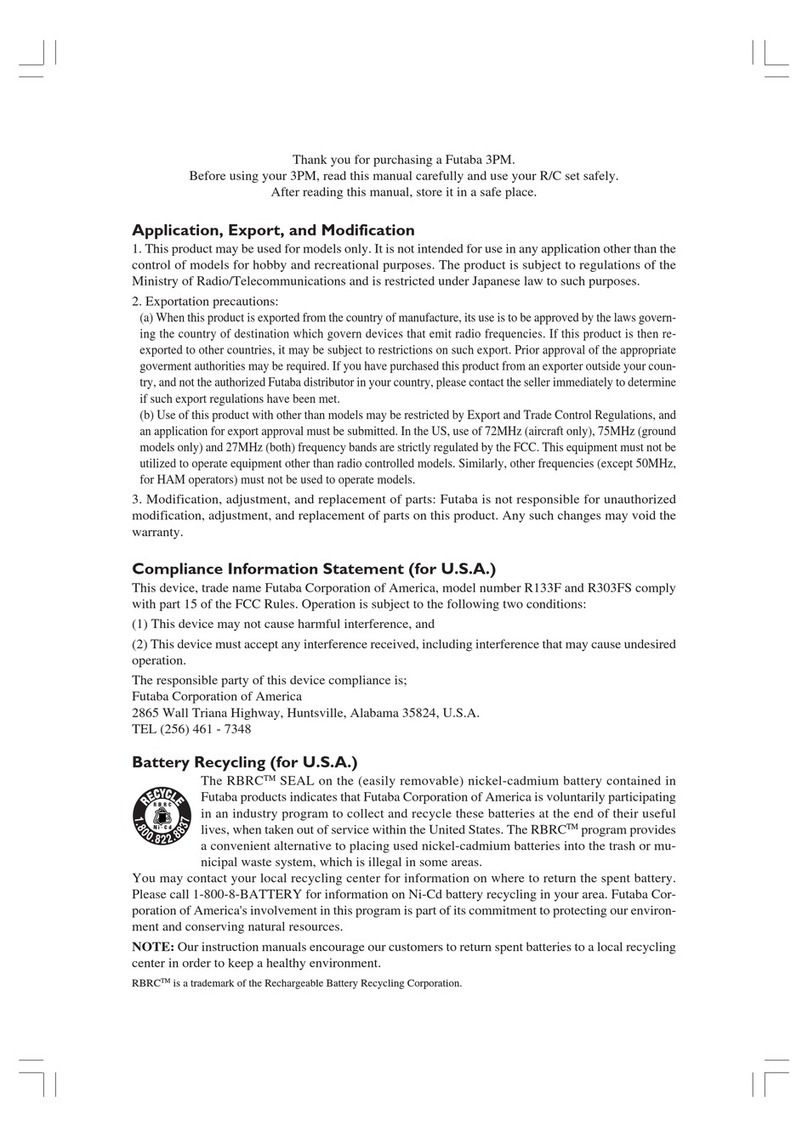7. When the software update is completed,
"Completed" message is shown on the LCD
display of your T16IZ SUPER. (Show below
picture.)
8. Turn off the power switch of your T16IZ SUPER
and remove the microSD card from the card
slot.
Possible Problems
When one of the error messages shown
below appears on the LCD screen your
T16IZ SUPER, the software update will not be
completed.
"Low battery."
Software update is postponed because
of low battery. Retry the software update
after the battery is recharged.
8SGDWHÀOHQRWIRXQG
7KH7,=683(5FDQQRWÀQGWKHXSGDWHÀOH
on the microSD card. Check to be sure all
the update files have been copied onto
the microSD card.
%URNHQÀOH
The T16IZ SUPER detects the update file
HUURU7KHXSGDWHÀOHPD\EHEURNHQRUIRU
another transmitter.
"Write error."
The software update procedure is stopped
for an unknown reason. Contact your local
service center when this error message
appears on the LCD screen of your T16IZ
SUPER.
Don't absolutely remove the battery
and the microSD card from the
transmitter during the update.
There is a possibility that the transmitter
will be damaged.
Recovering a failed update
If you failed to update for any reason, it
may transmitter will not start.
In that case, please update again
transmitter in the following procedure.
1. Detach the battery from the transmitter.
2. Insert the microSD card that contained
WKHXSGDWHÀOHVWRWKHWUDQVPLWWHU
3. Attach the battery to the transmitter
while pressing down the "HOME/EXIT"
button.
4. The update will start.
Even after the above steps, if the
transmitter fails to update or does not
start, please have it serviced.
Complete