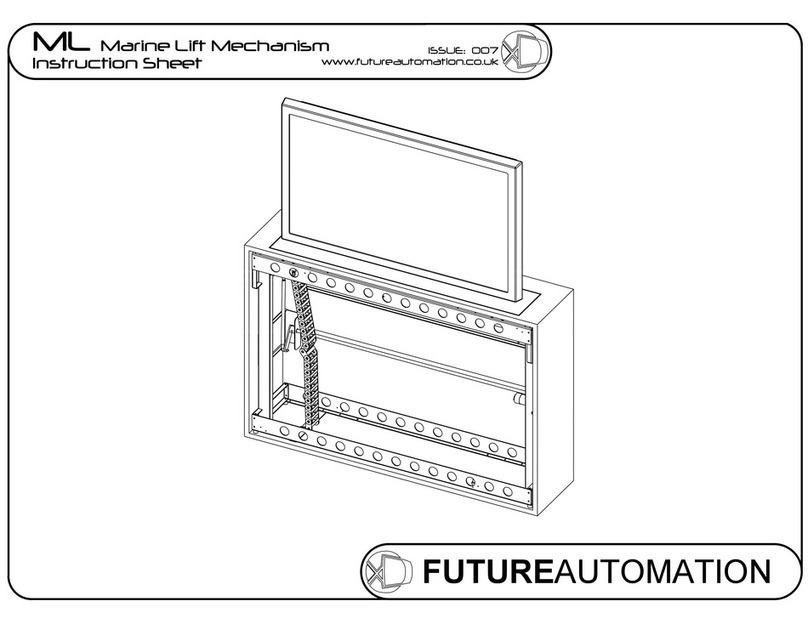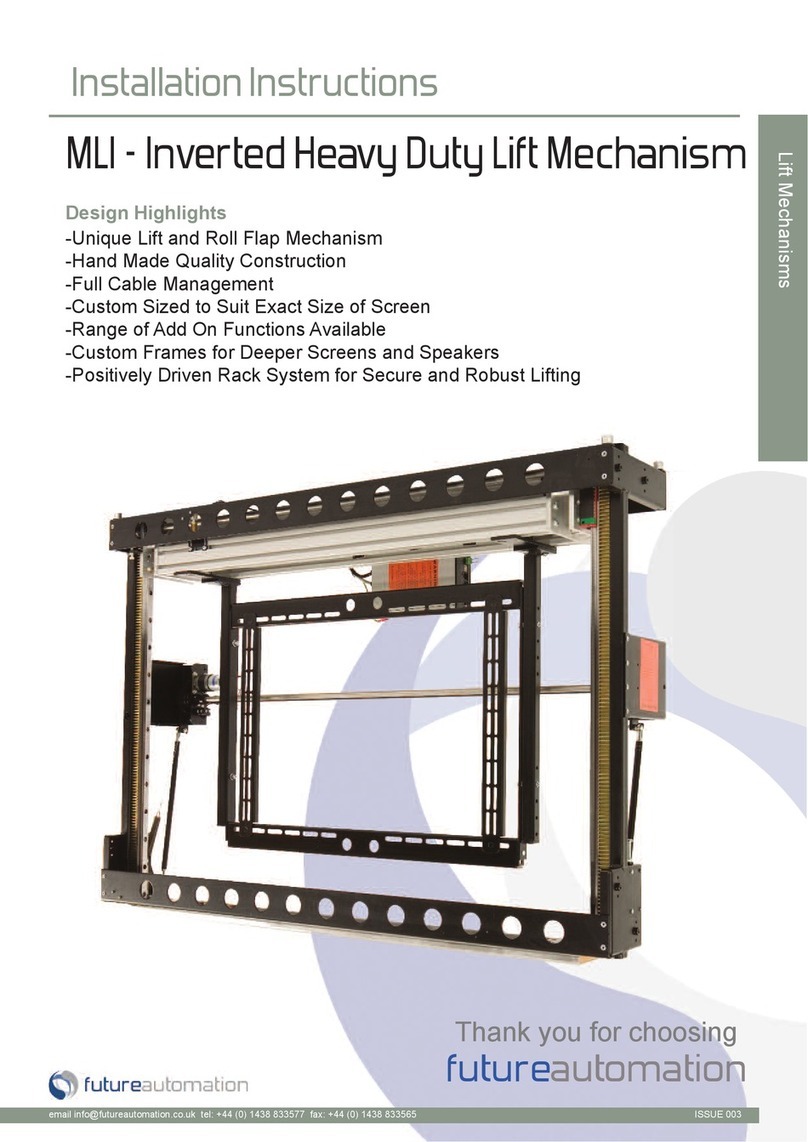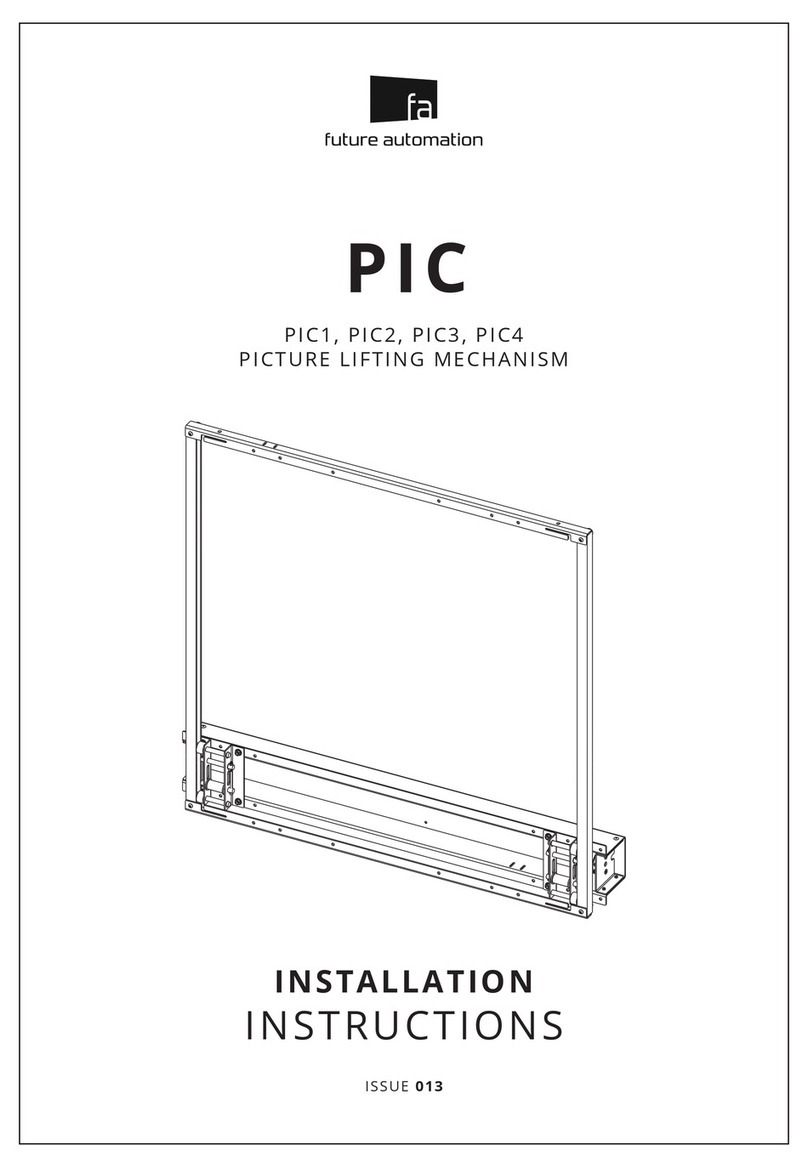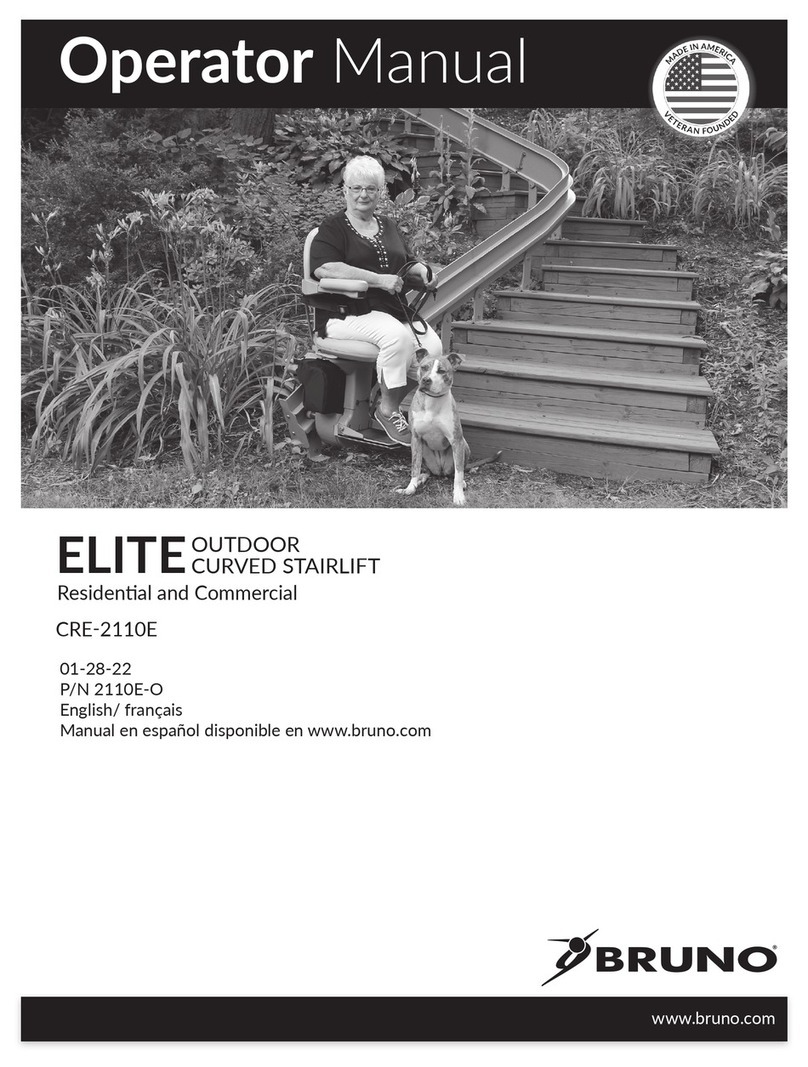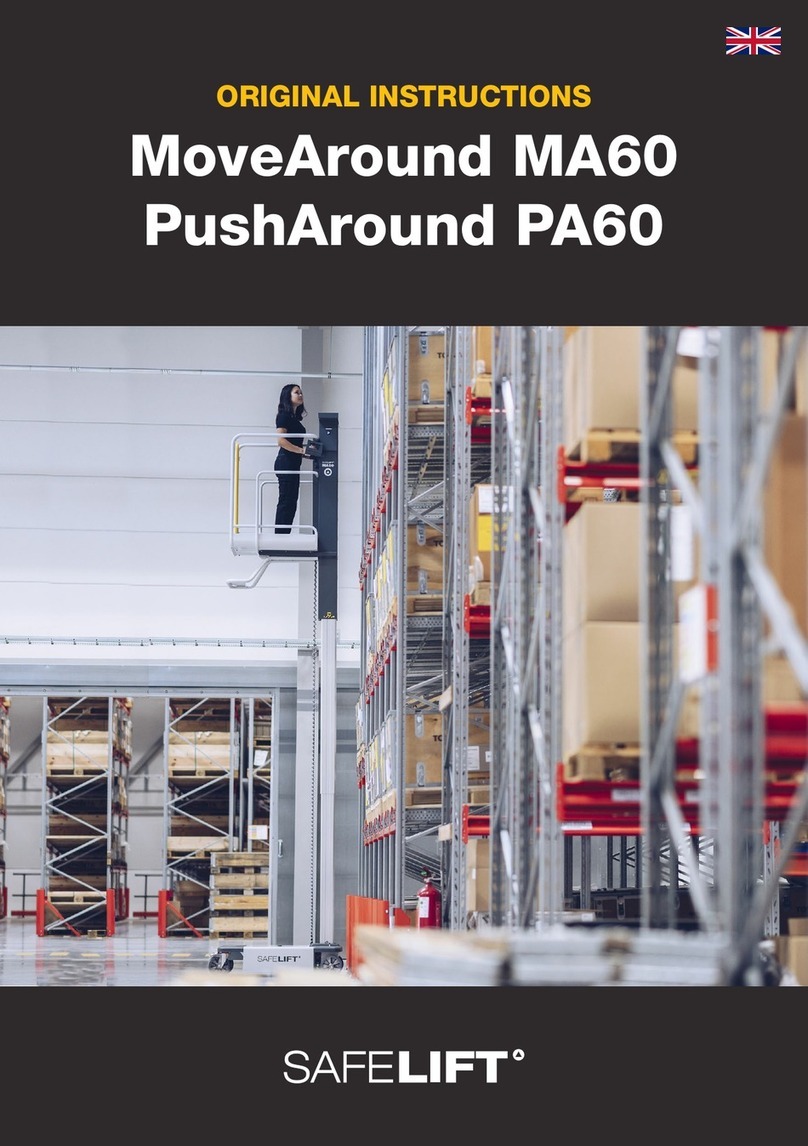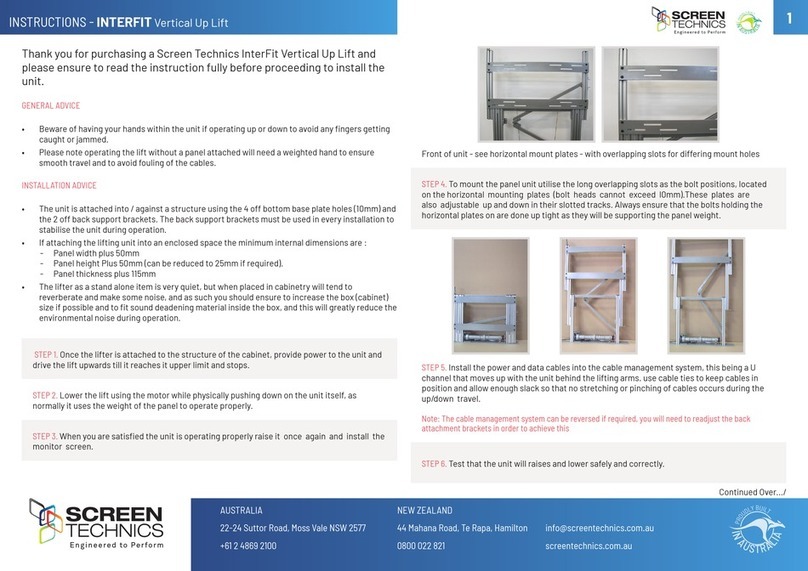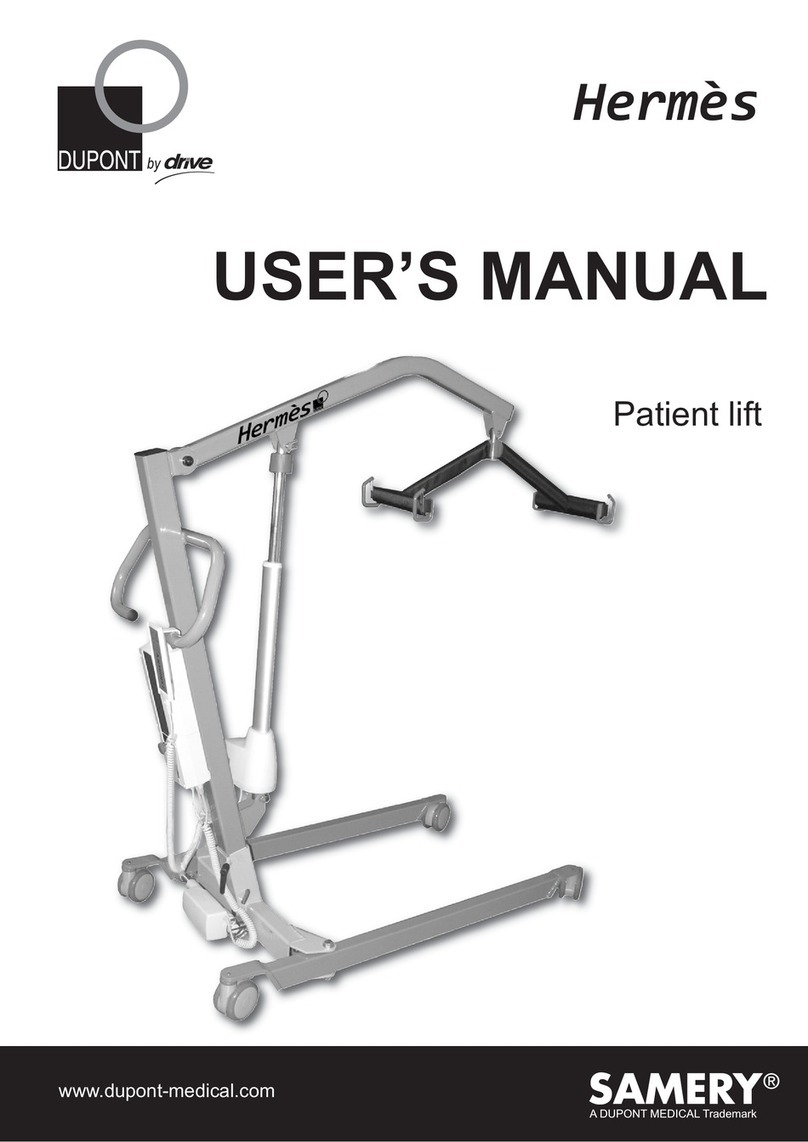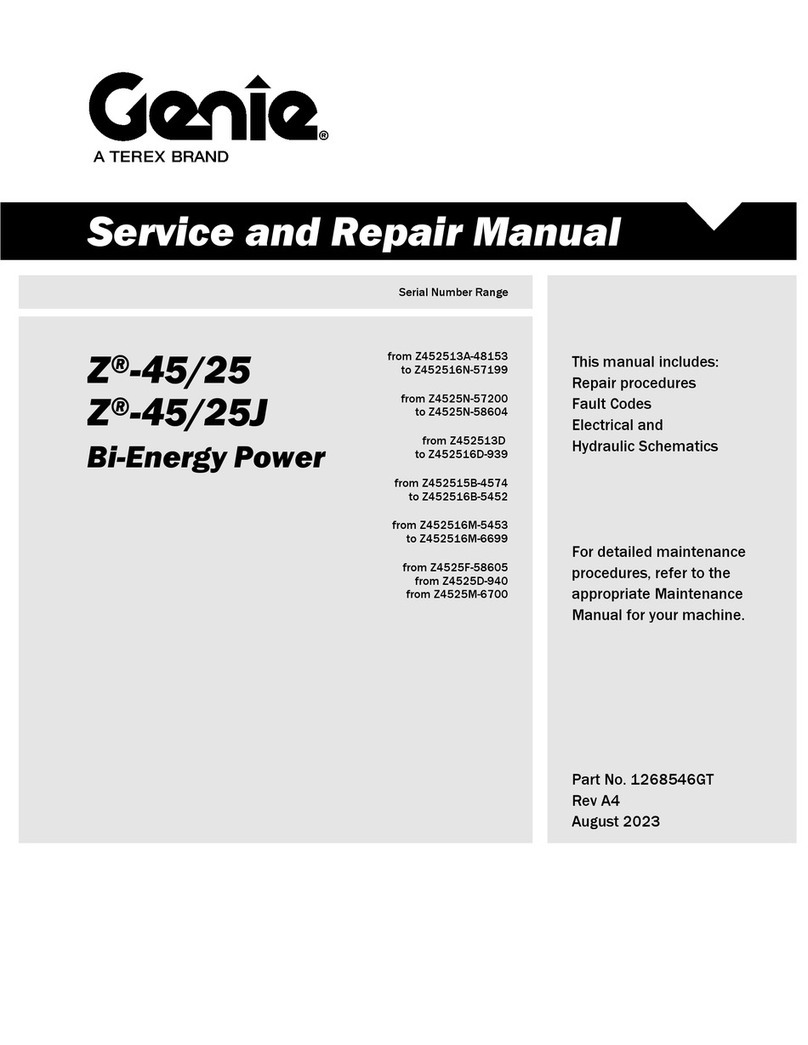Page 2 of 15 // Installation Instructions - CT1 / CT2
Future Sound & Vision trading as Future Automation intend to make this and all documentation as accurate as possible. However, Future
Automation makes no claim that the information contained herein covers all details, conditions or variations, nor does it provide for every
possible contingency in connection with the installation or use of this product. The information contained in this document is subject to
change without prior notice or obligation of any kind. Future Automation makes no representation of warranty, expressed or implied,
regarding the information contained herein. Future Automation assumes no responsibility for accuracy, completeness or suciency of the
information contained in this document.
WARNING:
1. Keep all documentation/instructions after tting.
2. Read all technical instructions fully before installation and use. It is the installer’s responsibility to ensure that all documentation is
passed on the end user and read fully before operation.
3. Do not use near water or outdoors unless the product has been specically designed to do so.
4. Protect the any cables or cords being used near this bracket from being walked on or pinched to prevent damage and risk of injury.
5. Use this product only for its intended purpose as described in these instructions and only use attachments/accessories specied by
the manufacturer.
6. Refer all servicing to qualied personnel. Servicing is required regularly on an annual basis.
7. Do not operate the product if it is damaged in any way, liquid has been spilled or objects have fallen into the apparatus, the
apparatus has been exposed to rain or moisture, does not operate normally, or has been dropped. Contact the original installer/
manufacturer to arrange repair or return.
WARNING - To reduce the risk of burns, re, electric shock, or injury to persons:
1. Clean only with a dry cloth and always unplug any electrical items being used in conjunction with this product before cleaning.
Product Safety Disclaimer - IMPORTANT SAFETY INSTRUCTIONS BELOW
WARNING: Failure to provide adequate structural strengthening, prior to installation can result in serious personal injury or damage to the
equipment. It is the installer’s responsibility to ensure the structure to which the component is axed can support four times the weight of
the component and any additional apparatus mounted to the component.
WARNING: Do not exceed the weight capacity for this product as listed below. This can result in serious personal injury or damage to the
equipment. It is the installer’s responsibility to ensure that the total combined weight of all attached components does not exceed that of
the maximum gure stated.
WARNING: Risk of death or serious injury may occur when children climb on audio and/or video equipment or furniture. A remote control
or toys placed on the furnishing may encourage a child to climb on the furnishing and as a result the furnishing may tip over on to the child.
WARNING: Risk of death or serious injury may occur. Relocating audio and/or video equipment to furniture not specically designed to
support audio and/or video equipment may result in death or serious injury due to the furnishing collapsing or over turning onto a child
or adult.
Warning – Risk of Injury!
Only for use with screens weighing
CT1 - 44LBS (20KG) / CT2 - 77LBS (35KG) OR LESS.
Use with heavier screens/equipment may lead to instability causing
tip over or failure resulting in death or serious injury.
Bracket Suitable for Residential and Commercial Use.
Safety Disclaimer