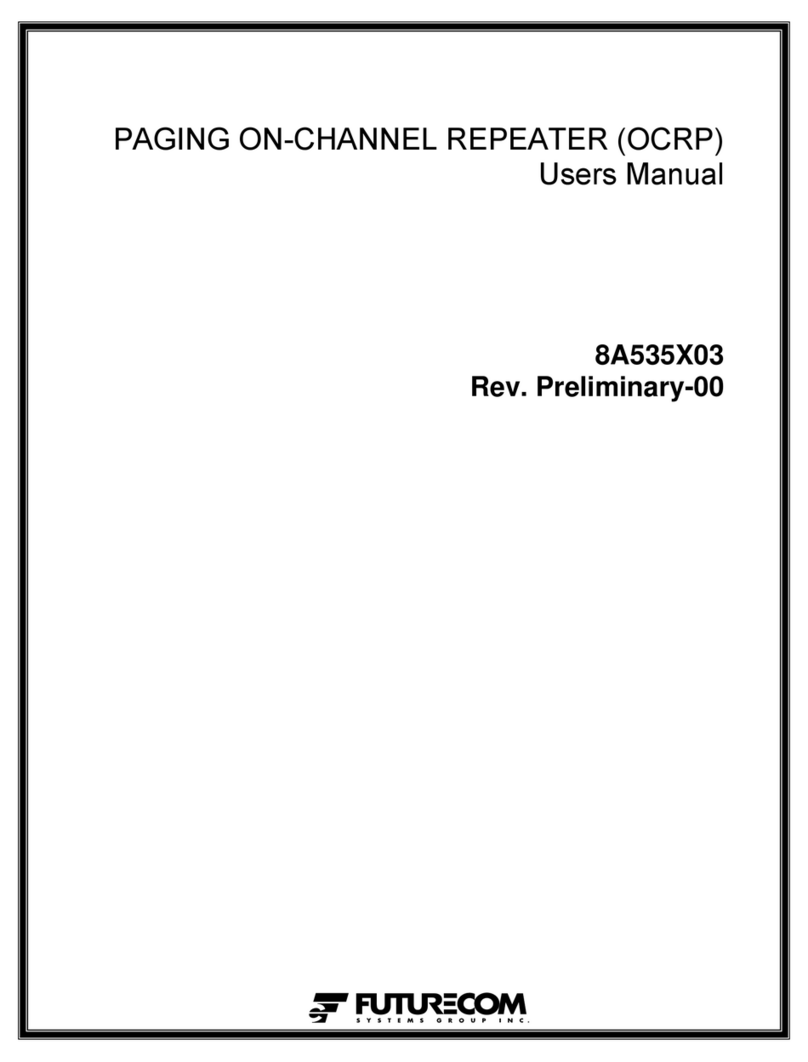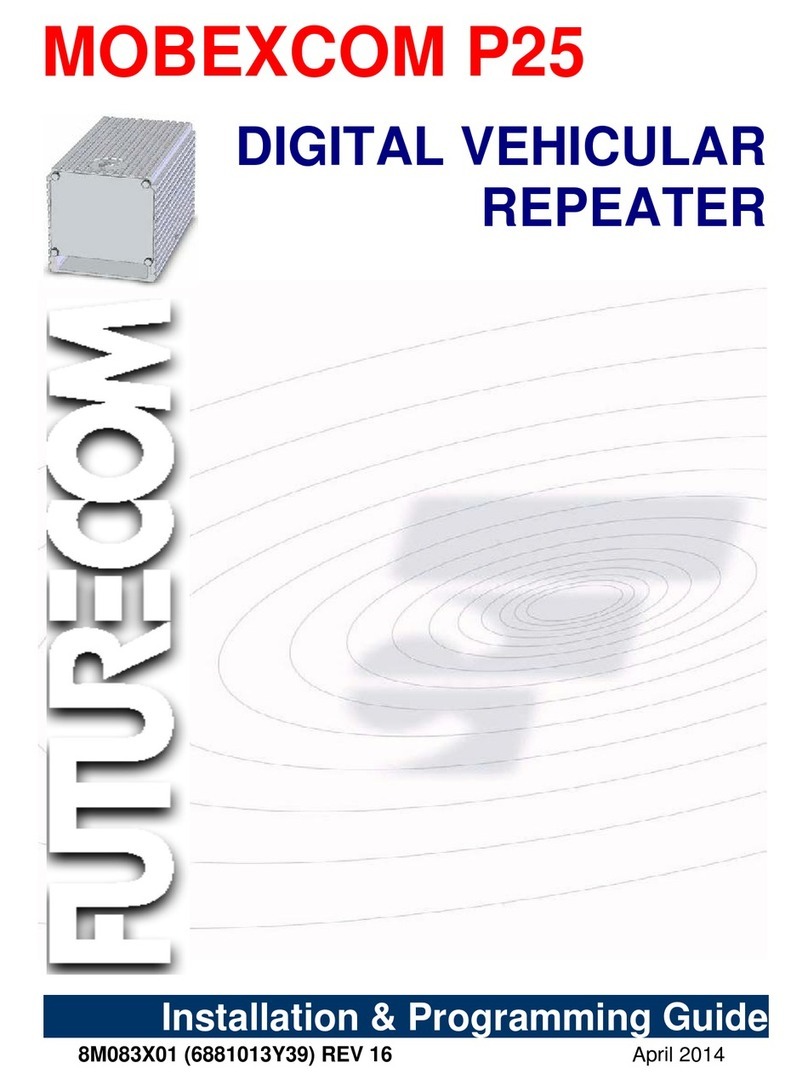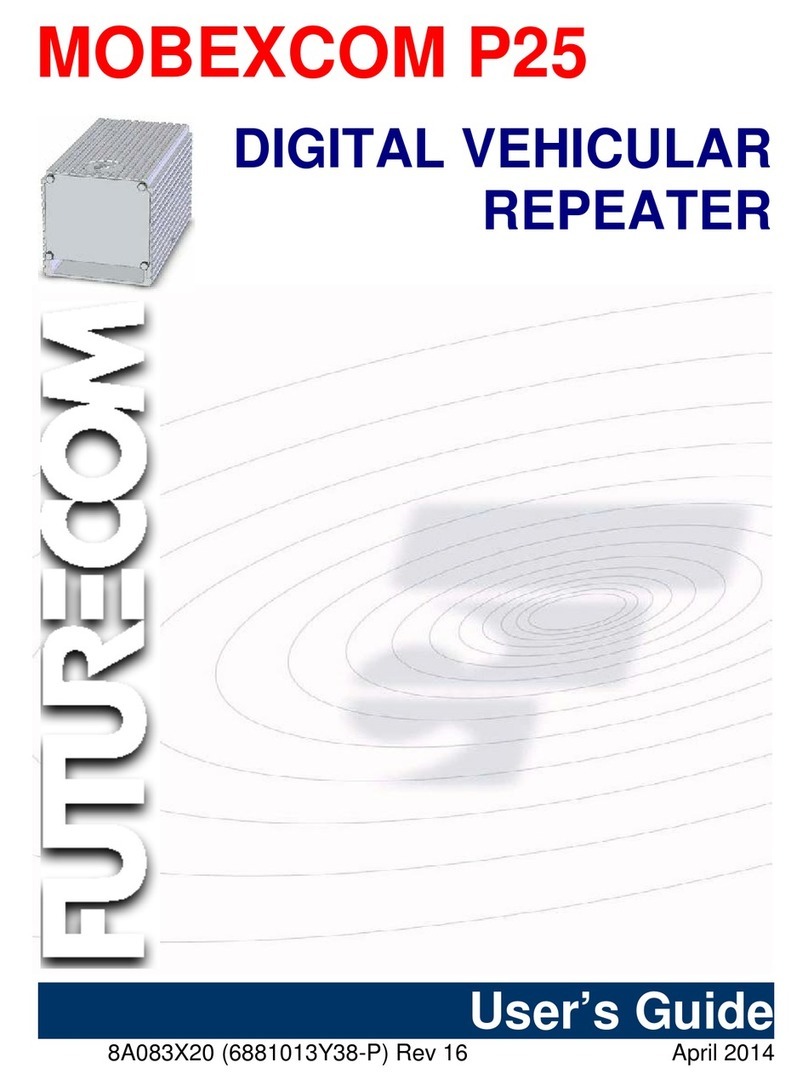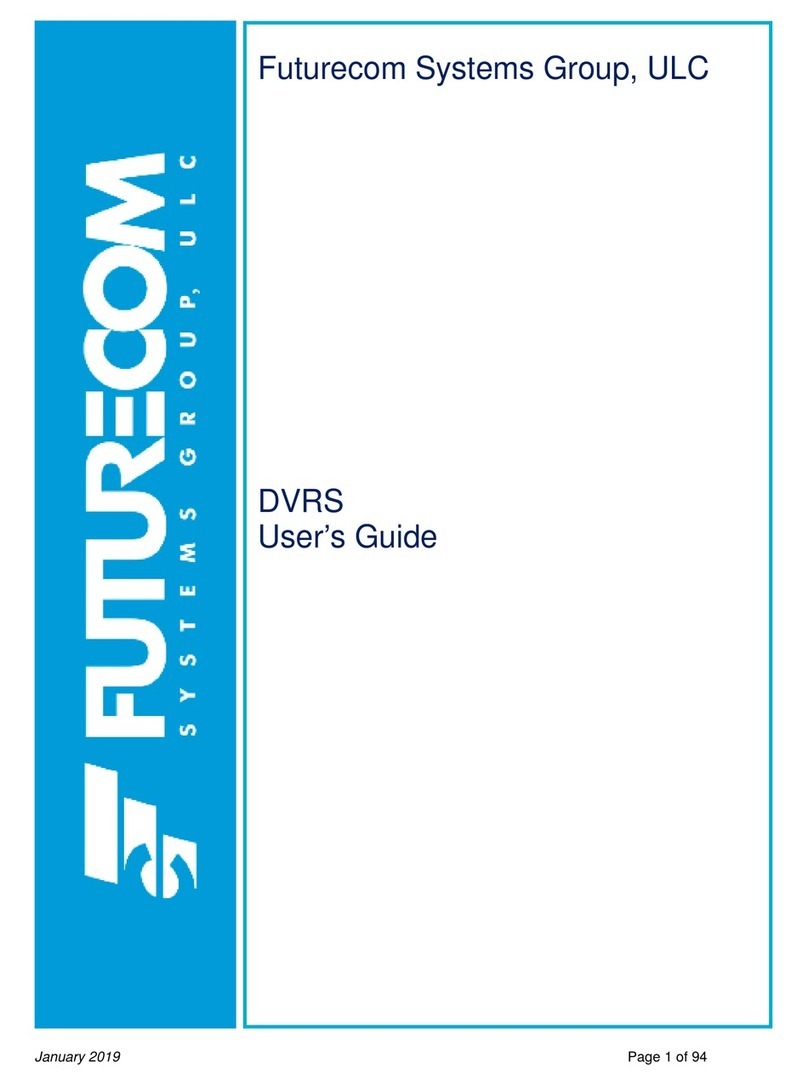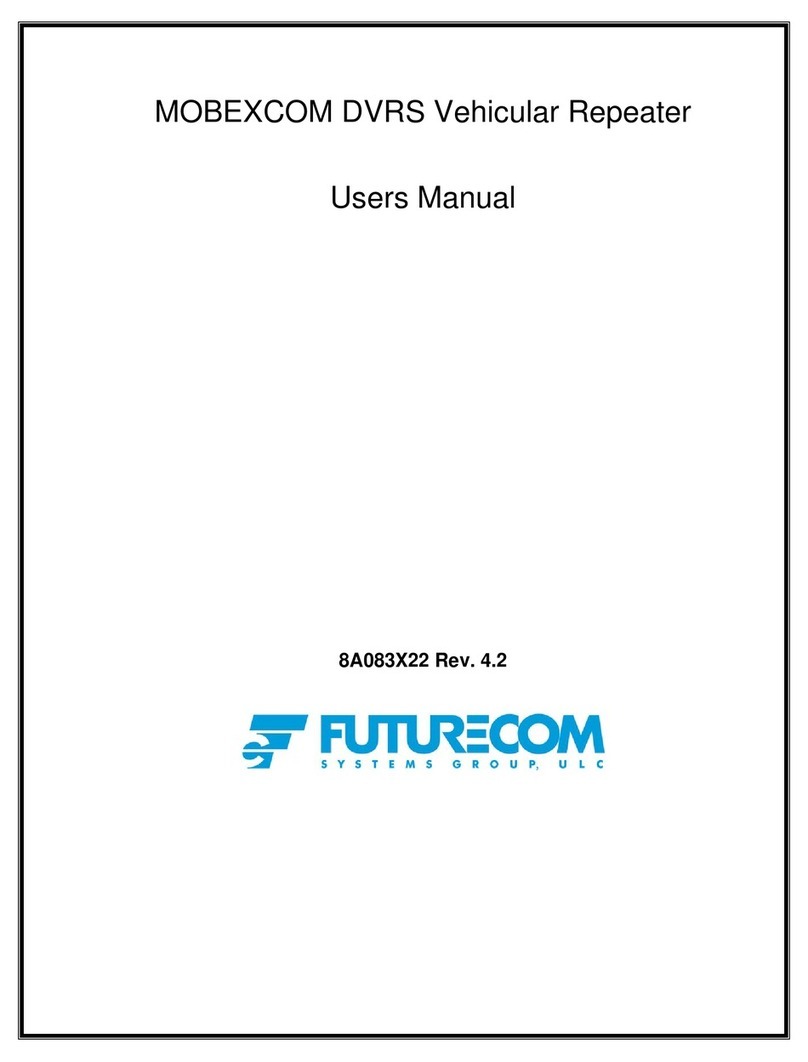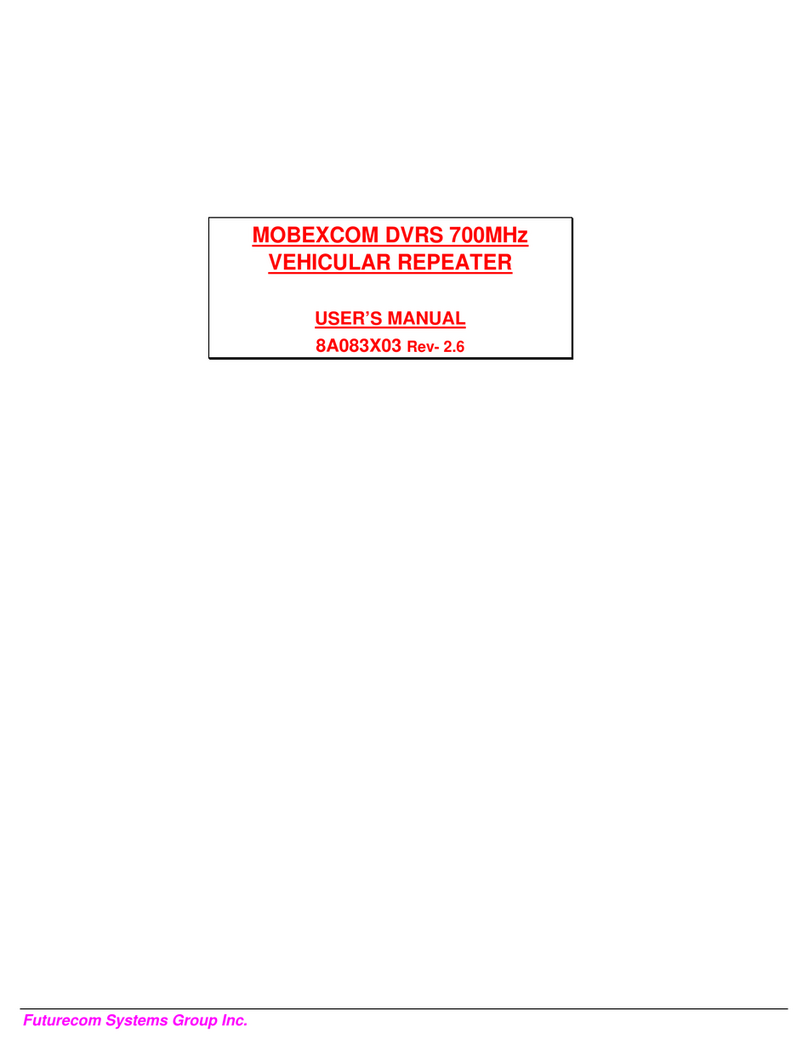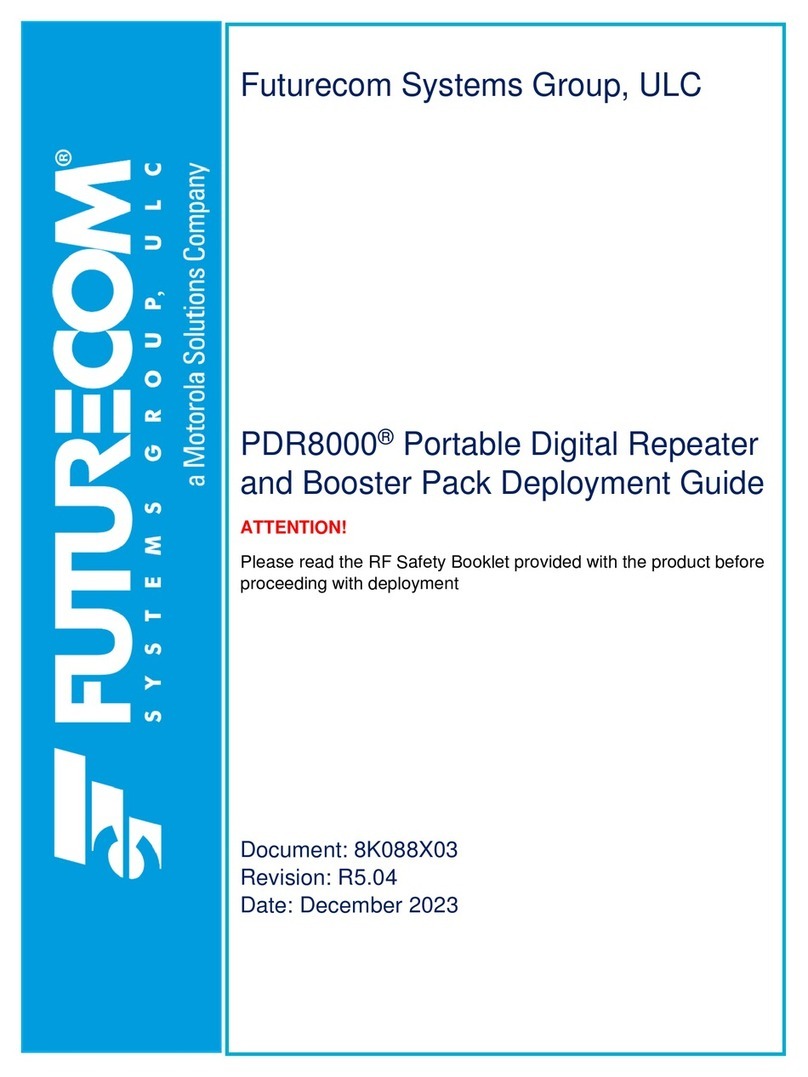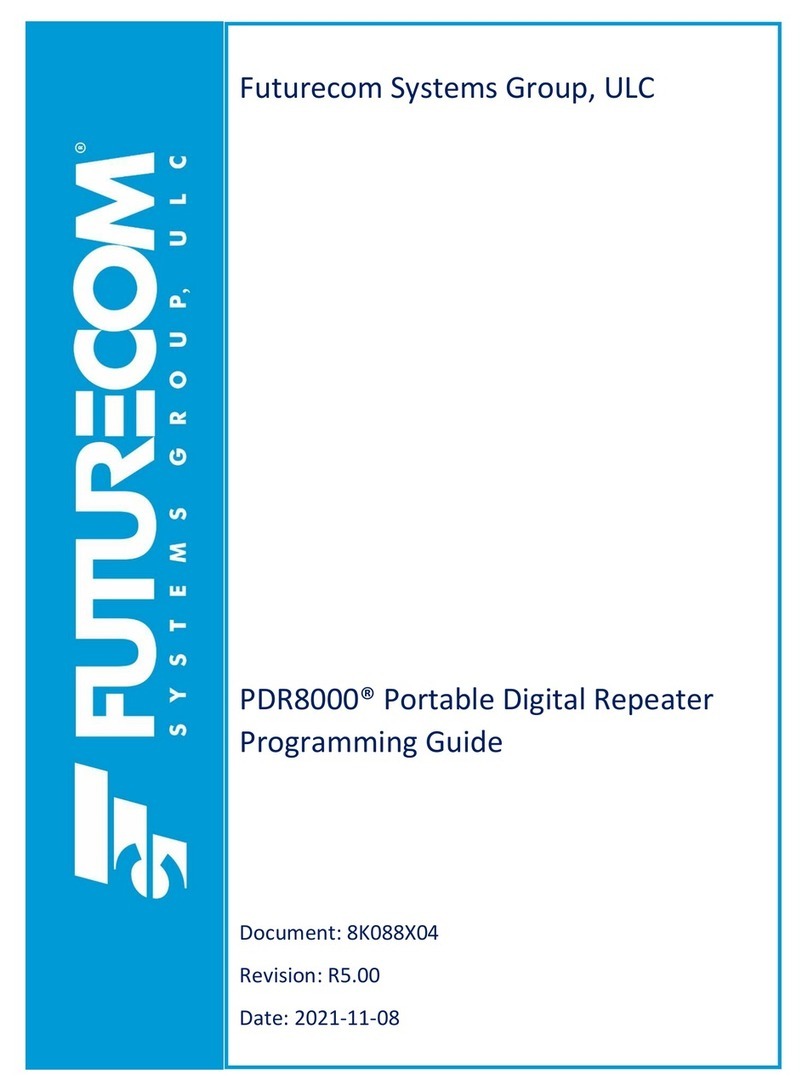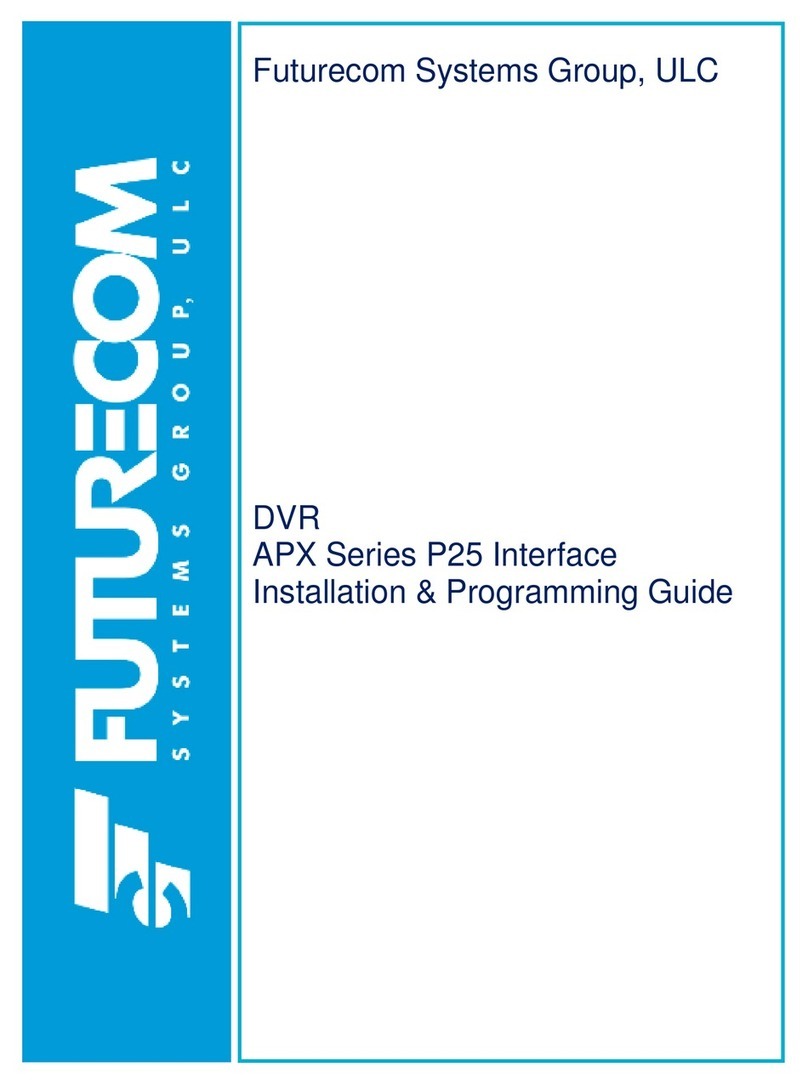Document 8K088X03 R3.0
PDR8000 Portable Digital Repeater Deployment Guide
Page 4of 24
Table of Figures
Figure 1 - Internal Duplexer Hardware Configuration 5
Figure 2 - Simplex Hardware Configuration 5
Figure 3 - Internal Duplexer and Booster Pack* Hardware Configuration 6
Figure 4 - External Duplexer Hardware Configuration 6
Figure 5 - External Duplexer and Booster Pack* Hardware Configuration 6
Figure 6 - Removable Top Panel 7
Figure 7 - Top Panel Removed 7
Figure 8 - PDR8000 Side Panel Cover 9
Figure 9 - Pull Release Latch 9
Figure 10: External Connectors 10
Figure 11 - PDR8000 External Connectors' Specifications 10
Figure 12 - DC connector alignment 13
Figure 13 - DC Connector plugged in 13
Figure 14 - Pull to unplug DC Power 13
Figure 15 - Pull AC Power Dust Cover 14
Figure 16 - AC Power Connection to PDR8000 14
Figure 17 - PDR8000 LED Panel 15
Figure 18 - General LED Status Definitions 15
Figure 19 –PDR8000 Dedicated Status LEDs Definition 16
Figure 20 - PDR8000 Keypad/Display 18
Figure 21 - Open case operation 21
Figure 22 - Closed case operation 21
Figure 23 - V.24 Power PinOut specification for DIU or CCGW 22
Figure 24 - V.24 Connection between two PDR8000s 22
Figure 25 - DC Power Cable 23