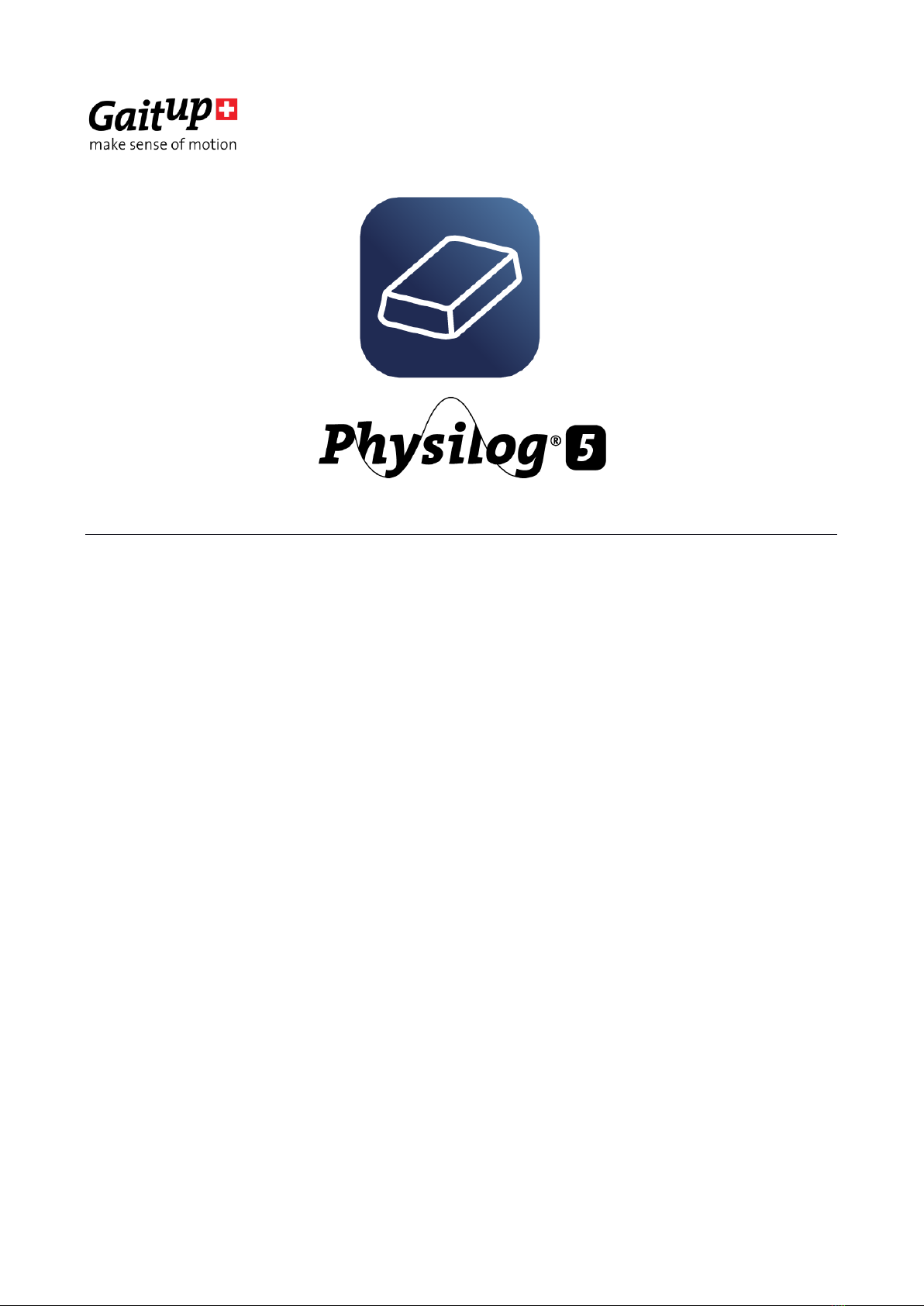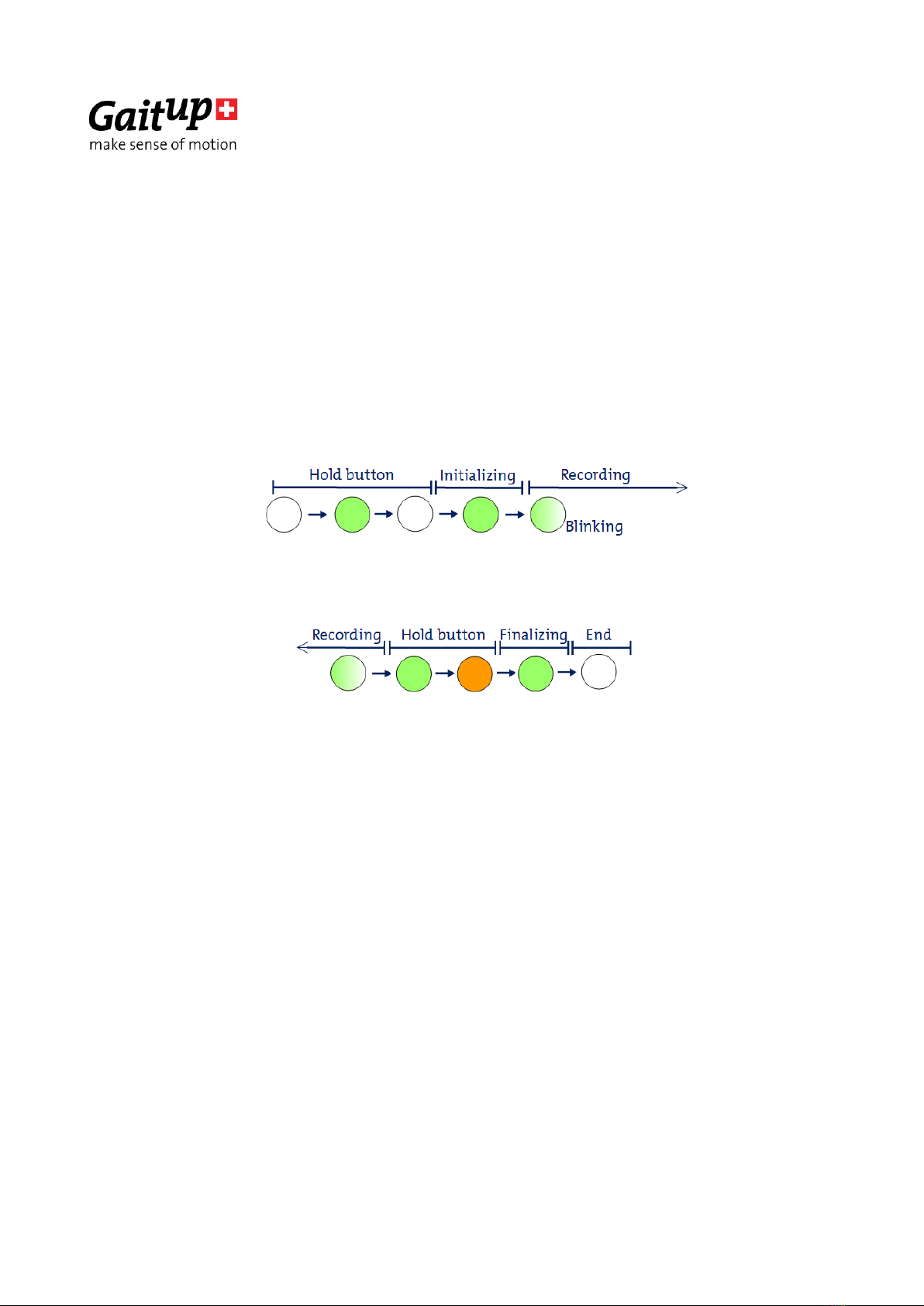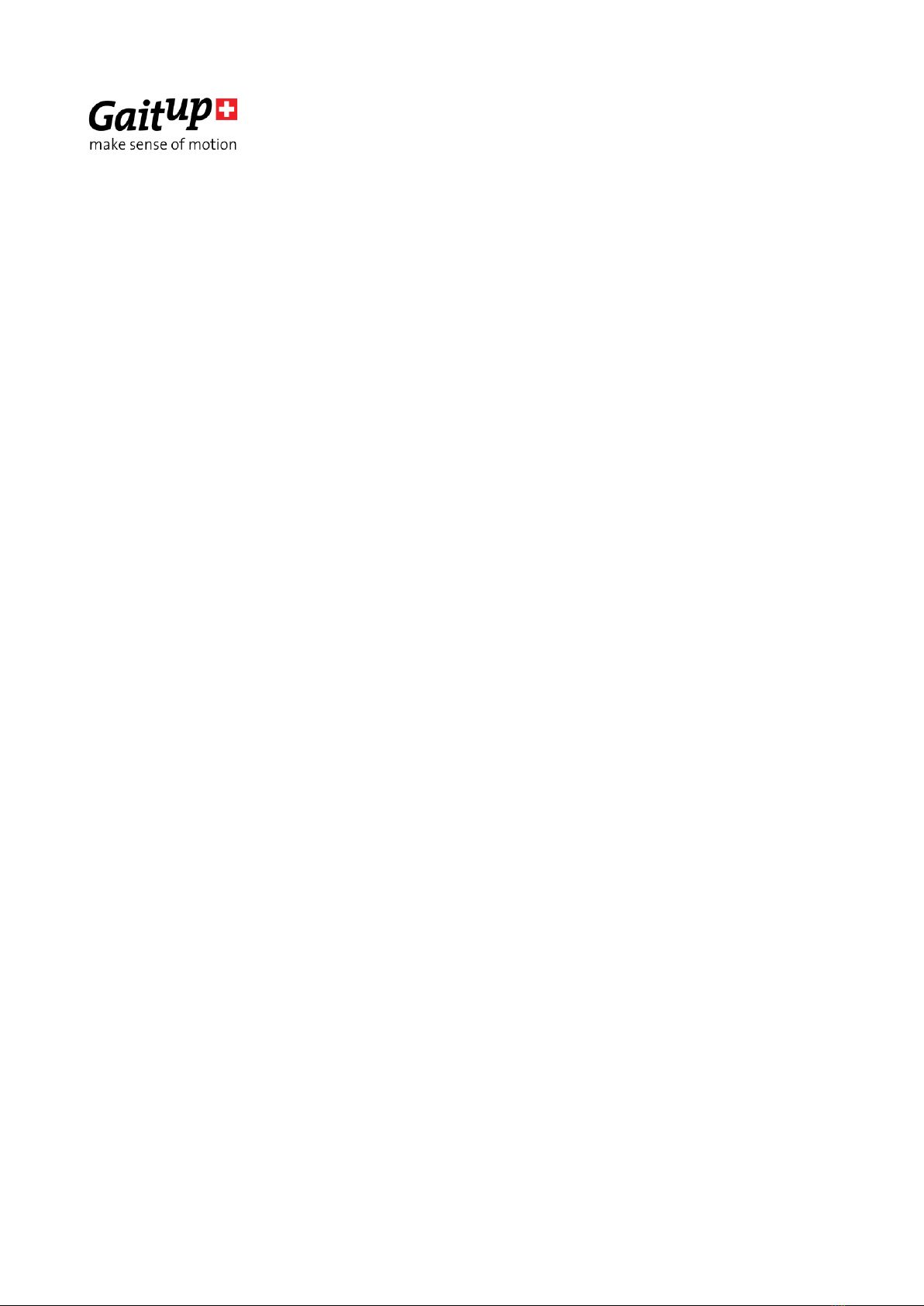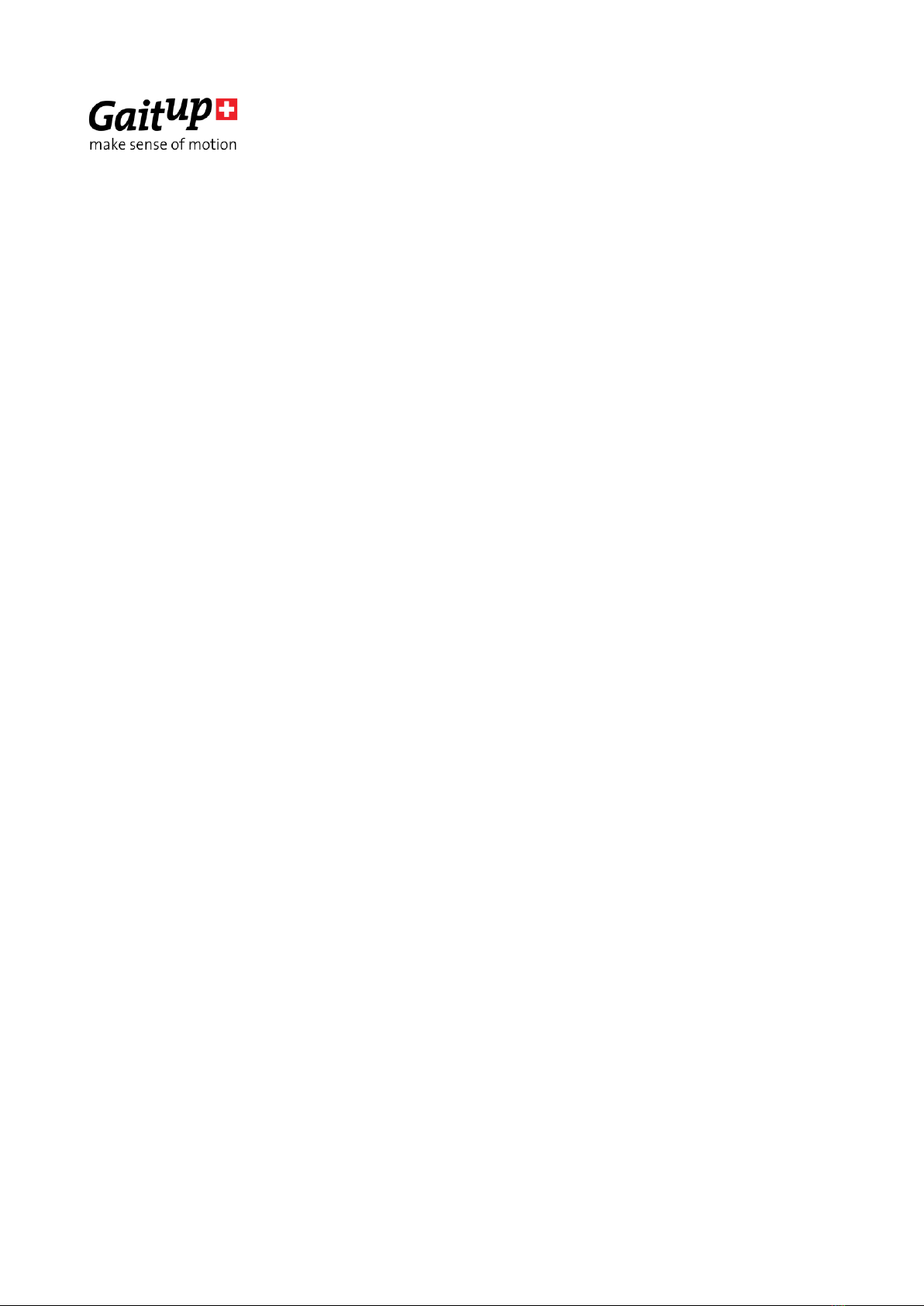Gait Up SA
EPFL Innovation Park, Bat C. CH-1015 Lausanne
www.gaitup.com
TVA CHE-145.136.760
Physilog5 user manual v1.2.6 Date: 19.06.2018
Copyright © 2018, All Rights Reserved - Gait Up SA. CH-1015 Switzerland 4
Firmware before v1.1.0:
The Physilog®5 sensors synchronize automatically at start when they are correctly configured. Slave
sensors contain a file named “slave.txt”, the Master sensor doesn't have such a file. You can create
and delete the “slave.txt” file as you need for your sensor network configuration. A sensor network
can contain as many slave sensors as wished, but there must be a single Master sensor.
Multiple sensor networks can be created by selecting a different radio channel, therefore create a
file called “radio.txt” and write a number between 2 and 80 inside the file (which sets the radio
channel) and copy-paste it on all Physilog® (also the Master) that are part of a network. Each
network should have a different radio channel in order to exclude cross-talk and one and only one
Master per network must be defined.
To perform a measurement with synchronized Physilog®5 follow the steps below:
1) Start the sensors with the main button (like for standalone measurement above). One of the
sensors (Master) will start to blink green, the others (Slaves) shine green and don't record until they
receive the synchronization signal from the Master sensor.
2) Once the sensors are synchronized, they blink green synchronously with the Master sensor and
record.
3) To stop the measurement, press the main button of the Slave sensors. They shine green until they
have received the final synchronization information from the Master. The Master must be turned
off as last, after all the Slave sensors have turned off the green LED.
To start a Slave sensor without receiving the signal from the Master, shortly press the main button
when it is shining green, the sensor will start the measurement without being synchronized to other
sensors. To stop slave sensors without waiting for Master synchronization, shortly press the main
button again when the LED is shining green after turning off the recording.
3.3.Start measurement from Android application
The GaitUp companion Android application allows to start Physilog®5. Two modes are available in
the application, for details refer to the user manual of the Android application. There is no need to
pair your Physilog® with the tablet prior to Bluetooth communication, just select the Physilog® from
the list in the app.
Troubleshoot: If a sensor is not detected by the tablet, shortly press the main button of the sensor
to enter detection mode. If the sensor can still not be connected, check that it has enough battery
and is not connected to another mobile device and if necessary ultimately do a reset of the sensor
as explained in section 5.7 Troubleshoot.