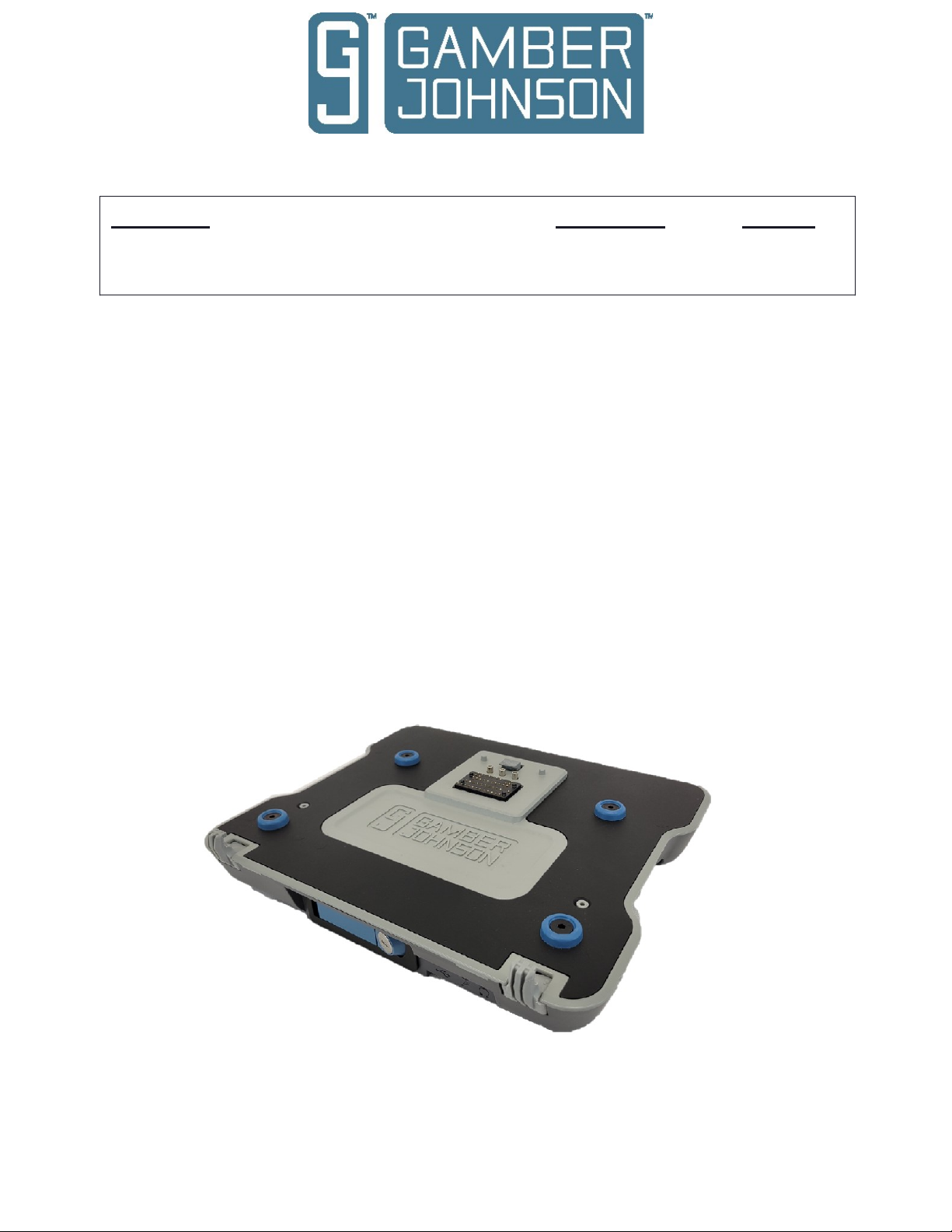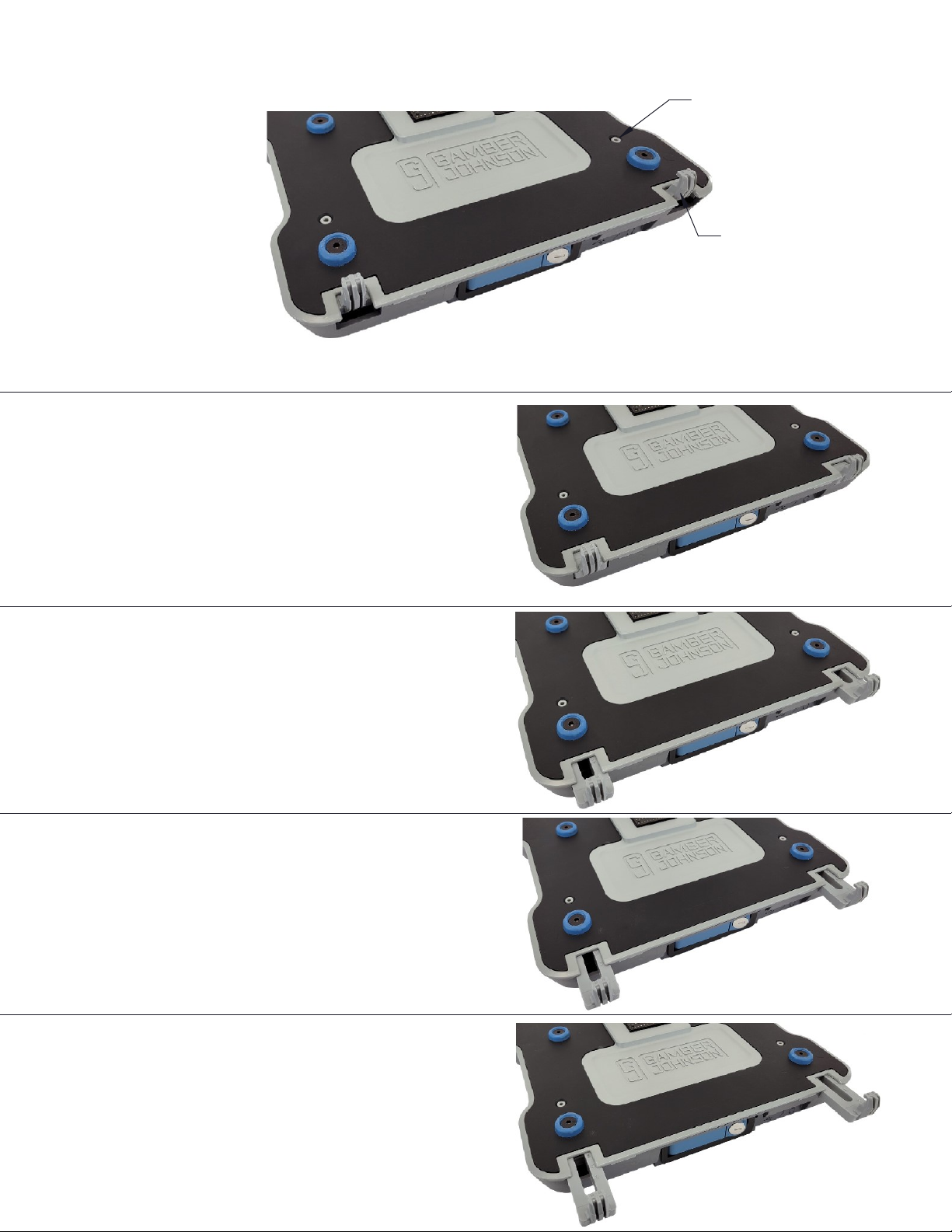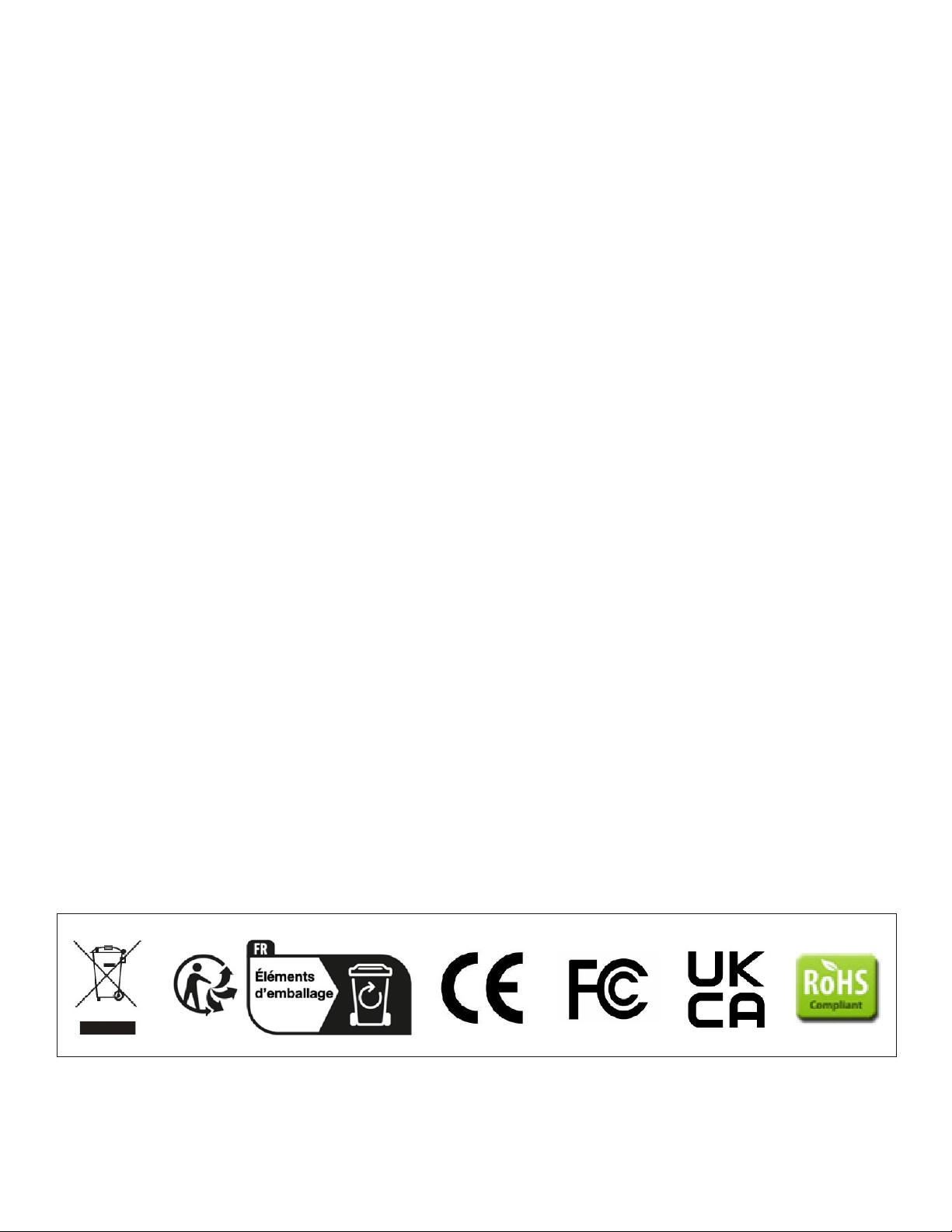prior to the actual install to verify that mounting locations are safe and practical.
serious injury, or death.
When drilling into the vehicle, DO make sure that both sides of the surface are clear of anything that
could be damaged.
CAUTION: If wiring is shorted to the frame, high current conductors can cause hazardous sparks
resulting in electrical fires or flying molten metal.
After installation:
Safety is dependent on the proper installation and servicing of this docking station. It is important to
read and follow all instructions before installing this product.
To properly install a Gamber-Johnson docking station you must have a good understanding of
automotive electrical procedures and systems, along with proficiency in the installation and service of
aftermarket vehicle equipment.
There are no adjustments required at any time of the electrical components within the docking station.
install equipment or route wiring or cords in the deployment path of any air bag.
IMPORTANT SAFETY INFORMATION FOR INSTALLERS
Opening the docking station will void the product warranty.
: Failure to follow all safety precautions and instructions may result in property damage,
Test the docking station to ensure that it is working properly.
File these instructions in a safe place and refer to them when performing maintenance or re-
installing.
WARNING
During Installation:
DO NOT connect this docking station to the vehicle battery until:
All other electrical connections are made1.
Mounting of all components is complete2.
Verification that no shorts exist in the entire system3.
DO NOT
Conduct a "Bench Test"
Gamber-Johnson strongly advises a "bench test" be conducted to verify all electronic and
software issues are resolved prior to installation:
Make sure the computer is operational by itself.1.
Insert computer into the docking station and verify that the computer is 2.
operating in the dock.
Interconnect entire assembly and verify start-up of all components, including 3.
other equipment (printers, modems, scanners, etc.)
Gamber-Johnson recommends positioning of all mounts and equipment in the vehicle
PRE-INSTALLATION RECOMMENDATIONS
2 / 8