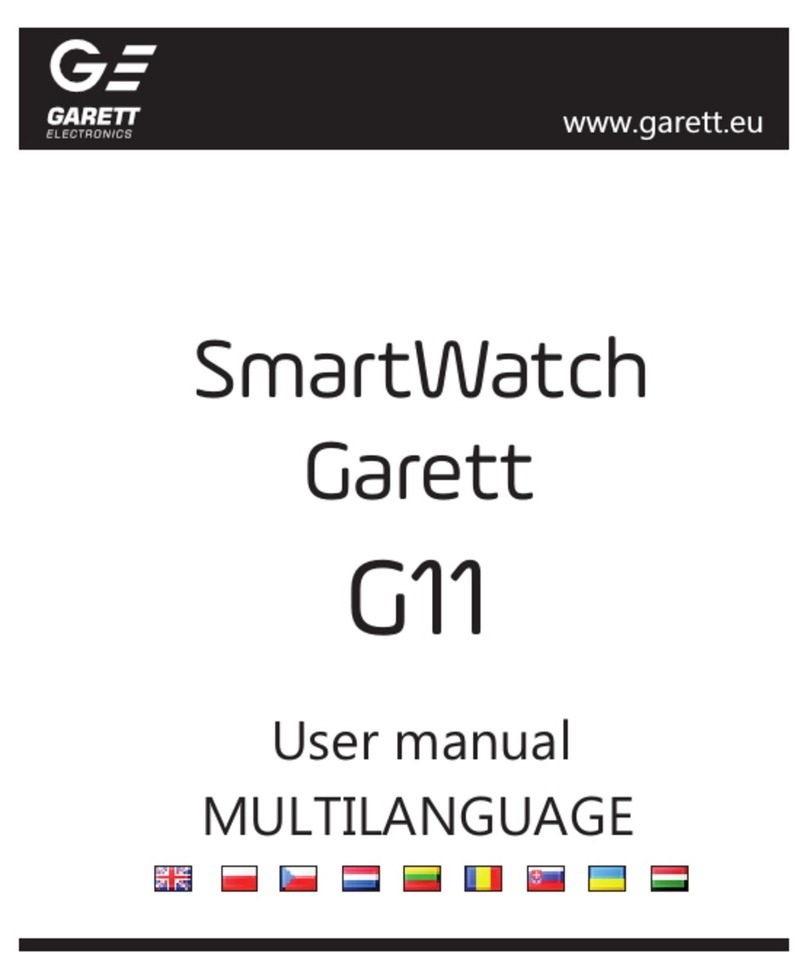5. In the next field "Account", enter the e-mail address used by us, it will be used as the
login for the application.
6. In the "Nickname" field, enter the name, the nickname of the watch user.
square icon in the right part of this field. We can also enter the code manually.
7. In the next field "Phone book", enter the number of the administrator of the watch, the
number of the person who installs the application and will manage the settings of the
watch.
8. In the last two fields, we provide a password, which along with the e-mail address will
be used as login data in the application.
9. Tap Ok to end the registrations.
NOTE: You must remember or store the e-mail address and password used to register
your watch, as the watch can only be assigned to one account and can be registered
only once. Re-registration will be possible only after contacting the service.
MAIN SCREEN OF THE APPLICATION
In order for the location of the watch to be determined with the greatest accuracy,
the smartwatch must be in the open ground to have a GPS signal. When the
watch does not have a GPS signal, for example, the location is located in the
building, it is determined based on the nearest cellular network transmitter.
After correct registration, the main screen of the application will display, where we
will see the map together with the last location of the watch. In the bubble above the
location pin, the source for obtaining the location (GPS / LBS / WiFi), approximate
address, date, time of the last location and battery status in the watch are
displayed.
NOTE: When using any application function or configuration test the settings
will show the message: "The device is not on the network" means that the
smartwatch has no active internet connection. Check if the SIM card meets all
the requirements described earlier in the manual. If the card meets the
requirements, the most common reason for this message is improper APN
configuration. The APN configuration is described in the further part of the
manual in the TROUBLESHOOTING section.