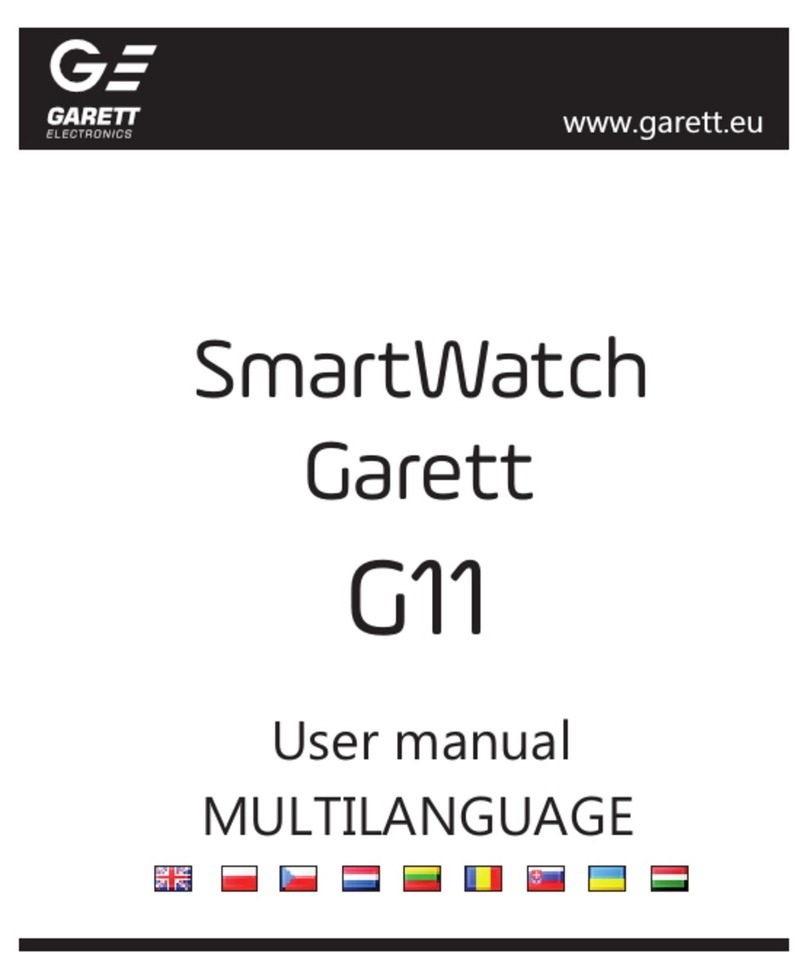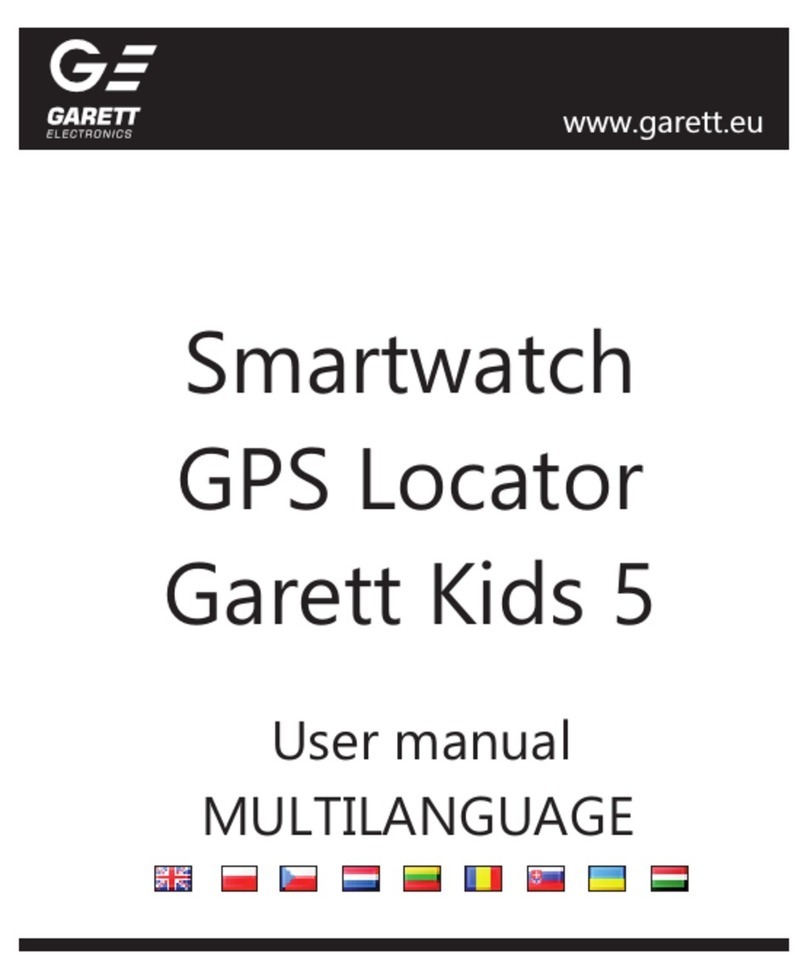Garett
Kids Life Max 4G RT
User manual
Thank you for purchasing Kids Life Max 4G RT
SAFETY ISSUES
Please read this manual carefully before use and keep it for future
reference. The manufacturer shall bear no liability for any damage/injuries
caused by improper use. Depending on the smartwatch batch, certain
functions may differ from the functions described in this user manual.
Using this device near medical devices may disrupt their operation. Users
should pay particular attention when using the smartwatch near medical
devices such as pacemakers, hearing aids, and other electronic medical
devices.
Do not dispose of the device in fire. There is a risk of the batteries exploding
and the resulting threat to life and health.
Protect the device from heat sources and direct sunlight.
Do not store the device in damp places or at high temperatures, as this
may cause electric shock or fire.
The device is not resistant to prolonged immersion in water.
Do not swim or dive while wearing the device.
In case of damage/failure, please stop using the product and contact
the Garett service centre. Attempting to repair it yourself may damage
the device and void the warranty.
Clean the device only with a soft, slightly damp cloth. Do not use strong
detergents or any other stimulants to clean the product.
Do not swim while wearing the device. The IP67 standard does
not guarantee that the smartwatch will be waterproof while
swimming. The forces acting on the device while swimming may
cause it to become unsealed and damaged.
1
2
Touchscreen display
1
2
3
4
5
Nano SIM card slot
Touch back button
Photo/video camera
Torch
PRODUCT DESCRIPTION
6
Measuring sensor set
3
4
7
Function button (On/Off/Wake/Lock screen/SOS)
- 2 - - 3 - - 4 - - 5 -
INSTALLATION
Put the watch on your wrist and adjust the strap length so that the device
strap is not too loose.
NANO SIM CARD REQUIREMENTS
1. The device requires the installation of a Nano SIM card.
2. The SIM card must meet the following requirements:
• The card must be active (if it is a new card, you will need to activate it on
a mobile phone by making an outgoing call),
• The card must be topped up (applies to prepaid cards),
• The card must not have an active PIN code (to check whether the card
has an active PIN blockade, you must install it in your mobile phone and
check whether a PIN code is required when starting the phone. If so, the
PIN lock is active and will need to be disabled in the phone settings or by
contacting the operator),
• The card must support 2G/3G/4G operating modes, have Internet
service enabled, and have a Number Identification function.
SIM cards offered by operators as data-only, e.g. those designed
for tablets, may not function properly in the device.
Since the device uses an internet connection, we recommend purchasing
an internet package from the operator to avoid additional costs. A 1
GB/month package is sufficient. The fees for internet connection, voice
calls and text messages are specified in the price list of your mobile
operator.
INSTALLING THE NANO SIM CARD
1. First, remove the screws securing the Nano
SIM(2) card port cover located on the left side of the
watch.
2. Remove the cap and then place the card in the
port, inserting it according to the illustrative
diagram in the picture, i.e., with the card chip
towards the display and the notched corner of
the card towards the slot.
3. A properly installed SIM card will make a
distinctive "click" sound. Gently push it towards
the slot to remove the card until you hear a "click".
The mechanism will automatically eject the SIM
card.
4. Replace and screw on the cover, taking care to
ensure the correct fit and location.
STANDARD
SIM
MICRO
SIM
NANO
SIM
V
Install the SIM card when the
device is turned off.
Turning on/off
Press and hold the function key(7) for approximately 3 seconds
to start the device. To switch it off, go to Settings>Off.
If the smartwatch does not start, try charging it.
After starting
The smartwatch is operated via the screen and a touch button,
as well as a function button.
OPERATION
Changing the watch face
Touch and hold the home screen to display the smartwatch face
change menu. Swipe right/left to select the face, and then click
anywhere on the screen to confirm your selection.
Navigation
Swipe right on the home screen to access the main menu. Touch
the screen to enter the selected function. After entering a
function, swiping to the right or tapping the touch return key(3)
allows you to return to the previous screen while pressing the
function key(7) takes you to the main screen.
Swipe left on the home screen to access the App Market, a menu
for installing additional apps on your smartwatch.
Swipe down on the home screen or the menu to access the
settings bar. Allows you to view selected functions of the
smartwatch, and if you swipe to the right, view recent
notifications.
Swipe up on the home screen or menu to access the settings
menu. Allows you to view and quickly change selected
smartwatch functions.
- 6 -
If there is no animation, make sure the watch is connected correctly.
When the battery has completely run out, the animation may take 10-20
minutes to appear. It is recommended to charge your smartwatch for
about 2 hours before turning it on for the first time.
The charging voltage should not exceed 5V.
The recommended maximum charging current is 1A.
CHARGING
1. The smartwatch charges using the magnetic cable included with the
device.
2. Attach the end of the magnetic cable so that the contacts of the watch
touch the contacts of the charging cable. Then connect the other end of
the cable to the USB port of a computer or a USB power adapter. When it is
connected properly, the charging animation will appear on the watch
screen.
3. Wait until you see GSM coverage (icon - ) and internet connection
(highlighted icon - ) They are necessary for further configuration of the
device. After a minute, and if these values do not appear, make sure that the
SIM card meets all the requirements described above and that the watch
is in a place where it can establish network contact. You should also turn
off (Settings>Turn off) and restart the watch. If you have GSM coverage and
still no internet connection is available (no icon illuminated), this could
mean that the APN is not configured correctly, which is done through the
watch settings, described further in the TROUBLESHOOTING section.
4. When the internet connection is active, proceed to the next step, i.e.
installing the Garett Tracker app on your phone. The main menu of the
smartwatch is described later in the manual. The device will be fully
functional after registration and configuration of the watch via the Garett
Tracker app.
INSTALLING THE GARETT TRACKER APP
The smartwatch works with your smartphone using the Garett Tracker app.
Before use, you must first download the app from the Google Play Store or
the AppStore and install it on your phone. You can find the app by entering
the name "Garett Tracker" in the store search engine or scanning the
corresponding QR code provided below.
iOS
Android
Video tutorial – Garett Tracker
How do you use the Garett Tracker app?
If you want to learn more about configuring the device via the Garett
Tracker app, we recommend checking out this video – scan the QR code
or use the link.
https://youtu.be/1VJjvs1raaA
Please remember to grant the app the required consent and
permission before registration to work correctly. If you refuse,
selected functions of the app may not work properly or will be
unavailable.
5.Then enter the verification code from
the image generated on the right.
6.In the last field, enter your password
which, together with the e-mail address,
will be used to log in to the app. The
password may consist of 6-12 characters.
Polish characters and special characters
are not allowed.
7.After filling in all the details, click
Registration.
8.Then press the Add Device button to
add the watch to the previously created
account.
9.On the next screen, scan the QR code
using the button f rom the sticker on
the back of the watch (REG CODE) or in
GARETT TRACKER APP
After completing the registration and adding the device, the home screen
of the app will be displayed, showing the map with the last watch location.
The bubble over the pin specifying the location displays the source of location
data (GPS/LBS/WiFi), address, time of the last location and watch battery
level.
NOTE: When using any function of the
Garett Tracker app or trying to
configure the settings, the following
message may appear: "The device is
offline". This means that the
smartwatch has no active internet
connection or is out of network range.
Check whether your SIM card is
properly installed and meets all the
requirements described earlier in the
manual. If the SIM card is properly
installed and meets the criteria
described, the lack of signal may be due
to an incorrect APN configuration. The
way to get the proper APN
configuration is described later in the
manual in the TROUBLESHOOTING
section.
- 7 - - 8 - - 9 - - 10 - - 11 - - 12 - - 13 - - 14 -
To define the area, click + and then select any location on the map –
this will be the centre of the geofence. Enter the name and radius of
the area (max. 2 km).
- Locate: Clicking on this icon refreshes the data on the current
location of the watch.
- History: Displays the route travelled by the user of the watch from the
previous days.
- Pop-up menu: The ability to display and configure selected watch
functions:
- Whitelist: Incoming call filtering – it means that only the numbers
on the Whitelist and that have been previously saved in the phone
book will be able to get through to the watch.
- Timetable: Configure the timetable that can be displayed on the
watch under Learning>Timetable.
- Remote camera: Take a photo using the watch camera and send it
to the app.
- Activity: Configuration and display of the activities performed by
the watch user, up to several days back.
- Video chat: The ability to make video calls between the
administrator and the associated watch.
Due to the large amount of data transmitted during a video call,
a high-bandwidth internet connection is required. LTE
connection is recommended. In locations with poor mobile
network coverage, such as areas outside cities or towns,
shopping malls or underground car parks, making video calls
may not be possible, or the calls may be of poor quality with
interruptions in video transmission.
- Device lock The ability to restrict the functionalities of the
watch to SOS calls only.
- Alarms: View and configure the alarms active on the device
(max. 3).
- Notifications: History of recent notifications, e.g. SOS calls, low
battery.
- Rewards: Reward system – each reward is one heart. The total
number of rewards is displayed on the home screen of the watch.
- Personal details: The ability to display and configure the user details:
- Profile: Configure the personal details of the account
administrator.
- Device list: The ability to display
and add/edit associated devices.
By clicking on a device name,
you can change its details.
The Switch option allows you to
switch the active device, i.e. the
one being currently tracked.
To remove a watch from the list,
select Edit>Delete.
- Change password: Change the
password used in the app.
- Log out: Log out of the app.
- Change map view: The ability to change the map style.
- Phone location: Indicates the current location of the phone on which
the app is launched.
- Device location: Indicates on the map the location of all associated
devices in the app.
- Switch: Quickly switch between associated devices.
- Settings: The ability to display and configure the functions:
- SOS numbers: Configure SOS
numbers (max. 3). Pressing and
holding the SOS button on the
watch will call the first number.
If the call is unsuccessful, the
watch will automatically dial the
second and then the third
number. If the SOS call is
answered by the voicemail
active on one of the SOS
numbers, it will not be redirected to the next number.
Magnetic charging port
Interchangeable strap
8
9
9
8
7
5
6
4G
4G
4G
INITIAL START-UP
1. When the Nano SIM card is installed correctly in the watch and meets all
the requirements described above, start the device by pressing and holding
the function button(7) for approximately 3 seconds.
2. After starting the watch, the home screen will appear, displaying the time
and date. Swiping down on the main screen or menu will display: the
internet connection, GSM coverage, WiFi signal, and battery level.
- internet connection
- GSM coverage
- Wi-Fi coverage
- battery level
69%
REGISTERING IN THE APP
1.Launch the Garett Tracker app.
2.When you launch the app, you'll see a login screen where you can log in to
your account (if you've already created one), register a new account, or
change the app's language.
3.To register a new account, click Registration.
4.In the first field, enter your e-mail address that will serve as your login to
the app.
Please remember or note down
the e-mail address and password
used to register the watch,
because the account to which
the device was first assigned is
the administrator's account.
Re-registration will be possible
only after obtaining permission
from the administrator or after
contacting our Technical Support
Department: serwis@garett.pl
13.After filling in all the details, click OK,
and the device and Garett Tracker app
will be fully functional.
To ensure the most accurate location, the smartwatch must be in
an open area, in order to have an accurate and stable GPS signal.
When there is no GPS signal, e.g. because it is inside a building,
the location is determined based on the nearest mobile network
transmitter. In this case, the indicated position of the device may
differ from its physical location.
- Chat: The ability to send short voice
messages (max. 15 seconds), short
text messages (max. 30 characters)
and photos to the watch
- GEO-fence: This function lets you
define the area in which the watch
user may move around. The app will
inform you when the user crosses
the geofence.
www.garett.eu
EN
the watch settings. The code can be also entered manually.
10.Enter the device name, and it will be displayed as the name of the device
associated with your account.
11.The next step is to choose your relationship with the user of the
smartwatch.
12.Optionally, enter the phone number of the device, which will facilitate
communication.
In the event of any problems with registration of the device,
please contact our Technical Support Department:
serwis@garett.pl